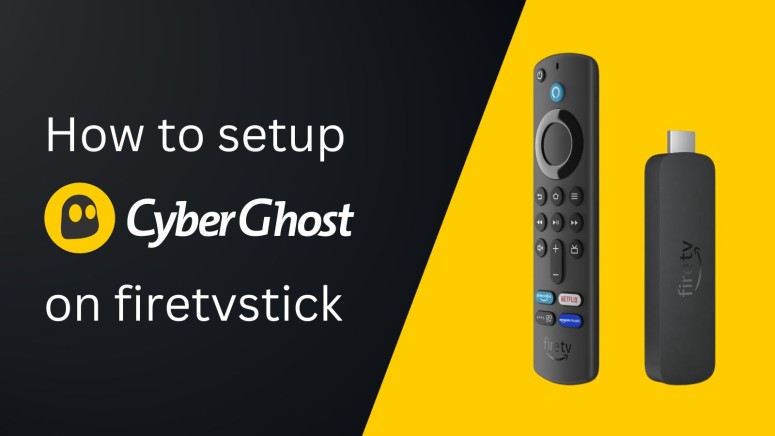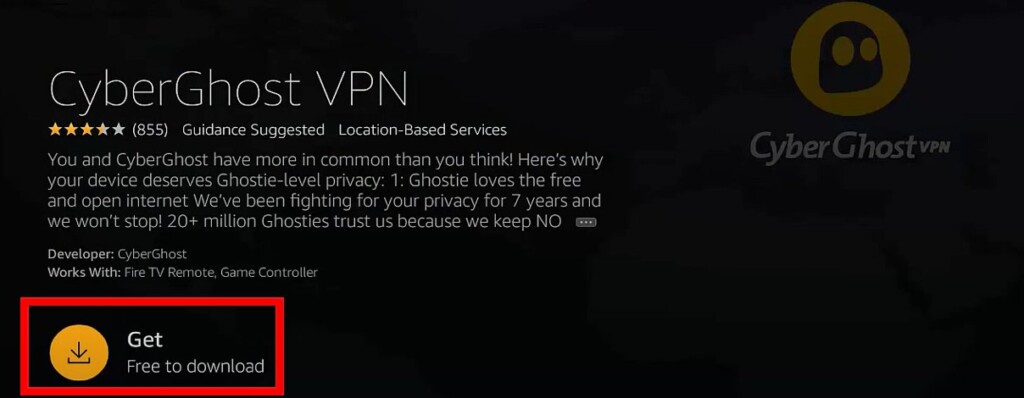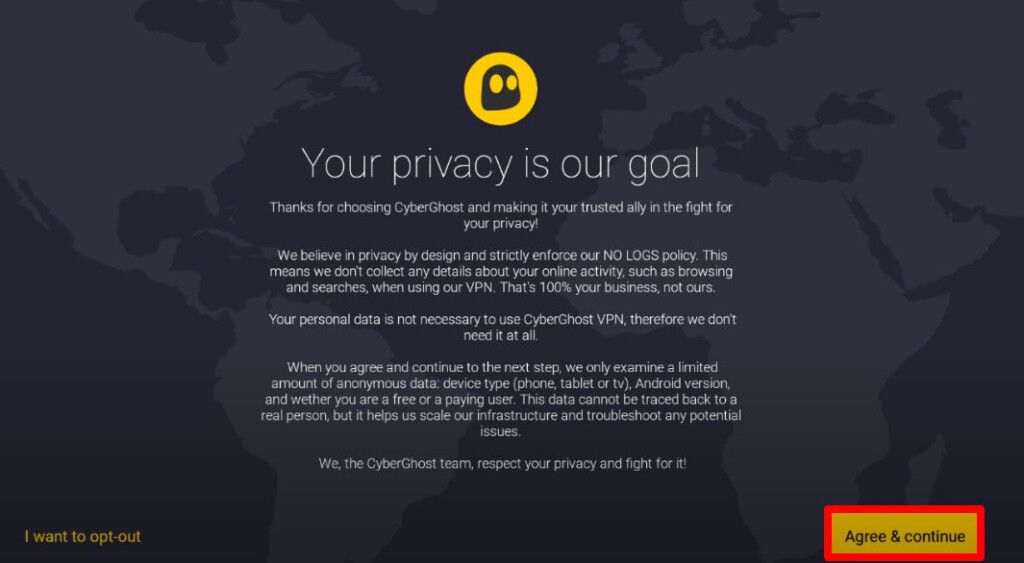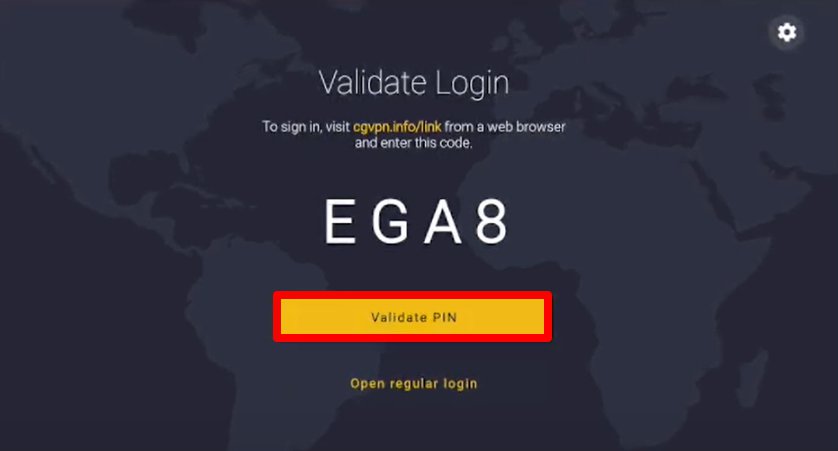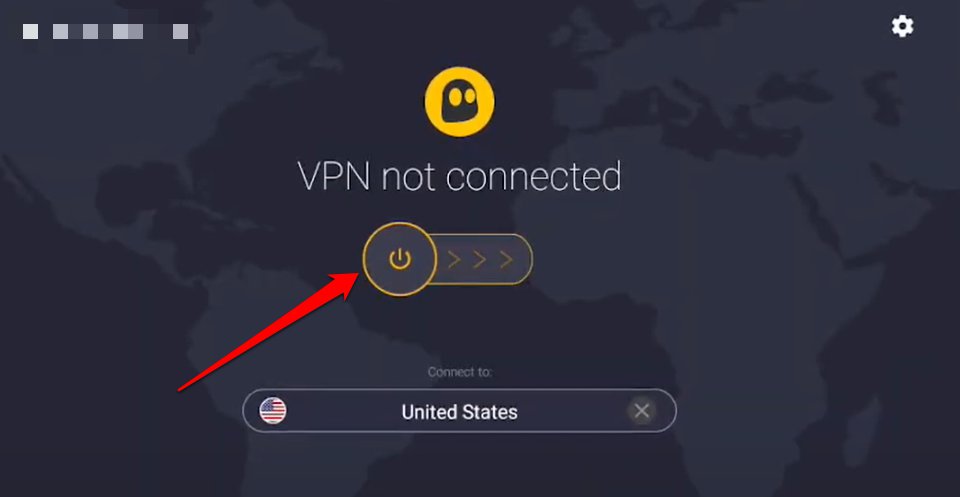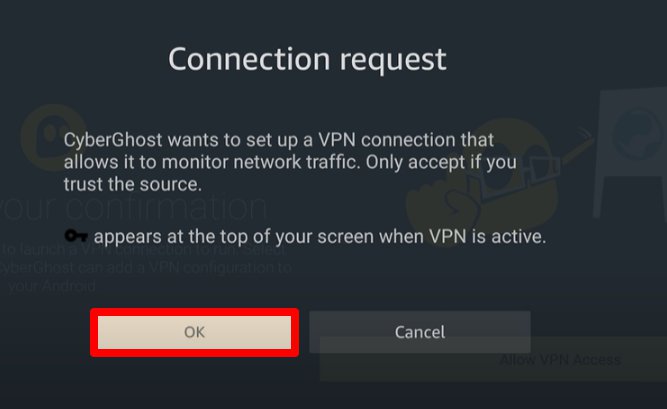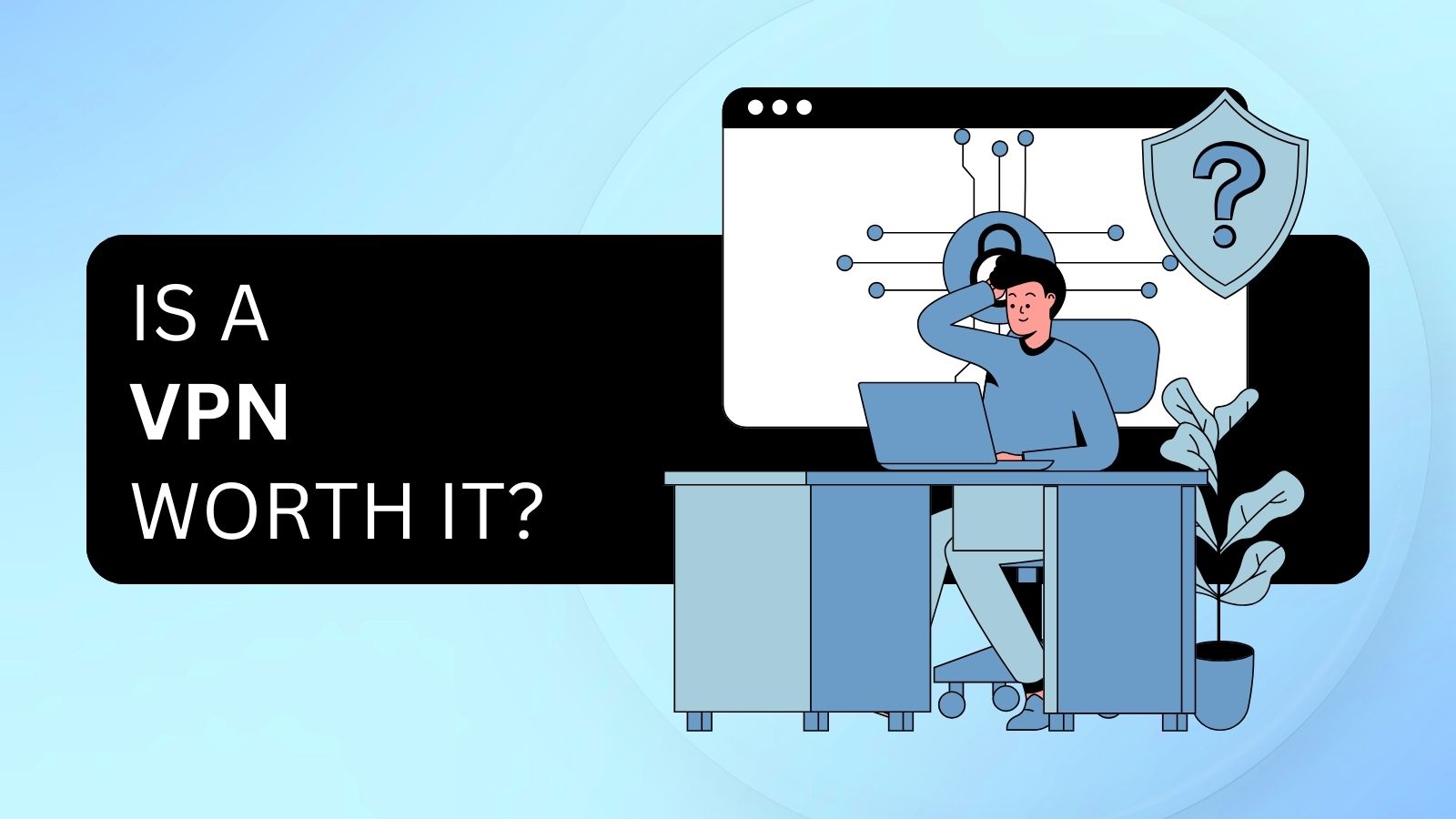When you purchase through links on our site, we may earn an affiliate commission. Here’s how it works.
How to Install and Use CyberGhost VPN on Amazon Firestick
CyberGhost offers a native FireOS application, which means that you can install it in under a minute. It's hosted on the Amazon App Store, so once you start using the VPN application, it will remain updated at all times, letting you unblock content, secure your privacy, and more.
In terms of system requirements, CyberGhost requires FireOS 4.6 or newer (you can update by going to Settings > My Fire TV > About > Check for Updates). It also works on any Fire TV Stick device starting with the second generation.
In this guide, we'll show you how to install CyberGhost VPN on Amazon Firestick devices. We also made sure to include plenty of helpful screenshots, simplifying the procedure.
How to Install CyberGhost on Fire TV Stick
You'll need to turn to the Amazon Play Store after you sign up, download CyberGhost, and then go through its one-time setup procedure. From there on, you can connect to servers to unblock all kinds of content. Just follow these steps:
1. Sign up for CyberGhost using a Web browser on your computer/mobile device.
2. Now, locate the Amazon Store on your Firestick/Fire TV and type 'CyberGhost VPN' in the search bar.
3. Choose CyberGhost VPN from the search results and hit the 'Get' button.
4. Once the application gets installed, click the 'Open' button to launch it.
5. Next, CyberGhost's privacy policy will appear; click the 'Agree & continue' button.
6. You need to validate the login now by validating the PIN.
7. When you enter your dashboard, click the 'Power' button to initiate a connection request.
8. Now, a confirmation notification will pop up; click the 'OK' button.
9. Your VPN session will now be established. That's it!
Final Thoughts
As you can see, it takes less than a few minutes to set up CyberGhost on your Fire TV Stick. Now, all that's left is to try various servers to unblock streaming services available in other regions or countries. Remember that CyberGhost has excellent content-unblocking options, making it suitable for streaming.
We'll also remind you that CyberGhost works across a range of devices. Our central guide on how to set up CyberGhost will tell you more, with dedicated instructions for computers, phones, tablets, streaming devices, routers, and more.
That's all for our guide on how to install CyberGhost VPN on a Firestick. If you have any doubts or questions, please post your comment below. Thanks for reading!