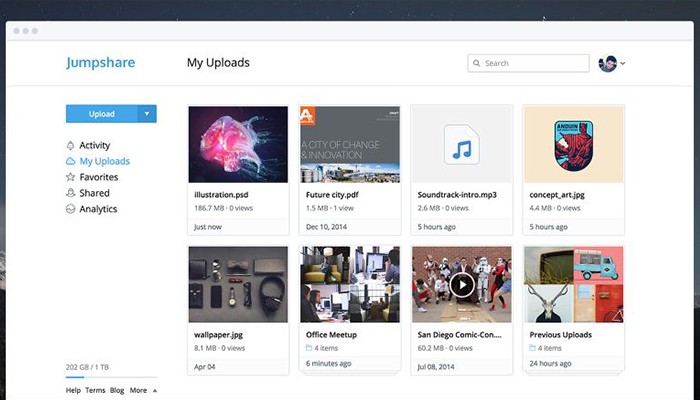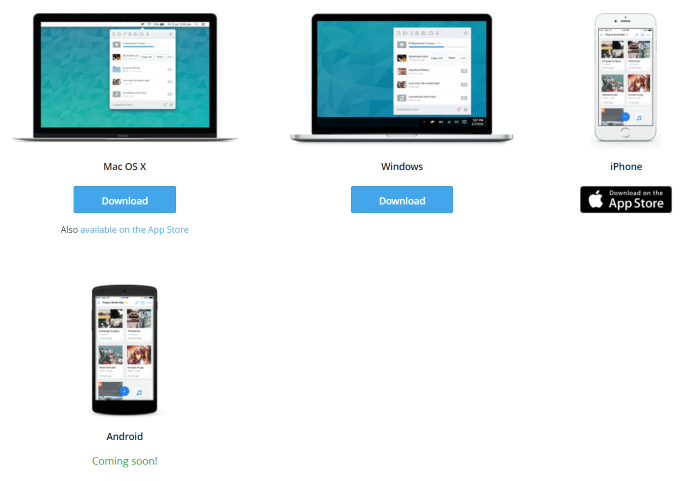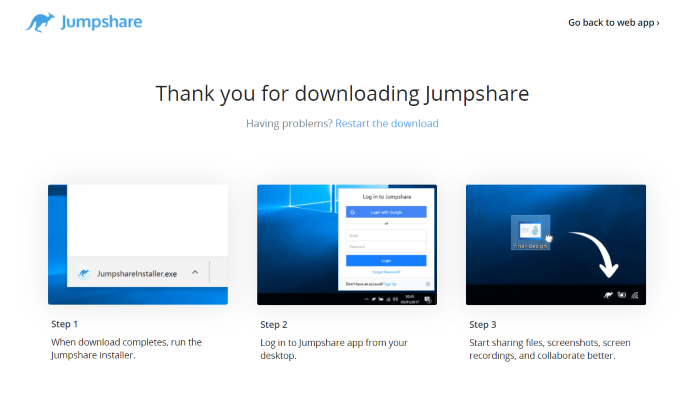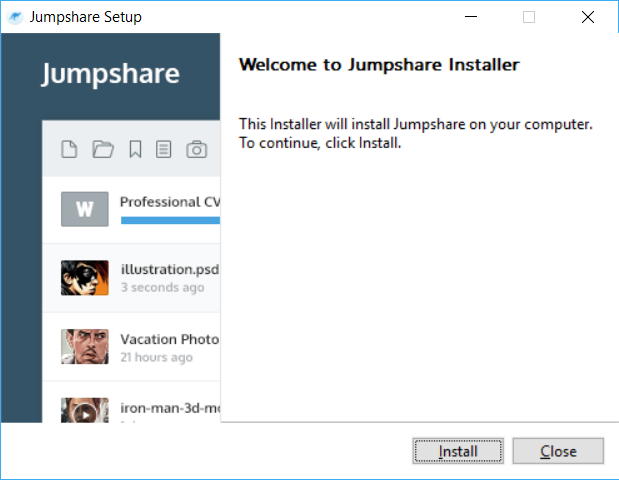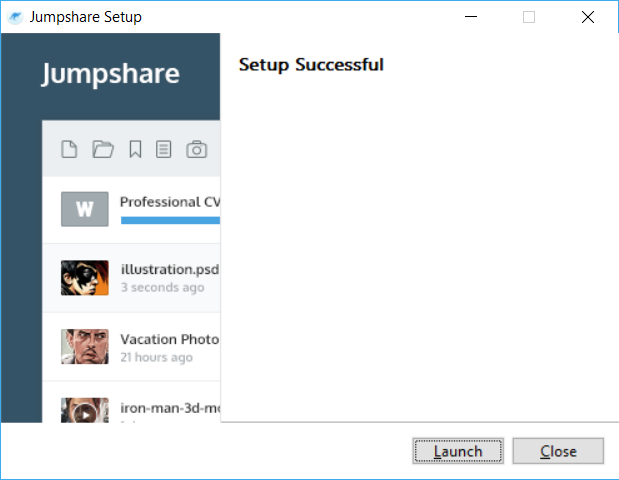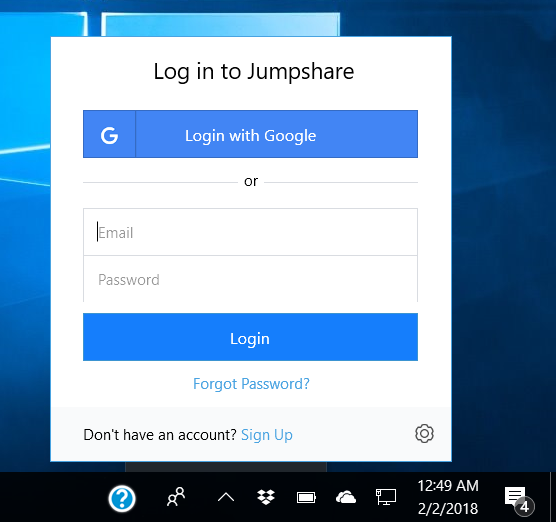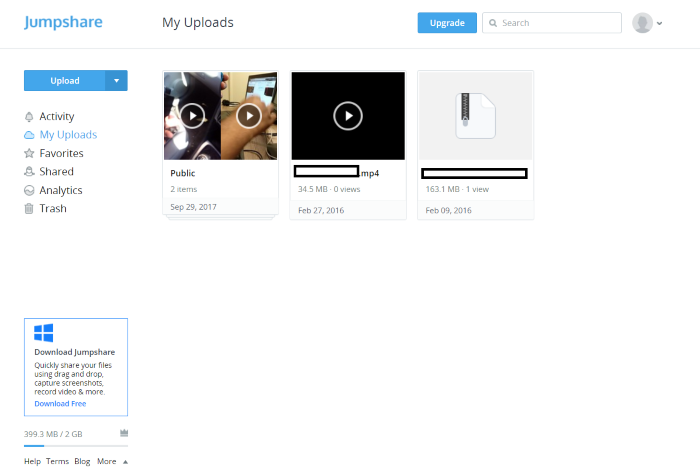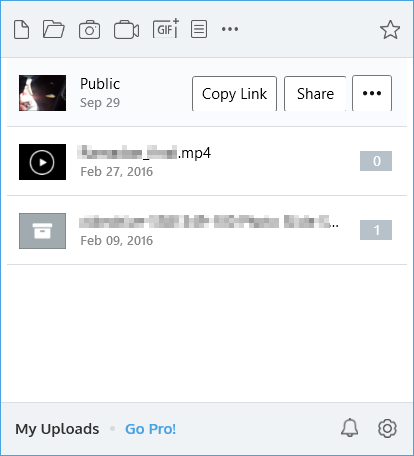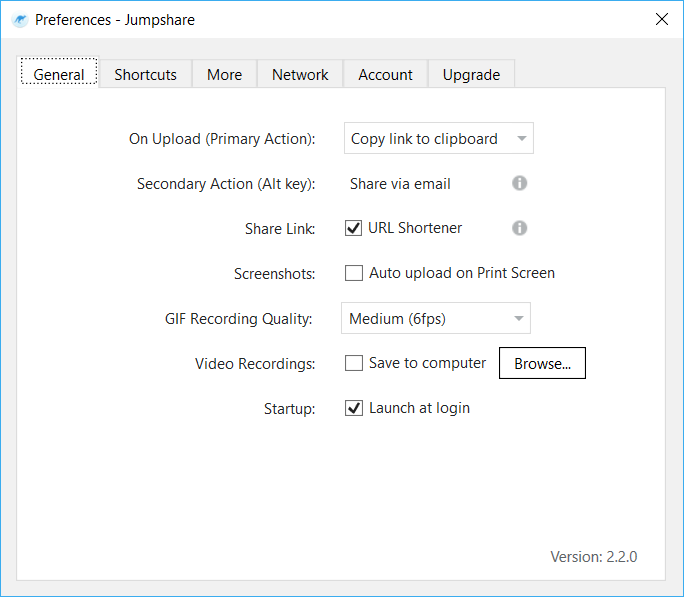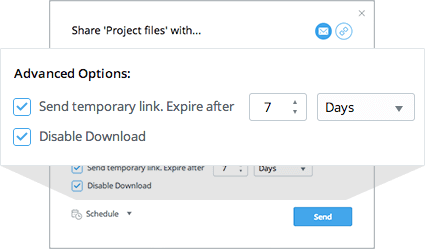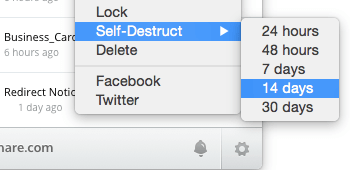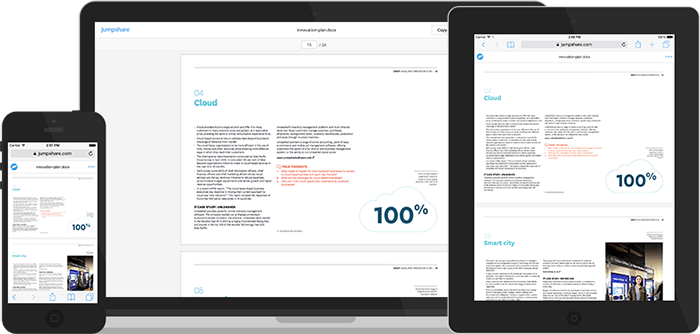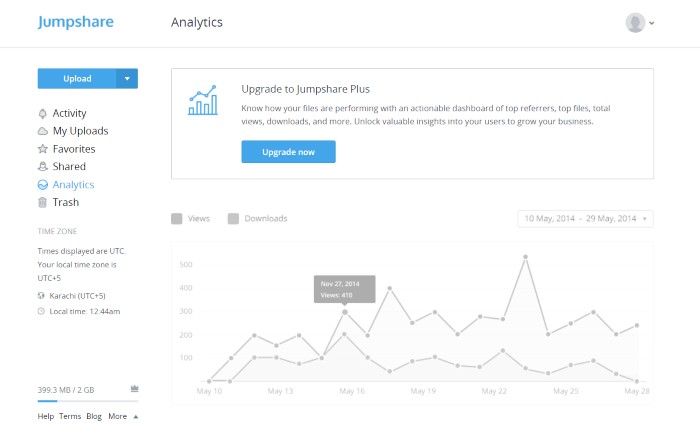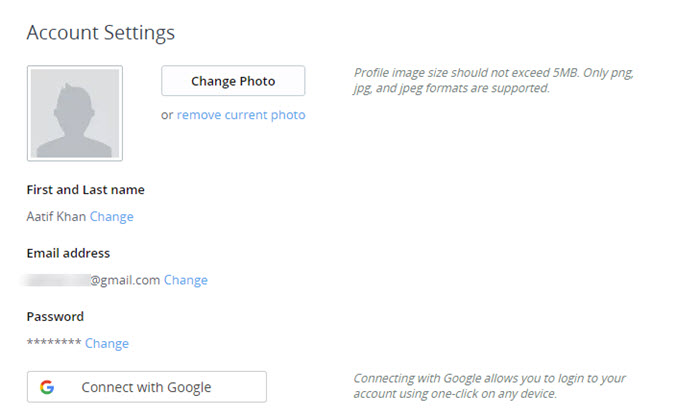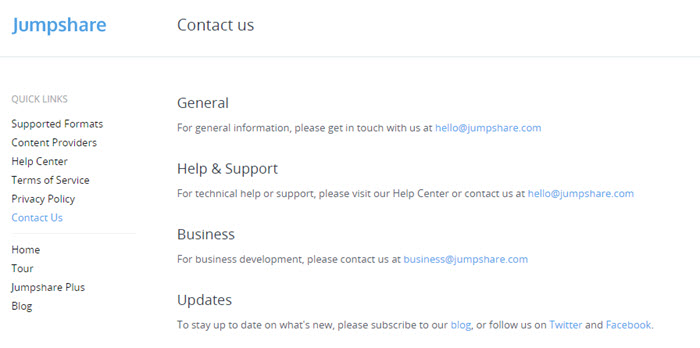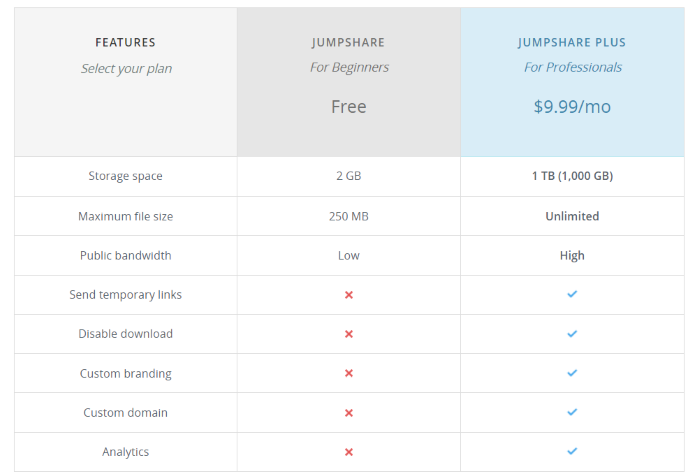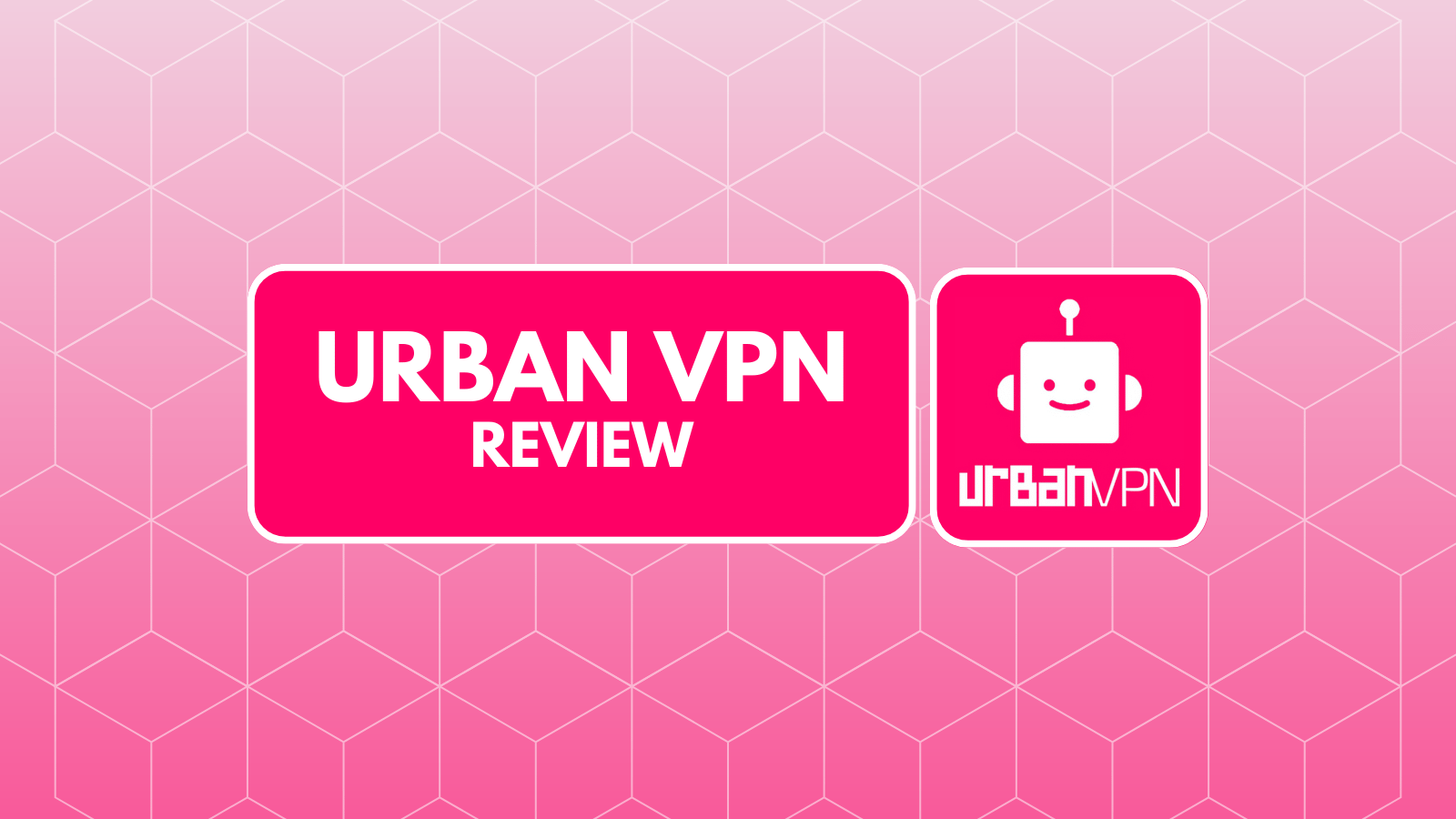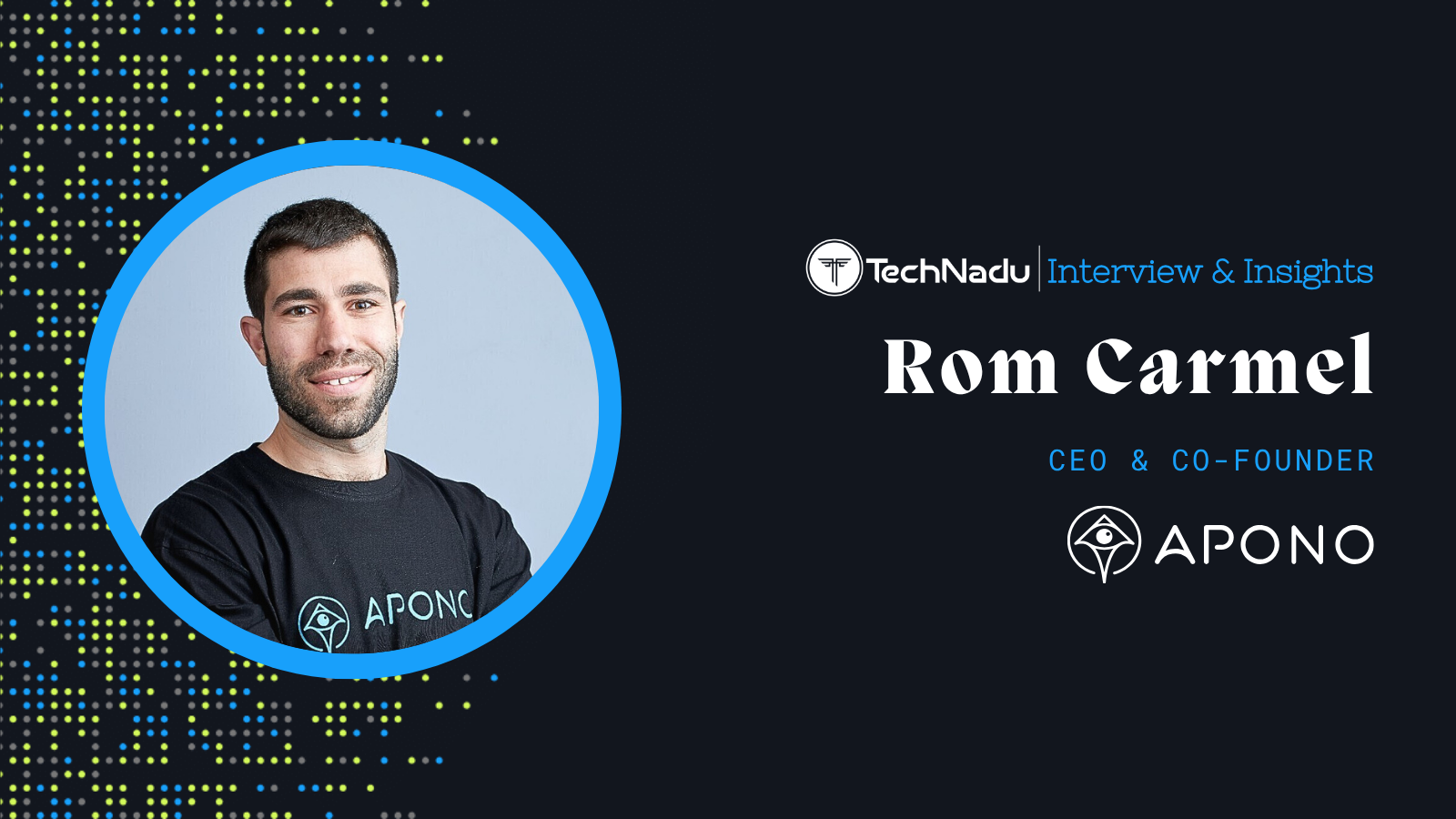Jumpshare Review: Most Feature-Rich Cloud Storage
In the world of cloud storage, Jumpshare is a relatively new and somewhat obscure name. The service, which had a soft launch in 2011, has yet to gain the fame required to truly compete with the likes of Dropbox, Google Drive or OneDrive. Despite lacking notoriety, Jumpshare has truly become one of the most feature-laden cloud storage and file sharing services ever in existence. Where it falls short of the competition, it makes up for it in many, many other ways. Keep on reading our Jumpshare Review to learn in-depth information.
As the name implies, Jumpshare is majorly focused on the sharing of your cloud-stored data and files, and that’s where most of its strength lies. However, that doesn’t mean that doesn’t have several other tricks up its sleeve, and today, we’ll explore Jumpshare in our detailed review. Before we dive in, let’s glance at what Jumpshare has to offer.
Now, let’s also look at a quick rundown of the pros and cons, as well as our final verdict.
With that out of the way, let’s get into the details.
Jumpshare Review
We’ve been using Jumpshare off and on for many years, and while isn’t our go-to client for all-purpose file storage, there has never been anything better when it comes to sharing data with others via cloud storage. The service is fast and reliable, and its quirks are far outweighed by its pros. The team behind Jumpshare has been making consistent improvements, giving us great confidence in the future of this already stellar service.
That’s not to say, however, that there aren’t things that we wish were better right off the bat. Let’s get into the specifics, and you’ll notice some right away.
Platform Compatibility
Jumpshare really needs to up its game by adding better platform support. Ignoring Android in 2018 is plain ridiculous. Our Score: 6/10.
One of the main expectations from a decent cloud storage service is that it will give you access to your files and data on the go, and this is where Jumpshare lacks. While it supports iOS through a native app, there’s no Android app yet, with the service’s website saying “coming soon” for quite some time. We find this really odd; it’s understandable that you might not support Linux, but ignoring a platform as large as Android is simply absurd.
On the supported platforms side, there’s Web, Mac, Window, and iOS. The good thing is that where clients exist, they’re highly capable and robust, and perform reliably.
Installation Process
One of the easiest installers out there, period. No options, no menus – just one click and you’re done. Our Score: 10/10.
Jumpshare is one of those few apps that still download all the required installation files beforehand and don’t require an active internet connection to get set up. This makes the installer relatively large at about 35MB, but the installation process is a breeze: no menus or options to configure; Visit the official website, download the app, hit the install button, look at the progress bar and you’re done.
While some advanced users might dislike the fact that they cannot choose where Jumpshare gets installed, in most cases this will be a blessing as you won’t have to deal with any confusing choices or chances of bloatware.
Once Jumpshare is installed, it adds a notification tray icon in Windows (Menu bar in Mac) that pulls up the interface of the desktop app. You’ll need to log in with your Jumpshare account to connect the app, where you may opt for just your Google account and skip the sign-up process altogether. This applies to both web and desktop versions of the app.
A helpful tour at first launch will help ensure that you familiarize yourself well with everything that Jumpshare has to offer.
Ease of Use
In both the web and desktop versions of Jumpshare, ease of use is at the forefront. The interface is simple and clean, despite offering powerful features. Our Score: 10/10.
On the Jumpshare website, the first thing that you’ll notice after logging in is how clean and easy to navigate the interface is. On the left side, you get a menu with just the necessary options — Activity, My Uploads, Favorites, Shared, Analytics, and Trash — while the right pane will show items based on the selection from the left menu. By default, you’ll get all uploads in a thumbnail view, although that can be switched to a list layout. Storage quota used can be seen at the bottom left of the screen.
Uploading files or folders through the web interface is as simple as dragging & dropping them in your browser window, or manually selecting files from the Upload menu which will offer other options as well.
The true power of Jumpshare gets unlocked after you’ve installed the desktop client, which enables you to upload files and folders just by dropping them on the notification tray icon for the service. Clicking the said icon will pull the application interface will show you the recent uploads, among which you can hover over an item to copy its shareable link, pull up the sharing menu and look at several other features, including looking at stats for that individual item, renaming it, setting a self-destruct timer, viewing version history and whatnot.
The top part of the main interface allows you to upload files, folders, take a screenshot (and upload directly to Jumpshare), start screen recording, take annotated screenshots and captures, and record audio. Each of these actions performed through the Jumpshare app will result in the output getting automatically uploaded to your file storage.
The desktop app’s preferences pane offers plenty of options, some of which are unique to Jumpshare, like setting up shortcuts for specific actions, defining primary and secondary actions for uploaded files, leveraging shortened URLs and many others. If you’re behind a network proxy, that may also be configured using the Network tab.
One downside to using Jumpshare is that unlike Dropbox, OneDrive or Google Drive, it doesn’t create a local hard drive folder. Since the primary focus of the app is sharing data and not just cloud storage, we understand the omission, but it would’ve been better if that control had been handed over to the user.
File Sharing
File sharing is where Jumpshare stands tall above all others, offering controls, unlike any competitor. Our Score: 10/10.
We’ve said quite a few times that Jumpshare offers the most advanced file sharing controls, and you’ll see that evident through the app’s interface, be it on a desktop or the web. First, you can copy a shareable link for any file or folder in Jumpshare and send that to your recipients. For more advanced control, items shared via email addresses can be set to expire after a set period of days, views or downloads. You may even restrict downloads altogether so that shared items can only be viewed.
Sharing controls get further enhanced through scheduling, where you can specify a date and time for the shared links to go live. Furthermore, Jumpshare allows you to upload (and then share) items from web URLs, including links from YouTube, Vimeo, Soundcloud and the like — something that we’ve not seen in any other cloud storage service. For shared data, you may set up password protection for individual items to prevent unauthorized access. Finally, shared files can be set to self-destruct after a specific period of time, after which they’ll be gone for good (unlike expiring links).
If you thought this was all, think again – Jumpshare is still not done.
Online File Viewer
One of Jumpshare’s truly notable strengths lies in its online file preview capabilities. The elegant looking viewer supports over 200 file formats, which include not just the usual images, documents, videos etc, but also obscure ones like CAD drawings, RAW image formats from all major camera manufacturers, lossless audio formats, every video format imaginable, fonts, eBook files, numerous coding languages with markdown, and many others. The best part? The viewer works equally well across all apps – web, desktop, and iOS.
Jumpshare Inbox
Jumpshare doesn’t put limits on the file size that you can upload, and it offers a plentiful 1 terabyte of storage in the Plus version. So, what if you wanted to receive a file from someone that’s massive in size and they don’t have that kind of storage space? Jumpshare Inbox is the answer. This feature allows anyone — even a non-Jumpshare user — to upload files and folders to your Jumpshare using your storage quota. Top it off with Jumpshare’s capability to use a custom domain name and branding, and your clients won’t even know what service you’re using. They’ll just be uploading their files to your storage, and that’s it.
Analytics
Jumpshare Plus offers analytics for shared files unlike any other. For a specified period of time, you can see the usual stuff like which files have been viewed most, downloaded most, and overall activity. But it goes beyond that – want to know what countries files were accessed from? Sure. Curious about the web browsers that were used? We have it. Platforms? Check. Even something as mundane as the resolution of the screen that the file was viewed on, Jumpshare offers. It really can’t get better than this.
Despite offering all of this, do realize that we’ve still not gone through everything that Jumpshare has on offer – the feature set is insanely vast and the smaller things truly show how much attention to detail the team behind Jumpshare has put into this service.
Speed & Performance
While Jumpshare performs well and reliably, it lacks bandwidth usage management. Our Score: 8/10.
One feature that we’ve come to expect from cloud storage services is that they’d allow the user to control bandwidth usage. Not only can this eat up your data cap very fast, the bigger challenge is that unchecked usage can hog down your internet connection at times when you’re actually using it. Dropbox and OneDrive, for instance, employ smart bandwidth management, whereby upload and download speeds are throttled when the connection is in use and full-speed when it’s idle.
That’s not the case with Jumpshare, sadly. In our experience, uploads are always performed at the fastest available speed, irrespective of usage. If Jumpshare does employ smart management in the background, it doesn’t state that anywhere, except for saying that 40x more bandwidth is available for Plus users on the server side.
To Jumpshare’s credit, though, it doesn’t really have a desktop folder to keep in sync, which is why it can go away with performing uploads sans bandwidth management. And if you look at the numerous other benefits it offers, it seems like a menial miss out. Nevertheless, as we noted earlier as well, it would’ve been better if the control had been left in the user’s hands.
Security & Privacy
Jumpshare makes bold claims in protecting user’s security and privacy but falls short in delivery. Our Score: 6/10.
Jumpshare claims to use military-grade encryption for stored data and employs all the usual bells and whistles to establish a secure connection between the client and the servers. However, our concern with Jumpshare’s security is more fundamental: there’s no two-factor authentication! For a service that you’re going to hand over your precious data to, that’s the least we can expect. There aren’t any account recovery options that you can configure, either. Jumpshare really needs to consider improving in this area.
Customer Support
Email is the only option that you have, with the hope that you’ll get resolution in time. Our Score: 6/10.
Another area where we strongly feel Jumpshare has failed to keep up with changing times. The only support option that you get is via email, and while the service’s Contact Us page recommends following them on Twitter and Facebook, it’s hardly a support channel that you’ll get a response out of. In fact, their Twitter handle became active just this month after a gap of several months, putting a big question mark on such claims.
Jumpshare does promise priority support for Plus customers, but we haven’t been able to check it for ourselves. However, a general information query remained unanswered even after a week, making us skeptical.
Pricing
No confusing tiers in paid plans; just one Jumpshare Plus keeps things simple — and adds enormous value for money. Rating: 10/10.
With Jumpshare, there are only two plans – the free one with limited features and meagre 2GB space, and Jumpshare Plus at $9.99 per month or $99 billed annually that offers 1TB of storage and insane number of features. That makes it a very attractive option, considering that most competitors are offering the same space at this price point and don’t come anywhere even close to the features that Jumpshare Plus comes with. And 1TB is normally more than enough for both casual and advanced users.
Most of the features that we listed above, especially under File Sharing, come only in Jumpshare Plus. The full listing can be seen here.
The Verdict
So, there you have it – the full rundown of what Jumpshare has to offer. We still haven’t been able to cover everything — the feature set is just so vast — but this will give you a good idea of why we think Jumpshare is the best bang for your buck and the most advanced file sharing-focused cloud storage service.
- Pros: Intricate control over shared files; Massive 1TB storage in Plus; Easiest desktop installation & setup; Very capable desktop app; Plethora of unique features
- Cons: Poor platform support; Lackluster support options; No bandwidth usage control; Doesn’t offer a desktop folder; Lacks online document editor; Doesn’t offer two-factor authentication
- Final Score: 8.3 out of 10.
Additional Resources
Jumpshare is a great option for folks whose primary need is sharing files, but there are other viable candidates as well.
- First, here’s a listing of best free cloud storage options in 2018. We highly recommend beginners to start with a free account.
- If you already know what your cloud storage needs are, here are the best paid cloud storage options, listed by areas that they excel in.
- Finally, for comparison, look at our similar in-depth reviews for Dropbox and OneDrive as well.
Final Thoughts
We hope you found this review helpful and got the information that you’re looking for. If you have additional questions or want to point something out to us, leave us a comment. Also, feel free to share this article across your social circle. Thanks!
| Review Summary Jumpshare offers the maximum number of features for a very reasonable, market-competitive price point, making it one of the most attractive options for both novice and advanced users. In Jumpshare’s case, the pros definitely outweigh the cons. | 8.3 Overall Score | ||
| Platform Compatibility | 6 | ||
| Installation Process | 10 | ||
| Ease of Use | 10 | ||
| File Sharing | 10 | ||
| Speed & Performance | 8 | ||
| Security & Privacy | 6 | ||
| Customer Support | 6 | ||
| Pricing | 10 | ||