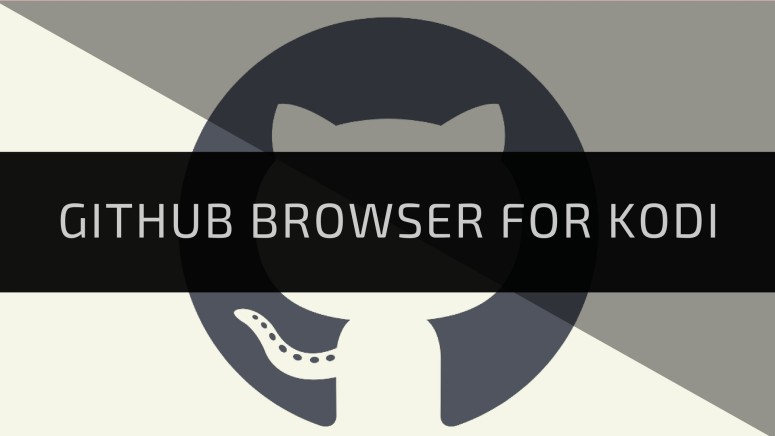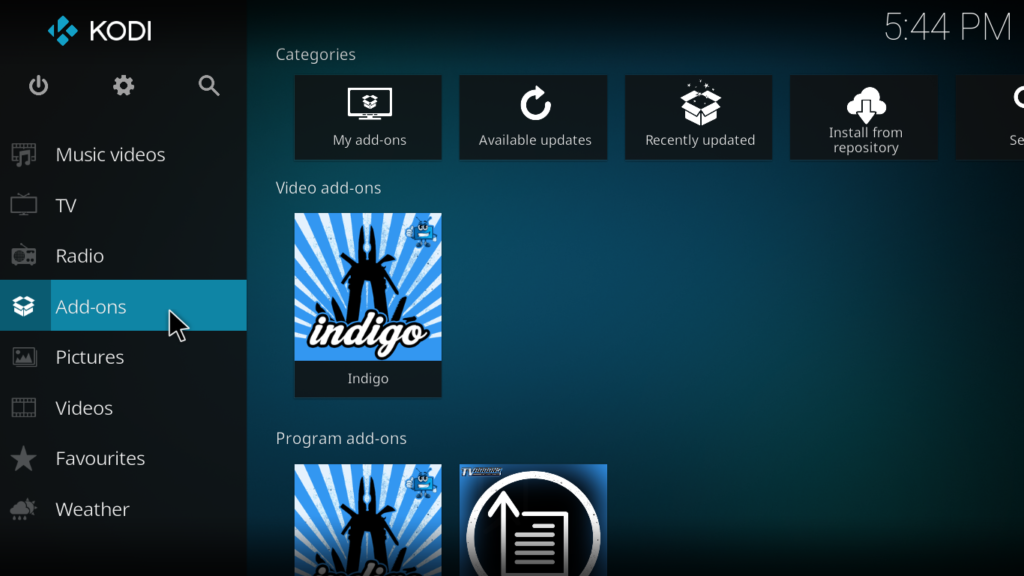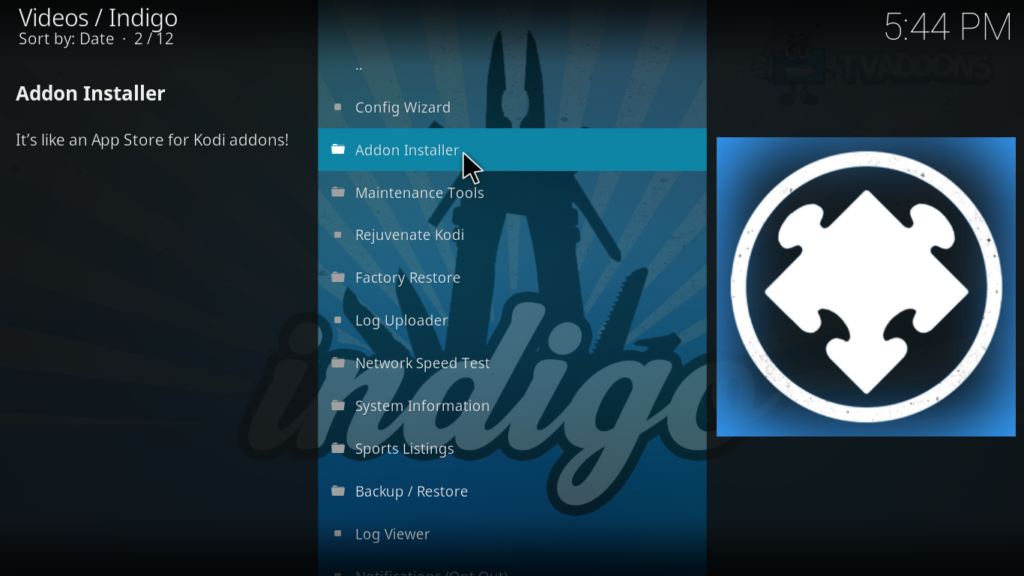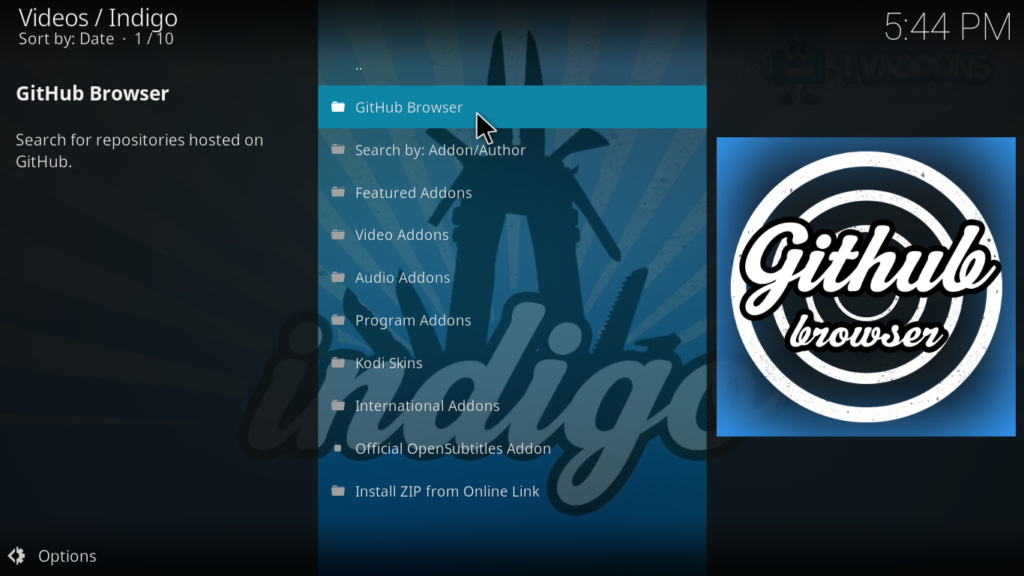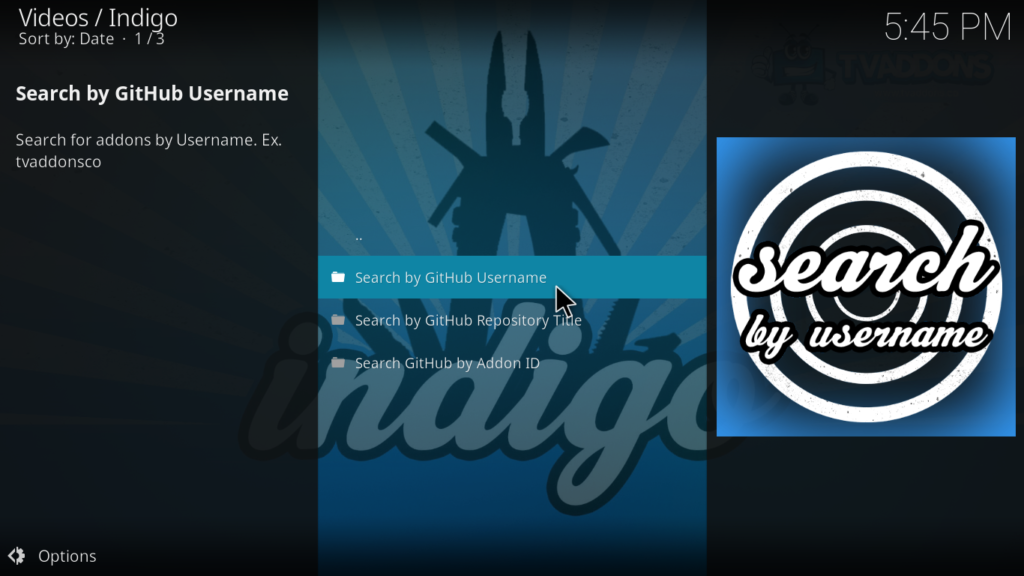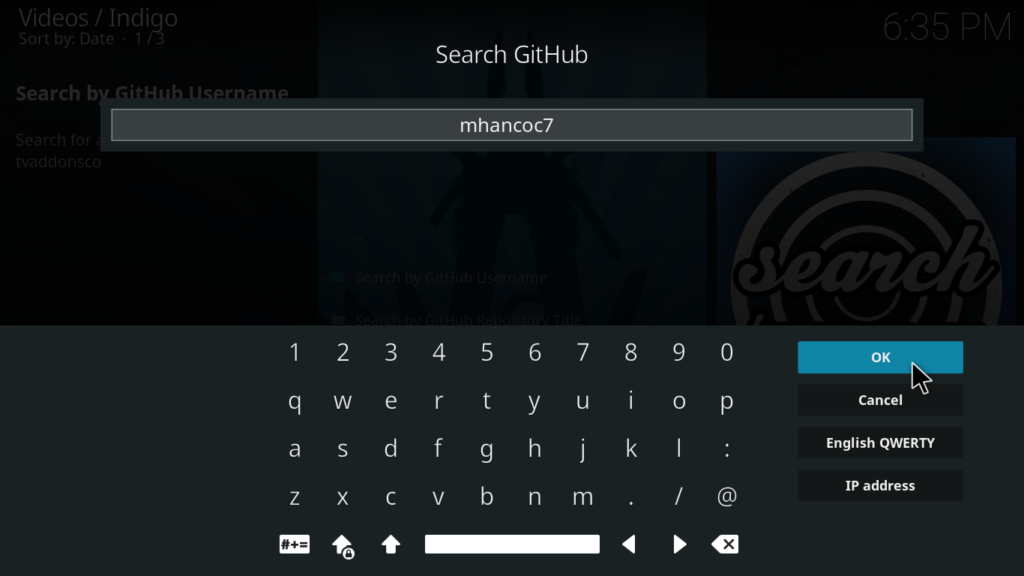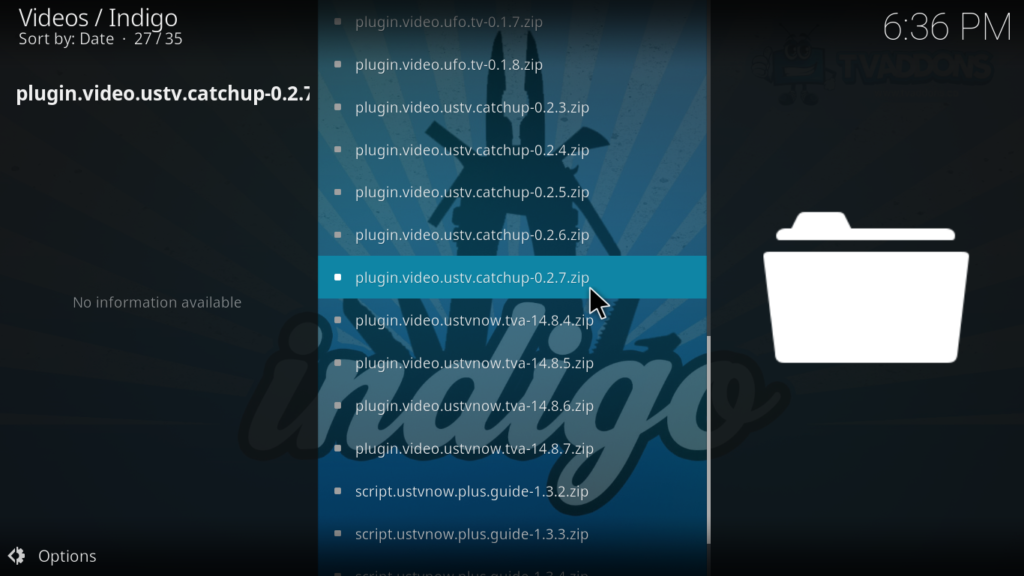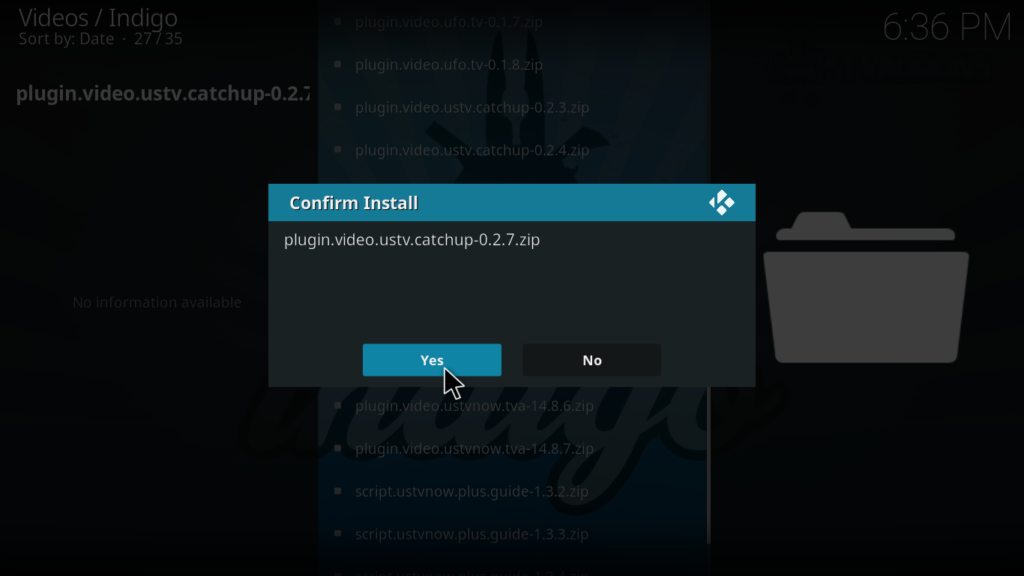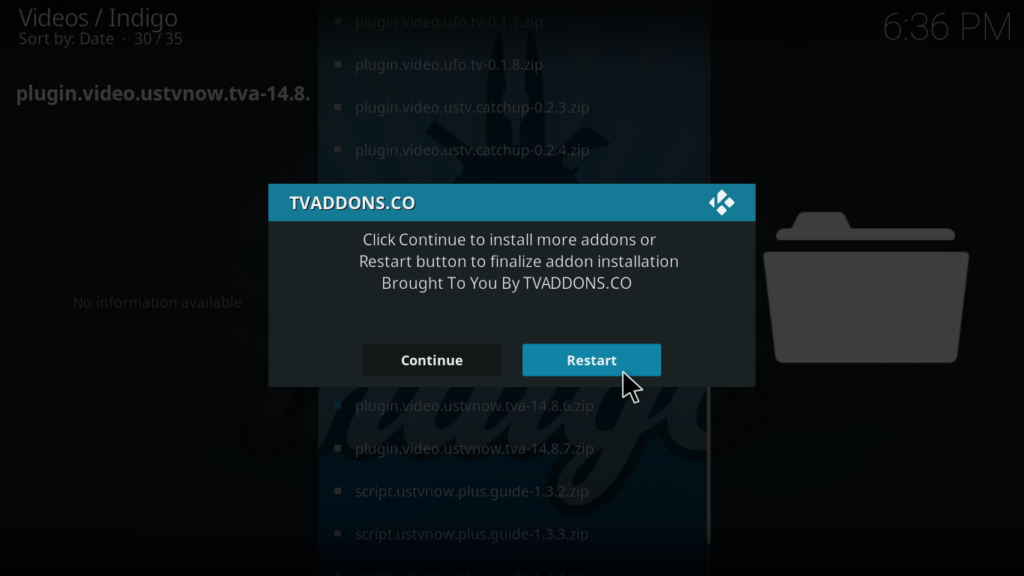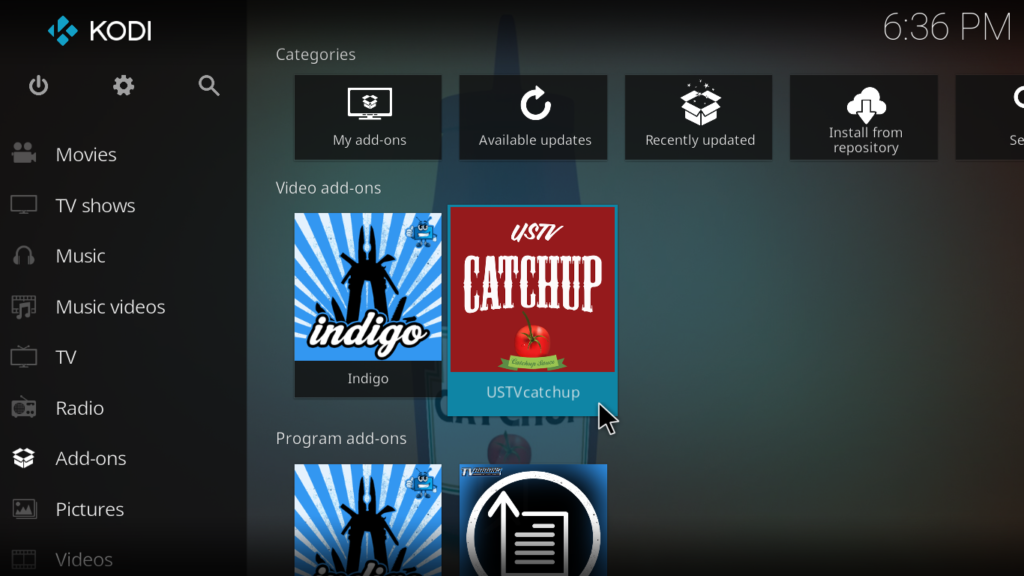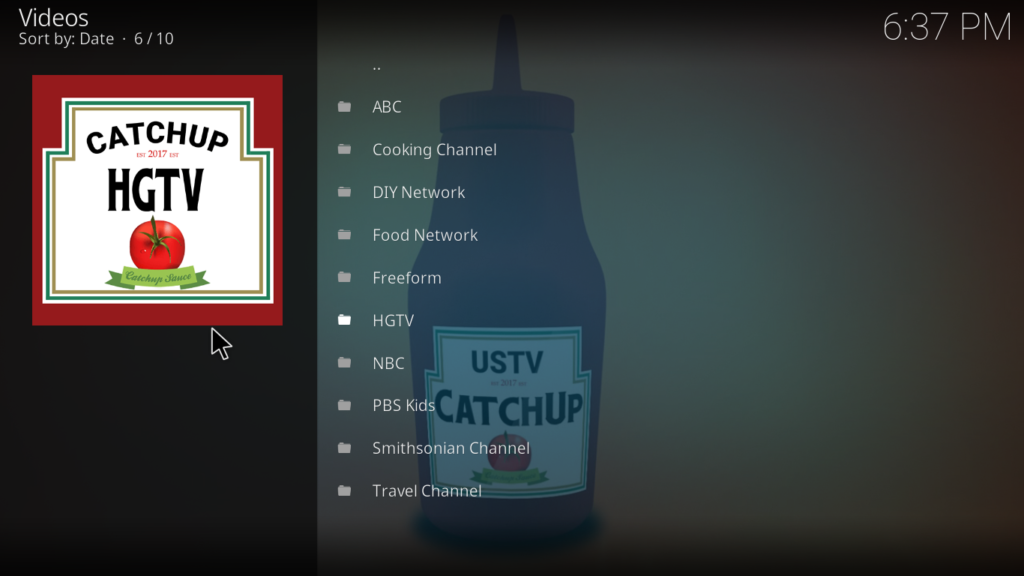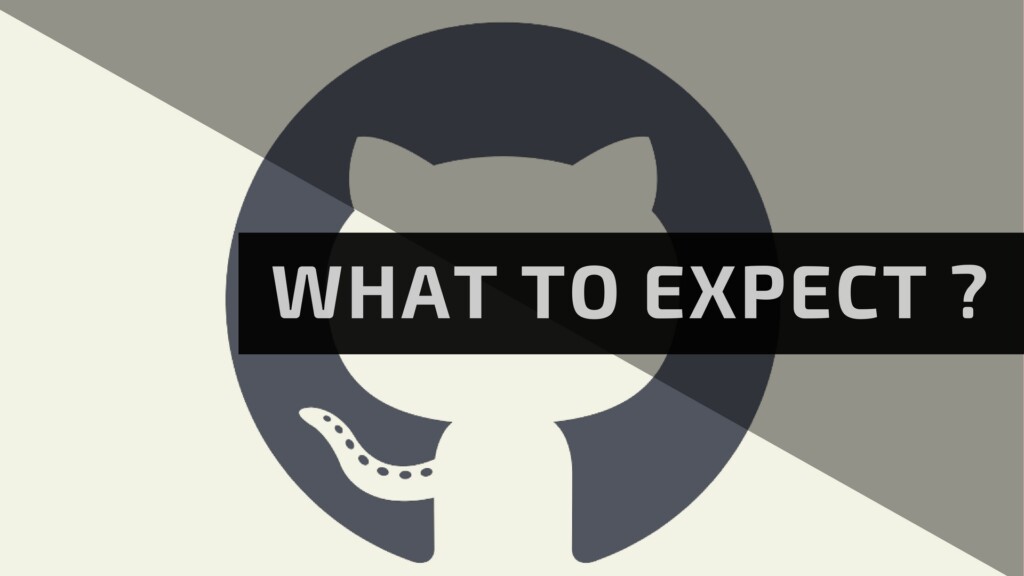When you purchase through links on our site, we may earn an affiliate commission. Here’s how it works.
Own the Entire Universe of Kodi Addons with GitHub Browser. Here is how.
When one visits the GitHub’s official website and turns to its browser section, it clearly claims itself to be a faster and smarter browser. And, looking for how developers feel about the platform, GitHub is truly a next generation stage. GitHub is a popular platform for software development. Its portfolio flaunts giants like IBM, Facebook, NASA, Google, and Airbnb. And cheeringly, this list of giants is joined by all the Kodi Addons ever made. Here, in this installation guide, we’ll help you get the access to the popular GitHub Browser for Kodi. But, why is this browser important? This browser will give you a direct access to all the Kodi Addons right out of their developer’s repositories.
However, all the Kodi users aren’t familiar with the process of installing GitHub browser. Here, we’ll provide you with step-by-step instruction on how to install the GitHub browser and also introduce some of its major features. Keep reading.
Disclaimer: We will be talking about software developed for Kodi – which is based on open-source code. However, the following software comes from unofficial third-parties. Also, it is publicly available and free of charge. TechNadu doesn’t claim any responsibility for how our readers decide to utilize the following software. Please note that we do not condone sharing pirated content and copyright infringement. TechNadu is not affiliated with the software mentioned in this article in no way. Make sure to carefully read the above-said disclaimer and ensure the proper use of the software.
WARNING: Before You Continue…
TechNadu recommends connecting to the Web using a VPN application. The majority of Internet Service Providers (ISPs) are able of tracking your Web browsing habits and collecting information. This kind of personal data can be forwarded to government agencies or sold to marketing companies. One of the consequences of these actions can be copyright infringement notices that some users of Kodi reported receiving. The only way to stop this from happening is to use a VPN.
- VPN applications encrypt your Internet connection. As such, your data stay hidden and inaccessible by your Internet Service Provider.
- VPN applications guard your online anonymity. Some websites often use cookies to track your browsing habits. By altering your IP address, VPNs preserve your anonymity no matter if you visit websites or use Kodi to stream media.
- VPNs unlock restricted content. Using this kind of application, your computer will receive a new IP address that points to a completely different physical location. This is how you can watch region-restricted movies and TV shows.
- VPNs can improve your Internet connectivity. A reliable VPN application can de-block throttled connections and achieve better overall performance.
Based on our experience, TechNadu would like to recommend IPVanish. This has been our VPN of choice for a long time, making us happy with its features and performance.
IPVanish is capable of keeping your connection highly secure. It can also be used to watch region-restricted movies and TV shows. Finally, this application doesn’t affect Internet connection speeds. On top of that, it’s very affordable.
Sign up for IPVanish and try it out for yourself.
GitHub Browser for Kodi – Basics
The GitHub browser upgrades your installation method to add addons on your Kodi device. It’s a revolutionary product which has empowered new developers, with a massive list of choice. GitHub Browser—an improved way to access Kodi addons—helps developers for both distribution and development.
Let’s get into the process of installing the new age GitHub Browser.
GitHub Browser for Kodi - How to Access it?
Installing GitHub Browser for Kodi is relatively easy. Firstly, you need to go to addon installer option of Indigo tool. Then, search the GitHub browser through the tool and access the entire catalog of Kodi addons with its search option. This is relatively a new way to install Kodi addon and has been recently announced by GitHub itself. To know more about this announcement, read our news piece on TVAddons's launch of GitHub.
Now, let’s get on with the step-by-step instructions on how to access GitHub browser on Kodi, but before, let’s go through an important note for your smooth installation experience.
Important Note
To access the GitHub Browser on Kodi, you’d need Indigo Addon already installed on your device. If you do not have the Indigo tool, follow our featured guide on how to install Indigo Tool for Kodi Addons configuration.
Let’s get on with the process to access GitHub Browser and ways to use it.
Guide to access GitHub browser
- Select Add-ons tab on the left menu panel of the Kodi's home screen.
- Now, launch the Indigo tool from the right spread of the screen.
- Select Addon Installer from the menu.
- Choose the GitHub Browser feature.
- Now, you'll see the categorized GitHub browser to access any Kodi addon for the platform. For this guide, we'll take an example of 'USTV Catchup.'
- Select Search by GitHub Username from the list.
- Input the username for the required Addon in the text field. For this example, we're keeping the username of USTV Catchup - mhancoc7.
- Select the version of the Kodi addon you wish to install, preferably the latest.
- Press Yes to confirm.
- Select the Restart button to finish the installation process.
- Relaunch Kodi and click on Add-ons tab to find the installed addon.
- To access the installed Kodi addon, click on its icon.
These are the steps to access the GitHub Browser on your Kodi and enjoy the goodness of its massive directories.
GitHub Browser for Kodi – What to expect?
GitHub Browser for Kodi is categorized into three. These are the different ways you can search for the desired addon. These categories are ‘Search GitHub Username,’ ‘Search by GitHub Repository Title’ and ‘Search GitHub by Addon ID.’
These different gateways lead you to access the massive categories of Kodi addons. So, as per your preference and your handiness on Repositories names and addons ID, you can enjoy the range of addons.
Additional Resources – What’s next?
Undoubtedly, the GitHub browser for Kodi is a smooth way to access all the Kodi addons ever made for the platform. However, if searching and discovering new addons is not your game, we would like to recommend some of the popular titles from our feature lists. Well, if you're into movies and music, here are our top recommendations; ErosNow Kodi Addon, YouTube Kodi Addon, and Decado Documentaries Kodi Addon.
- Our top pick when it comes to Bollywood titles is India4Movies. Also, if you would want more of the same flavor, here is our feature list of Best Movie Addons.
- Adding to our recommendation list, if you are into sports, is our Live Sports Addons feature list.
Conclusion
GitHub Browser is a unique, yet an effective way to access all the Addons on the platform. It also has a limitation. It doesn’t work if you’re not handy with username/Add-ons' ID/ Repository titles. At the same time, it’s easy to find that information over the internet.
We would highly recommend GitHub browser for anyone who would like to keep the entire universe of Kodi addon one arm away.
Happy Koding!
If you have any questions or concerns about the article, please write them down in the comments section. Also, share this article with friends or anyone it might help.