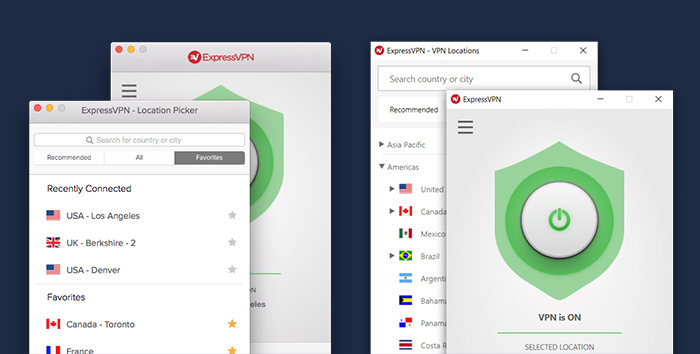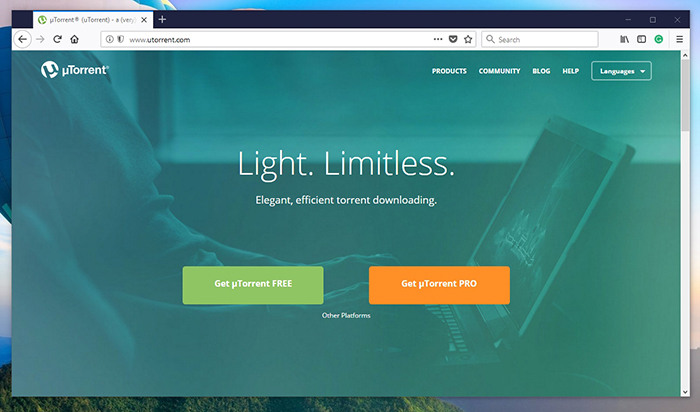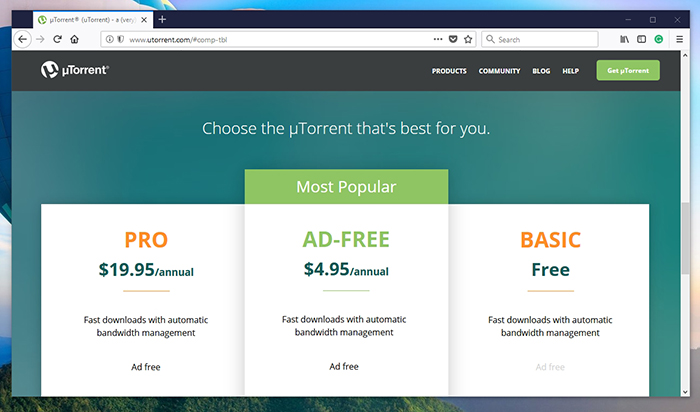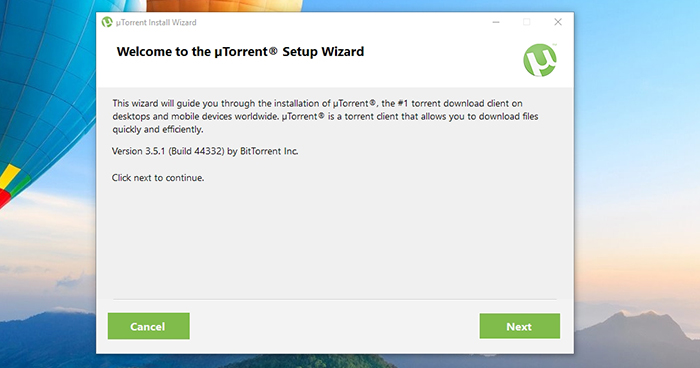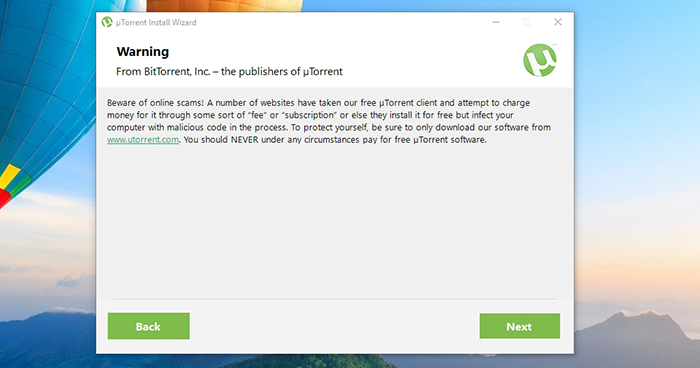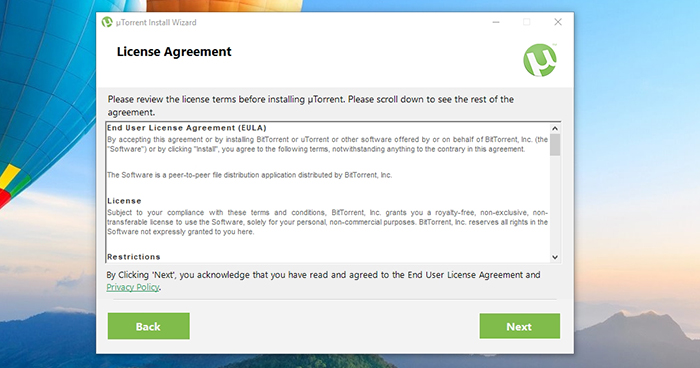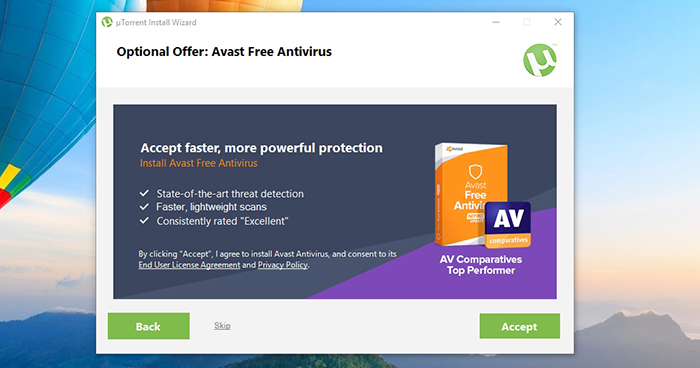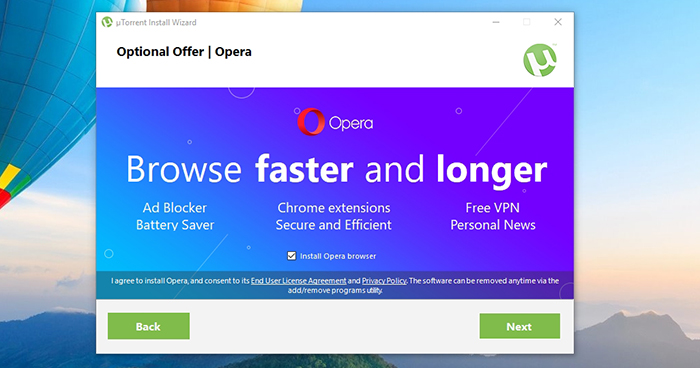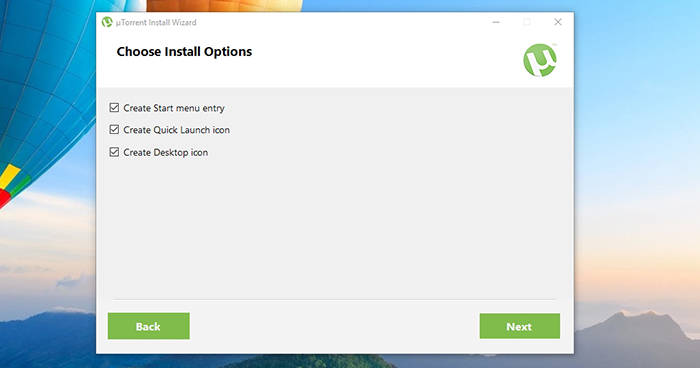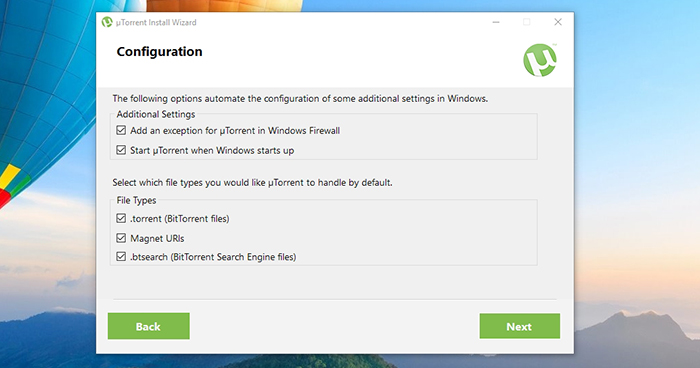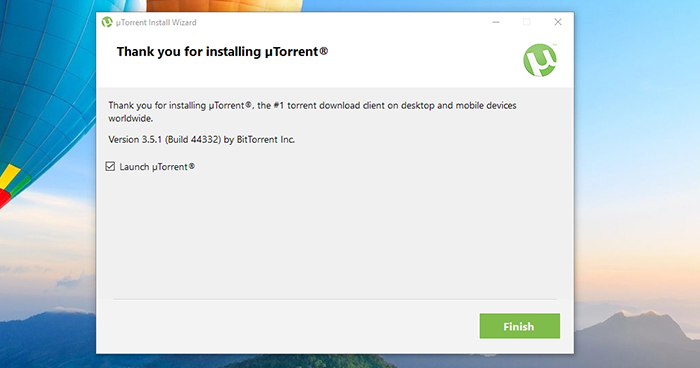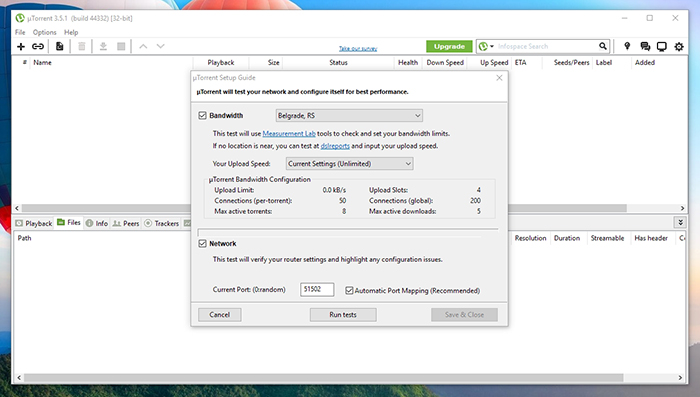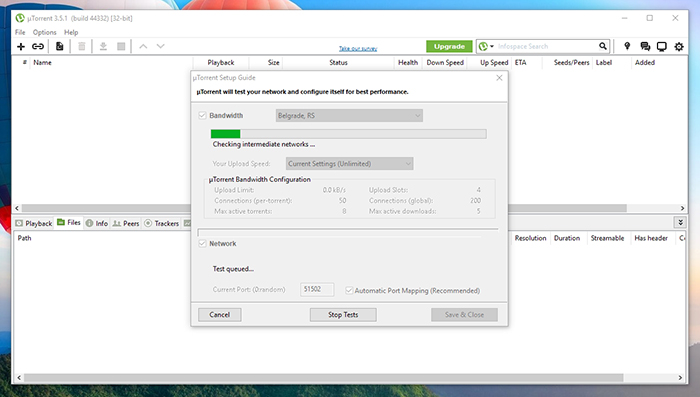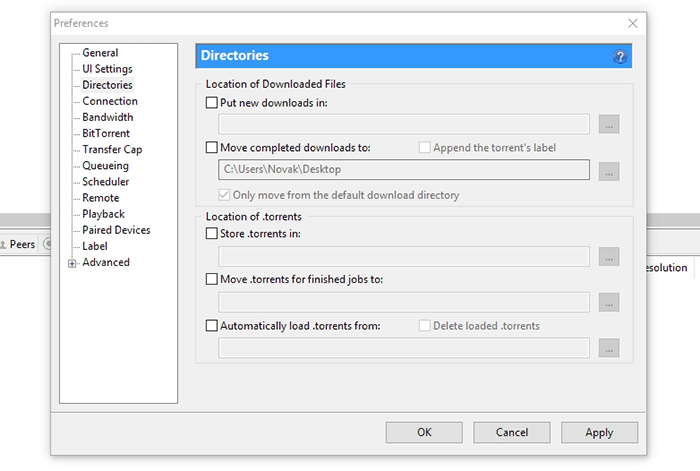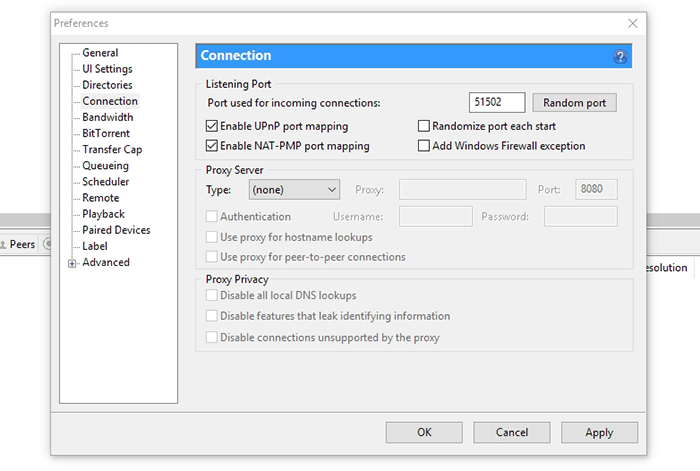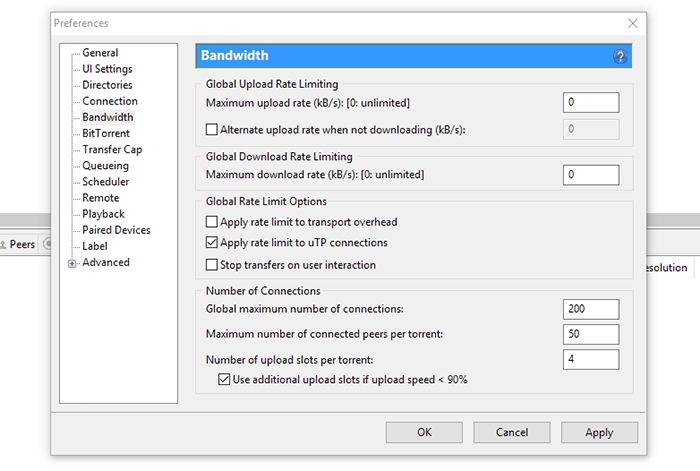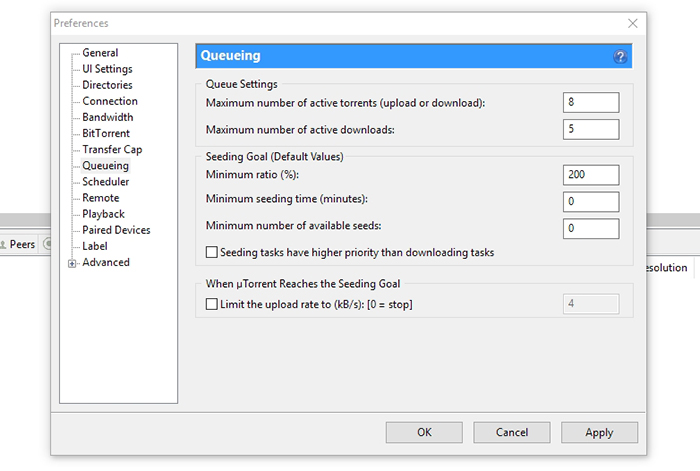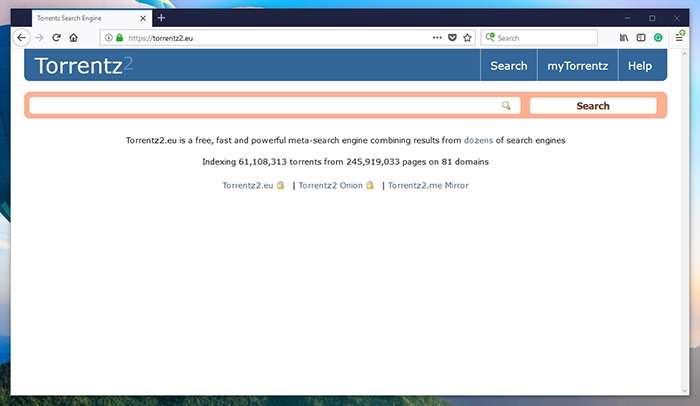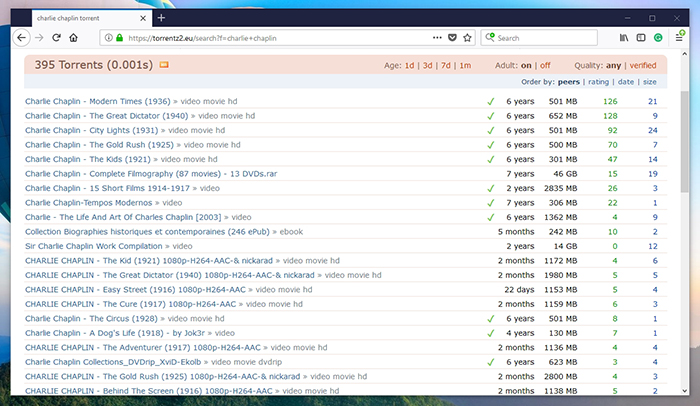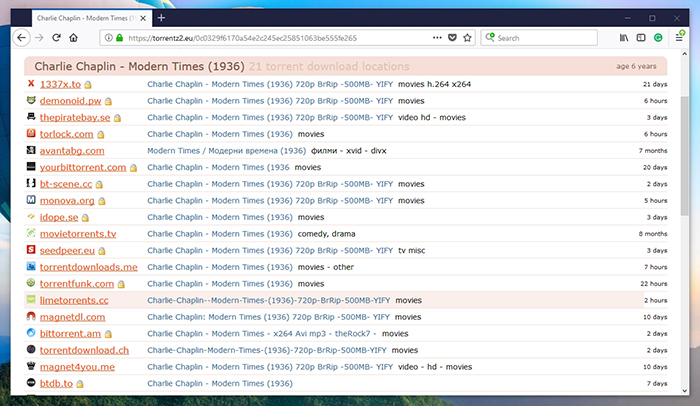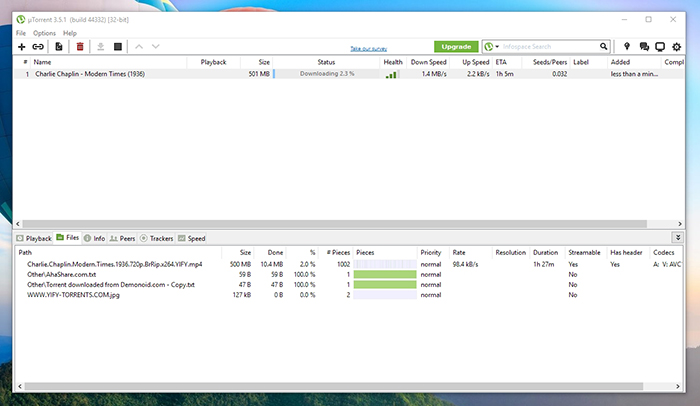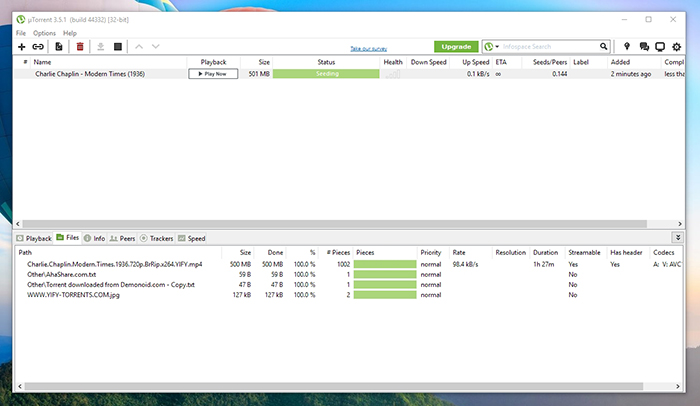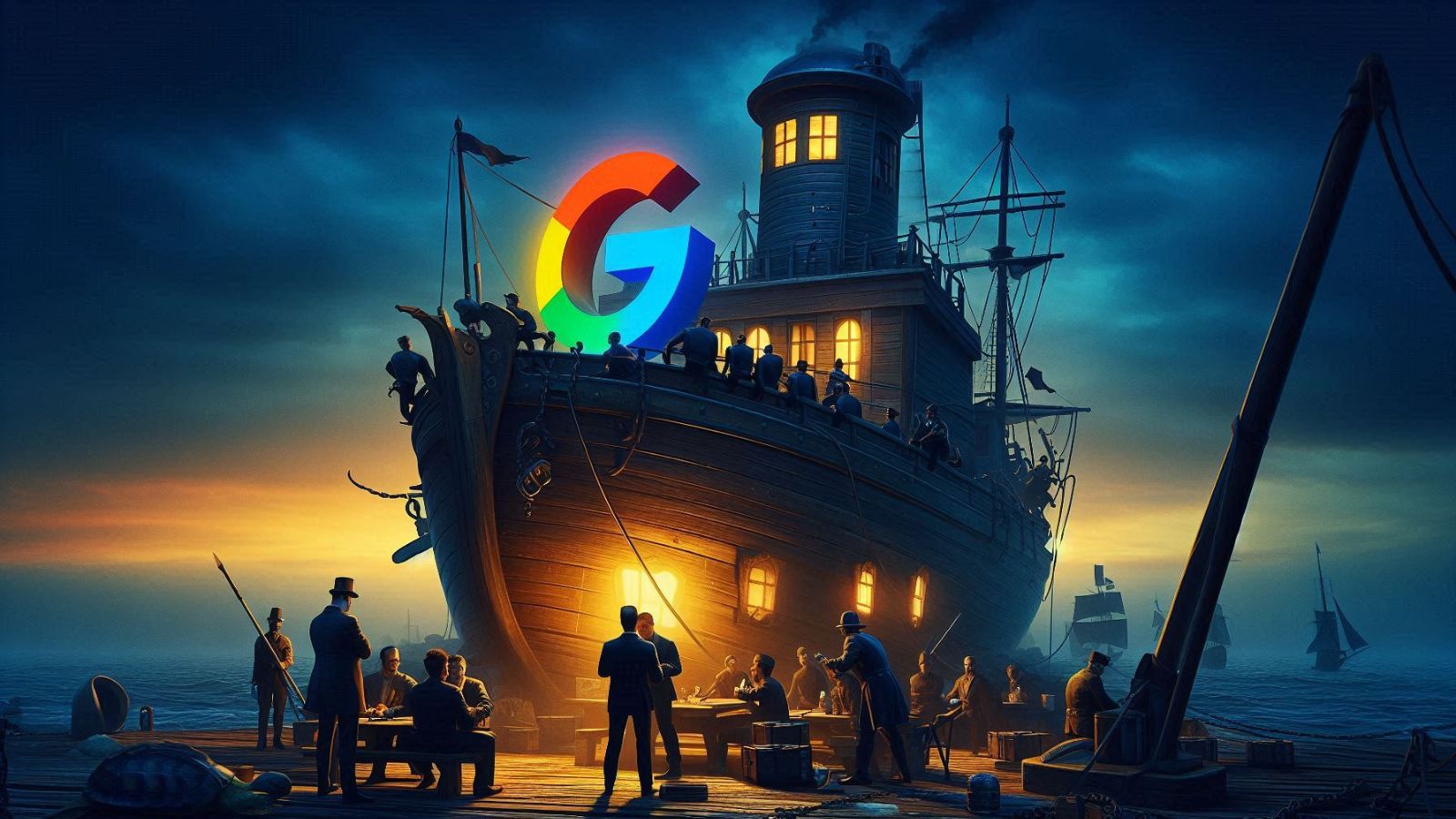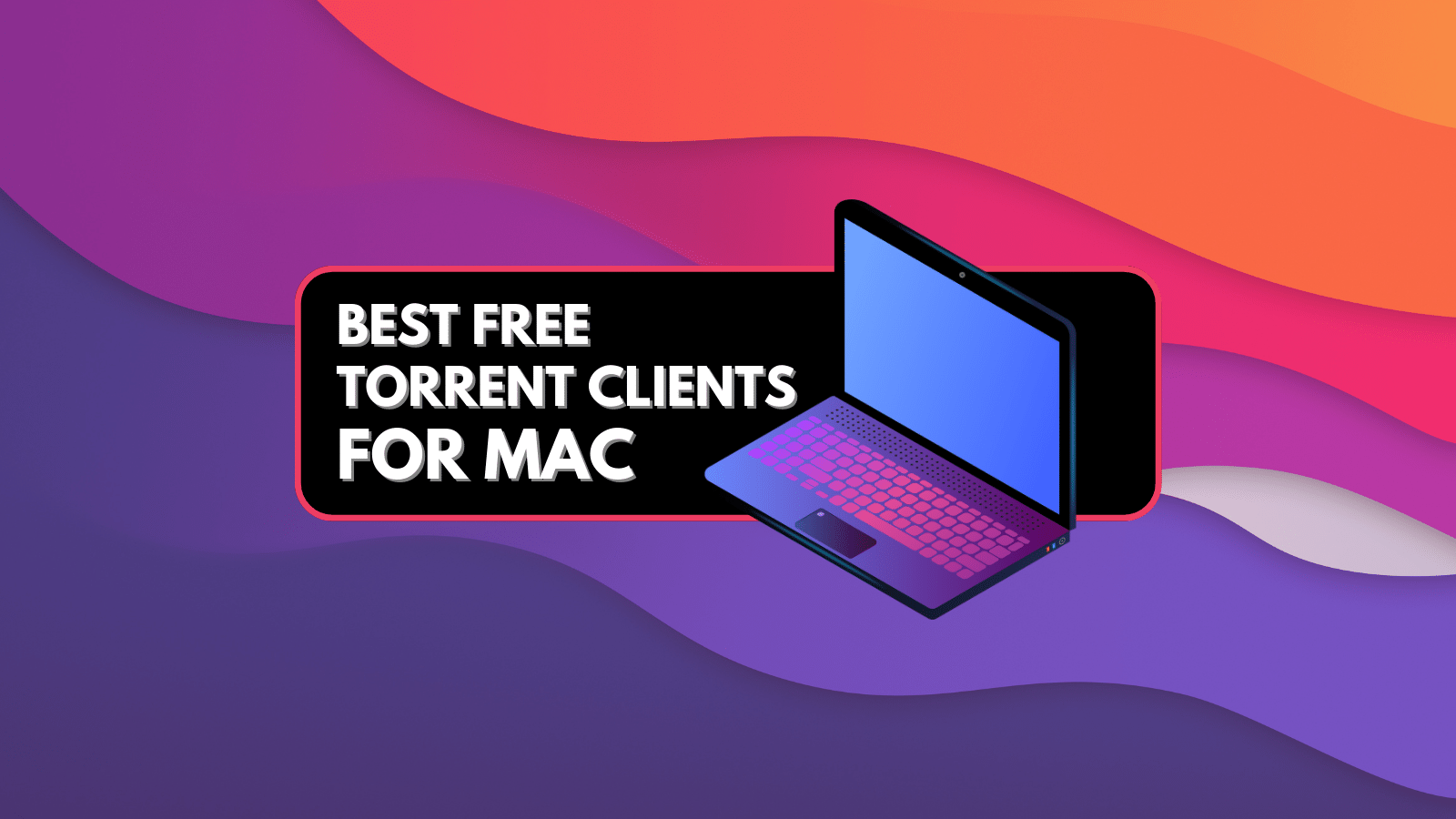
When you purchase through links on our site, we may earn an affiliate commission. Here’s how it works.
How to Use uTorrent – Getting Started With Torrenting
Some might say that downloading torrents is a complicated task. However, we strongly disagree with this statement. All you need is a helpful guide to teach you the basics. TechNadu is here for all your torrenting needs – from choosing the best torrent clients up to how to safely download torrents. Since many of you are going to use uTorrent, we have decided to use this article to teach you how to use uTorrent.
Disclaimer: TechNadu does not condone illegal file sharing or copyright infringement. Even though P2P file sharing technology is legal, many of the files exchanged via P2P are indeed copyrighted. Uploading these copyrighted files can put you at risk of a civil lawsuit. While these lawsuits are often class-action cases, some have been targeted at individual users in an attempt to make an example of them.
Use a VPN for Torrenting
Many of you will be surprised to know that your Internet browsing is fully visible by ISPs (Internet Service Providers). These companies have the power to collect your personal data and hand it over to third parties. Therefore, it’s imperative to keep your data protected and inaccessible to anyone who tries to collect it. This is especially important if you plan on downloading and sharing torrent files.
TechNadu strongly recommends using ExpressVPN to encrypt your Internet connection, change your IP, and make your device impenetrable to malware. This particular VPN software scored the highest in our tests, which can be seen in our ExpressVPN review. Use the provided link to read all you need to know about this easy to use and highly powerful application.
Make sure to sign-up for ExpressVPN and enjoy the Internet as it should be – open and without any privacy concerns.
How to Use uTorrent
Among numerous torrent clients, uTorrent stands out from the rest. First of all, it is incredibly lightweight. You can download it in a matter of seconds. On top of that, it doesn’t need a lot of system resources, making it suitable for older machines as well. This is why uTorrent is actually one of the most widely used clients these days.
Let’s begin with the basics – how to install uTorrent. Then, we’ll tell you how to properly set it up and make sure you’re downloading torrents as fast as you can.
Step #1: Download & Install uTorrent
Before diving into the world of torrents and digital file sharing, you first need to have a torrent client installed on your computer. In case you didn’t know, your operating system can’t recognize torrent files on its own. This is why you need a specialized application, like this one. Here’s how to download and install uTorrent.
- Make sure to download uTorrent from its official website. You might find it hosted on other websites as well, but some of these might be quite problematic. Therefore, stick to the official source;
- Since the website will recognize your operating system, you can click on the button that says ‘Get uTorrent FREE’;
- Next, you will see a few different options. There are free and paid versions of uTorrent. If you’d like to avoid paying, click on the ‘Download Now’ button below the Basic version of uTorrent;
- Wait for a moment until the download starts. The installation size is about 2.7Mb, so you won’t have to wait for too long;
- Find the installer file and double-click on it to begin the installation;
- When you click on ‘Next’ on the first step, uTorrent will warn that there are online scams. This is exactly why we told you to download the application from its official website. You’re safe to proceed;
- Now, agree to the End User License Agreement and click on ‘Next’;
- The Installation Wizard will now offer you to download Avast Free Antivirus. This might look like a sketchy offer – but you should know that you really need to keep your computer protected. As you can see in our Avast Free review, this is a capable software. You can click on ‘Accept’ to download the software, or click on ‘Skip’ to decline the offer;
- Next, there’s another offer. If you’d like to try another Web browser, this is how you can download Opera. You can skip on the offer by unticking the box next to ‘Install Opera browser’;
- Choose where you’d like to have shortcuts to uTorrent placed, and click on ‘Next’;
- Now, you can decide whether you’d like to add an exception for uTorrent in Windows Firewall. This is an important requirement to make sure that Windows doesn’t block the application. In addition, associate different types of files to uTorrent. To make things simple, you can leave the default options and proceed;
- That’s it! uTorrent will now install on your machine which should take up to 10 seconds. The final step will ask if you’d like to launch the application. Give it a go!
Step #2: Configure uTorrent
This tiny yet powerful torrent client comes with a very helpful tool called Setup Guide. This tool detects your Internet connection’s capabilities and automatically adjusts the application. Therefore, it’s a good idea to run this tool as your install the software. It can be found by going to Options > Setup Guide;
- Once the Setup Guide is active, you will see several options to choose from. First, select to test both bandwidth and network. Pick the nearest testing point and set your upload speed (to unlimited);
- Click on ‘Run Tests’ and wait until uTorrent checks your Internet connection. This might take a minute or two, so sit back and relax;
- Once the test is completed, you will see your upload and download speed. According to that data, uTorrent will set the number of upload and download slots, upload limits, and other parameters. To finish, click on ‘Save & Close’.
Step #3: Manual Configuration
This application’s Setup Guide isn’t a bulletproof way to get the most out of uTorrent. Therefore, it is a good thing to manually configure the software. So, go to Options > Preferences and pay extra attention to the following categories found in the left-placed sidebar.
- Directories: By default, uTorrent will place files in your Downloads folder. However, many you will find it easier to have those files on your desktop. Tick the box next to ‘Move completed downloads to’ and then click on the button with three dots. Select your desktop folder and save your choice. The first option, named ‘Put new downloads in’ lets you pick the place for unfinished downloads. You can leave that blank;
- Connection: uTorrent will enable different port mapping techniques by default. Still, make that both UPnP and NAT-PMP are enabled. In case you forgot to add uTorrent to Windows Firewall, this is where this can be done;
- Bandwidth: If you have a high-speed broadband connection, you don’t have to make any changes here. However, other users will benefit from limiting uTorrent from taking over their Internet connection. Set limits to maximum upload and download rates so you don’t have to feel the strain on the rest of your Web browsing;
- Queueing: This is another way to limit uTorrent. Set the maximum number of active torrents. If you set it to 2, this still means that you add a bunch of different torrents to uTorrent. However, only 2 of those will download.
Step #4: Download Torrents via uTorrent
Finally, to learn how to use uTorrent, you should also know how to download torrents. After making sure that uTorrent is taking full advantage of your Internet connection, you want to finally employ it. Let’s get started.
Download Torrents from the Web
There are so many great websites for torrents. However, which one to pick? Well, use the provided link to check out some of the most popular options. The good news is that no matter which one you pick, you will see that all torrent websites work the same way.
One of the most convenient ways is to visit Torrentz2, which is like a Google for torrents. Simply type in what you’re looking for, and the website will provide a list of results. However, don’t just download any torrent but make sure you’re downloading a ‘healthy’ one. On the right side of the screen, you will see columns of green and blue numbers. These indicate seeders and leechers. In general, you need to make sure that more people are uploading the file (seeders) than downloading it (leechers). This is the best way to download a torrent to the full extent of your Internet connection speed. Once you’re ready, click on any of the torrent files found among the search results.
Torrentz2 will now show a list of different torrent websites. This is actually what’s great about this website since it provides numerous different options. So, pick one of the torrent websites and you will be taken to the torrent’s description page. Once you get there, download the torrent file to your computer.
Activate Torrent Files via uTorrent
Once you have the torrent file on your computer, it’s time to activate it. You can double-click on it, or you can drag and drop the file onto uTorrent’s UI. Either way, the application will begin downloading the required files as soon as it connects to a number of seeders. This might take a few minutes, so be patient and wait.
At any moment, you take a look at uTorrent to see when to expect from the torrent to be completed. There’s not much you can do, so it’s best to leave the application running in the background. Once you have all of the files, remember to keep on seeding a bit longer. Help other torrents users download the files just like other users have helped you.
Final Thoughts
That’s it when it comes to how to use uTorrent. We sincerely hope that now you know more about this amazing torrent client. If you have any additional questions, don’t hesitate to let us know.
If you feel like other torrent users might benefit from reading this article, why now share it online? Thanks!