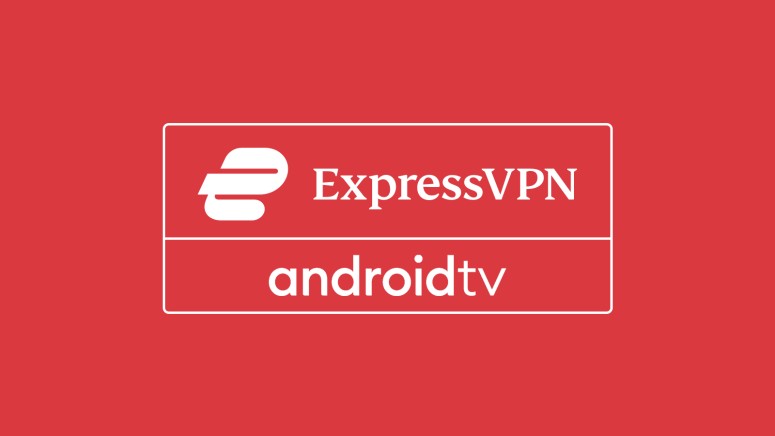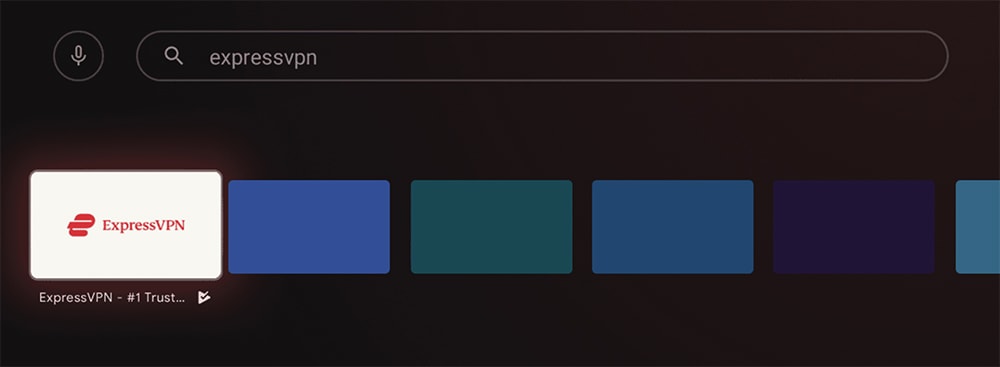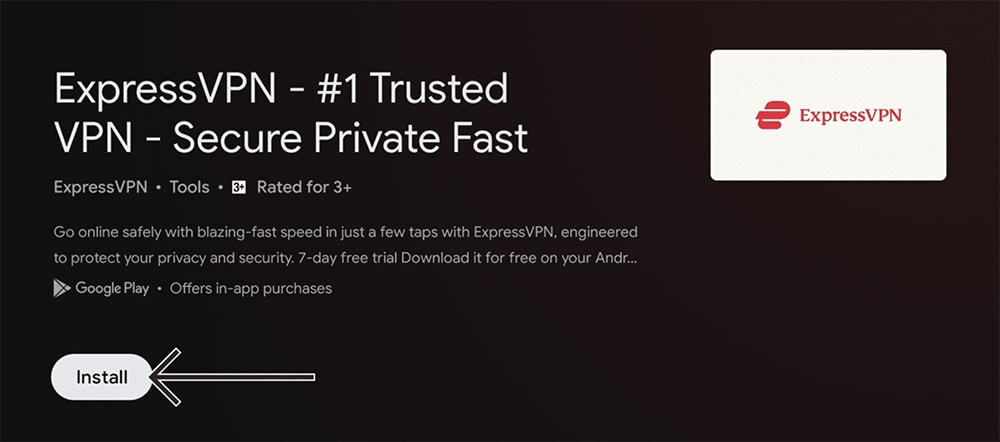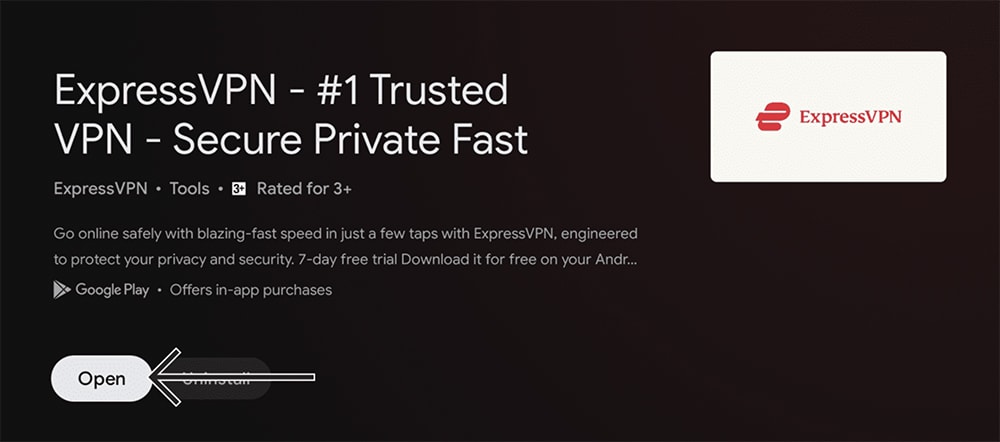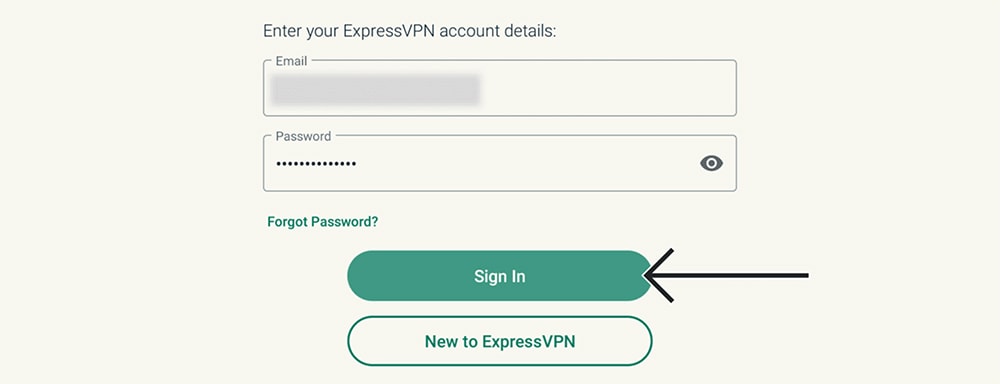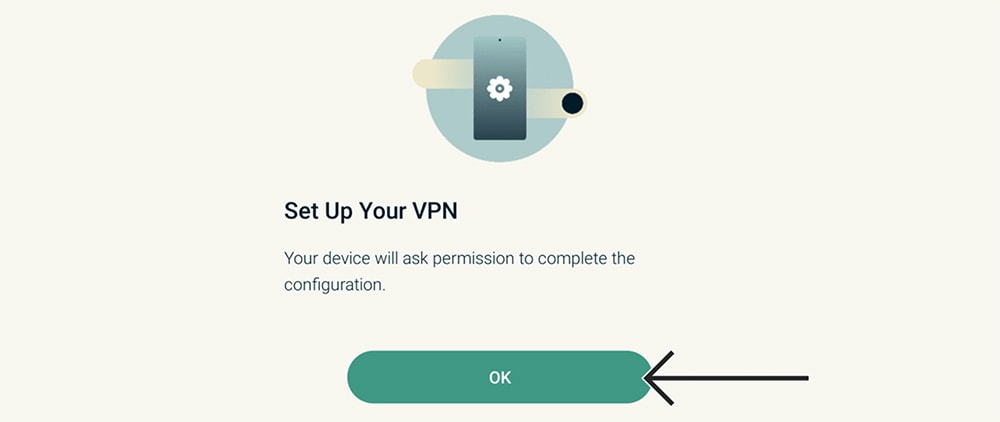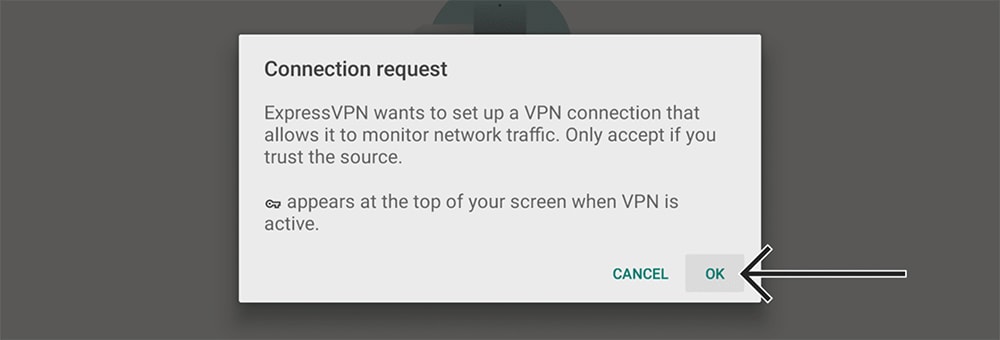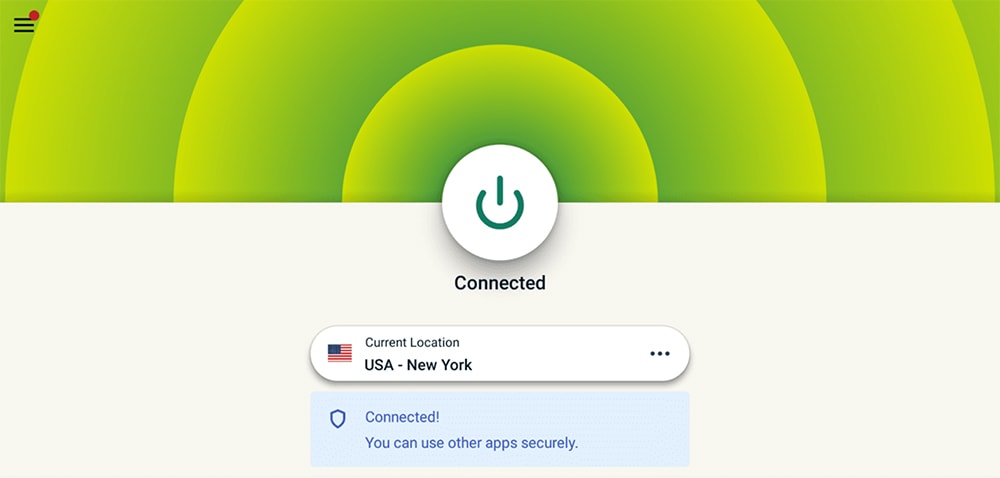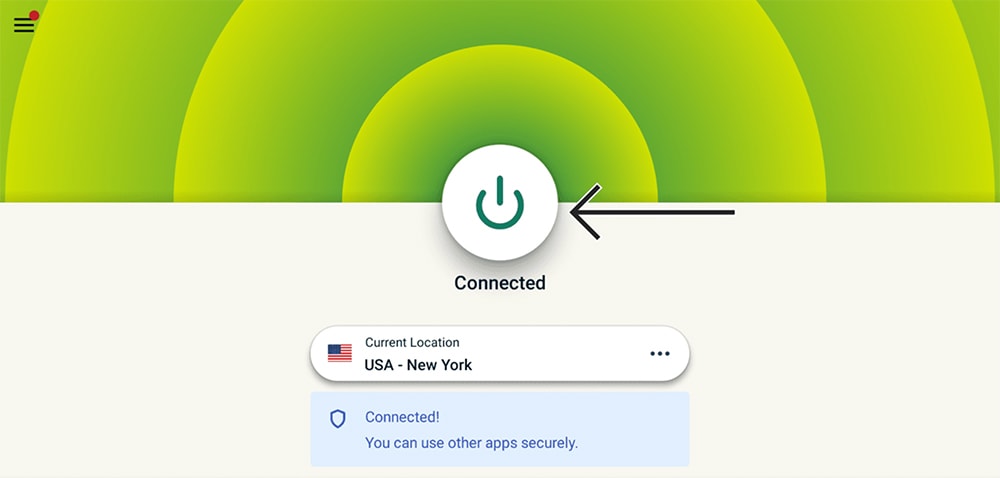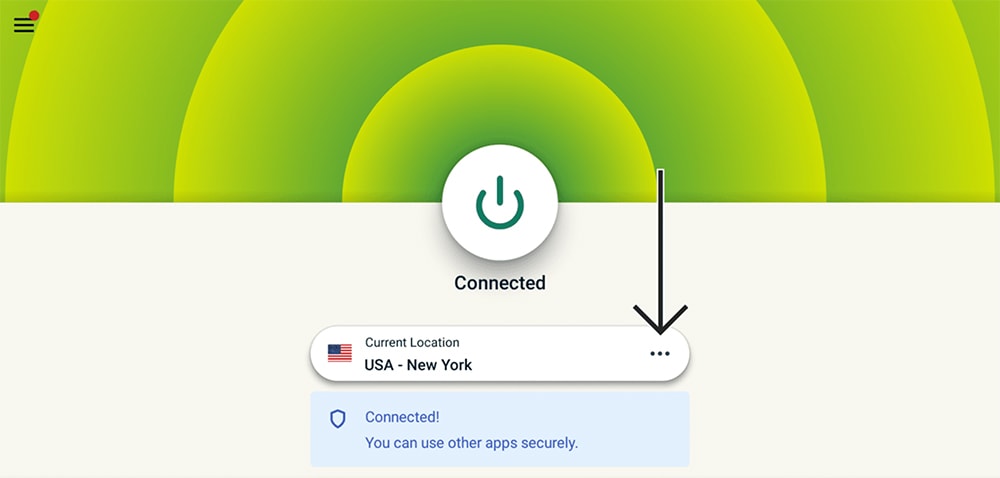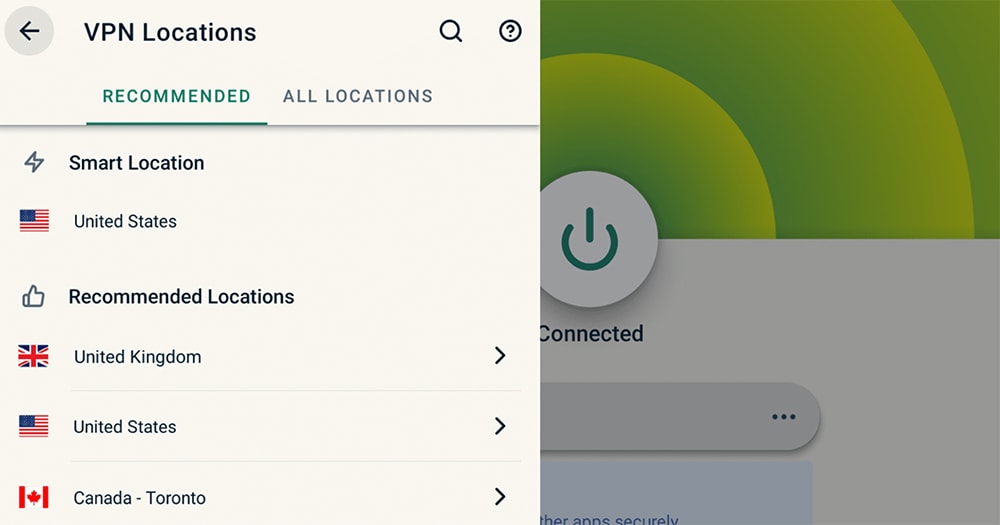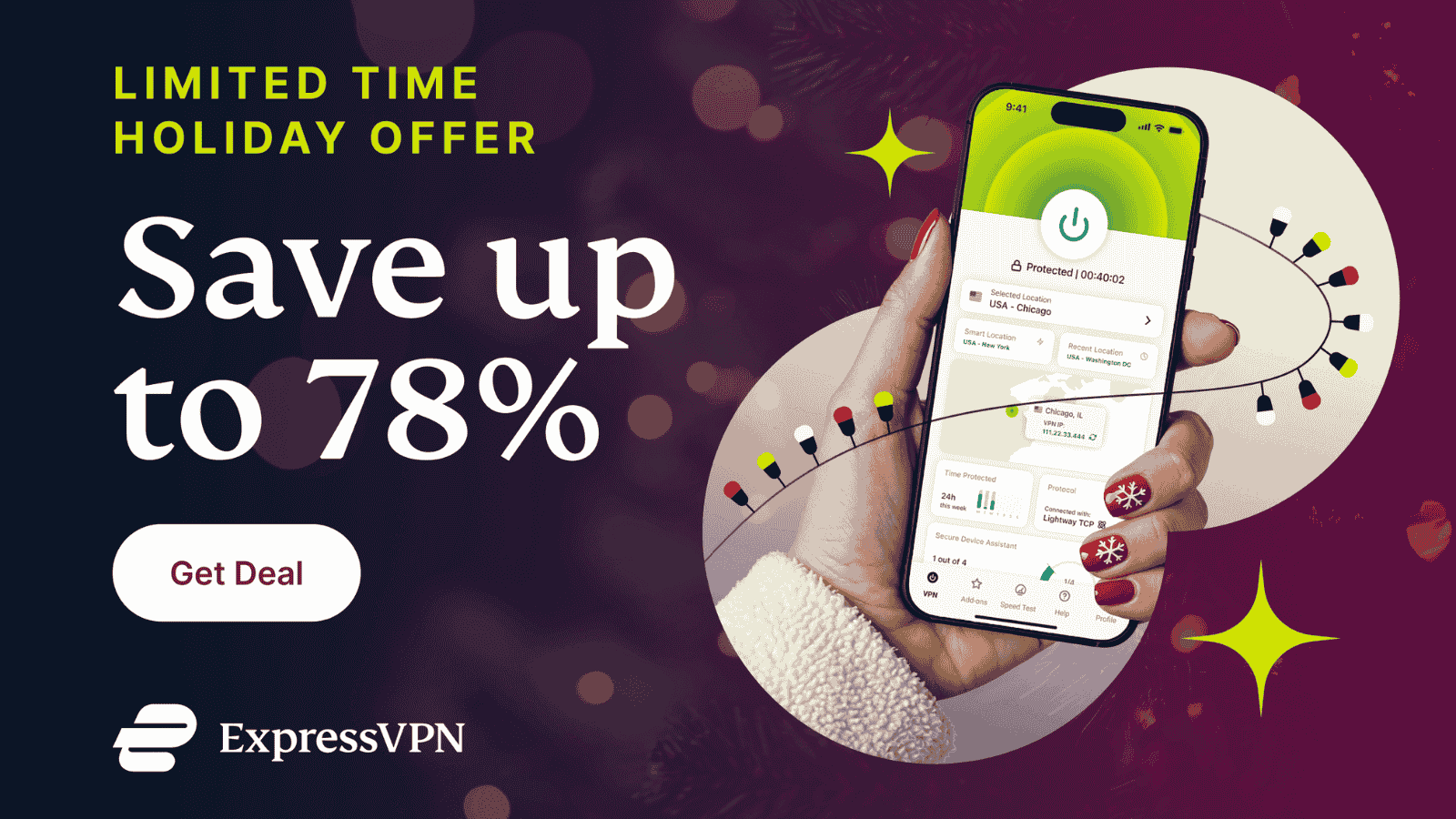When you purchase through links on our site, we may earn an affiliate commission. Here’s how it works.
How to Download and Install ExpressVPN on Android TV
ExpressVPN has a native app for Android TV (used by dedicated streaming devices and smart TV brands) hosted on the Play Store, which means you can set up ExpressVPN on Android TV in less than a few minutes.
As per ExpressVPN's documentation, this VPN requires Android TV 5.0 (Lollipop) or newer. Also, you need to have an Android TV device with access to the Play Store.
ExpressVPN lists these brands as compatible: Sony, Sharp, TCL, Xiaomi, MINIX, Nvidia Shield, and Formuler. However, any other Android TV device should work with ExpressVPN just fine.
How to Download and Install ExpressVPN on Android TV
To install ExpressVPN on Android TV, you need to sign up and then download its app from the Play Store. These are the steps you need to follow:
1. Sign up for ExpressVPN using your computer and any Web browser.
2. Turn to your Android TV for the rest of this procedure. Locate the Google Play Store app and use its search tool to look up "ExpressVPN."
3. You should now see the app among the search results, so go ahead and select ExpressVPN's icon. You should see ExpressVPN's overview. Click "Install."
4. Once the app downloads and installs, proceed to select "Open."
5. To begin activating ExpressVPN on Android TV, select "Sign In." Provide your email address and password, and then select "Sign In" again. When asked about sharing anonymous logs, click "OK" or "No, Thanks."
6. You will now see the "Set Up Your VPN" screen, so select "OK." Your Android TV will now present you with a connection request. Press "OK."
7. At this moment, you should see ExpressVPN’s home screen, ready to be used. To connect to the closest available VPN server, press the ON/OFF switch.
8. To disconnect, press the ON/OFF button again, and you'll end your VPN session.
9. To pick a different location, tap on the button just below the ON/OFF switch. Now, pick any server using the available tabs ("Recommended" or "All Locations"). That's it!
If you’d like to try other VPN protocols or fine-tune the way ExpressVPN works, make sure to select the hamburger button (three horizontal lines) in the top-left corner. Your new settings will be applied once you re-connect to any VPN server.
Final Thoughts
Thanks to ExpressVPN's native app, installing ExpressVPN on Android TV is incredibly simple. You'll also gain access to every feature you need to unblock streaming apps and reach more movies and TV shows on your device. Plus, your app will auto-update, meaning you'll get better performance and new features over time.
As you can probably guess, ExpressVPN runs on more than just Android TV. You can install it on your computer, phone, and plenty of routers. To learn how to set up ExpressVPN on more devices and protect your entire household, click the provided link.
This is where we conclude our guide on how to install ExpressVPN on Android TV. If you have any issues, don’t hesitate to post your comment just below. Thank you for reading.