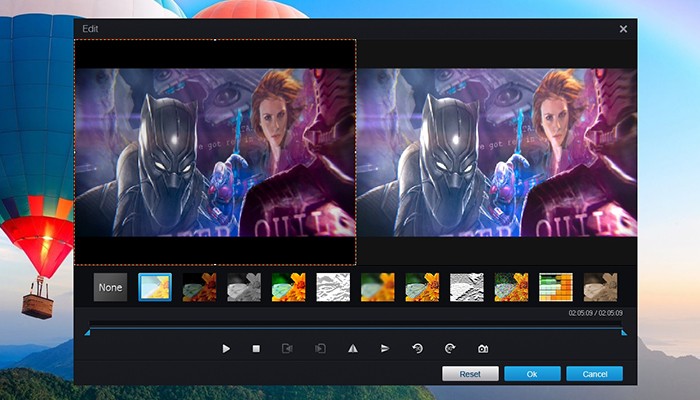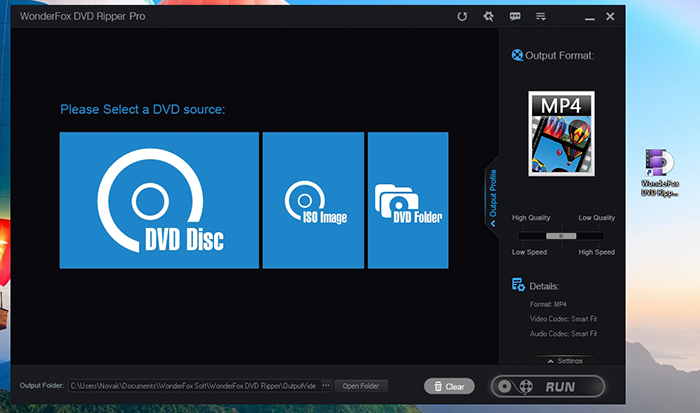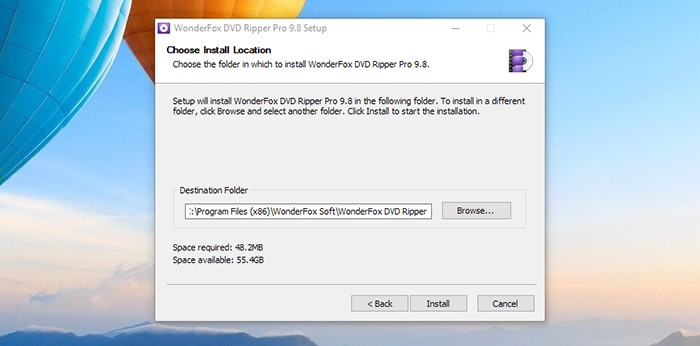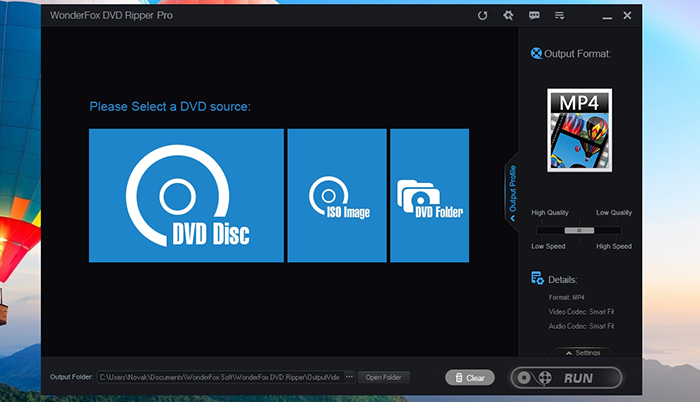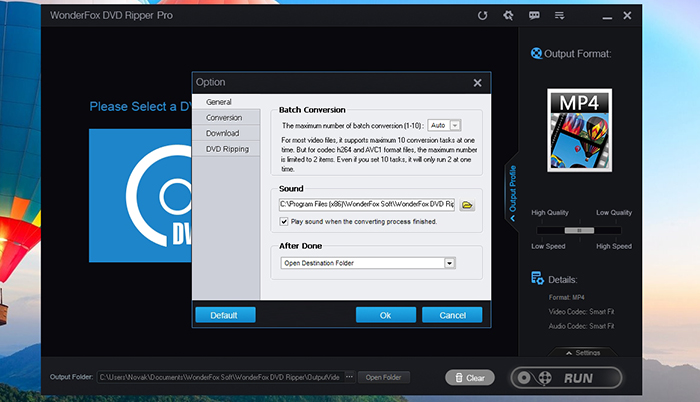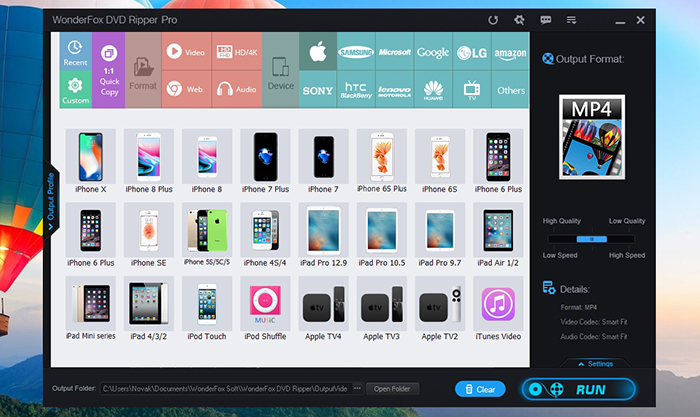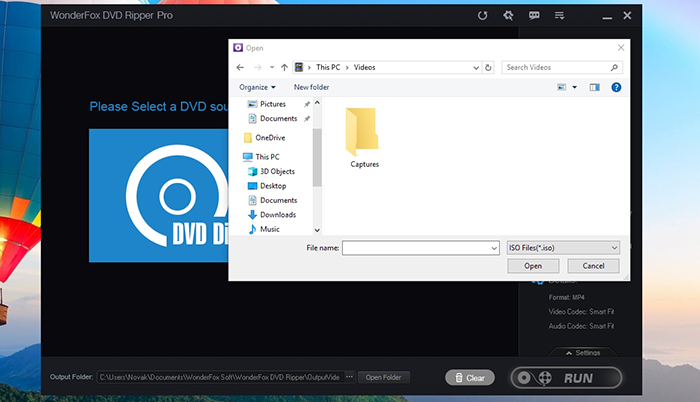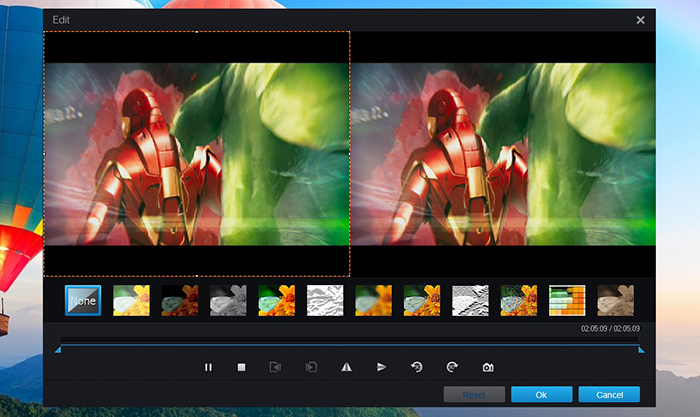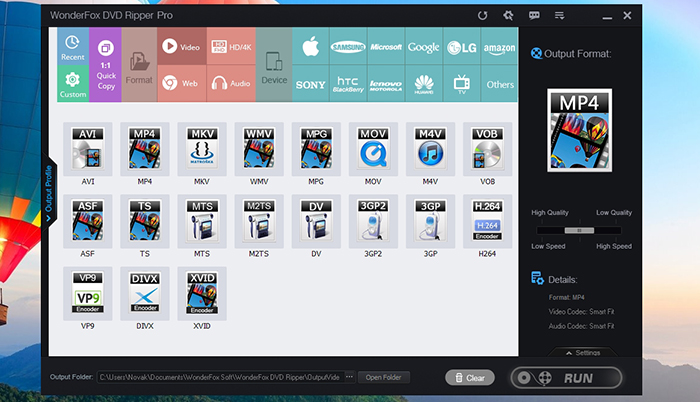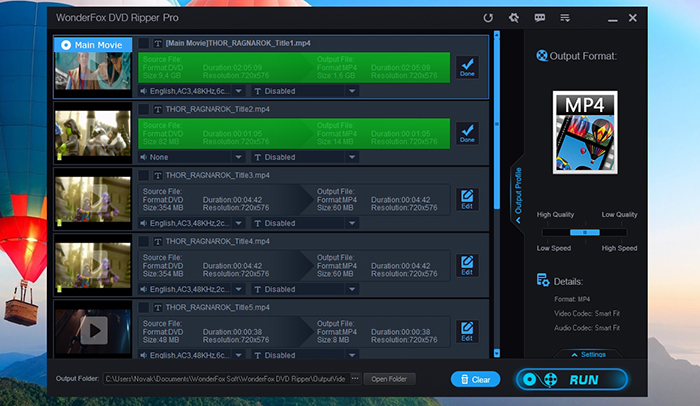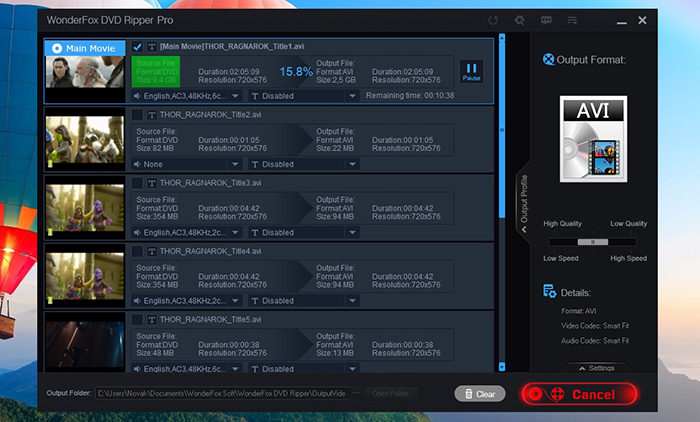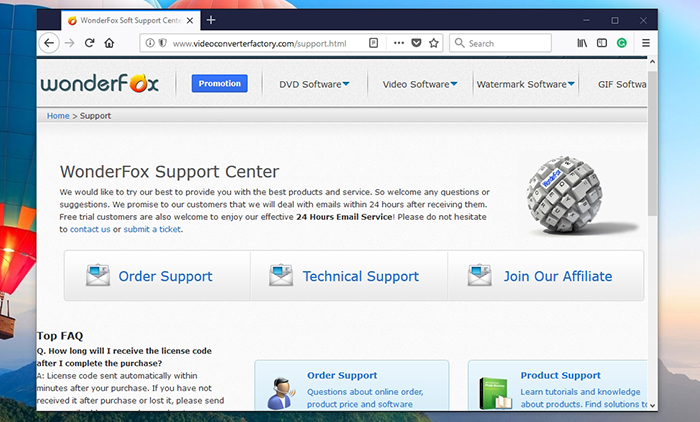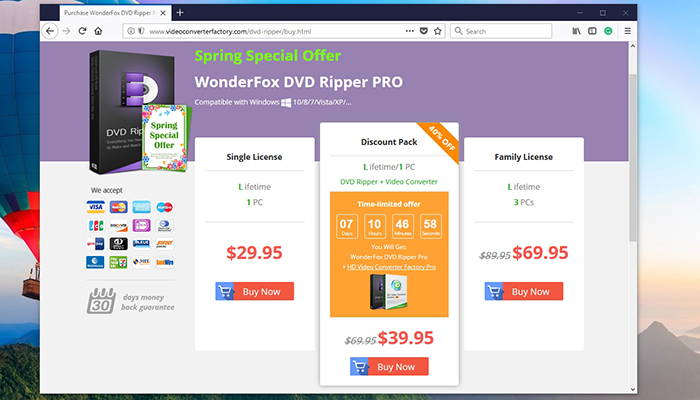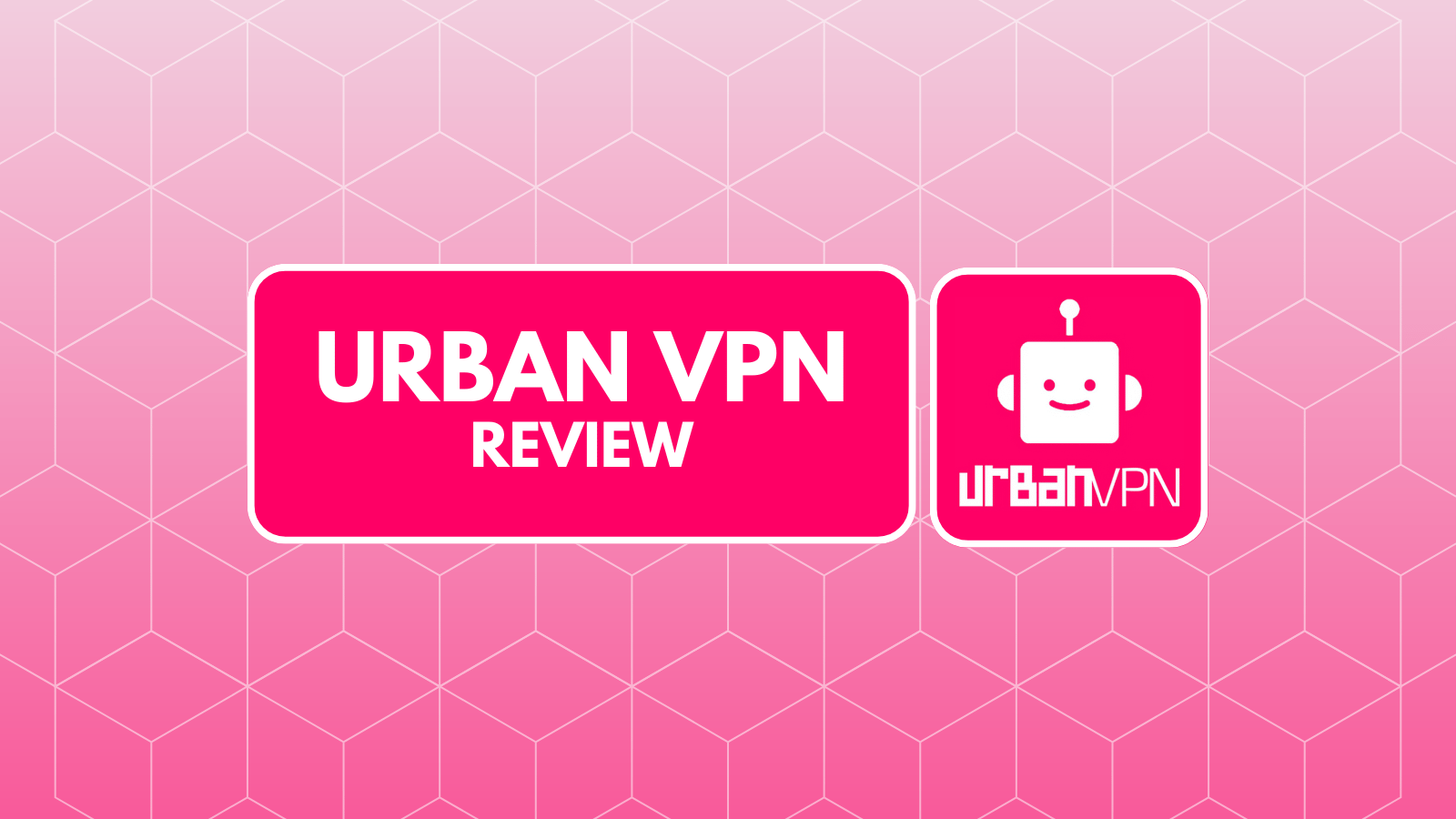When you purchase through links on our site, we may earn an affiliate commission. Here’s how it works.
WonderFox DVD Ripper Pro Review – The Easiest Way to Convert/Rip Your DVDs!
Even though cord-cutting is on the rise, many of us still enjoy having a collection of DVDs. Even if you’re using enjoying numerous benefits that streaming services provide, you probably have a few DVDs in your home. Since physical discs typically get damaged over time, the best way to save them is by backing them to your computer. Lucky for us, there are numerous tools that help us get the job done and that is exactly what we’ll be talking about in this article. Welcome to TechNadu’s review of WonderFox DVD Ripper Pro.
Before we start digging deeper, we like to present the most important information first. Thanks to the following table, you’ll get a good idea of what to expect. In addition, this will come in handy if you’re comparing this product to its competitors.
Now that you know a bit about this interesting software, let’s take a look at some of the most prominent pros and cons. We’ll discuss all of these in greater detail in the article.
Finally, let’s dive into specifics. We will be dissecting the software and taking a look at all of its aspects. Keep on reading to learn more about WonderFox DVD Ripper Pro.
WonderFox DVD Ripper Pro Review
We are sure that many of you are confused when it comes to terms like ripping, extracting, or copying. Even though those terms might sound similar, they stand for very different operations. That is why we're going to resolve those dilemmas first.
Copying Vs. DVD Ripping
In case you didn’t know, copying a DVD is a very complicated process. In fact, it can’t be done with just about any movie. That is because DVDs typically come with digital security features. In addition, their data can be encrypted as well. The main goal of these measures is to stop you from copying DVDs the easy way (and put an end to piracy).
- Copying DVDs: When it comes to copying DVDs, you need to use a dedicated tool. This tool will first break any security measures, then copy the data to your computer, and finally move that data to a new disc. In the end, you’ll end up with two identical DVDs.
- DVD Ripping: On the other hand, DVD ripping is a different technique. This process also breaks through any security measures. However, the data is copied to your computer and stored locally. Also, you can convert the movie to a different format and therefore play it on a wide range of devices.
The Role of WonderFox DVD Ripper Pro
Now that you know the difference between copying and ripping, you need to know where WonderFox DVD Ripper Pro stands. Well, as its name implies, you can use it to save your DVD’s contents to your computer.
You should also know that ripping can be a very lengthy and complicated process, which is why you need a specialized tool. Even though it comes with a simple interface, WonderFox DVD Ripper is an incredibly powerful piece of software. All you need to do is to load your DVD, select the preferred output format, and you’re ready to go.
WonderFox DVD Ripper Pro Review – Specifics
You must have a lot of questions at this point. For example, it this software easy to use? Can it be used by complete newbies? Can it rip DVDs without any issues and how this thing works? Don’t worry, we are about to answer all of your questions. Let’s jump right in.
Platform Compatibility
WonderFox DVD Ripper is compatible with Windows PCs only. It is highly optimized and runs without a single issue. However, this means that Mac OS and Linux users aren’t covered. Our Score: 7.5/10.
In case you’re using a Windows PC, the chances are that you can run WonderFox DVD Ripper without any issues. It runs even on Windows XP, which means that it can run on older computers without any issues. On the other hand, Mac OS users will have to turn to some other solution.
It is also worth mentioning that this software seems highly optimized. Its download size is around 30MB, and you can install it under one minute. This means that it covers a very broad group of users, including those with slower Internet connections.
Installation Process
The installation process is incredibly simple. You can download WonderFox DVD Ripper and install it under a few minutes. It’s very lightweight in size. Our Score: 10/10.
To get started with this tool, download the application from here. Click on the prominent ‘Free Download’ button and you’ll be taken to the download page. From there on, it’s all smooth sailing. Alternatively, you can buy a license before downloading the software, if you want to skip the trial version.
Once the software is downloaded to your Windows PCs, you can start the installation. All you need to do is to go through several steps, select the end location, and the Installation Wizard will do the rest on its own. The software takes close to 50MB after the installation, which means that you probably won’t even notice it on your PC. The last installation step allows you to run the application, which can be also done by double-clicking on its icon.
User Interface
WonderFox DVD Ripper Pro brings a highly polished interface. Even complete newbies won’t hard a hard time finding the right tool. Our Score: 9/10.
In the past, DVD ripping software looked very confusing thanks to plenty of different tools, menus, and icons. However, this isn’t the case here. WonderFox DVD Ripper Pro brings an incredibly streamlined interface that looks very modern. By default, you will see only a few options and you can get started right away. This is what makes us sure that even complete newbies won’t have a hard time finding their way.
It is important to note that this application comes with optimized settings, by default. However, you can fine-tune your experience by clicking on the Gear icon (in the top-placed bar). This is where you can select how many video files you want to convert at the same time, as well as if you want to open the destination folder once each task is done. You should also take a look at the ‘Conversion’ panel. This is where you can set the number of processor cores, prioritize the software, and enable GPU acceleration.
Now, let’s return to the home screen of WonderFox DVD Ripper. The biggest portion of the home screen is reserved for new tasks. You can rip a DVD, ISO file, or DVD folder. To check out the available output formats, click on the ‘Output Profile’ link. We’ll deal with this section later on in the article. Finally, you can fine-tune video quality settings (right side of the screen). Use a slider that lets you pick everything from ‘High Quality – Low Speed’ to ‘Low Quality – High Speed”.
Last but not the least, you will see your output folder path at the bottom of the screen. You can change it to just about any other path.
Ease of Use
No matter if you have prior experience working with this type of software, you most probably won’t need any help. The application is super easy to use. Our Score: 10/10.
Next, let’s take a look at how to use this application. We want to help you to get the most out of WonderFox DVD Ripper, so we’ll provide a short overview of how to rip a DVD.
As you can imagine, it all starts on the home screen of the application. Choose whether you’d like to rip a DVD, ISO file, or files from a DVD folder. We have an ISO file on our computer, so we are going to rip that one. No matter which option you pick, the application will detect the needed files and present you with a list of chapters (video files). You will need to select the ‘Main Movie’ title, which is usually done automatically. If you want to edit your video, make sure to click on the ‘Edit’ button.
As you surely know, numerous movies come with black borders. You can eliminate these by dragging the edges on the original video. Then, you can apply filters, rotate, flip, and more. Once you’re ready to continue, click on ‘OK’.
Next, you need to select the output format. Click on the ‘Output Profile’ on the right side of the screen and select the one you want. If you want to watch the file on a specific device, you can choose a brand (manufacturer) and then a model. Some of the supported manufacturers are Apple, Samsung, Microsoft, Google, Amazon, Huawei, and more. We also shouldn’t forget that you can convert the video to other video formats like AVI, MP4, MKV, and numerous others. In total, there are around 250 conversion profiles.
Finally, select the preferred video quality and click on ‘RUN’. That’s it. The application will do the rest on its own.
Speed & Performance
We managed to rip a 9GB video file in around 20 minutes. In the end, we received a file just above 1,5GB. This is an amazing achievement! Our Score: 10/10.
In general, DVD ripping isn’t a quick process. After all, you are transforming your DVD video into a completely different format, applying all kinds of changes and transforming its resolution along the way. Back in the day, this process could take hours to complete and you needed a fast computer to do that. However, this isn’t the case anymore.
We have tested WonderFox DVD Ripper Pro with a single DVD movie. Prior to ripping the file, it was around 9GB in size. We wanted to rip it into the MP4 format and ended up with a 1,75GB file. That is a massive compression rate. The best thing is – you couldn’t even notice the difference in video quality. Once we played the videos side-by-side, they looked close to identical. In addition, the entire procedure took around 20 minutes to complete – which is quite astonishing.
Customer Support
Thanks to a dedicated support page, there are several ways to get help. You can check out FAQs, tutorials, send an email, or talk to a sales representative. Our Score: 9.5/10.
We sincerely believe that you’ll manage to use this software without any issues. Even if you have never used an application like this one before, it still shouldn’t pose any difficulties. However, it’s good to know that you can count on support if that kind of situation arises.
WonderFox comes with a dedicated support page. First, we recommend you to take a look at Frequently Asked Questions. Then, you can count on numerous tutorials available. If nothing helps, you can send an e-mail. The company promises to handle your query in less than 24 hours, which is great. All in all, you have numerous options in front of you and the chances are that your problem will be resolved in a timely manner.
Pricing
Priced at $29.95, WonderFox DVD Ripper seems like an amazing deal. Additionally, there are more advanced plans to suit varying needs. Our Score: 9.5/10.
WonderFox DVD Ripper Pro comes with several different plans (licenses). Depending on your needs, and on how many PCs you plan to use it, you can pick from the following plans:
- One license for one PC will cost you $29.95 (Standard License);
- Three licenses for three PCs will cost you $49.95 (Family License);
- Finally, there is a special promotion that lets you buy the WonderFox DVD Ripper Pro application and get another amazing HD Video Converter Factory Pro for $39.95 (Discount Pack).
You can make the purchase using one of 16 support methods of payment. In addition, there is a 30-days money back guarantee, in case you’re not happy with the software.
The Verdict
The bottom line is that WonderFox DVD Ripper Pro is one of the best tools of its kind. It is incredibly easy to use, brings plenty of useful features, and does the job quickly. There’s nothing more we could possibly ask for. Highly recommended! Buy WonderFox DVD Ripper Pro Now.
- PROS: Quick and easy installation; Polished UI; Rips DVDs, ISO files, and DVD folders; Around 250 supported formats; Breaks through any encryption.
- CONS: None really.
- OUR SCORE: 9.4/10.
Final Thoughts
We hope that we managed to answer all your questions. If you still have any doubts, don’t hesitate to post a comment below. We’ll do our best to provide a timely response.
In case you want to spread the word about this amazing DVD ripping software, why not share this article online? Thanks!
| Review Summary WonderFox DVD Ripper PRO is an incredibly simple yet very powerful application. It gets the job done quickly and with impeccable results. Highly recommended! | 9.4 Overall Score | ||
| Platform Compatibility | 7.5 | ||
| Installation Process | 10 | ||
| User Interface | 9 | ||
| Ease of Use | 10 | ||
| Speed & Performance | 10 | ||
| Customer Support | 9.5 | ||
| Pricing | 9.5 | ||