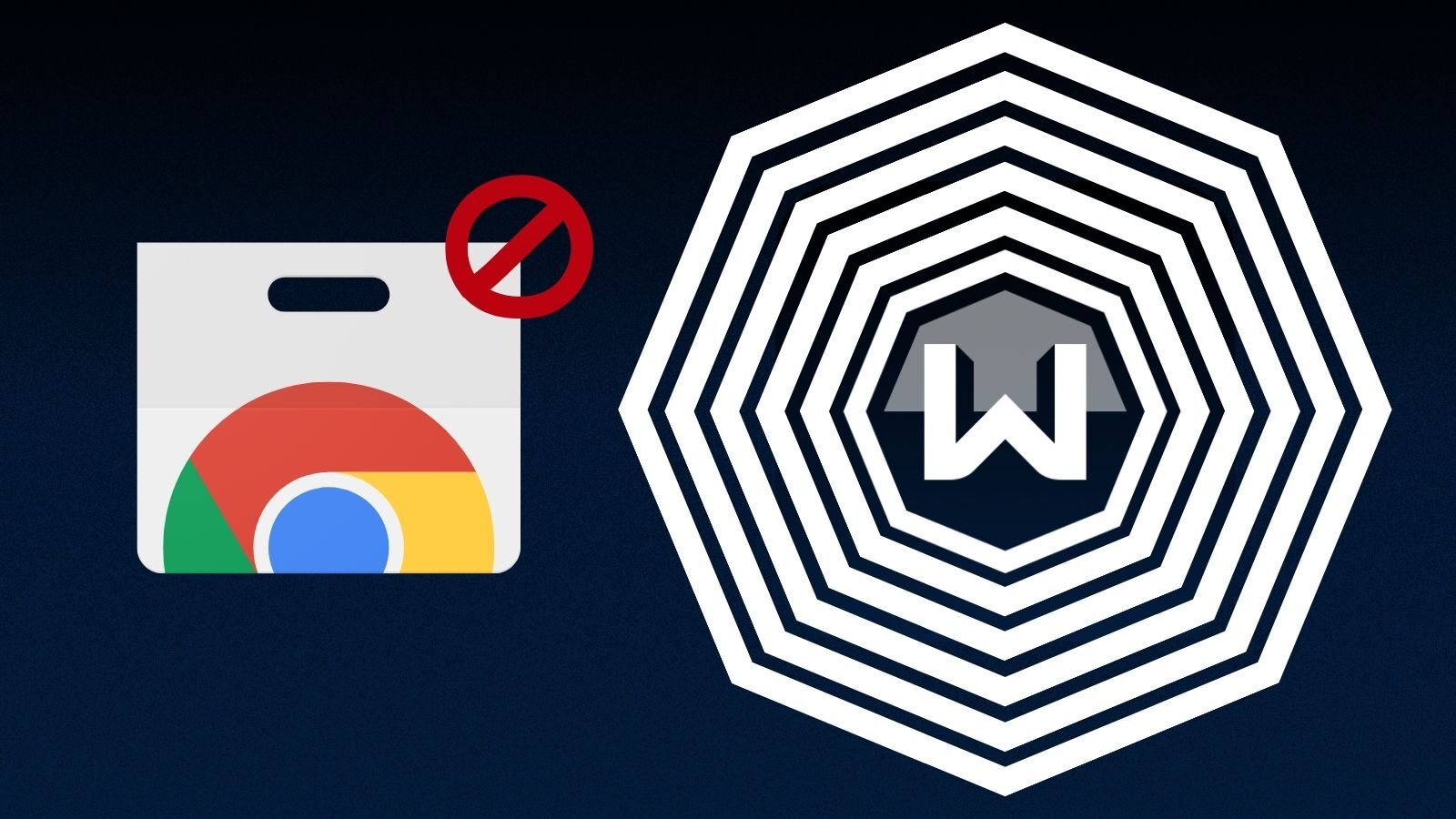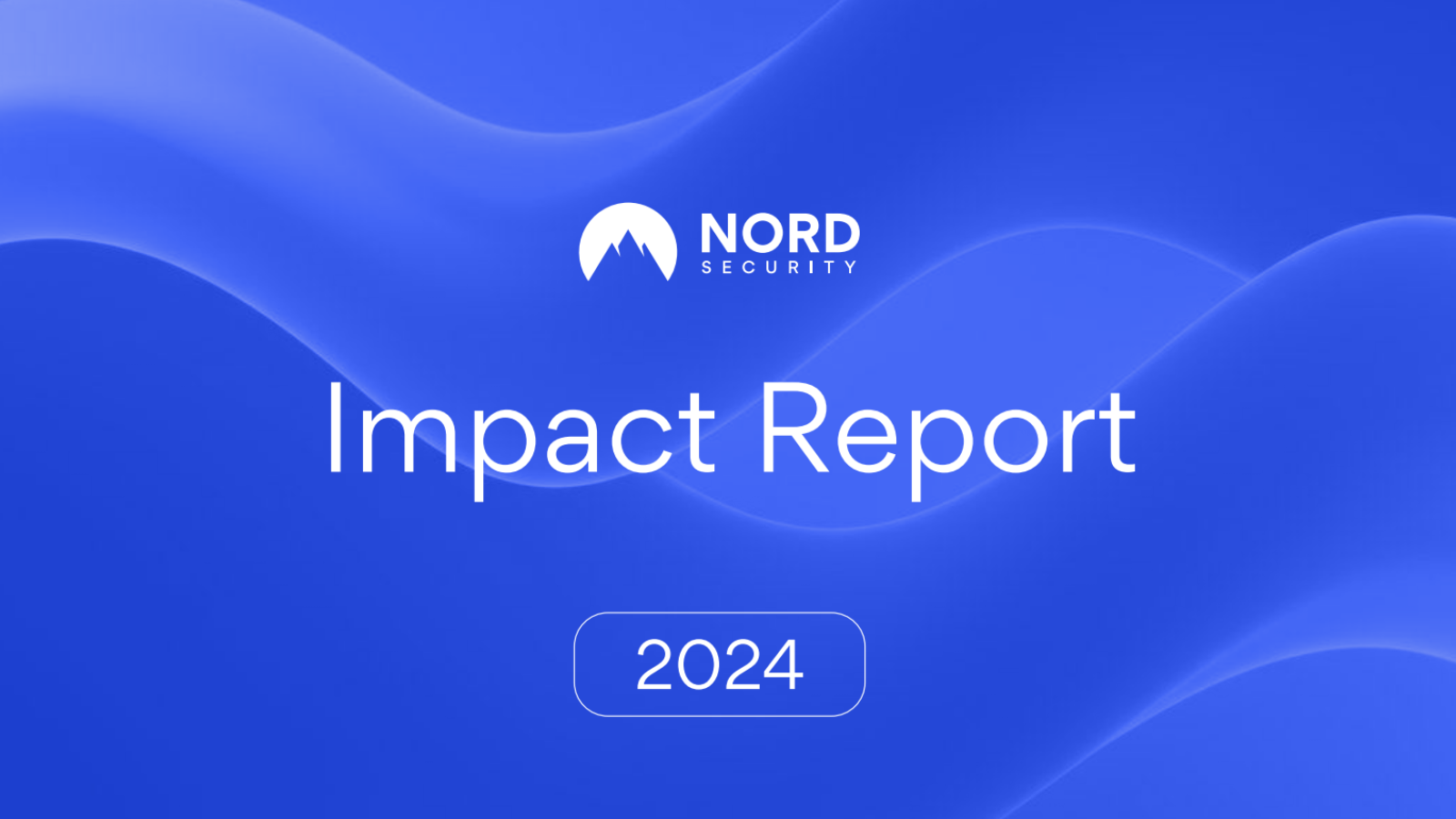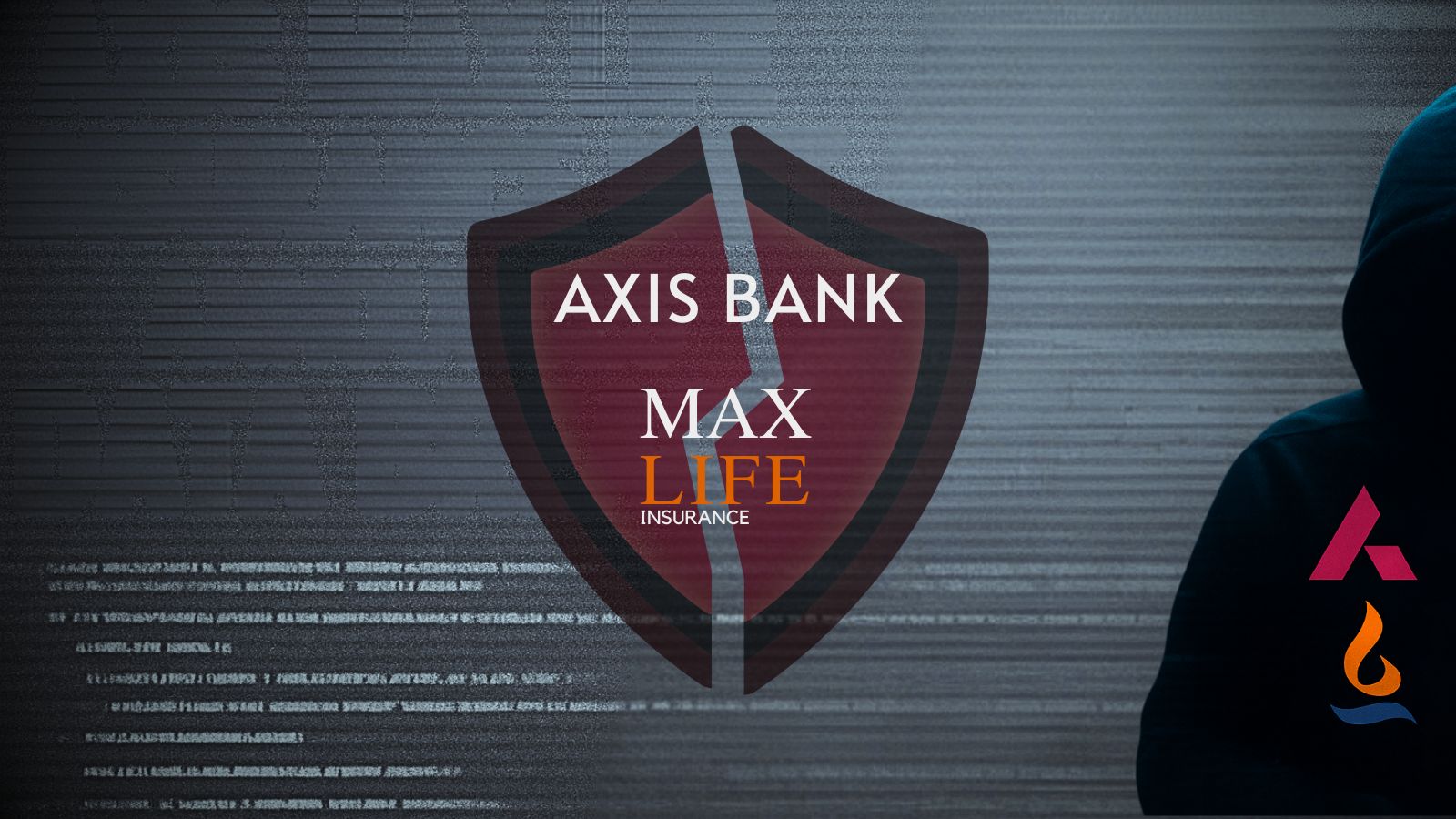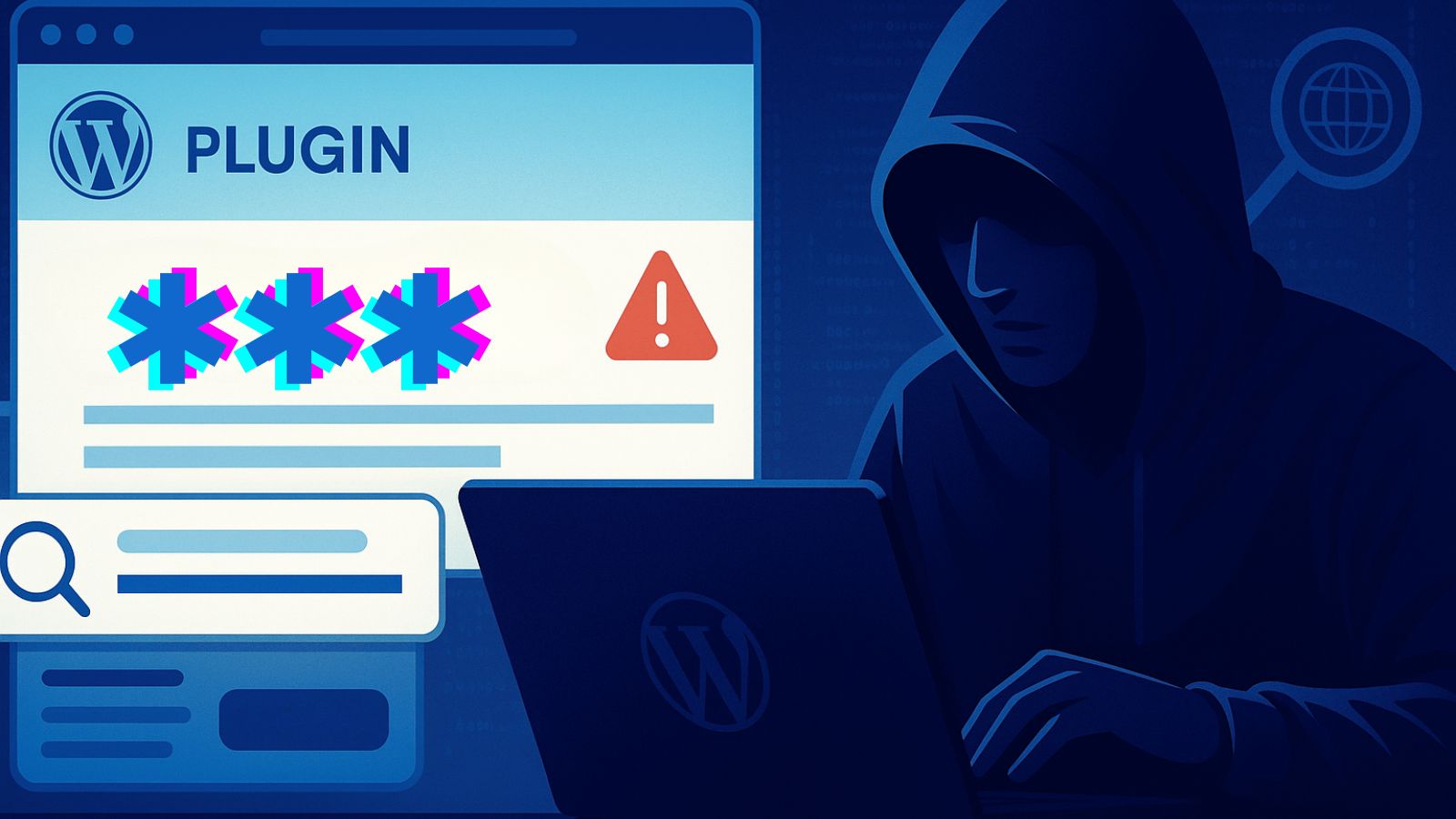How to Set Up Touch ID on iPhone 13, Mini, Pro, and Pro Max
We get it - you're wondering how to set up Touch ID on your iPhone 13, but the Web is giving you conflicting answers. That's because even though Touch ID was rumored as a possible option for this year's iPhones, that didn't happen. In other words, your iPhone 13 comes without a Touch ID. However, you can use something else instead, so keep on reading.
Does the iPhone 13 Have Touch ID? How to Set It Up?
No, the iPhone 13 lineup doesn't have a Touch ID. Since the required components aren't physically there, there's no way to use Touch ID on the iPhone 13.
However, if you're looking forward to future iPhones, there might be some good news on the horizon. We've recently seen rumors that Apple is developing an under-screen Touch ID, which might be coming to a future iPhone generation.
What Can I Use Instead of Touch ID on My iPhone 13?
Instead of Touch ID, you can use Face ID on your iPhone 13. Furthermore, in case you have any issues with Face ID, you can always fall back to using a passcode on your iPhone.
To check your options, navigate to Settings > Face ID & Passcode. Then, you'll see a series of options letting you create and enable a passcode. However, you're also free to let your iPhone scan your face and activate your Face ID that way.
Lastly, know that a passcode is required for more sensitive features (in terms of your privacy) to activate on your iPhone. For the most part, those are related to payments, such as Apple Pay. However, Face ID also lets you unlock your phone, download apps without typing in your Apple ID password, and plenty more.
That would be all on how to set up Touch ID on your iPhone 13. Use the comments section below if you have any questions for us. And finally, thank you for reading!