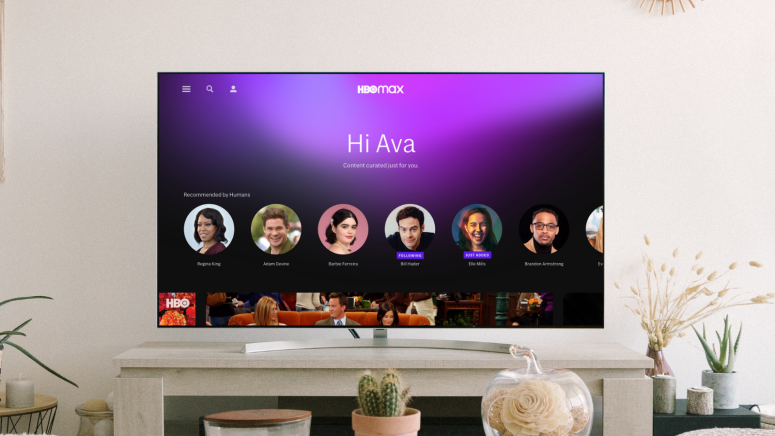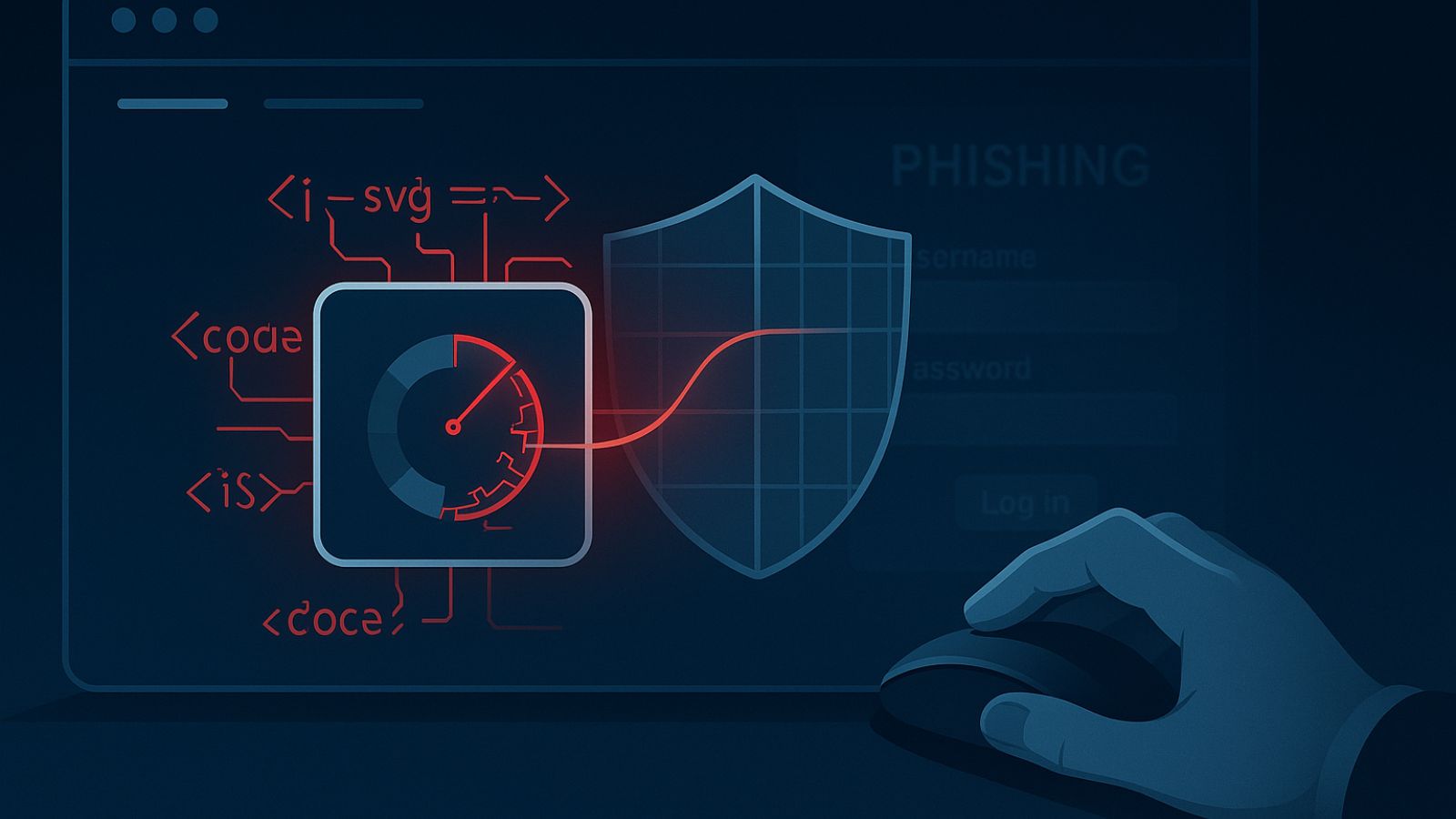When you purchase through links on our site, we may earn an affiliate commission. Here’s how it works.
How to Get HBO Max on TV: Sony, LG, Samsung, Vizio, Hisense, & More
HBO Max covers almost all the currently popular devices and platforms, so it should be pretty easy to watch all your favorite movies and series on your TV screen using this on-demand streaming service just like you do with Netflix and Hulu. This means the HBO Max app supports smart TVs, consoles, and streaming devices. That said, let's see how to subscribe, download, and install HBO Max on TV.
There are plenty of smart TV models out there, using different types of platforms and operating systems. However, we have a general set-up guide for you that works on several different TV brands.
Which TVs Are Supported by HBO Max?
You can easily get HBO Max on TV since the streaming platform supports quite a few devices and platforms, including the following TVs and operating systems:
- Android TV (with Android OS 5 or later) - Sony, Hisense, etc.
- Apple TV (with the latest tvOS software)
- Amazon Fire TV (with Fire OS 5.1 or later)
- LG Smart TV (with webOS 4.0 or later)
- Samsung TV (2016 models and later)
- Vizio TV (2018 models and later)
- XClass TV
How to Get HBO Max on TV (General Steps)
- The first thing you need to do is sign up if you don't already have an active account. So subscribe to HBO Max on their website and follow the on-screen prompts.
- Once you finish setting up your account, open your TV and make sure it's connected to the Internet.
- Now, go to the home page. You should be able to see an app store icon or an Apps section.
- Open the Store or the Apps. If it's not aleady lised, use the Search feature to look for the HBO Max app.
- Select HBO Max from the results and open the app overview and use the button that installs/enables the app to get HBO Max on your TV.
- Lastly, launch/open the HBO Max app and log in to your HBO Max account by entering your credentials.
How to Get HBO Max on LG Smart TV
- Get your HBO subscription first, so sign up for HBO Max on their website.
- Make sure your LG TV is connected to the Internet and press the Home button.
- Open the LG Content Store and Search for "HBO Max."
- Now, select it and choose Install to download the app on the LG Smart TV.
- Open the HBO Max app and log in.
HBO Max offers a native app for LG Smart TV models with webOS 4.0 or later (or 2018 and newer). For a list of supported LG TVs and other details, check our dedicated article on how to get HBO Max on LG Smart TV.
How to Get HBO Max on Samsung Smart TV
- Before starting, you need to sign up for HBO Max.
- Makes sure your Samsung Smart TV has Internet.
- From Smart Hub (Home) select Apps.
- Use the Search feature to find HBO Max.
- Select HBO Max and Install the app.
- Open the app and enter your credentials to log in.
HBO Max offers a native app for Samsung TVs (2016 models and later), so even if you own a 5-years-old Samsung Smart TV, you should be able to watch HBO Max on your device. For more info, check how to get HBO Max on Samsung Smart TV.
How to Get HBO Max on Android TV
- First, subscribe to HBO Max if you aren't already a customer.
- Make sure your Android OS TV is connected to the Internet and open the Google Play Store from the home screen.
- Search for HBO Max and select it from the results.
- Download and install it HBO Max.
- Select Open to access the HBO Max app and log in.
HBO Max offers support for Android TV-enabled Smart TVs (Google TV or Android TV) that have Android OS 5 or later - such as Sony Smart TVs, Hisense Smart TVs, the AT&T Streaming TV box, and the TiVo Stream 4K. See our dedicated article on how to get HBO Max on Android TV.
How to Get HBO Max on Apple TV
- First, you need to sign up for HBO Max.
- From home page on your Apple TV, open the App Store.
- Use the Search bar to look for HBO Max and select it once you find it.
- Download HBO Max on the Apple TV and launch the app.
- Finally, enter your credentials to log in to your HBO Max account.
HBO Max supports Apple TV 4K or Apple TV HD with the latest tvOS. We recommend you read our dedicated article on how to get HBO Max on Apple TV for all the details.
How to Get HBO Max on Amazon Fire TV
- First, subscribe to HBO Max if you don't already have an active account.
- From the Home screen, use the magnifying glass icon or the Find tab to search for the HBO Max app.
- Open the app's overview screen. Download and install HBO Max.
- Finally, launch the app and log in to your HBO Max account.
HBO Max provides a native app for Amazon Fire TV devices, so if you own an Amazon Fire TV device with Fire OS 5.1 or later, you can watch HBO Max. Check our dedicated article on how to get HBO Max on Amazon Fire TV for more details.
How to Get HBO Max on Vizio Smart TV
- Start by signing up for HBO Max.
- Make sure your Vizio TV is connected to the Internet and press the V button.
- Navigate to the SmartCast Input and the Apps row on the SmartCast Home.
- Select HBO Max and open the app.
- Enter your credentials to log in to HBO Max.
Vizio Smart TV models from 2018 and later are compatible with HBO Max, but we recommend you check our dedicated article on how to get HBO Max on Vizio Smart TV for the complete picture.
How to Get HBO Max on XClass TV
- First, subscribe to HBO Max on their website if you are not a customer yet.
- After your XClass TV is connected to the Internet, press the Home button.
- Navigate to Apps and select HBO Max there.
- Open the app and enter your credentials to log in to HBO Max.
All XClass TVs are supported by HBO Max, so you needn't worry.
You can post a comment below if you have any questions, and we'll make sure to respond as soon as possible.