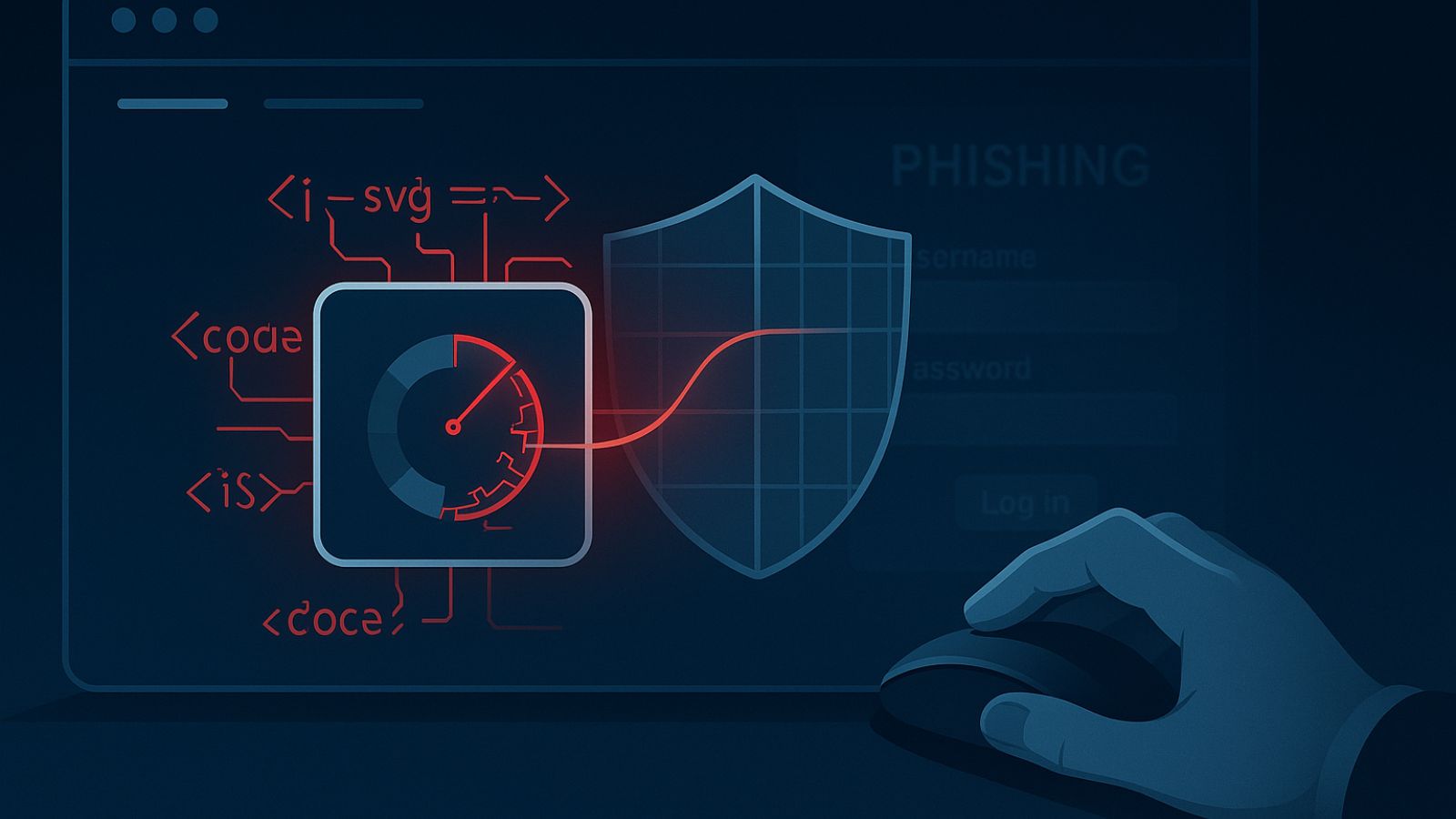When you purchase through links on our site, we may earn an affiliate commission. Here’s how it works.
How to Get HBO Max on Samsung Smart TV
HBO Max is one of the most popular streaming platforms, taking its place next to Netflix and Hulu, bringing smash hit WarnerMedia movies and awesome series. Hence, it's only normal to support almost all popular devices and platforms. Of course, it offers native apps for many smart TVs, including the Samsung Smart TVs. Since it's really easy to install a native app on any smart TV nowadays, let's see how to sign up, download, and install HBO Max on Samsung Smart TV in a few simple steps.
Which Samsung Smart TVs Are Supported by HBO Max?
HBO Max offers a native app for Samsung TVs (2016 models and later) as per the streaming service's website, and these include Crystal UHD TVs, Full HD TVs, HD TVs, LED TV, Premium UHD TVs, QLED 4K TVs, QLED 8K TVs, The Frame, The Serif, The Sero, The Terrace, and UHD TVs made by Samsung. It means that even if you own a 5-years-old Samsung Smart TV, you should be able to watch HBO Max on your device.
You can find a long list of the specific Samsung TV models that are compatible with HBO Max on the producer's website.
However, we recommend you check to see if there are any available software updates before installing the app. Using your TV remote, navigate to Settings, and select Support, then select Software Update, and finally choose Update Now.
How Do I Know What Model Year My Samsung TV Is?
If you don't know which one you have, there are two ways to find the model code and/or the serial number of your Samsung TV, depending on how old the TV you own is:
- For older models, you will find the model code and serial number at the back of the TV. Check for a small white sticker that displays the model code, serial number, and version of your TV.
- For much newer Smart TVs, you can get the model and serial number by going to Menu > Support > Contact Samsung. You will find the desired information in the pop-up that will appear there.
How to Get HBO Max on Samsung Smart TV
- Before starting, you need to make sure you have an HBO subscription, so sign up for HBO Max.
- Once you become an active subscriber, start your Samsung Smart TV and make sure it's connected to the Internet.
- Now, press the Smart Hub (Home) button on your TV remote to see the home page.
- Select Apps that you can find it in the lower portion of your screen.
- Use the Search feature and type in "HBO Max" to look for it.
- Now, select HBO Max from the results and choose Install to download the app on your Samsung Smart TV. (At this step, your TV might ask you to log in to your Samsung account.)
- After the installation is complete, select Open to access the HBO Max app (or select Add to Home if you want to and open it from the home screen).
- The last step is to enter your credentials to log in to your newly-installed HBO Max app.
- That is all! Now you can play HBO Max movies and series on your Samsung Smart TV device.
Can I Cast HBO Max on a Samsung Smart TV That Is Not Compatible?
If HBO Max is not compatible with your Samsung Smart TV, there are other ways you can enjoy the movies and series. You can open the HBO Max app from your Samsung smartphone or tablet and use Smart View since this lets you cast multimedia content from your mobile and PC on your supported Samsung Smart TV.
As long as the devices are in the same Wi-Fi network, you just need to have the Smart View app on your mobile device and open Screen Sharing on your TV, then Mobile Devices > Screen Sharing (Smart View) and follow the prompts.
You can post a comment below in case you have any questions, and we'll make sure to respond as soon as possible. And, of course, enjoy watching HBO Max on Samsung Smart TV!