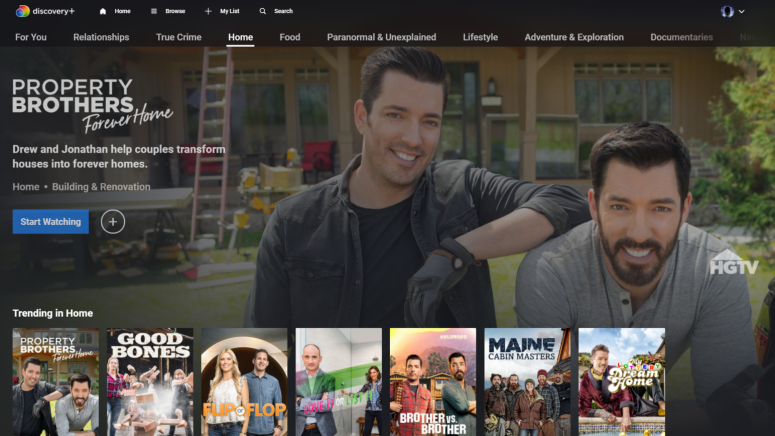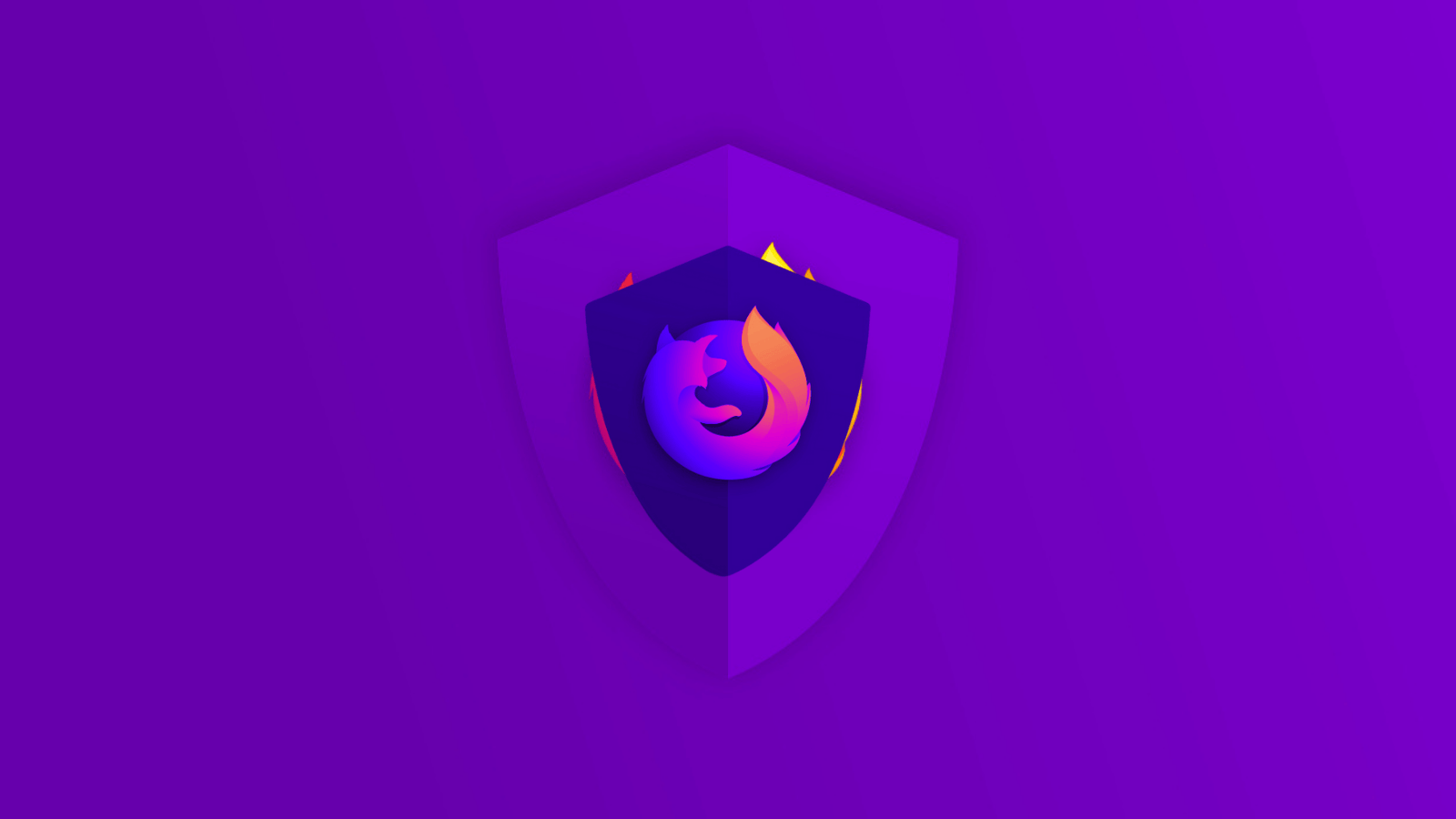When you purchase through links on our site, we may earn an affiliate commission. Here’s how it works.
How to Cancel Your Discovery Plus Subscription on Desktop, Android, iOS, Apple TV, Amazon, Provider
Discovery Plus has gone live on January 4th, 2021, and it's been making waves left and right, and we're all enjoying it so far. However, if you decide to cancel your subscription, you'll need to know what to do to make it work.
Subscribing to the service costs you $4.99 per month for the ad-supported version or $6.99 per month for the ad-free version. Your account gives you access to content from over a dozen networks, including Discovery Channel, HGTV, Food Network, and many others.
How to Cancel the Discovery Plus Account?
With Discovery Plus, you should know that in order to cancel your subscription, you need to do this via the same method you subscribed to the service in the first place.
On Desktop
- If you've subscribed to Discovery Plus through your desktop, you need to go ahead and load the Discovery Plus website in your browser.
- Tap the drop-down menu in the corner and go to "Account".
- In the "Manage Your Account" section, you simply have to tap the "Cancel" button.
You'll be guided through a few instructions to confirm canceling your account, so follow those up. There you go! You're done!
If you didn't make your subscription via the browser, this detail will be noted in the same area. This is where you'll see exactly what direction you should take to make any subscription changes, including to cancel it.
On Android
In order to cancel your Discovery Plus subscription on your Android devices, namely those billed via the Google Play store, you have to open the Play Store app.
- Once the app is running, go to the menu area, aka the hamburger button.
- Choose "Subscriptions" from the menu.
- When the page loads, go to Discovery Plus and tap on it.
- Tap "Cancel subscription" and confirm your choice to Google. Depending on your security settings, you may be required to go through a few extra steps here.
There you go! Your Discovery Plus subscription is now canceled.
On iOS
If your subscription was made via iOS, you're going to have to turn to your iPhone to cancel Discovery Plus.
- Open the "Settings" app on your device. Tap the Apple ID, which you'll find at the top of the screen.
- Scroll down to "Subscriptions" and open the menu.
- Look for Discovery Plus on your list and tap to open it.
- Once you do that, tap the "Cancel Subscription" button.
- Go ahead and confirm your choice. Again, depending on what security measures you have on your account, you'll be guided through a few extra security settings.
Your Discovery Plus subscription is now closed, and you'll only be able to enjoy the service until what would have been the next billing date.
Via Amazon.com
If you're paying for your Discovery Plus subscription via Amazon, you have a few options to cancel. One of these is via Amazon.com.
- Visit Amazon.com in your browser and log into your account.
- Tap on the Accounts & Lists button at the top of the screen.
- Check the list for the "Memberships & Subscriptions" entry.
- Click to view only "Active Subscriptions" from the drop-down menu on the screen.
- Choose "Discovery Plus" and tap "Cancel". Extra steps may be required to confirm your cancelation.
You should now no longer be subscribed to Discovery Plus via Amazon.
Via Amazon mobile app
You can also cancel your Discovery Plus subscription via the Amazon app in case you find that more handy. Plus, the app works on both Android and iOS, so you shouldn't have any issues, regardless of what device you use.
- Launch the Amazon app on your device. Tap the menu "hamburger" button in the top corner of the screen.
- Go to "Your Account".
- Scroll down until you reach "Memberships & Subscriptions".
- Once you find Discovery Plus, tap "Cancel" on the screen.
- You'll now have to go through the process to confirm you're canceling your Discovery Plus account.
On Apple TV
If you've subscribed to Discovery Plus via your Apple TV, you can definitely cancel it the same way. Here's what you must do:
- Launch the Settings app on the Apple TV.
- Go to "Users & Accounts" and choose your account from the list.
- Go for "Subscriptions" and scroll down to "Discovery Plus".
- Select Cancel and confirm your choice.
Via Verizon
As you probably already know, Verizon customers may also get Discovery Plus with their subscriptions and can also subscribe directly through their accounts. To cancel Discovery Plus through your carrier, you may need to contact them directly.
For the most part, you should be able to fix the problem by going to your account and turning off the auto-renewal feature for the Discovery Plus subscription.