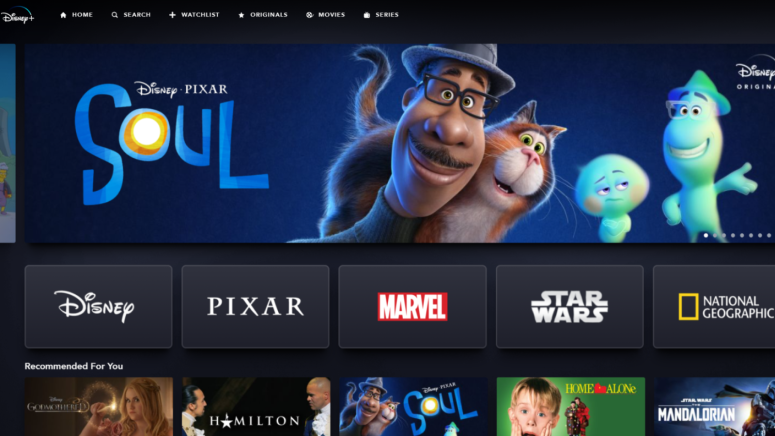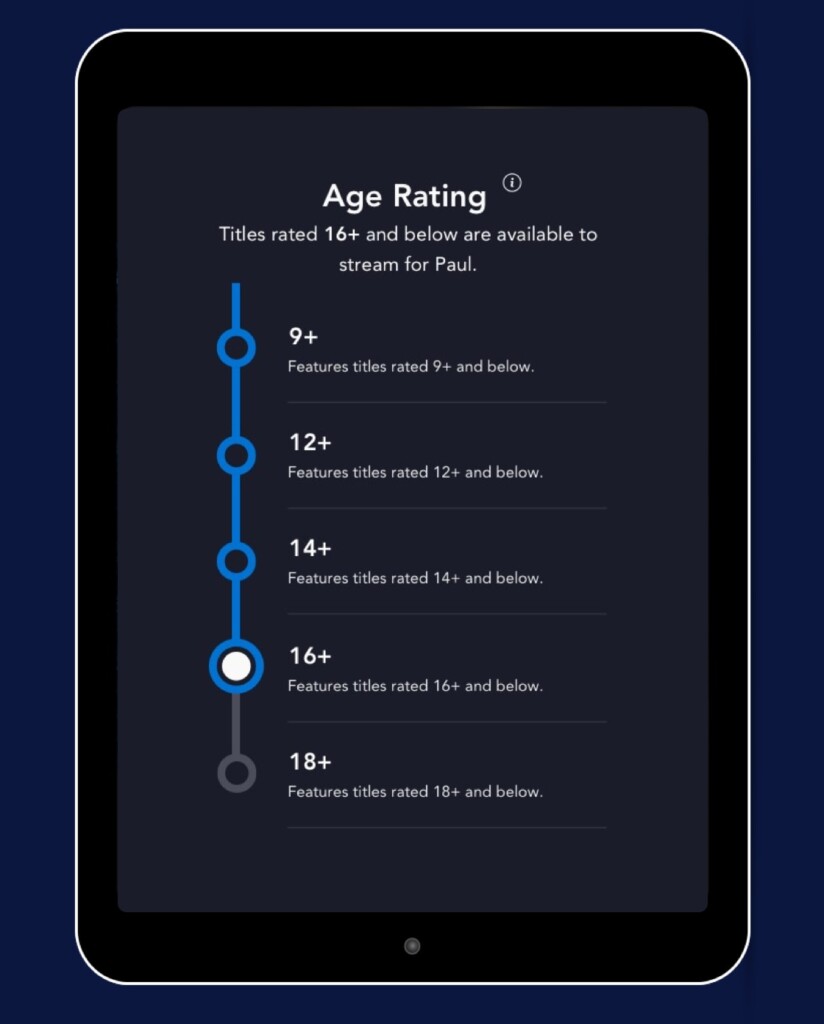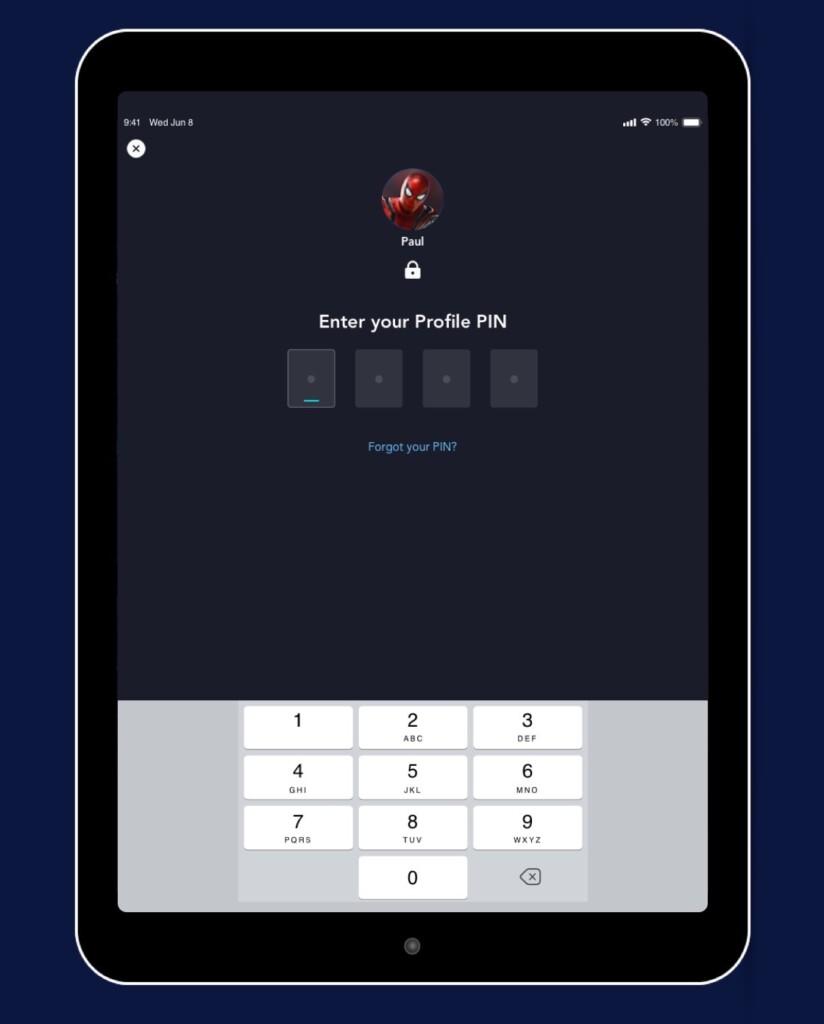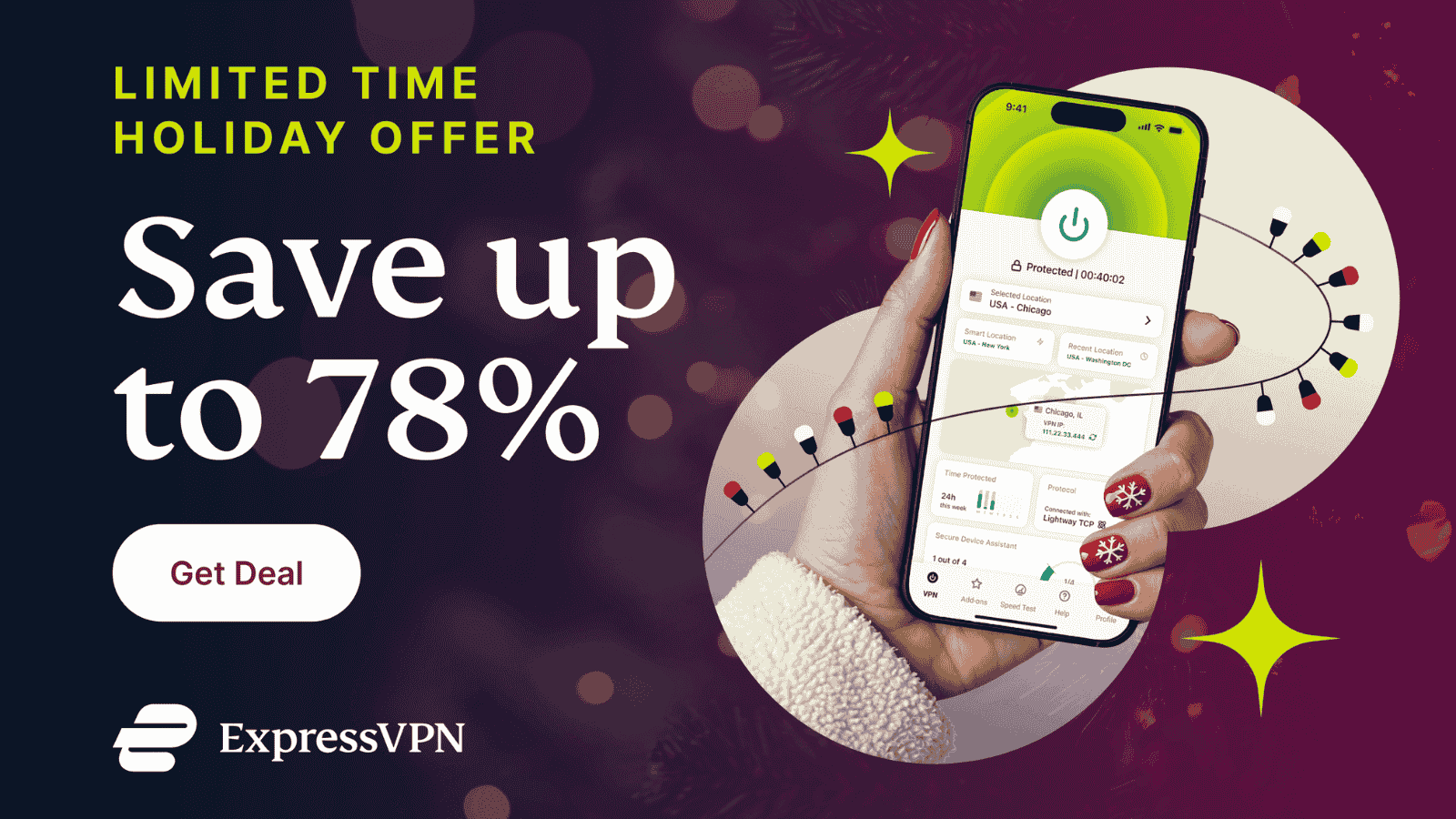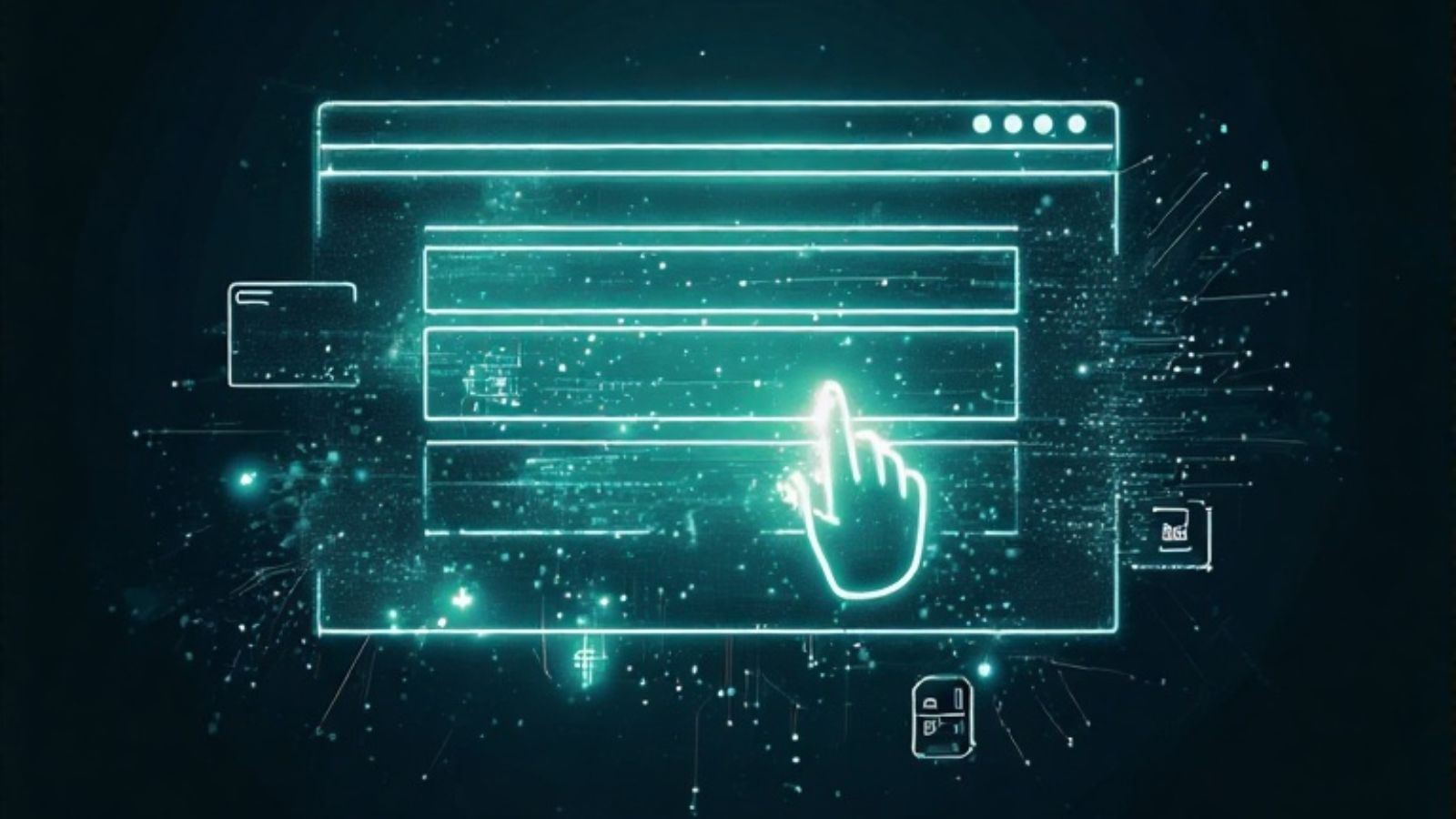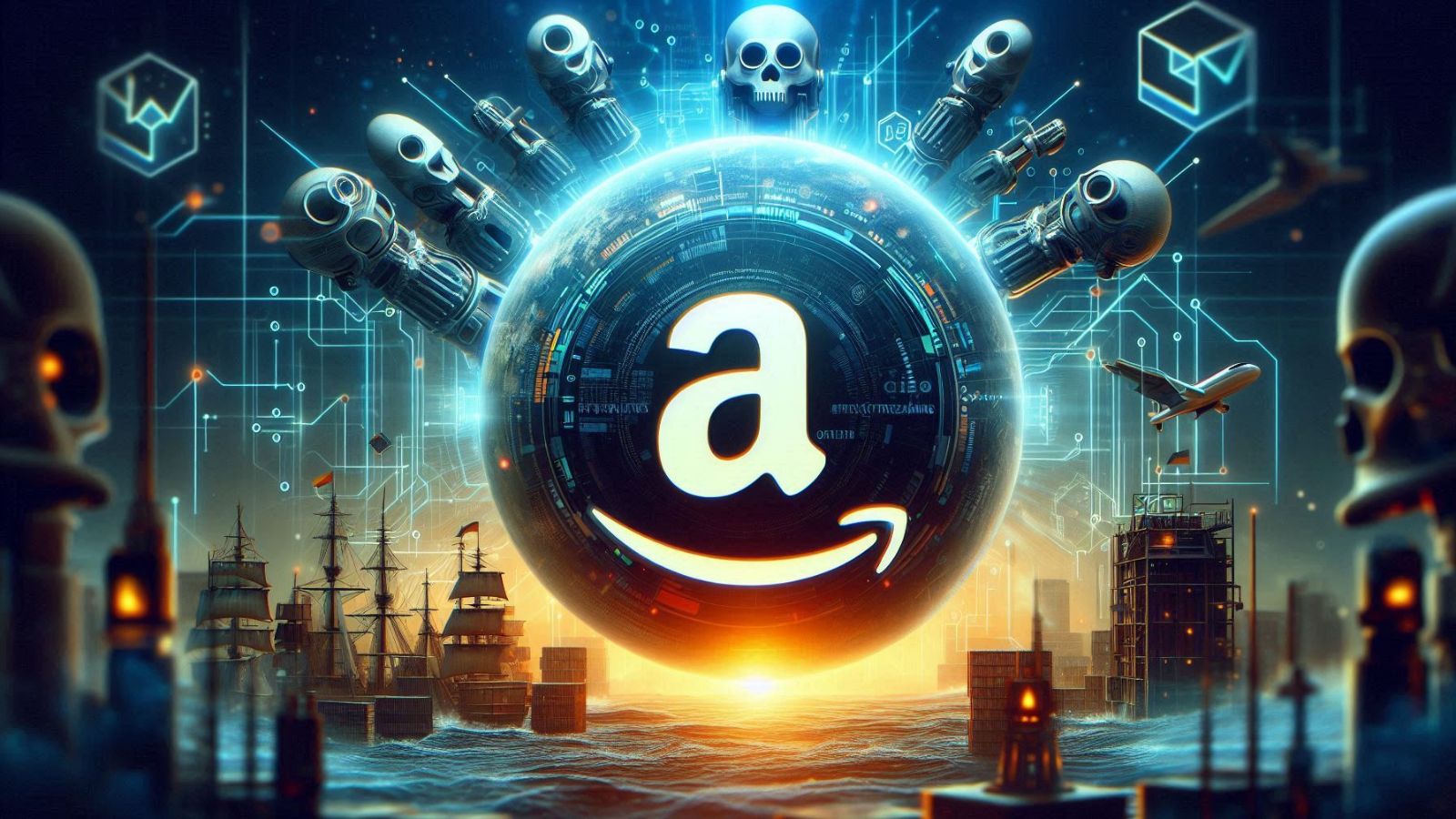How to Set Up Disney Plus Parental Controls?
Disney Plus has content catering to all demographics- from kids to adults. However, it's important to ensure that children don't have access to content that's designed for an older demographic. This is why there are parental controls that can help guardians monitor which content their kids consume.
Disney Plus comes with Content Rating, Junior Mode, Profile Pin, and Profile Creation Restriction. With these features, you can ensure that kids, tweens, and teens view content appropriate for their age. All profiles also require you to set some restrictions.
Each profile will be customizable with a four-digit PIN. In this way, you can prevent anyone from accessing your profile without your consent, especially the kids, but also the more tech-savvy teens. But how will you be able to set up parental controls on Disney Plus? In this article, we will reveal the step-by-step process.
Parental Controls on Disney Plus
There are multiple types of parental controls available on Disney Plus. All of these can be used to regulate the kind of content your child sees. The controls available are:
1. Content Ratings:
Every user will be able to set the content rating for their profile. This means that once set, the films, shows, etc., that get recommended will either match the set age rating or lower. Anything that's rated higher than the profile's content rating won't be shown while searching Disney+. However, this won't change the content included in on-service promotions. Also, any profile associated with a date of birth older than 18 will default to the TV-MA setting. But this can be changed anytime.
2. Junior Mode:
The Junior Mode shows only the content that's suitable for viewers of all ages. It is also free from commercial interruptions. It's possible to enable Junior Mode through the mobile app as well as the web browser. There's also the Kid-Proof Exit feature that helps ensure that young viewers can't access other profiles without solving a challenge first.
3. Profile PIN:
Users can set a 4-digit Profile Pin that restricts anyone else from accessing their Disney+ profile. This Pin can be managed right from the Edit Profiles tab. Also, there is a 'Forgot Your PIN' link that allows users who have forgotten their PIN to reset it. However, they have to verify their account first.
4. Profile Creation Restriction:
The Profile Creation Restriction feature prevents other users from creating new profiles on your account. To enable this feature, you will have to set a password that will give you the power to create other profiles. Once Profile Creation Restriction is enabled, no one else will be able to create a profile without knowing the password set by you.
How to Set Up Parental Controls on Disney Plus
Parental controls allow guardians to ensure that their children view content that's appropriate for their ages. Setting up these controls and restrictions is also easy. Here's how to setup up different kinds of profiles:
A. Create a Kid’s Profile:
- First, log in to your account by entering the needed information.
- Head to the Profile Selection screen and click on “Add Profile.”
- Then, toggle ON the “Kid’s Profile” option. This will ensure that the platform becomes easier to use. Also, the content shown will be suitable for every age.
Also, here are the steps to enable Profile Creation Restriction:
- Log in to your account using the required credentials either through the mobile app or a web browser.
- Go to “Settings” and toggle ON the “Restrict Profile Creation” option.
- Then enter your password and click on “Continue.”
B. Set a pin
- Head to the Profile Selection page and then go to the “Edit Profiles” section. There, choose which profile you want to set a PIN for.
- Scroll to the bottom of the page and then go to “Parental Controls."
- After that, choose the “Profile PIN” option.
- Now, set a 4-digit PIN. Also, toggle the option ON to ensure that kids and others can’t use the profile.
C. Set Content Rating:
- Head to “Edit Profiles” and select the profile you want to change.
- Then, scroll down to the “Parental Controls” section.
- From there, choose “Content Rating” and enter the password
- Then, select the maturity level for the profile.
- Select "Save."
D. Other Disney Parental Control: Junior Mode
Junior Mode allows content that can be viewed by people of all ages, and it is free of ad interruptions. Here's how to set it up:
- Head to your profile and select “Add Profile.”
- Then, choose a character icon for the profile.
- Enter a profile name and ensure that it is within 30 characters. Also, it shouldn’t have any special characters.
- Go to “Parental Controls” and toggle the “Junior Mode” to ON.
- Then select “Save.”
You can also enable Junior Mode on an already present profile. Here’s the steps to follow:
- Head to your profile and choose “Edit Profiles.”
- Note that the main profile can’t be set to Junior Mode.
- Go to “Parental Controls” and toggle the Junior Mode to ON.
- Choose the “Done” button.
Here are the steps to disable Junior Mode:
- Go to your profile and head to “Edit Profiles.”
- Select “Parental Controls” and toggle OFF the Junior Mode.
- Enter your password.
- Click on “Continue.”
- Exit the “Edit Profiles” page and select the “Done” option.
Final Thoughts
Disney Plus offers a diverse range of films, shows, and more that cater to every demographic. However, some of those might not be suitable for kids. As such, it is important to enforce parental controls. It's easy to do so as Disney Plus comes with a variety of options like restricting profile creation, enabling content maturity limitations, Junior Mode, and more. With these, parents can ensure that their kids view content appropriate for their age.