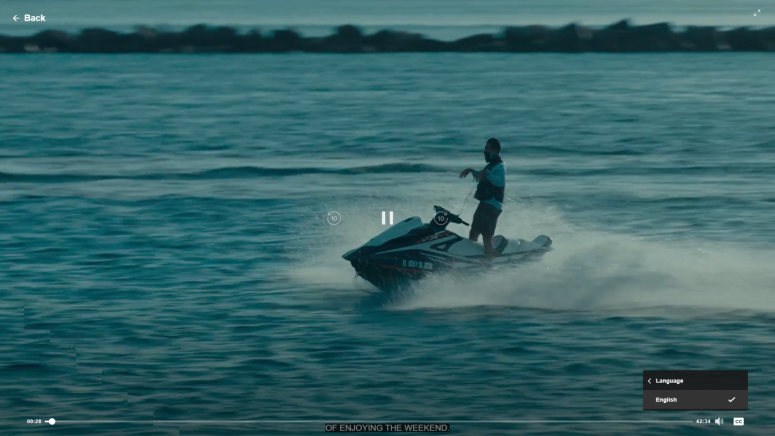How to Turn Subtitles On/Off on Discovery Plus?
Now that Discovery Plus is available and you can definitely start diving right into binging on content from all these channels let's see how we can deal with some of the finer details. Let's see how we can turn on/off the subtitles.
All content on Discovery Plus comes with subtitles, even if the content is in English. This can be useful for those who have hearing problems or for those who want to watch the show with the sound levels down or off.
You can choose between multiple languages, but those vary on each video.
How to Turn Subtitles On/Off on PC and Mac?
In order to turn on or off the subtitles while watching Discovery Plus via your browser, you have to hover over the video player. In the bottom right corner, you can find an icon that looks like a box with two dashes. Once you tap that one, you can select the subtitles you want.
How to Turn Subtitles On/Off on iOS?
Those who are using iOS devices can also toggle the captions on and off. You have to tap on the video, and you'll find a box with two horizontal lines. When the menu opens up, you can choose the subtitle language you want and need.
How to Turn Subtitles On/Off on Android?
When using the Android app to watch Discovery Plus, you'll have to touch the screen to make the options pop up. Find the box that has four dashes and tap on it to display the subtitle language options.
How to Turn Subtitles On/Off on Apple TV?
If you use an Apple TV to watch Discovery Plus, then things will be super easy. All you have to do is to swipe down on the remote control and select 'text' from the menu. Pick the language you want, and you're good to go.
How to Turn Subtitles On/Off on Smart TVs?
As Discovery Plus also works on smart TVs, you should know that you can also toggle subtitles here. You need to use one of the arrow keys on your remote and open the playback menu. Select text and choose the subtitle you need.
There you have it! You can watch anything you want with the subtitles on whatever device you want.