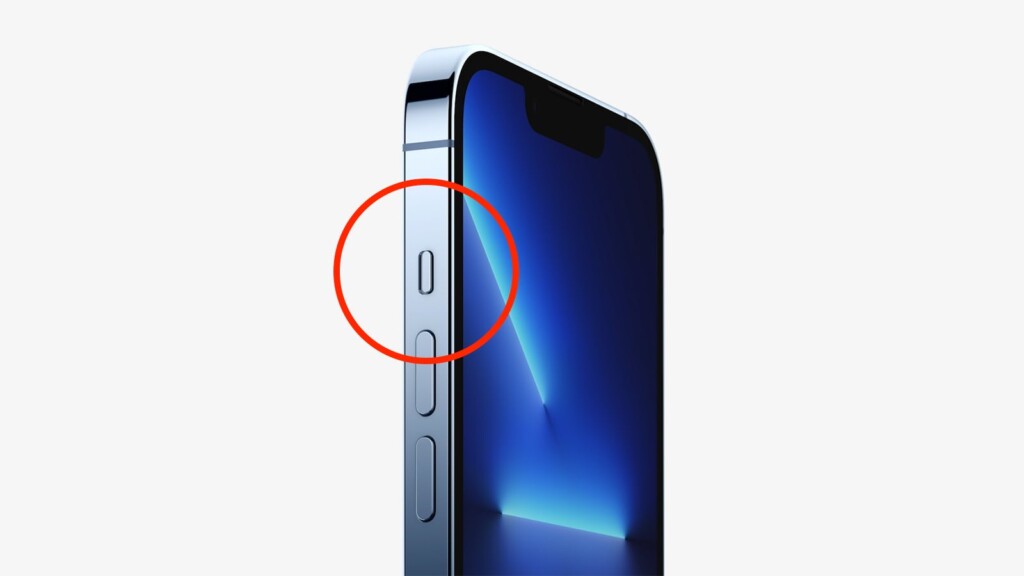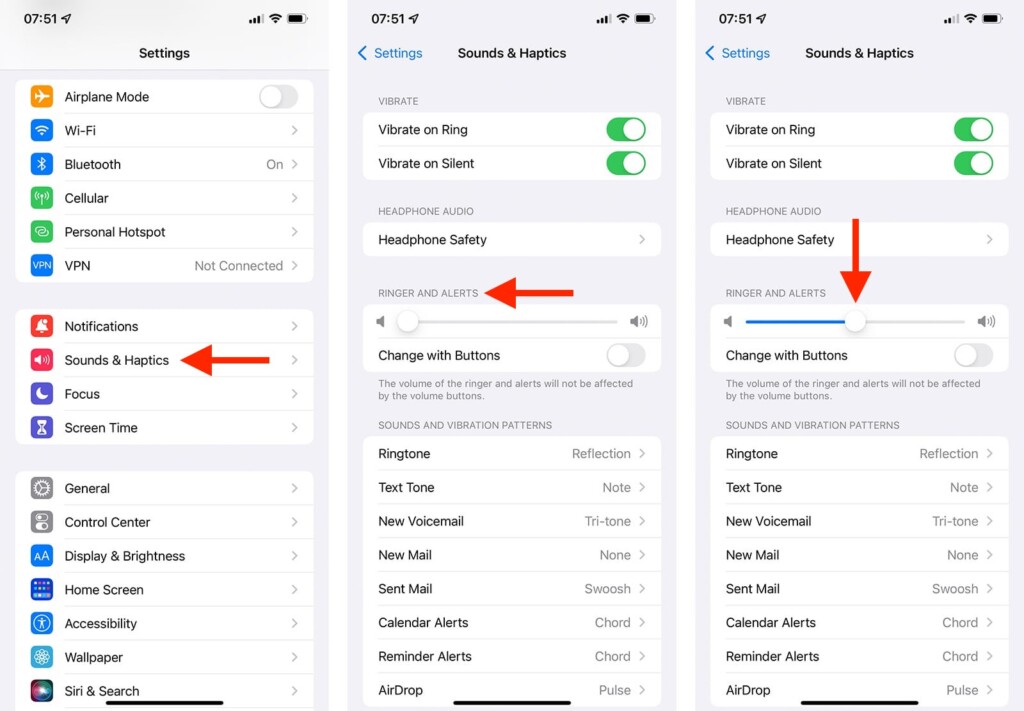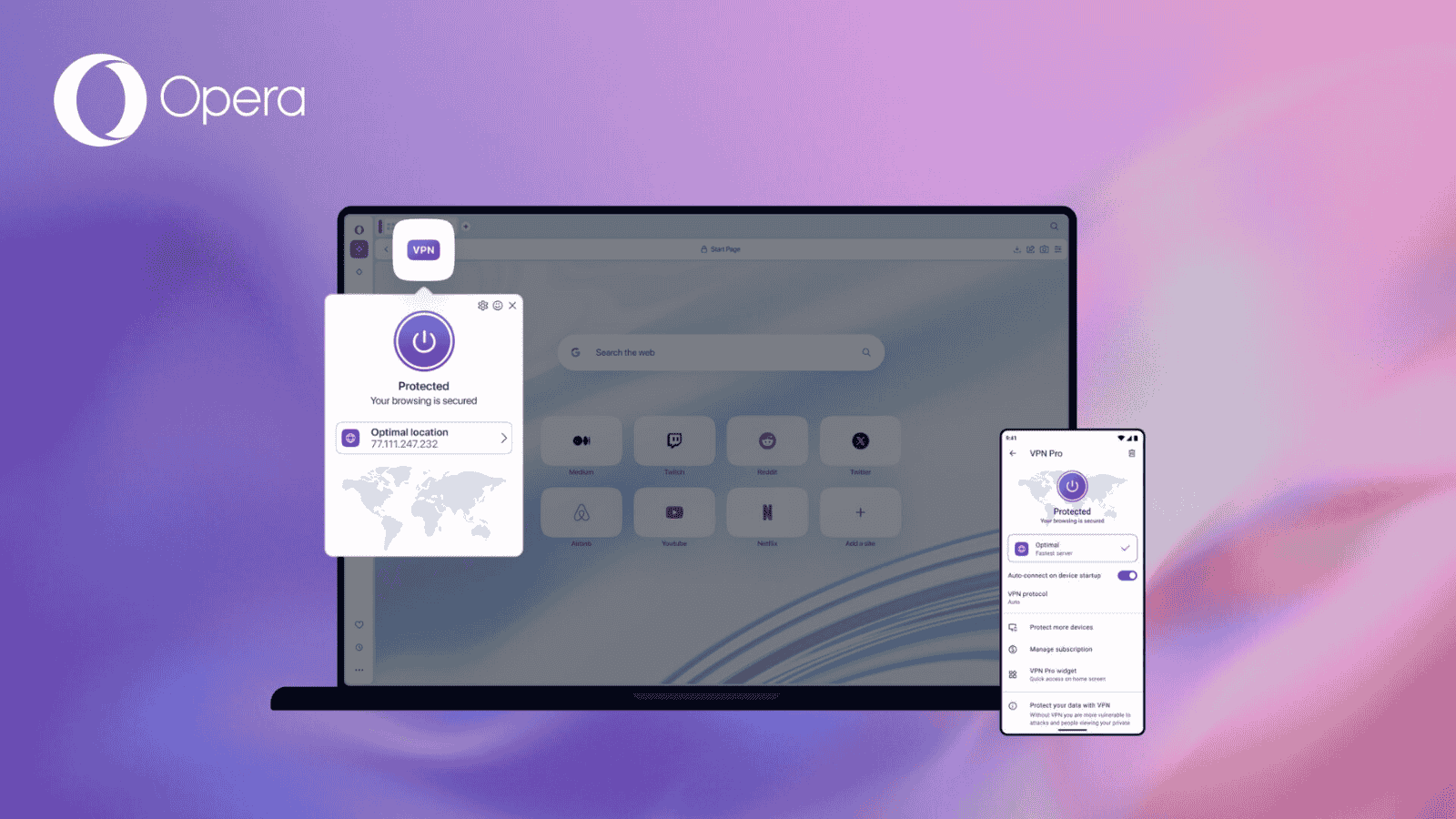How to Turn Off Silent Mode on iPhone 13, Mini, Pro, and Pro Max
Your brand-new iPhone comes with multiple ways to control how you get notified about calls, messages, notifications, and other alerts. With that said, if you're missing notifications since you're iPhone is in Silent mode, you'll need to do a bit of tinkering to undo that option. So, let's talk about how to turn off Silent mode on your iPhone 13.
How to Turn Off Silent Mode on the iPhone 13 – Using a Hardware Button/Switch
The chances are that you've activated Silent mode using a hardware button, which can happen by accident. So, here's how to use that method to turn off Silent mode.
1. Look at your iPhone's left-hand side. You should see three buttons there.
2. At the top, there will be a switch. It lets you switch between Ring/Silent modes.
3. If the switch is orange-colored, it means that Silent mode is active.
4. Make sure to flip the switch to the other side.
5. Ensure that no orange is showing, which means that you've turned off Silent mode.
In most cases, the steps laid out above should help you deactivate Silent mode. However, if that doesn't help, you'll need to dive into your iPhone's software. So, keep on reading.
How to Turn Off Silent Mode on the iPhone 13 – Using the Settings App
This method will instruct you to use the Settings app to deactivate Silent mode, along with a helpful tip. So, here's what you need to do.
1. Using your iPhone, launch the Settings app.
2. Now, navigate to 'Sound & Haptics.'
3. Look for the section called 'Ringer and Alerts.'
4. Check the position of the slider that you'll see there.
5. If it's placed on the left side, your iPhone will be using Silent mode.
6. So, make sure to push the slider towards the right side, increasing its volume.
Just below the 'Ringer' slider, you'll see a switch that says 'Change with Buttons.' If you enable this option, you'll use your iPhone's volume buttons to control the master volume. However, if you leave that switch disabled, the volume of the ringer and alerts won't be affected by the volume buttons (they'll work independently).
That would be all on how to turn off Silent mode on your iPhone 13. In case you have any questions, let us know via the comments section below. And finally, thanks for reading!