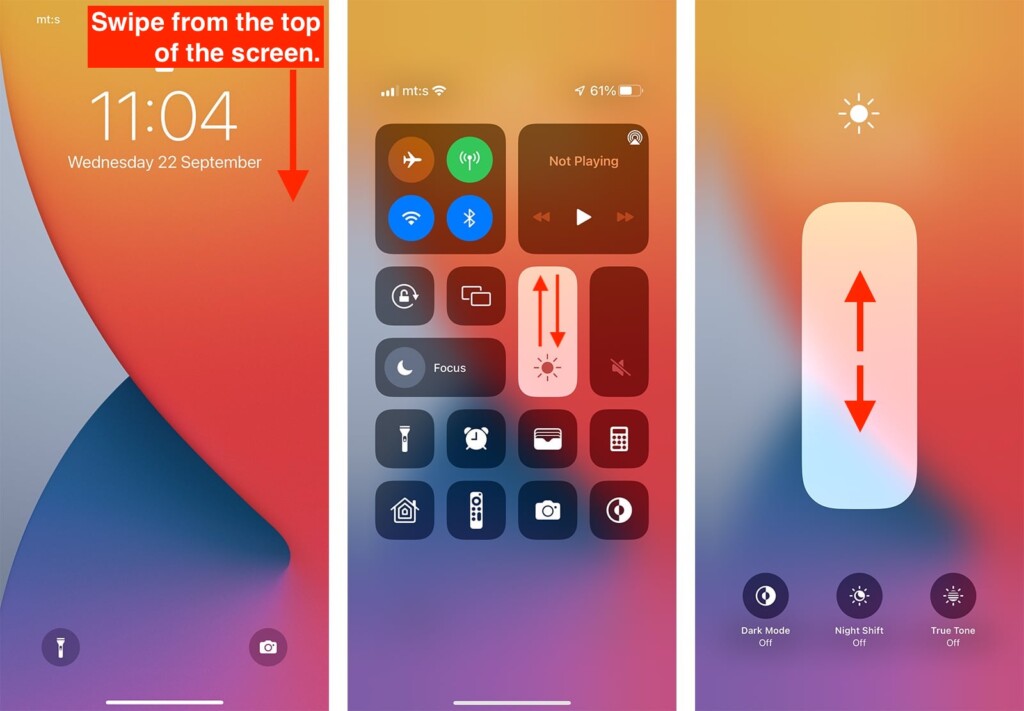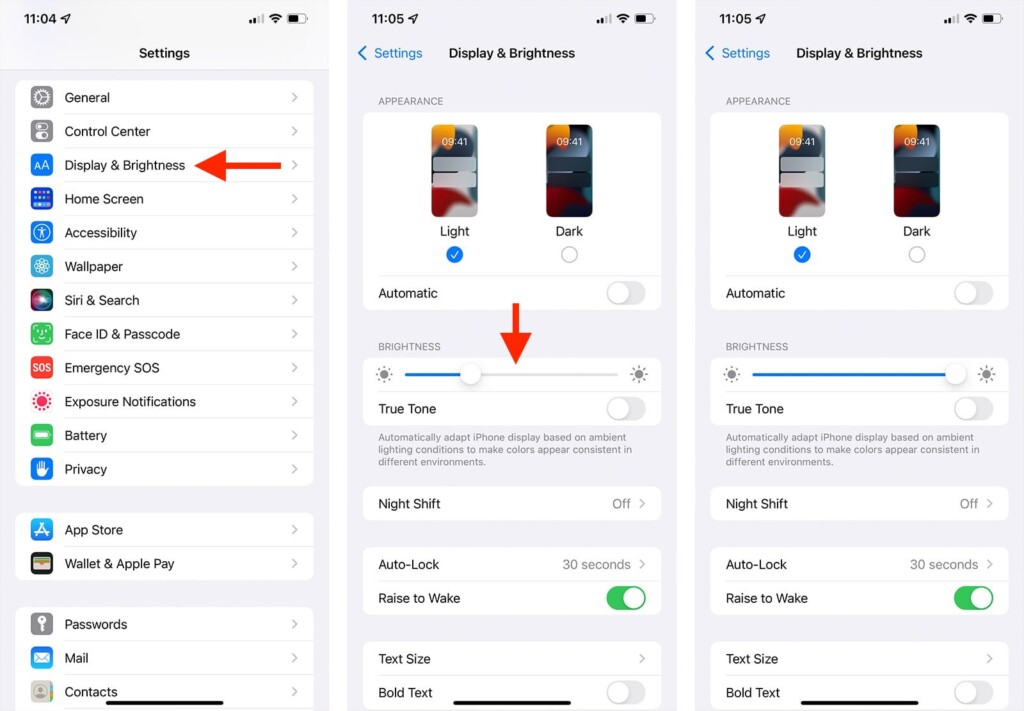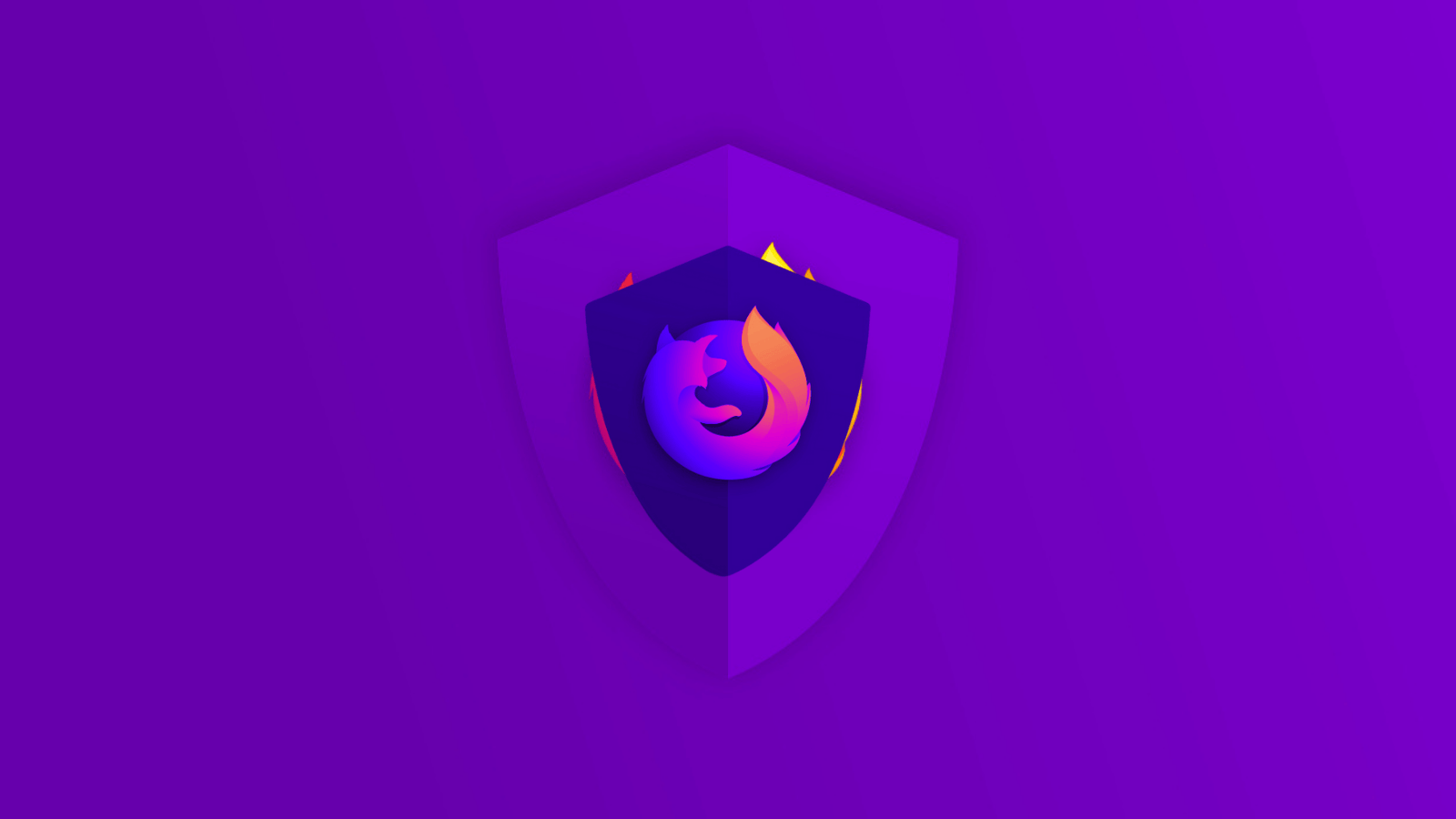How to Adjust Brightness on iPhone 13, Mini, Pro, and Pro Max
With each new year, iOS gets more powerful. That means you get more ways to perform one action, which also applies to controlling your screen's brightness. And if we take a look at the iPhone 13’s specs, we'll see that its screen can be brighter than ever before. So, to help you take advantage of that, we'll show you how to adjust the brightness on your iPhone 13.
How to Adjust the Brightness on the iPhone 13 via the Control Center
We’ll begin with the quickest way to adjust your iPhone’s brightness, which we think you’ll use most frequently. So, here’s how that is done via the Control Center.
1. Make sure that your iPhone’s screen is awake (it can be either locked or unlocked).
2. Swipe down from the top-right corner of your screen.
3. At this moment, you should see a grid of buttons. That’s your Control Center.
4. You’ll see the brightness slider on the right. Use it by swiping across it, up or down.
5. To fine-tune your input, tap and hold the brightness slider.
6. Now, swipe up or down to increase or decrease the brightness.
7. Also, take a look at the bottom. That’s where you can enable additional display options.
8. To return to your home screen, tap anywhere outside the Control Center.
How to Adjust the Brightness on the iPhone 13 via the Settings App
There is also another way to adjust your iPhone's brightness, and that would be via the Settings app. Here's how that is done.
1. Launch the Settings app on your iPhone.
2. Scroll a bit down. Then, tap on 'Display & Brightness.'
3. You'll now see the brightness slider. Move it left or right.
4. If you move the slider to the left, you’ll decrease your screen’s brightness.
5. If you move the slider to the right, you’ll increase the brightness.
Keep in mind that your iPhone controls its display's brightness automatically (by default), based on its ambient light sensors. In some cases, that feature can prevent your phone from reaching the maximum possible level of brightness. In that case, we recommend disabling that feature.
So, to prevent iOS from adjusting the brightness automatically, head over to the Settings app. Then, navigate to Accessibility > Display & Text Size. Scroll to the bottom and flip the switch next to 'Auto-Brightness.' The switch should be set to 'OFF.'
That would be all on how to adjust the brightness on your iPhone 13. Make sure to use the comments section below in case of any questions. And finally, thank you for reading!