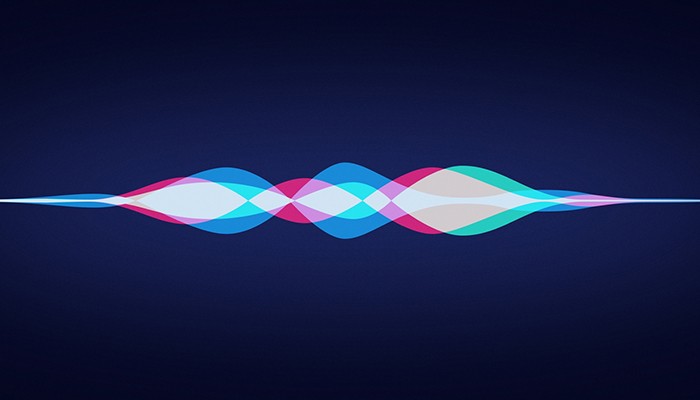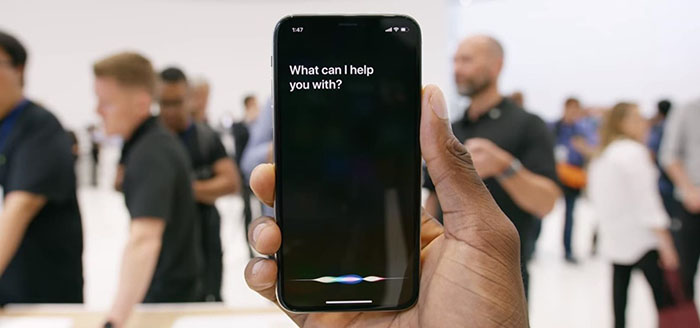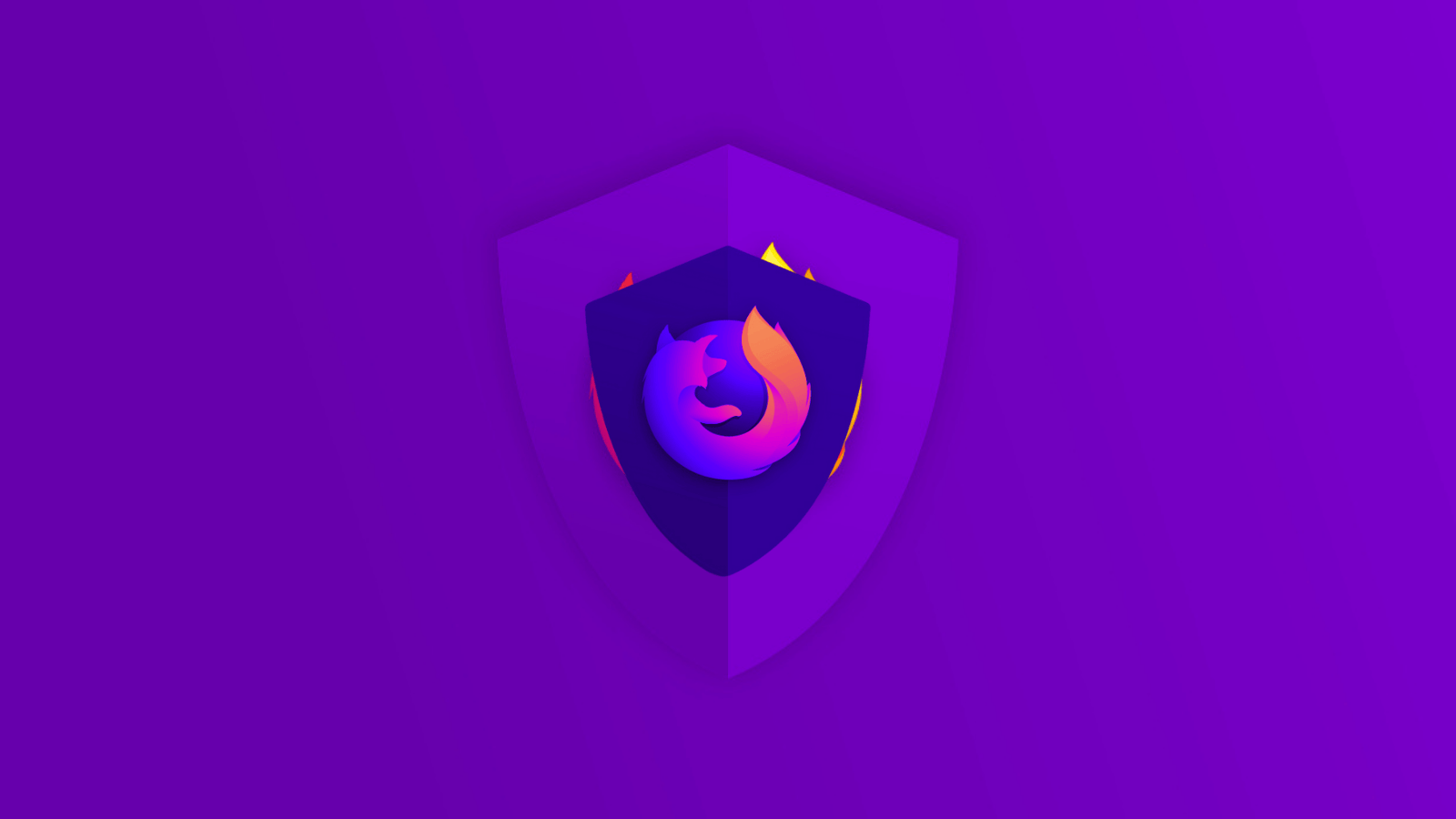How To Activate Siri on iPhone X – A Short & Easy Guide
You've probably used to activating Siri by using the Home button. However, you're aware that the iPhone X has no home button. This is why many are wondering how to activate Siri on iPhone X? Don't worry, we're bringing a short and easy-to-follow guide. Continue reading to learn more.
How to Activate Siri on iPhone X
Maybe you're not aware that there are several ways to access Siri on your brand-new iPhone. Let's go over all of them:
- Your iPhone has the Side button, on the right-hand side of your phone. Press and hold the Side button to manually activate Apple's digital assistant;
- We also recommend using your voice to talk to Siri. You can use a voice command 'Hey Siri', which can be helpful in many different situations. Continue reading to learn how this method works.
Image Courtesy of iOS.GadgetHacks.com
Activate Siri via Voice Commands
Just like on any iOS device, you can use a voice command to access Siri. This can be enabled by using the Settings app.
- On your iPhone X, open the Settings app;
- Go to 'Siri & Search';
- Finally, tap to open 'Listen for Siri';
- This is where you can enable the voice command for Siri. From now on, you can say 'Hey Siri' and this digital assistant will listen to your commands.
How to Exit Siri on iPhone X
Before we conclude this short and informative guide, let's go over how to exit Siri on iPhone X. Once this digital assistant becomes active, you can dismiss it by swiping up from the bottom of your display. Alternatively, you can also use the Side button to return to the home screen.
Summary
If you're looking for how to activate Siri on iPhone X - you can simply use the Side button on your phone. Alternatively, you can set up a voice command and use Siri hands-free.