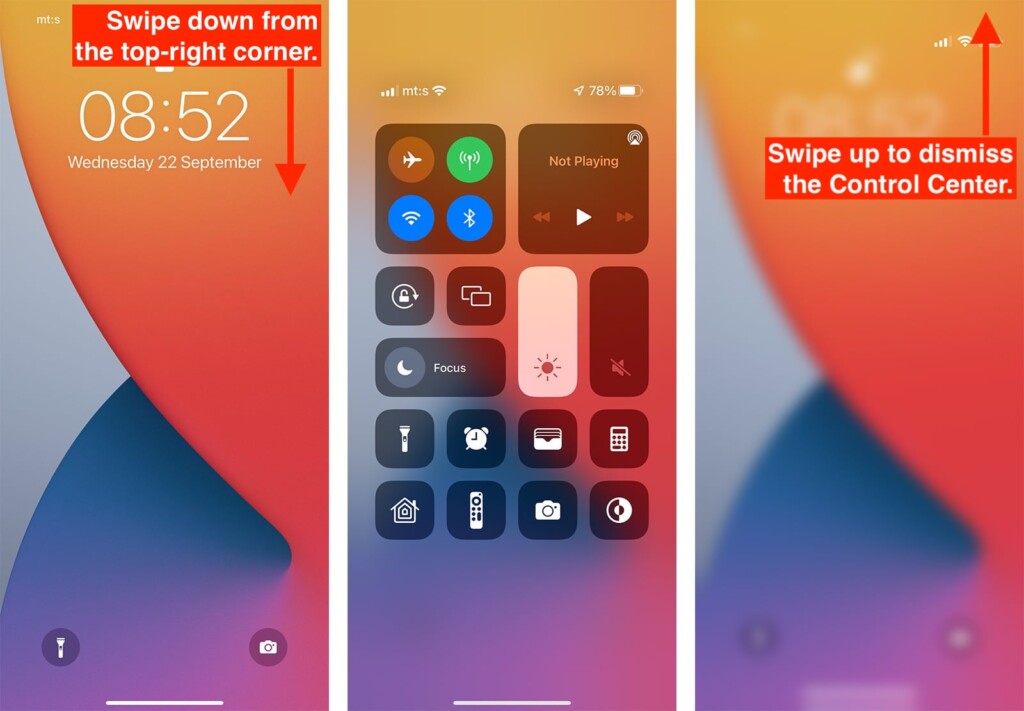How to Access ‘Control Center’ on Your iPhone 13, Mini, Pro, and Pro Max
Using the Control Center, you can access your iPhone's essential functions in an instant. For example, you can use it to adjust the brightness and volume, take a picture, and switch to a different Wi-Fi network, among other things. With that said, you'll want to know how to access the Control Center on your iPhone 13, so make sure to keep on reading.
How to Access the 'Control Center' on the iPhone 13
You can access the Control Center by using a simple gesture, turning you into a pro user. So, here's what you need to do.
1. Make sure your iPhone's screen is awake (the phone can be either locked or unlocked).
2. Now, look at the top-right corner, where you should see your battery info.
3. Using your finger, swipe down from the top-right corner to the middle of the screen.
4. Stop once you see a grid of icons. That's your Control Center!
5. To return, swipe up across the Control Center. You can also tap anywhere outside of it.
Once you get some practice, you'll see that launching and closing the Control Center can be done in many different ways. For example, you can swipe quickly, do any action, and dismiss the feature instantly. However, you can also open it partially to reveal the battery percentage, for example.
And finally, know that you can adjust what's accessible via the Control Center. Do that by going to Settings > Control Center. Then, adding new controls and actions via the 'More Controls' segment, which you'll see if you scroll a bit down.
That would be all on how to access the Control Center on your iPhone 13. If you have any questions, let us know via the comments section below. And finally, thanks for reading!