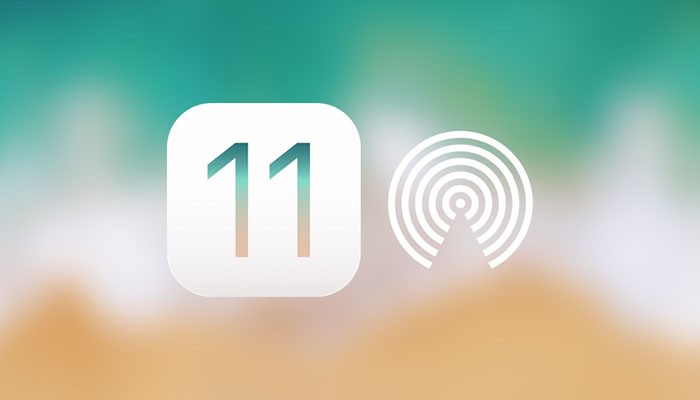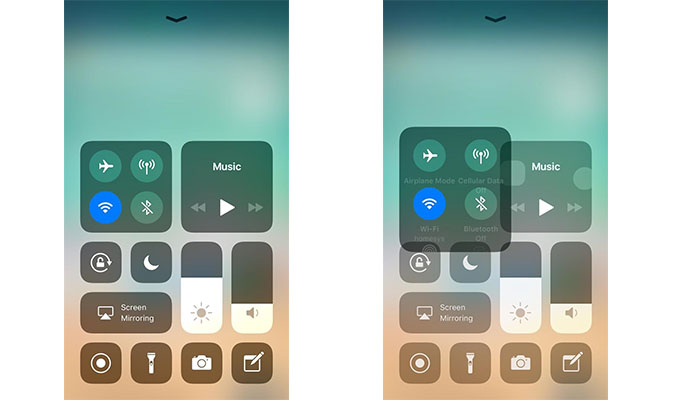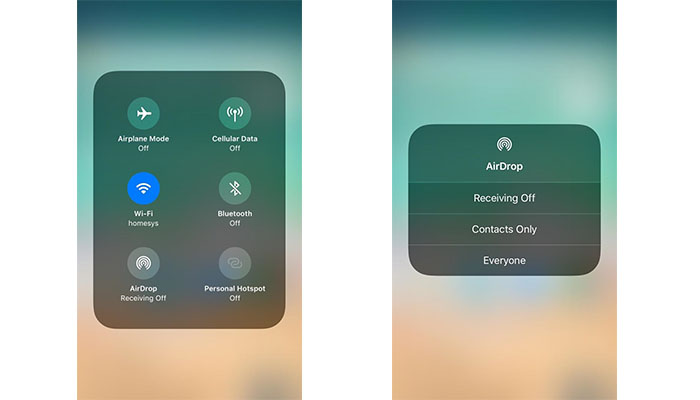How to Access AirDrop on iPhone X – Quickly & Easily
The truth is that there are different ways to share files between your iPhone and your computer. I am sure that many of you send images and links via email messages. However, you can use AirDrop to share files effortlessly. This is why we'll tell you how to access AirDrop on iPhone X. Continue reading to learn more about this feature.
What is AirDrop?
AirDrop is a technology that allows you to share files between different iOS and OS X (macOS) devices. It is based on Bluetooth and works across a wide range of devices. One of those is the newly launched iPhone X.
Those of you who are using the iPhone X that doesn't have a home button must have noticed that AirDrop is nowhere to be found. It has been located in the Control Center for several years now. However, things have changed once iOS 11 saw the light of the day.
Before we proceed, you also need to know that your iPhone X is fully compatible with AirDrop. When it comes to other devices, you need to be using iPad 4 and up, as well as iPhone 5 and up. For Macs, you need to be used a model made during the last 5 years.
How to Access AirDrop on iPhone X?
Follow this guide and you'll re-discover AirDrop on your iOS device. Let's get started:
- First, swipe down from the right side of the screen. The goal here is to unveil the Control Center. Make sure to swipe down from the left 'horn' of your iPhone X;
- Now long and force press on the upper-left box that contains connectivity tools such as Airplane Mode, Wi-Fi, and Bluetooth. This will reveal more options in a new panel;
- Once you see all of the options, you will be able to identify the AirDrop;
- Once you tap on the AirDrop's icon, you will see this feature's quick settings. Now you can turn this option ON and share files with other iOS devices.
Conclusion
Have you managed to enable AirDrop, and how does it work for you? Feel free to share your experiences in the comments section below?
In addition, feel free to share this article online if you think it could help other iOS users.