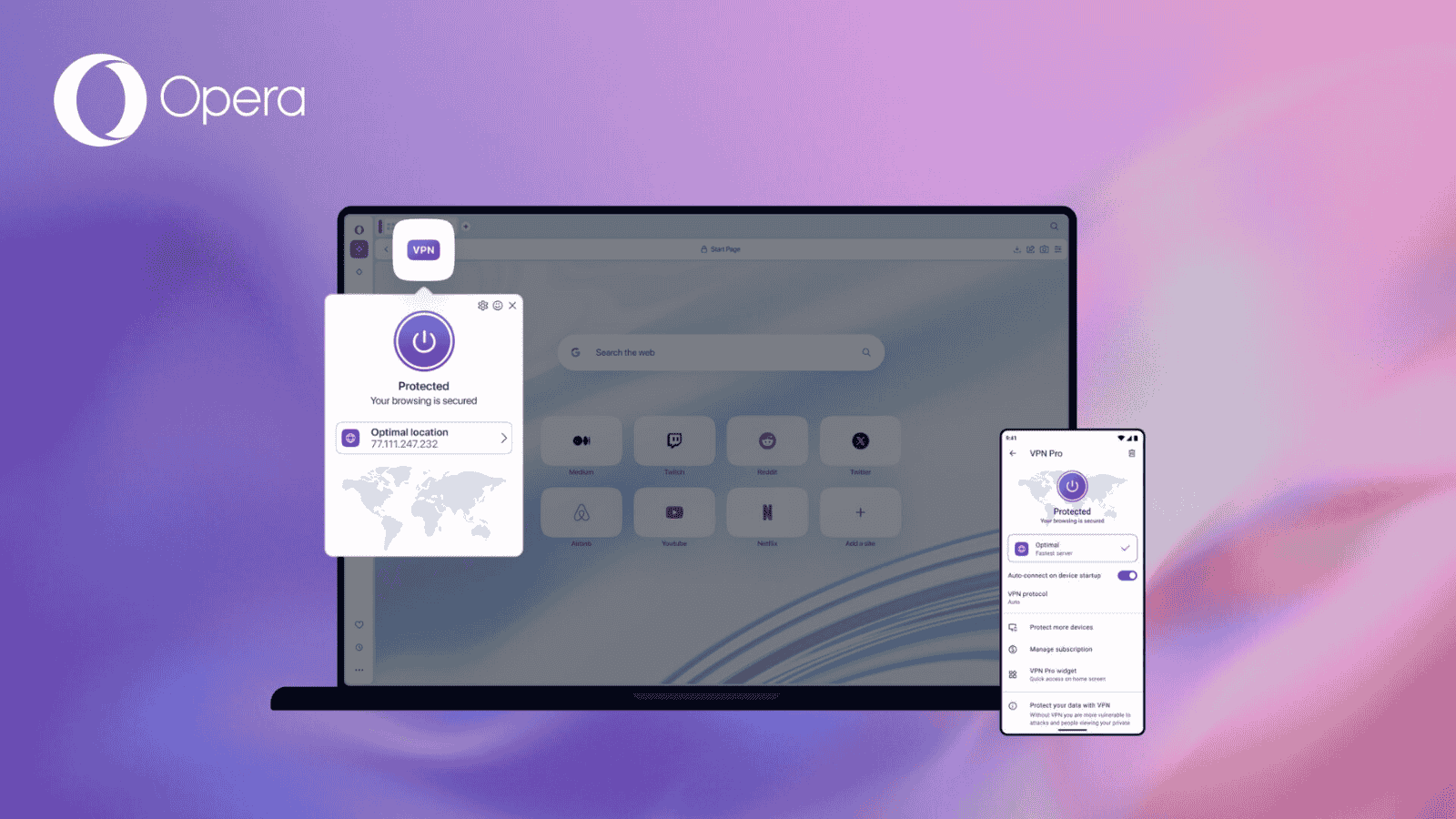Google Chrome & Android System WebView Not Getting Updated? – Here’s What to Do!
If you've been having a hard time using your Android phone lately, you're not alone. Due to a faulty update to Android System WebView, many Android apps experienced technical issues. However, some Android users are also experiencing another problem, as their Chrome and WebView apps are not getting updated. So, if you can't update those two apps, you'll want to try the following solutions.
1. Reboot/Restart Your Android Device
You’d be surprised by how many technical and performance issues can be resolved simply by restarting your Android device. That’s because Android does a series of maintenance tasks each time you boot-up this operating system, which happens each time you restart your device.
With that said, we recommend turning off your Android phone. Make sure it gets turned off completely and wait around 30 seconds, to be on the safe side. Then, power your device back on and give it some time to initialize all of its services. Lastly, try updating Chrome and Web View again and see if rebooting your device made a difference.
2. Check Your Internet Connection
Of course, this seems to be like a straightforward solution. However, take a close look at your Internet connection and see if its works properly. Also, make sure that some other app isn’t taking all your Web connection’s bandwidth. In fact, it would be best to close any apps you have open in the background. Then, try using the Play Store to update Chrome and WebView.
3. Check If Chrome & WebView Are Disabled
If you've been experiencing issues with the constant app crashing on your Android, you already know about two possible workarounds for that problems. We're talking about disabling Android System WebView, done via the Play Store app. We're also talking about uninstalling Chrome from Android (which doesn't uninstall the app but disables it instead).
With that said, our recommendation is to check if those two apps are still disabled on your phone (preventing their updates). And yes, we’re going to tell you how that is done.
- Navigate to Settings > Apps & Notifications.
- You should see the list of your installed apps. If you don’t see it, try looking for 'Show All Apps' or 'App Info' and tap on that option to reveal the installed apps.
- Now, open the overviews of Google Chrome and System WebView.
- See if the 'disable' button is active. If it is, that means that the apps are enabled.
- If you see the 'enable' button active, tap on it to re-enable Chrome and WebView.
- Try updating the apps once again.
4. Clear Cache, Storage & Stop the Apps
Lastly, we also recommend clearing the cache data of Google Chrome and Android System WebView. This will help restore the apps and resolve any technical issues that they might be experiencing. So, go through the following steps.
- Open the 'Settings' app and tap on 'Apps & Notifications.'
- Look for an option to list all your apps (such as 'Show All Apps' or 'App Info').
- Now, tap on Google Chrome and Android System WebView (one by one).
- If you see buttons labeled 'Clear Cache' and 'Clear Storage,' use them.
- Restart your device and try updating the apps once again.
- If that doesn’t help, force-stop the apps (by going to 'Apps & Notifications' again).
- Then, try updating the apps by going to the Play Store.
We hope that we've helped you resolve issues related to Google Chrome and Android System WebView not getting updated. If you have any questions, make sure to post your comment below. And lastly – thank you for reading!