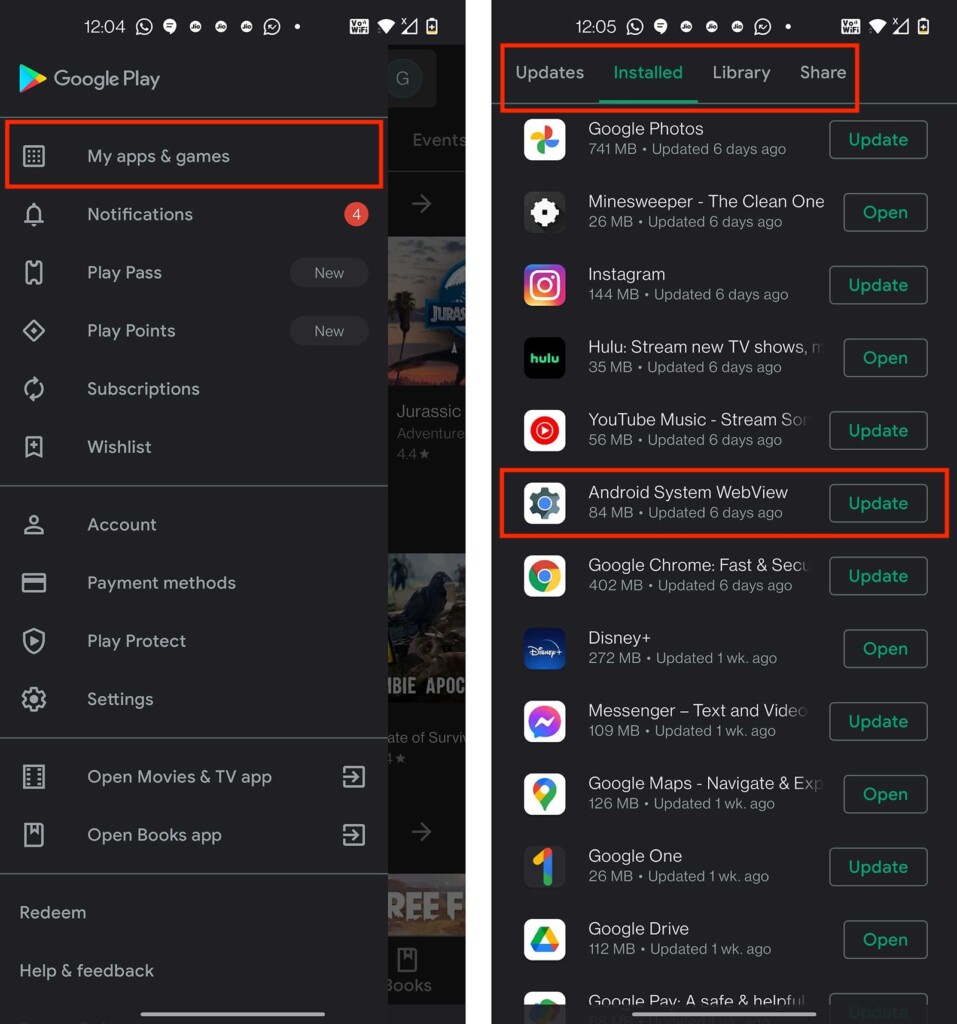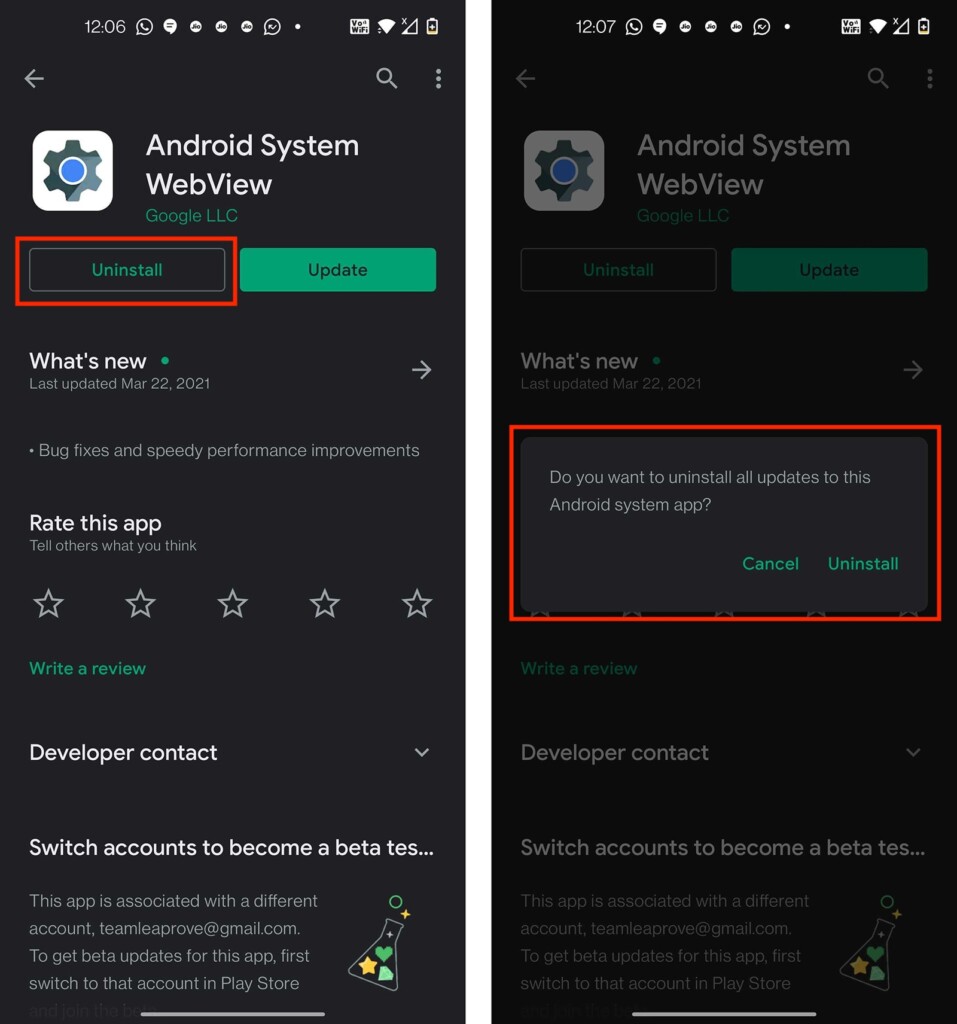How to Uninstall (Disable) Android System WebView Updates via Google Play Store
Due to a faulty Android component update (Android System WebView), numerous apps have started crashing and experiencing performance issues in the last 24 hours. With that said, you should know that the solution to this problem is to uninstall (disable) Android System WebView on your device, as we’re here to show you how that is done.
How to Uninstall Android System WebView?
You can't uninstall Android System WebView completely (as that is a built-in Android component after all). However, when you uninstall this component, you actually disable it – and here's how that is done.
1. Launch the Google Play Store on your Android device.
2. Tap on the 'hamburger' button in the top-left corner (revealing a menu).
3. Then, select 'My Apps & Games' listing your recently updated apps.
4. Make sure to select the 'Installed' tab and find 'Android System WebView.'
5. Tap on the addon’s name to see its overview. Then, tap on 'Uninstall.'
6. Confirm your decision by tapping on 'Uninstall' again. That’s it!
Will Disabling Android System WebView Cause an Issue?
We don’t recommend disabling Android System WebView completely – in the long term, as it’s still required by many Android apps out there. However, as a solution to the currently widespread problems with Android apps crashing, we can’t help but recommend disabling this component as a temporary measure.
Keep in mind that Android System WebView used to be one of the crucial components of Android, whose primary purpose was to present Web content. As such, it's used by numerous Android apps that rely on the Internet to show certain elements. However, starting with Android 6.0 Marshmallow (released in 2015), Android System WebView has been replaced by Google Chrome in many of its aspects.
That's also the reason why Android System WebView and Google Chrome are so tightly connected, with errors in one of those apps causing issues with the other app as well.
When to Re-Enable Android System WebView – And How?
Google releases updates related to Android System WebView quite often – every couple of weeks. You've probably noticed those updates in the Play Store app unless you've set that app to update your apps automatically. With that said, we encounter the question of when should you re-enable Android System WebView?
As per Google’s Workspace Status Dashboard, a new update for Android System WebView has been published just now, resolving issues with the Gmail app crashing. Our recommendation is to try updating this component right now, which you can do in the following way:
1. Launch the Play Store on your Android device.
2. Use the 'hamburger' button (top-left corner) and select 'My Apps & Games.'
3. You phone will now automatically check for any available updates.
4. If you see 'Android System WebView' there, tap on 'Update.'
5. Make sure to do the same with Google Chrome (update that app as well).
That would be all on how to uninstall (disable) Android System WebView via the Play Store. In case of any questions, make sure to post your comment below. Lastly, thank you for reading!