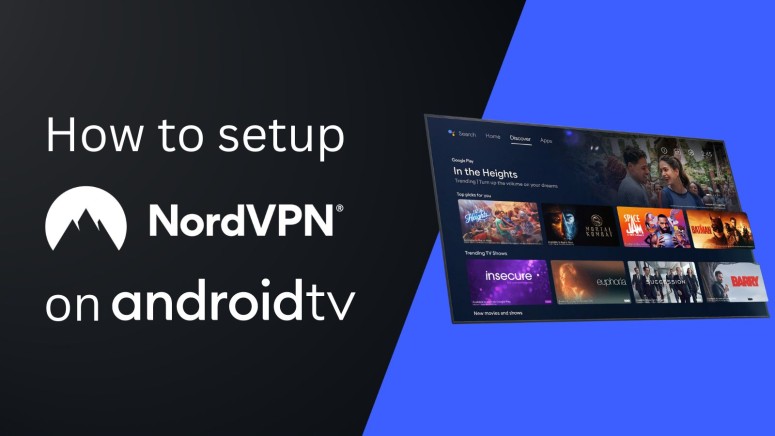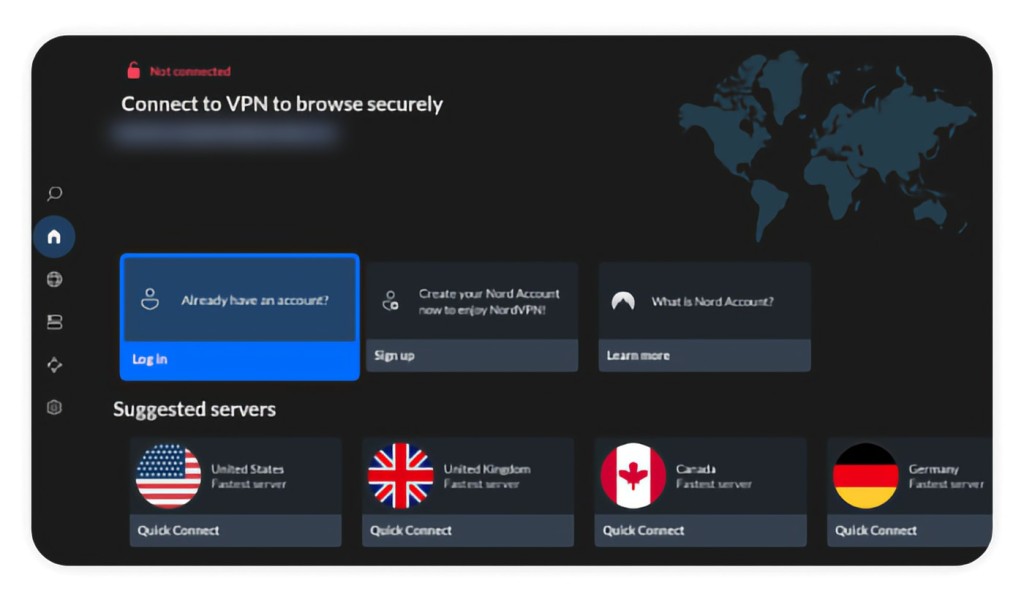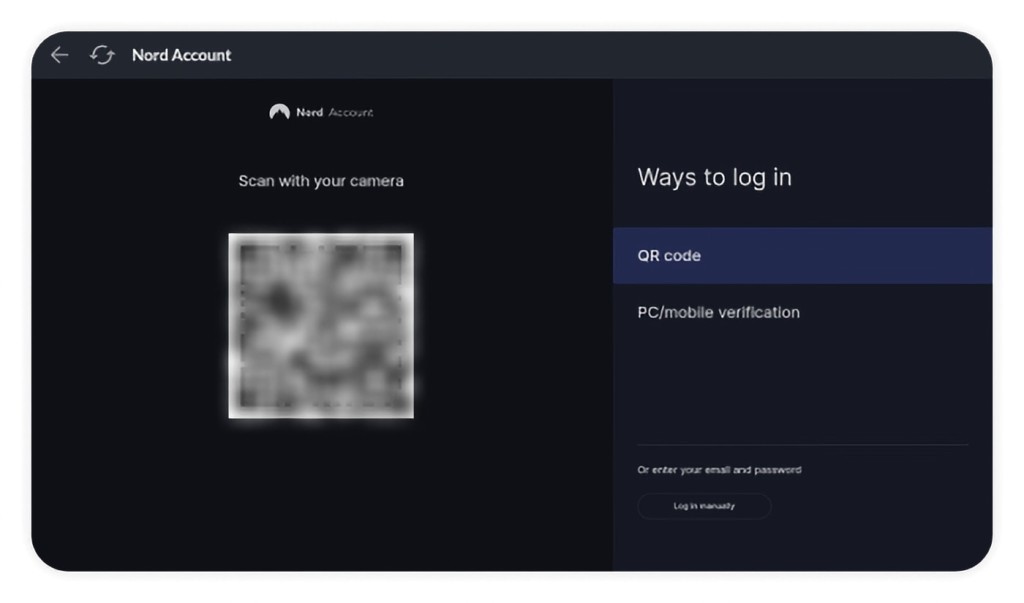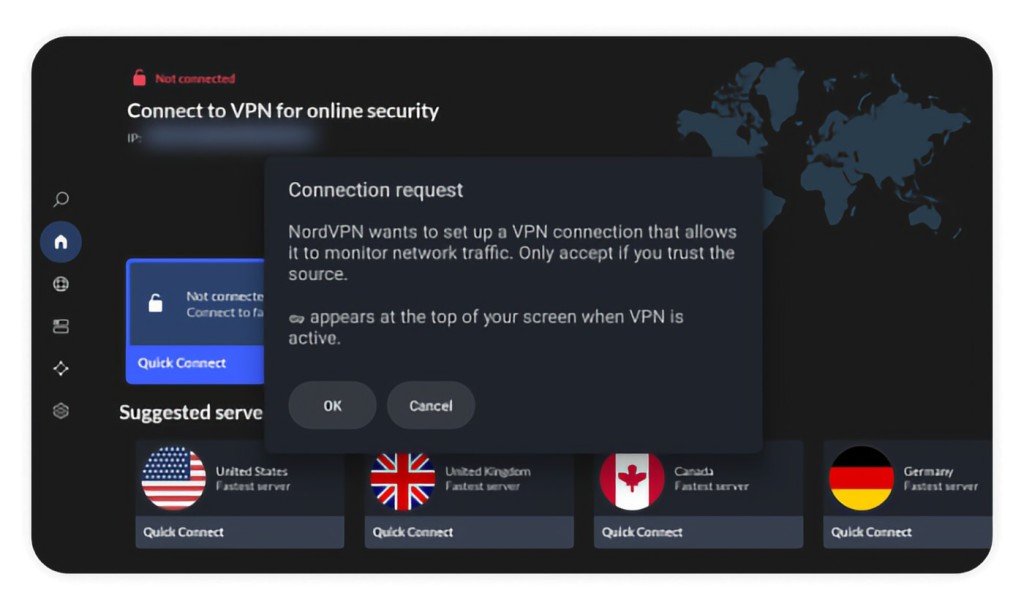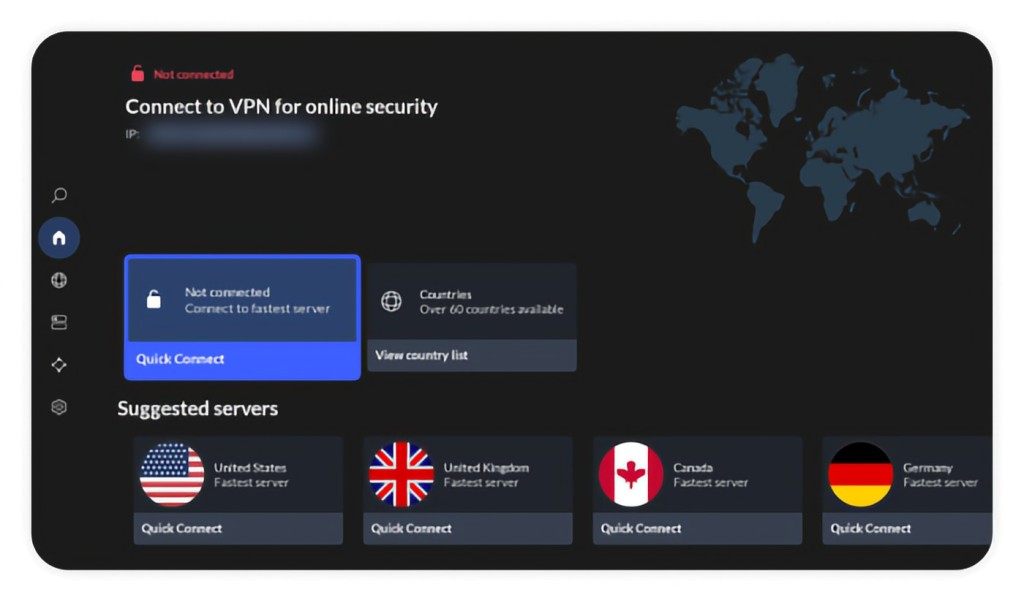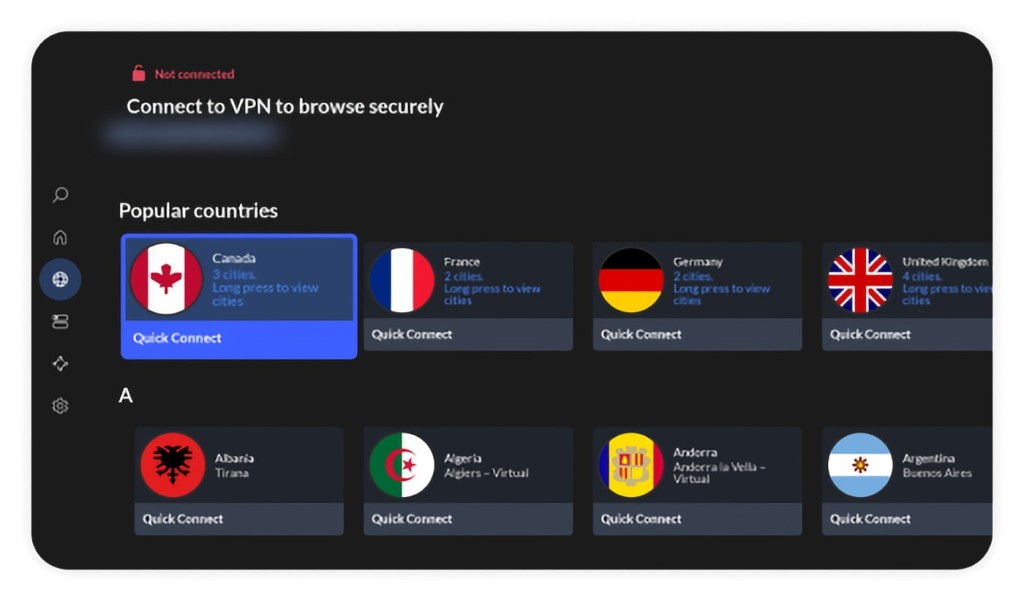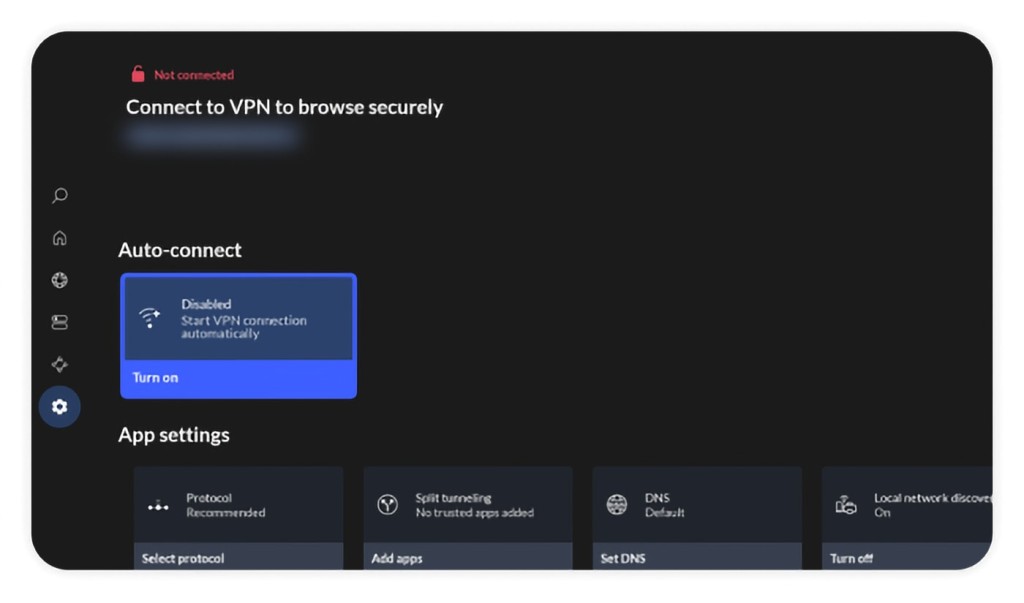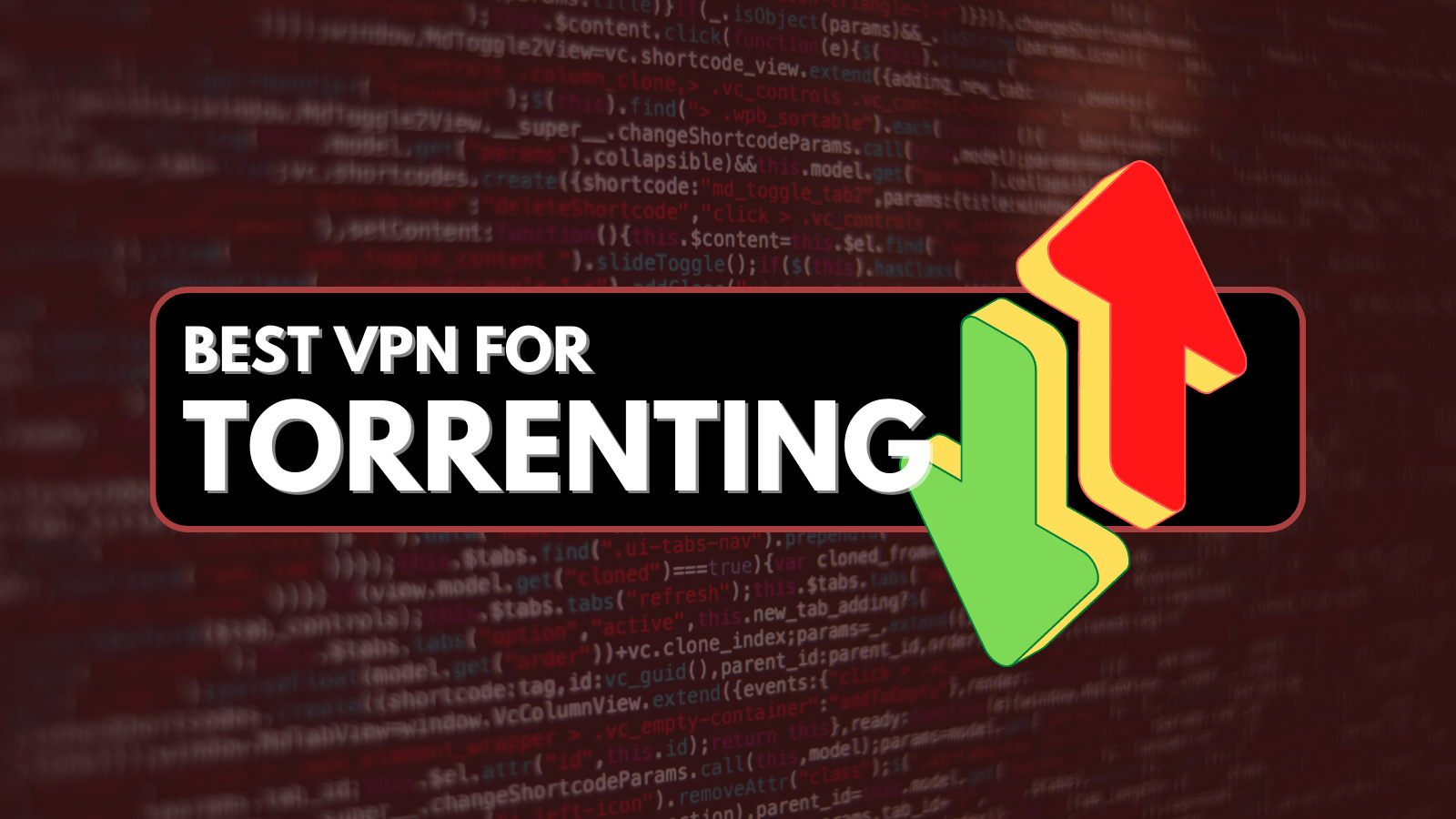When you purchase through links on our site, we may earn an affiliate commission. Here’s how it works.
How to Download and Install NordVPN on Android TV
NordVPN is available on the Google Play Store and fully optimized for Android TV, so you can install it directly without needing any complex setup. The process is quick and easy, typically taking just a few minutes. To get started, make sure your device runs Android TV 6.0 or later—we recommend updating to the latest version for the best experience.
Once installed, NordVPN lets you unblock geo-restricted streaming apps and browse securely on your Android TV. In this guide, we’ll show you how to download, install, and set up NordVPN on Android TV step by step.
How to Install and Use NordVPN on Android TV
It's incredibly easy to install NordVPN on your Android TV device, as you'll be downloading its native app directly from the Play Store. These are the steps you need to follow:
1. Sign up for NordVPN using your computer or a mobile device (iOS/Android).
2. On your Android TV, visit the Play Store and search for NordVPN.
3. Click 'Get' or 'Install' and wait until the Play Store downloads and installs the app.
3. Launch NordVPN and select 'Log In.'
4. Point your phone's camera to scan the QR code. Alternatively, you can receive a code on your phone, laptop, or PC if you have already installed NordVPN.
5. Select 'OK' when the on-screen prompt appears to allow Android TV to add VPN configurations.
6. Click 'Quick Connect' to allow the VPN to connect you to the nearest VPN server.
7. To select a server manually, select 'All Countries' from the left-positioned sidebar, or select 'Specialty Servers' for specialized servers.
8. Review the 'Settings' section, where you can access extra features like switching the VPN protocol, reviewing your subscription status, setting up auto-connect, or enabling individual features.
Final Thoughts
As mentioned above, setting up NordVPN on Android TV is quick and easy. Just open the Play Store, download the NordVPN app, and log in. Once connected, you’ll be able to unblock geo-restricted streaming platforms like Hulu, Disney+, and Max directly on your TV.
NordVPN also supports up to 10 simultaneous connections, so you can protect nearly all your devices at home. For step-by-step guides on other platforms, check out our complete tutorial on installing and using NordVPN across dozens of devices.
That’s all! Now you know how to download and install NordVPN for Android TV devices. If you have further queries, please comment below. Thanks for reading.