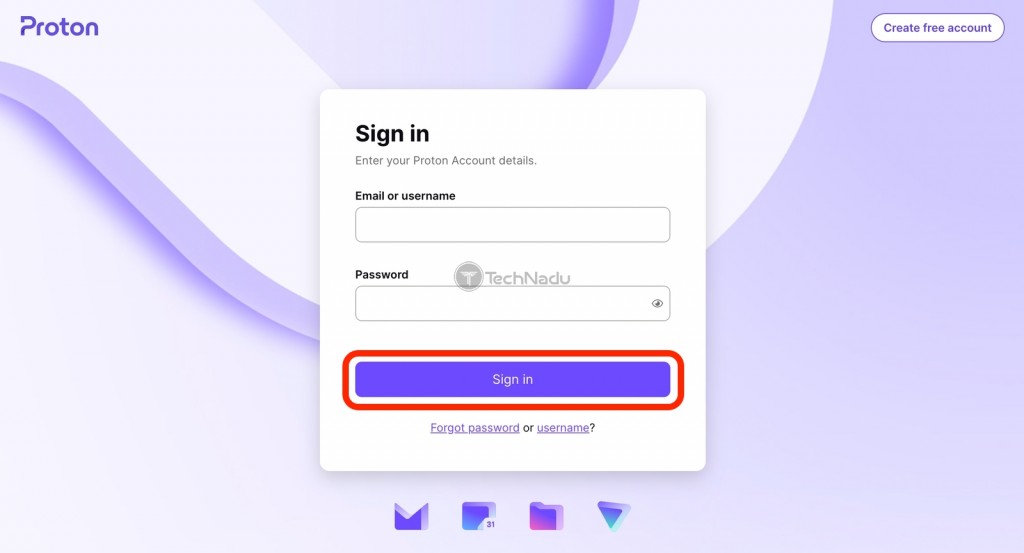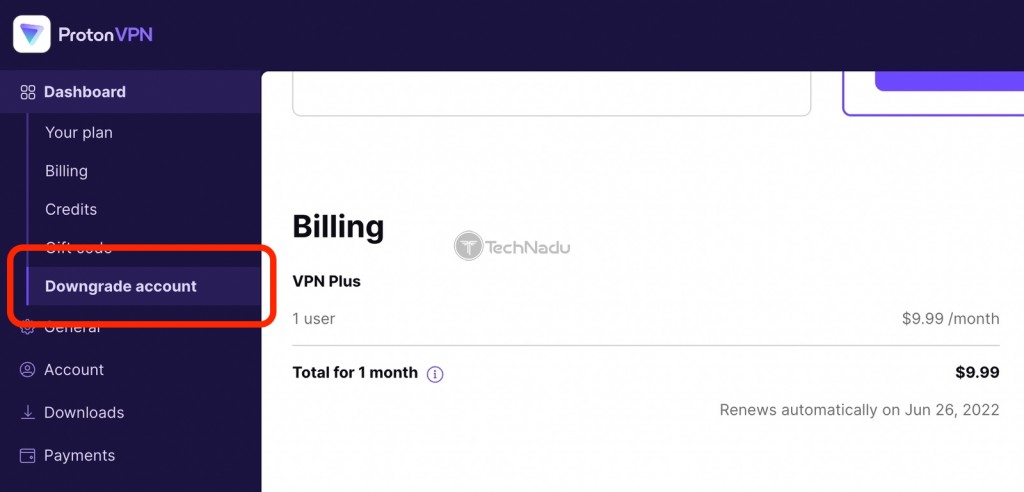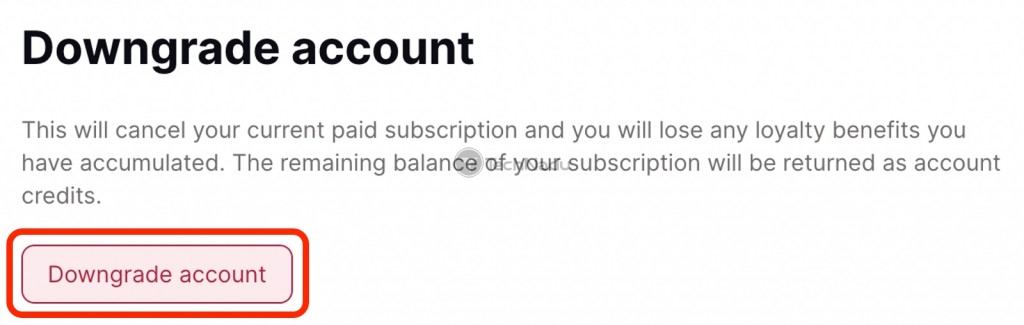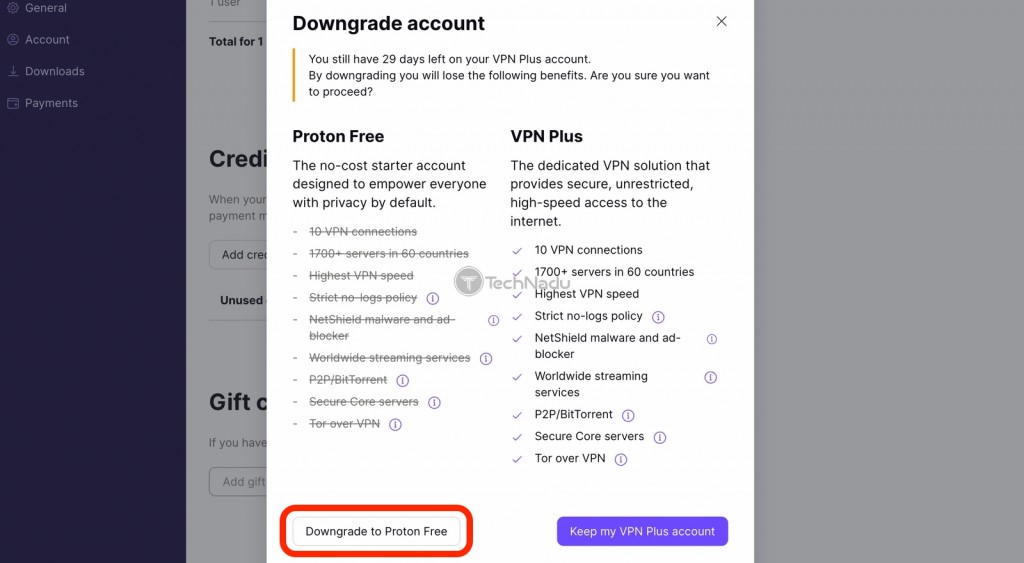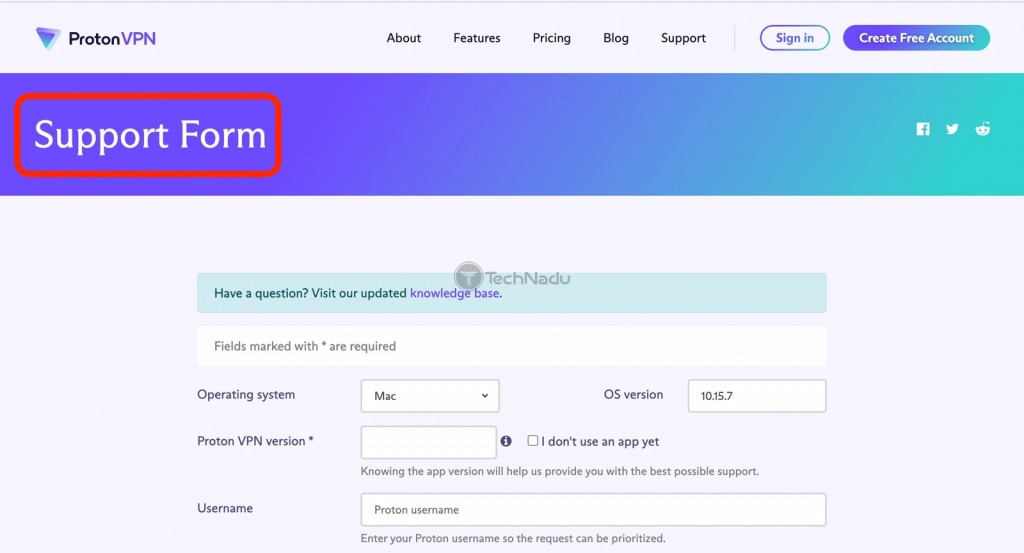When you purchase through links on our site, we may earn an affiliate commission. Here’s how it works.
How to Cancel a Proton VPN Subscription & Get a Refund
Proton VPN is a highly reputable and reliable VPN service, making us sure it's used by numerous individuals worldwide. As noted in our Proton VPN review, there's plenty to like about it, but there are some downsides as well. Since you want to know how to cancel a Proton VPN subscription and get a refund, you’ve probably changed your mind about using it.
With that said, know that Proton VPN offers a 30-day money-back guarantee. Getting a refund should not be a problem if you ask for it no later than 30 days after your purchase. On top of that, Proton VPN issues refund only for payments made via its website.
Differently said, you’re allowed to cancel your Proton VPN subscription at any moment. Also, there are different ways that can be done (as explained in this article). However, Proton VPN will issue a refund only if you've subscribed via its website. Purchases made on iPhones, iPads, and Android devices are not handled by Proton VPN, so money-back guarantees don’t apply.
How to Cancel Proton VPN & Get a Refund If You Subscribed via its Website
As noted above, you can cancel your Proton VPN subscription and get a refund only if you signed up on the VPN’s website. With that said, here’s what you need to do.
1. Go to Proton VPN’s website and click ‘Sign In’ (using the main menu).
2. Enter your credentials to access your online account dashboard.
3. Select ‘Downgrade Account’ using the left-placed sidebar.
4. On the right, use the ‘Downgrade Account’ button.
5. A prompt will now appear, letting you know what you'll lose if you downgrade.
6. Confirm your decision using the ‘Downgrade to Proton Free’ button.
7. Now, navigate to this Proton VPN page, where you’ll see a form.
8. Fill out the form and initialize your official refund request.
9. Review your details and click ‘Send Support Request.’
10. Wait for Proton VPN to contact you back. That’s it!
As you can see, the only way to initialize a refund request is to contact Proton VPN. Unlike most other VPNs, this one doesn’t have a dedicated option for canceling your account and asking for your money back. So, that needs to be handled manually.
Using Proton VPN’s official customer support form (which we linked above) is the fastest way to get a response. However, you can also send an email to [email protected]. Just explain that you've downgraded your account already, and you'd like your credit to be refunded.
If you decide to send an email, you’ll receive a response within 12 to 24 hours. Proton VPN’s staff might ask to assist you, so you’ll need to confirm your request again. Then, you’ll get another email saying that your refund is on its way.
How to Cancel Proton VPN & Get a Refund If You Subscribed on iOS/iPadOS
If you subscribed using your iPhone or iPad, your Proton VPN subscription is tied to your Apple ID. So, here’s how to ask for a refund regarding Proton VPN on iOS and iPadOS.
- Using any Web browser, go to the ‘Report a Problem’ page on Apple’s website.
- Access your Apple ID by providing your username and password.
- Select ‘I’d Like To’ and then pick ‘Request a Refund.’
- Explain why you want a refund and click 'Next.'
- Now, make sure to select ‘Proton VPN.’
- Lastly, choose ‘Submit.’ That’s it.
We’ll remind you that Proton VPN’s 30-day money-back policy doesn’t cover subscriptions initialized on iPhones or iPads. That’s why your only option is to ask Apple for a refund.
We'll also say that Apple isn't overly flexible with refunds, especially if you don't ask for one immediately after buying it (which would help you prove that you made that purchase accidentally).
Lastly, you can cancel your Proton VPN subscription by going to Settings > [your name] > Subscriptions > Proton VPN > Cancel Subscription. However, please note that you’ll be canceling your subscription without asking for a refund.
How to Cancel Proton VPN & Get a Refund If You Subscribed on Android
If you subscribed to Proton VPN on your Android phone or tablet, your purchase is tied to your Google Account. So, we’ll first show you how to ask for a refund on Proton VPN.
- On your computer, navigate to the ‘Account’ page on the Play Store’s website.
- Pick ‘Order History.’ Then, select ‘Proton VPN.’
- Pick ‘Request a Refund’ and complete the form you’ll see on your screen.
- Make sure to be clear in your message that you’re requesting a refund.
- You now need to wait for an answer from Google. That’s it.
In general, getting a refund from Google isn’t that simple. You’ll have to say or prove that your Proton VPN purchase was made by someone using your account on accident. Simply changing your mind won't do the trick in most cases.
While waiting for an answer, you'll still have full access to Proton VPN. So, if you wish to cancel that subscription, use your Android device and go to Google Play Store > [profile icon] > Payments & Subscriptions > Subscriptions. Pick ‘Proton VPN’ and confirm your decision.
Please note that canceling your subscription won’t mean that you’ll get a refund. As explained above, the only way to get one is to turn to Google directly.
Final Thoughts
As you can see, canceling your Proton VPN subscription and getting a refund is relatively easy – but only if you subscribed via the VPN’s website. If you used a mobile device instead (iOS, iPadOS, or Android), you’d need to turn to Apple or Google and hope for the best.
Finally, if you’ve given up on Proton VPN, that’s not the reason to give up on VPNs altogether. Our guide to the best VPN services will help you find a bulletproof alternative.
With that said, we conclude our guide to canceling a Proton VPN account. If you have any questions, let us know via the comments section below. Thanks for reading!