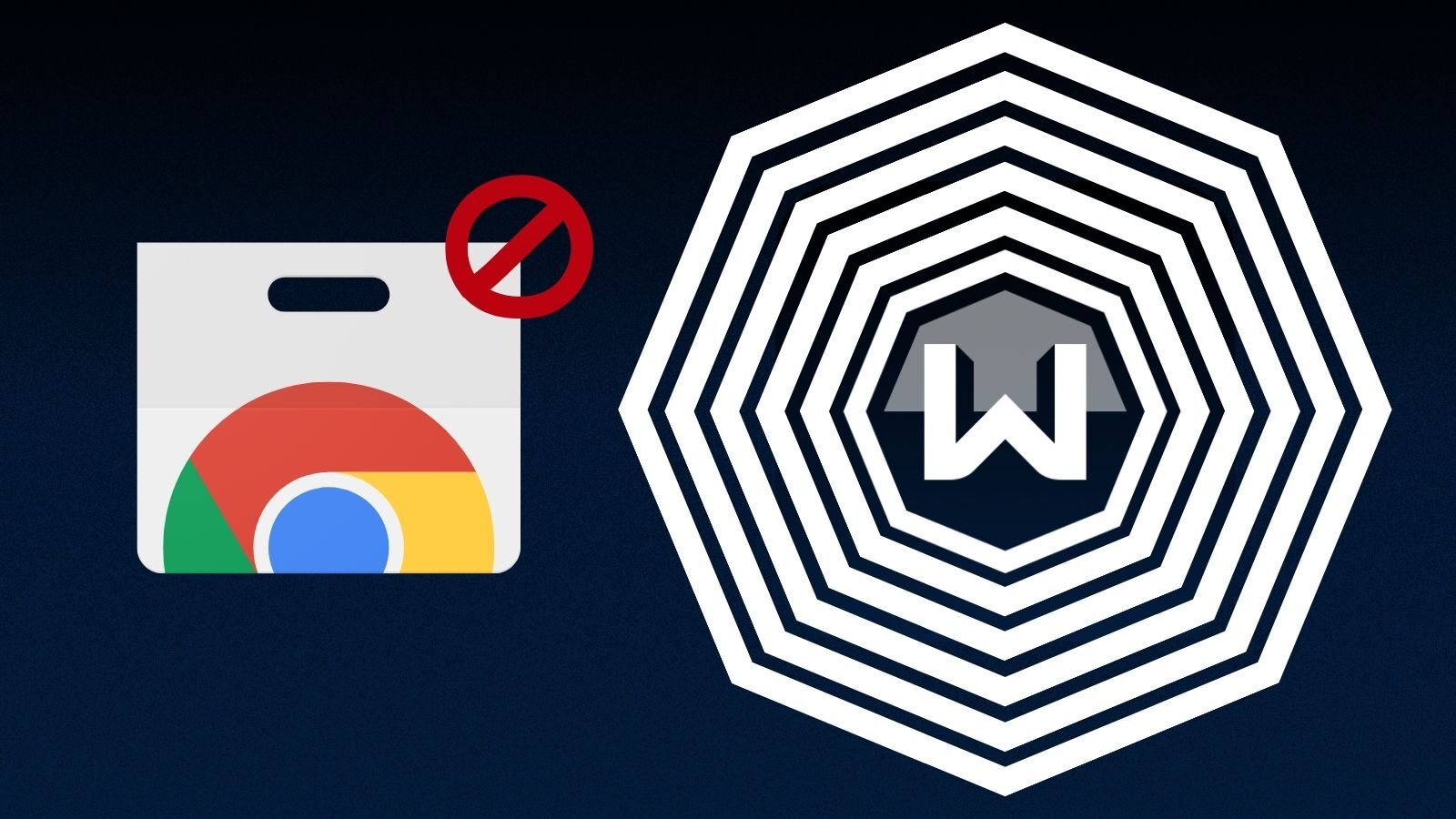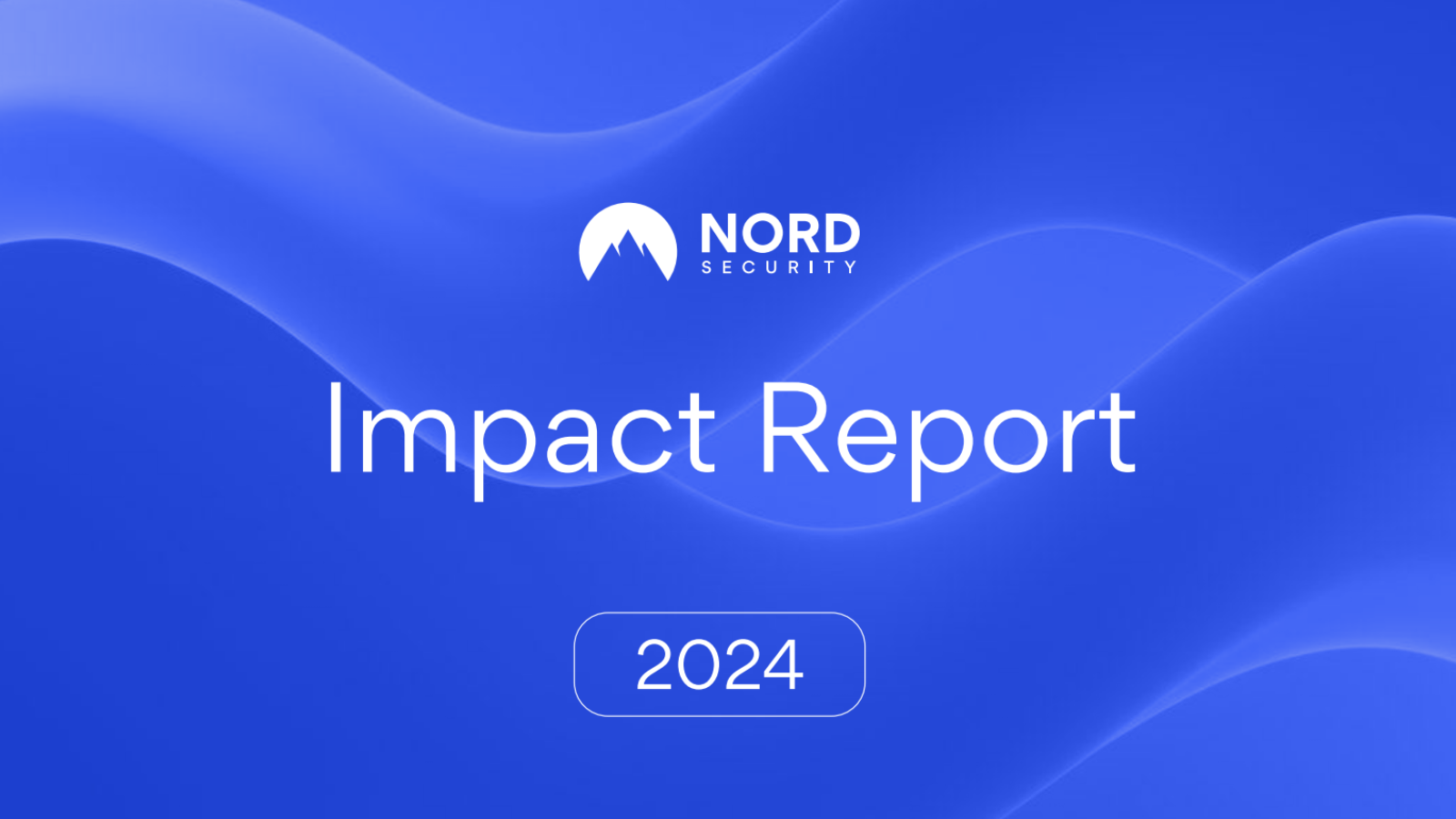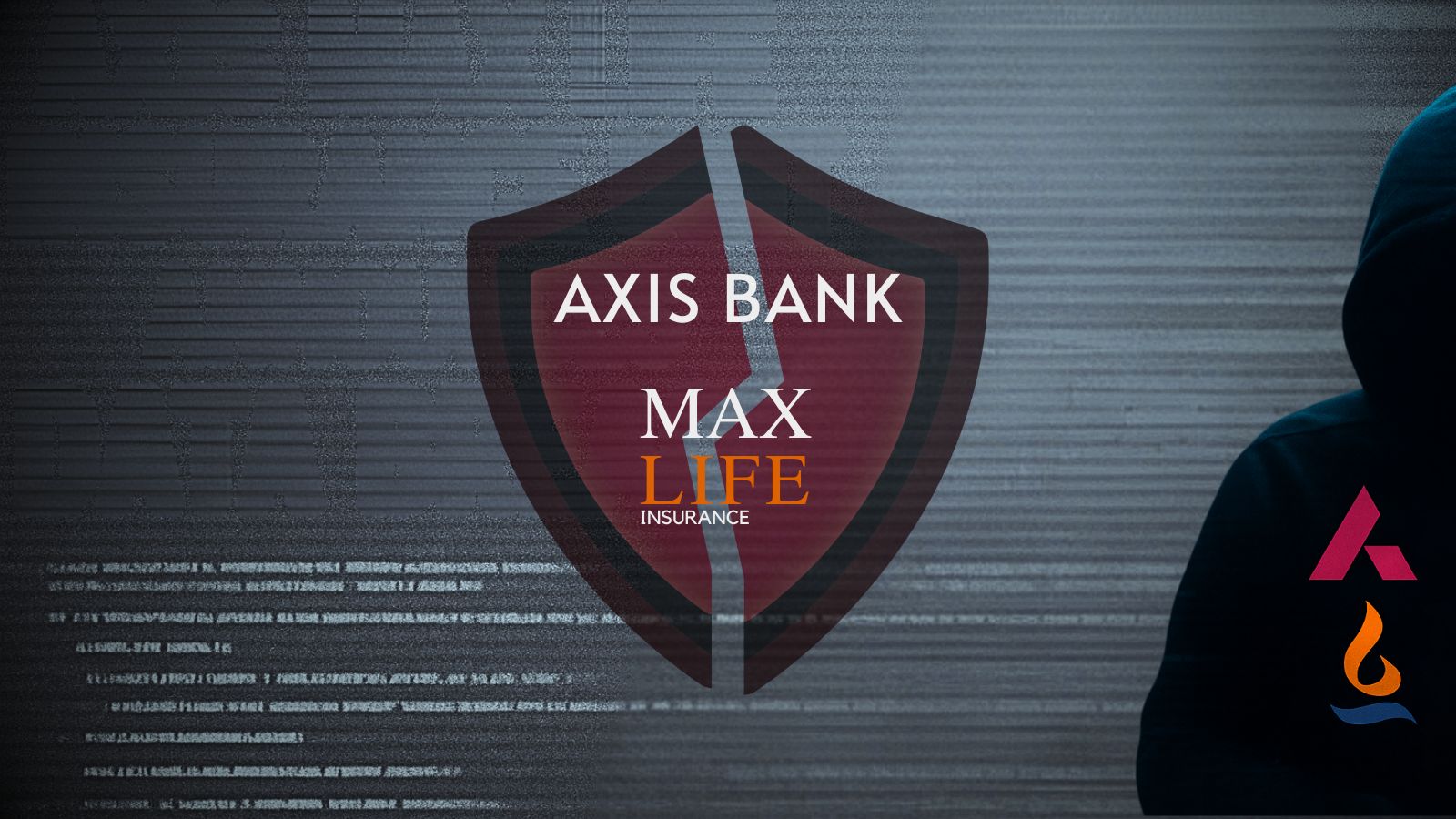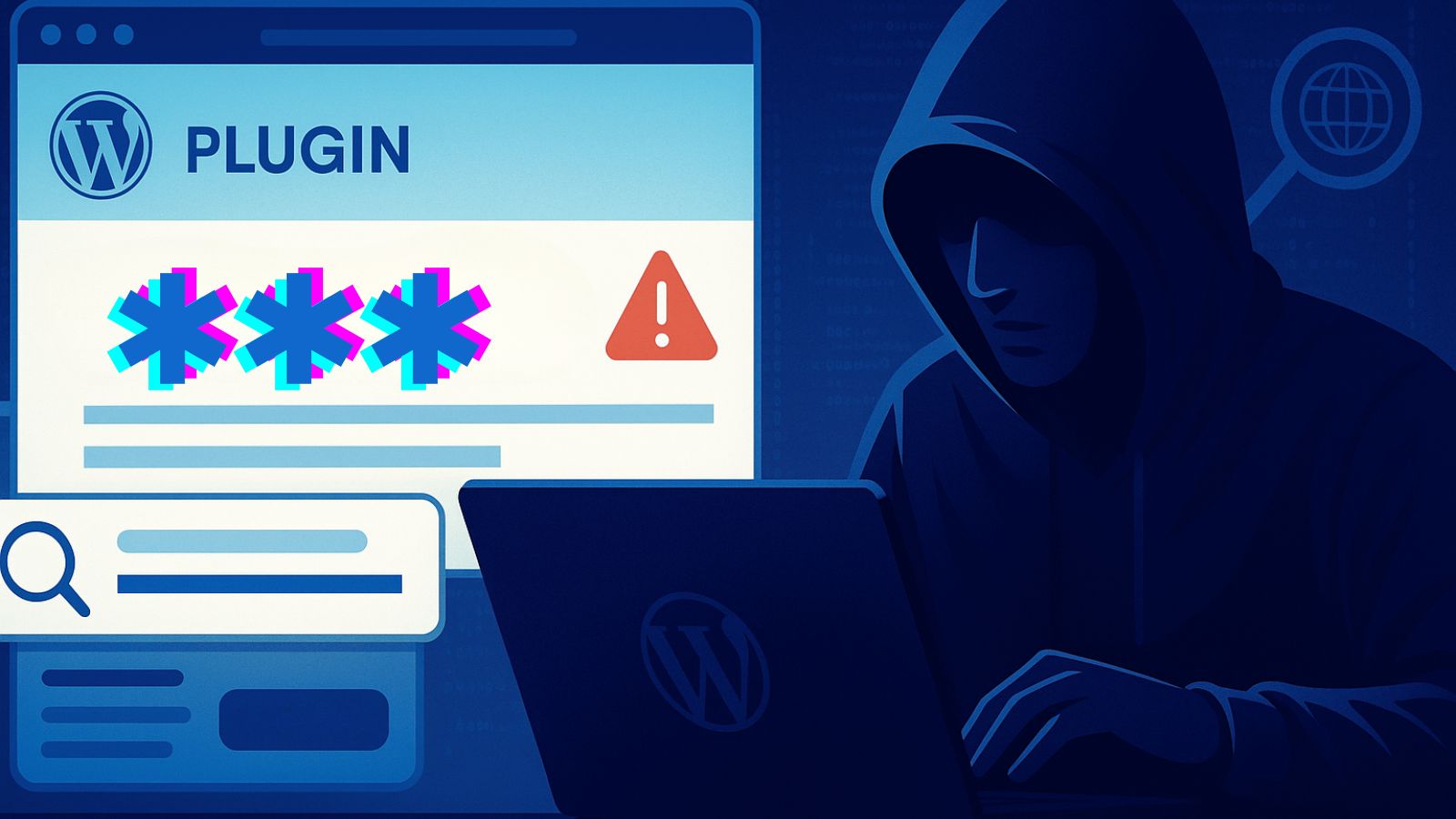192.168.2.1 – How to Access This IP Address via Your Home Router
You are probably reading this article because you want to access the '192.168.2.1' IP on your home network. If that’s the case, you’ve come to the right place. We will teach you what can be done using this IP, how to access your router's admin panel, and more.
Is '192.168.2.1' a Private or Public IP?
When it comes to the World Wide Web, '192.168.2.1' is an IP address of a group of routers. Like any other device that connects to the Internet, routers come with default IP addresses, and they serve as gateways for other devices on the network.
However, you might be wondering how is it possible that numerous individuals use the same IP address? Well, this is where the story of private and public IPs comes into play.
What Are Private IPs?
If we look at their definition, we could see that private IP addresses are reserved for internal use, and they are associated with routers and NAT (Network Address Translation) devices. Based on the decision of the Internet Assigned Numbers Authority (IANA), three groups of private IPs are reserved for internal use:
- 10.0.0.0 to 10.255.255.255.
- 172.16.0.0 to 172.31.255.255.
- 192.168.0.0 to 192.168.255.255.
As you can see, there is a limited number of IPs. Even though some of these sets have up to 16 million possible addresses, you can easily see that this isn’t enough for today’s digital world.
This is why router manufacturers stick to a group of predefined IPs for their products. Actually, you can find out your router’s manufacturer simply by knowing its default IP (more on that later in the article).
What Are Public IPs?
Aside from private IPs, we also have public IPs. Every device connected to the Web has one. As such, they must be unique. To make things simpler, we can remember how letters are sent to different addresses. You can only send a letter if you know the recipient's address – and vice versa. Things are similar when it comes to the online realm since data must travel between two known points.
Public IPs serve as your unique identification on the Web. Based on your IP, a website knows where you come from, and it can limit your access to certain services or files.
That is also how your Internet Service Provider knows if you’ve exceeded any limitation of your Internet plan. And consequentially, that’s why some people use different kinds of software to alter their public IPs.
What Does '192.168.2.1' Actually Mean?
As we noted earlier, certain manufacturers of routers use a pre-defined group of IPs with their products. That’s how you can tell who made your router simply by finding out its IP address. If you need an example, take a look just below.
- D-Link and NETGEAR have decided to use 192.168.0.1.
- Cisco, Motorola, and many others use 192.168.1.254.
- Siemens, Belkin, Edimax, and SMC use 192.168.2.1.
- Linksys has decided to use 192.168.1.1.
If we take a look at the classification found above, this means your router is made by Siemens, Belkin, Edimax, or SMC. Of course, there are some exceptions to this rule but not many.
Also, this information can help you access your router’s admin IP and make changes, which can only happen if you know your username and password. Keep on reading to learn more.
Why Should You Access the '192.168.2.1' IP? What Can You Do That Way?
There are many good reasons why you should access your router and make sure your Internet connection works the way it should. Actually, you might be surprised to learn what can be done by visiting your router’s admin via '192.168.2.1.'
- You can change your network’s name and password. In case you’re stuck with an odd name for your Wi-Fi network, you can quickly change it. And when it comes to your password, you should use a new one every couple of months.
- You can review connected devices. This is the way to go if you suspect that someone else might be using your Web connection. Furthermore, you can block specific devices this way.
- You can choose from different wireless channels. If your Web connection is slow without an apparent reason, you should change to a different channel. This is a common problem in dense urban areas where numerous routers use the same wireless channel.
How to Access Your Router by Using the '192.168.2.1' IP Address?
If you already know that your router’s IP is '192.168.2.1,' keep on reading to learn how to access its admin panel and make all kinds of changes.
- An important prerequisite is that your router and your computer are on the same network.
- Open any Web browser and type '192.168.2.1' in the address field.
- Use the Enter key to confirm.
- Before you get to the admin panel, you’ll be asked for credentials. You need to use your router’s default credentials, usually described in its manual. To help you with this, here are some of the most common usernames and passwords for different router makers.
- Once you find the right combination, you’ll get to your router’s admin panel.
- That’s it! Make sure to take your time to explore the different options of your router.
'192.168.2.1' Fails to Connect? You'll Want to Try These Fixes!
If your Web browser returns an error when trying to connect to '192.168.2.1,' that usually means that you don’t have the correct IP address. So, let’s take a look at possible solutions to this problem.
- As noted earlier, it’s imperative for your router and your computer to be on the same network. So, make sure your computer is using your home network.
- Have you entered the IP correctly? It needs to be like this - '192.168.2.1' without 'www' or '.com' or any other extensions.
- For security measures, some routers allow deeper-level changes only when connected via a wired connection. So, take out your old Ether cable and give it a go.
How to Identify Your Router’s IP Address?
If you’re unsure whether your private IP is '192.168.2.1,' here’s how you can find out your IP on Windows PCs and how to find your IP on Macs. You can do the same on iOS and Android. Make sure to use the provided links, and you'll be taken to our short guides.
We sincerely hope that we helped you learn more about the '192.168.2.1' IP. In case of any questions, make sure to let us know via the comments section below. Thanks for reading!