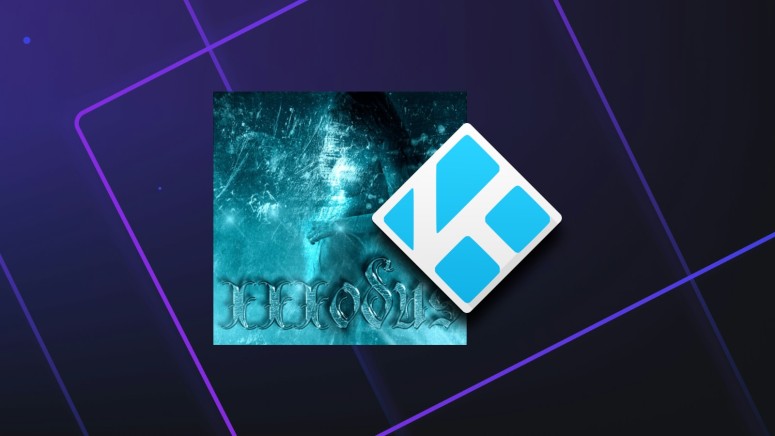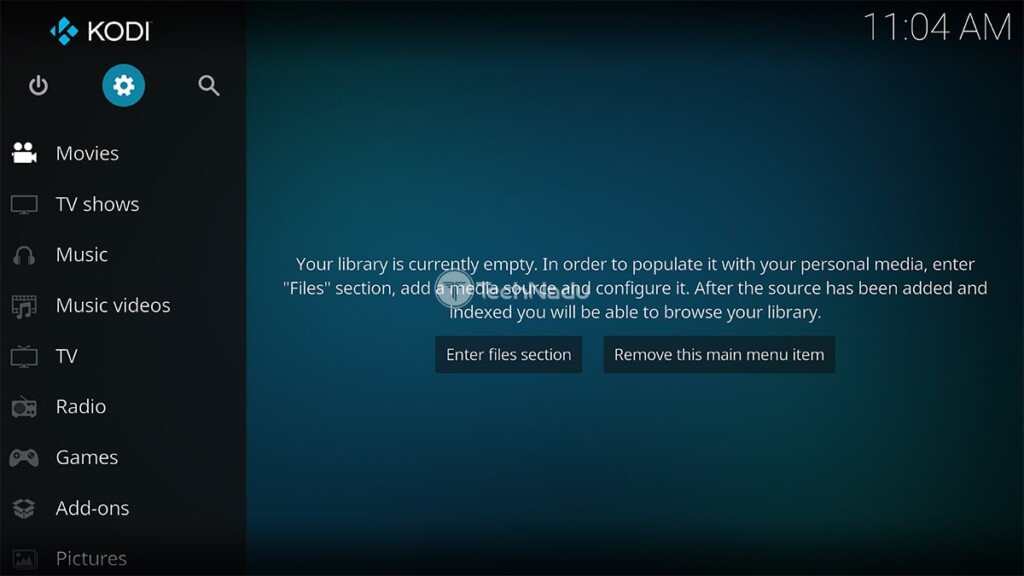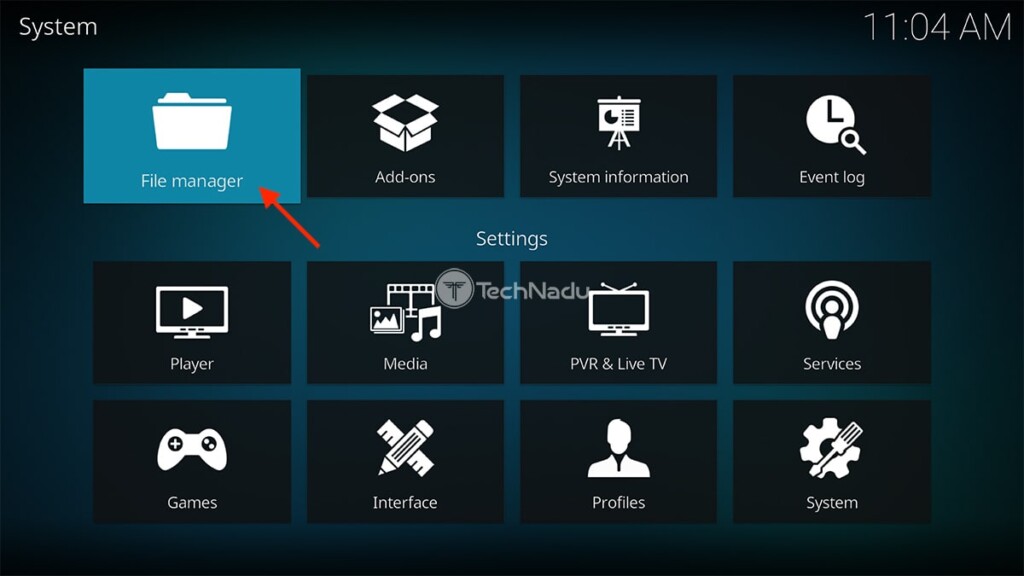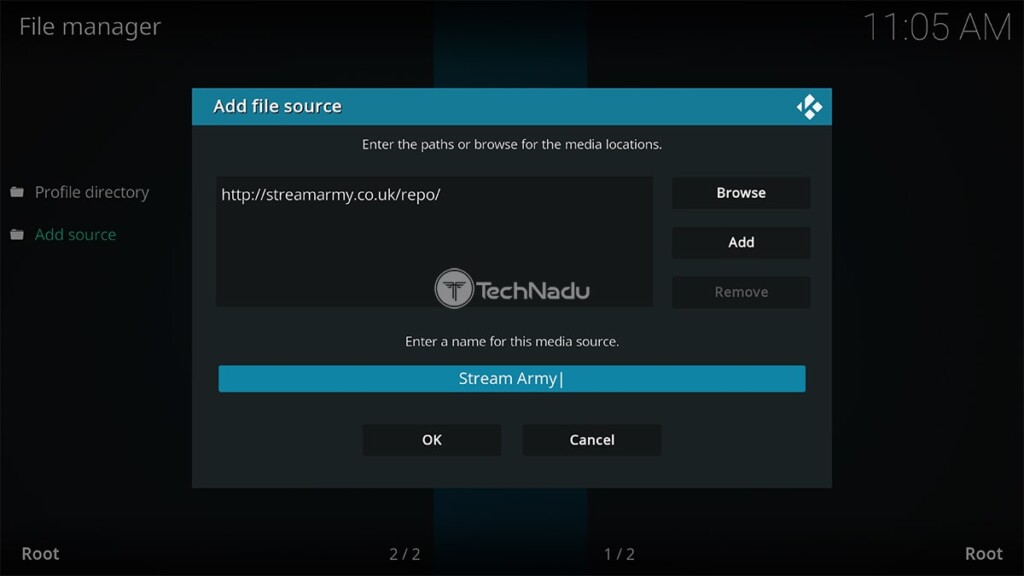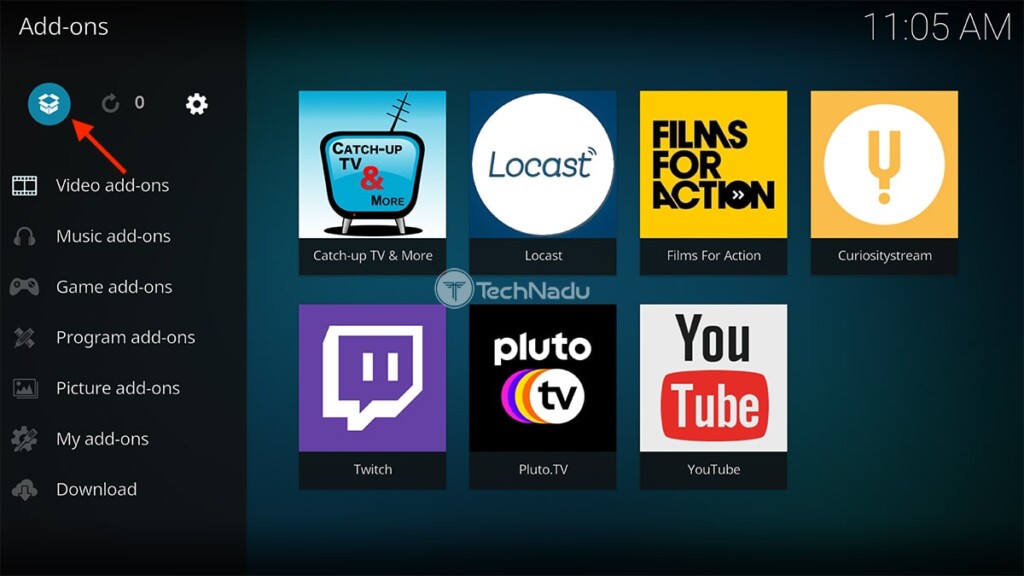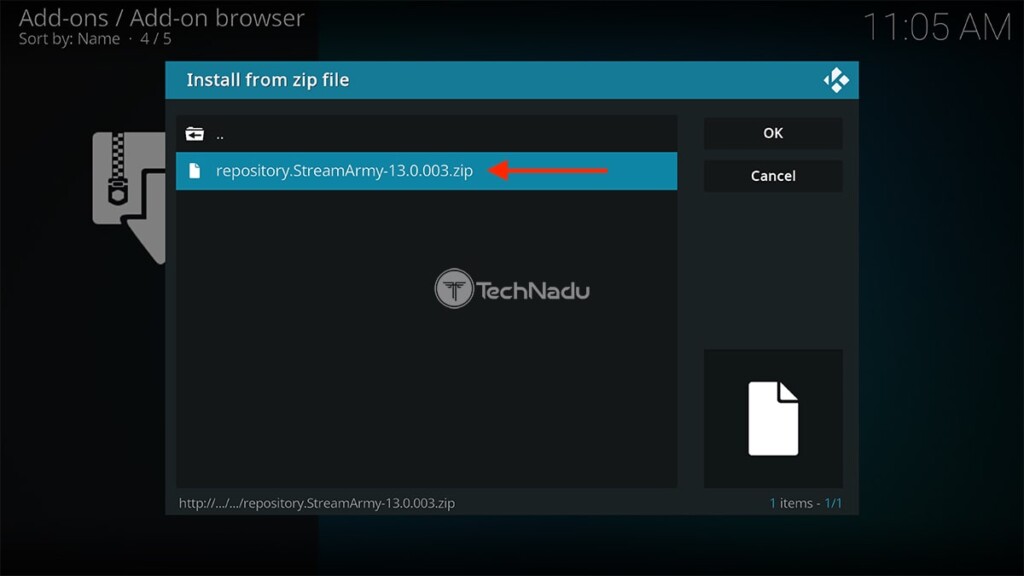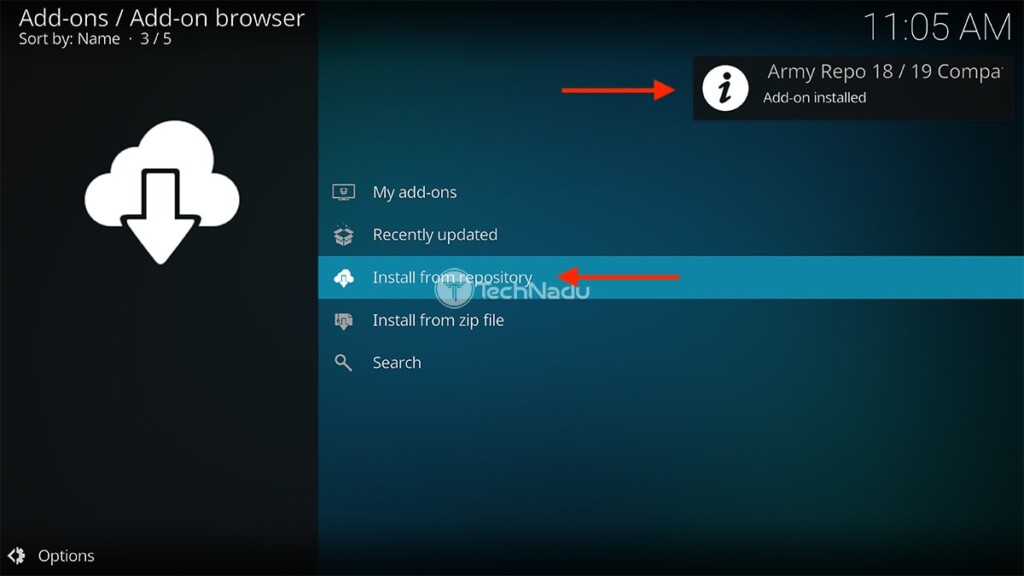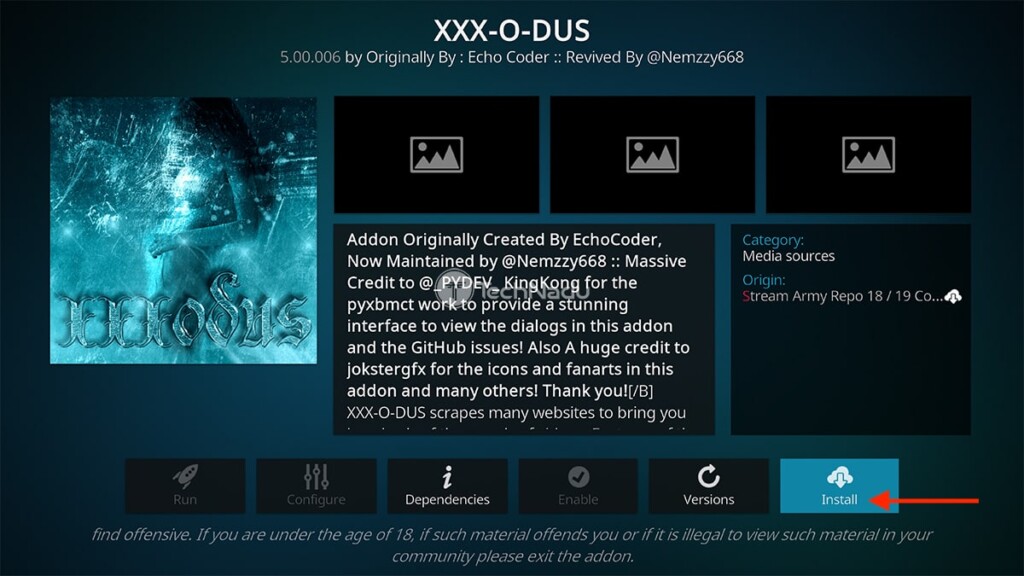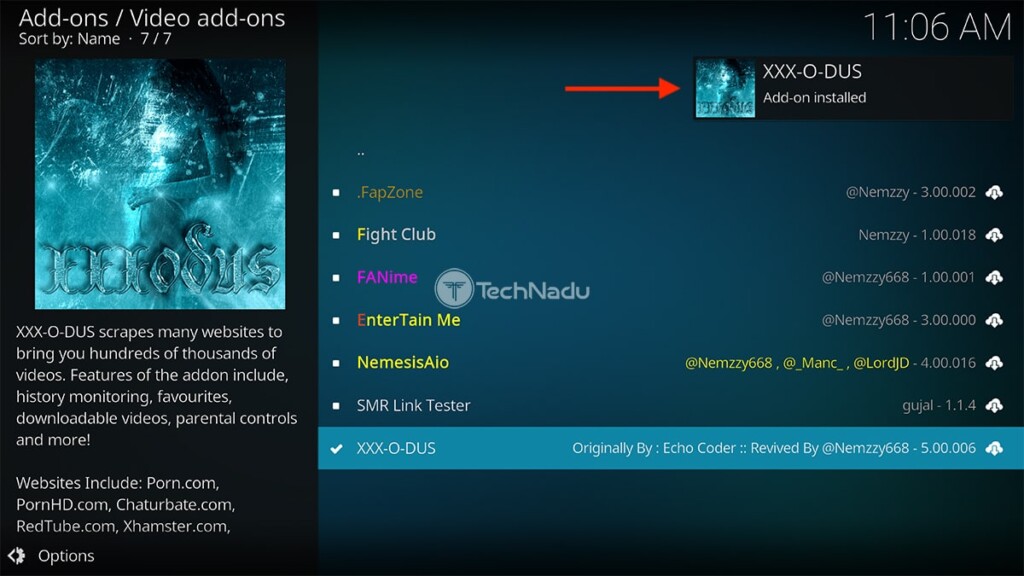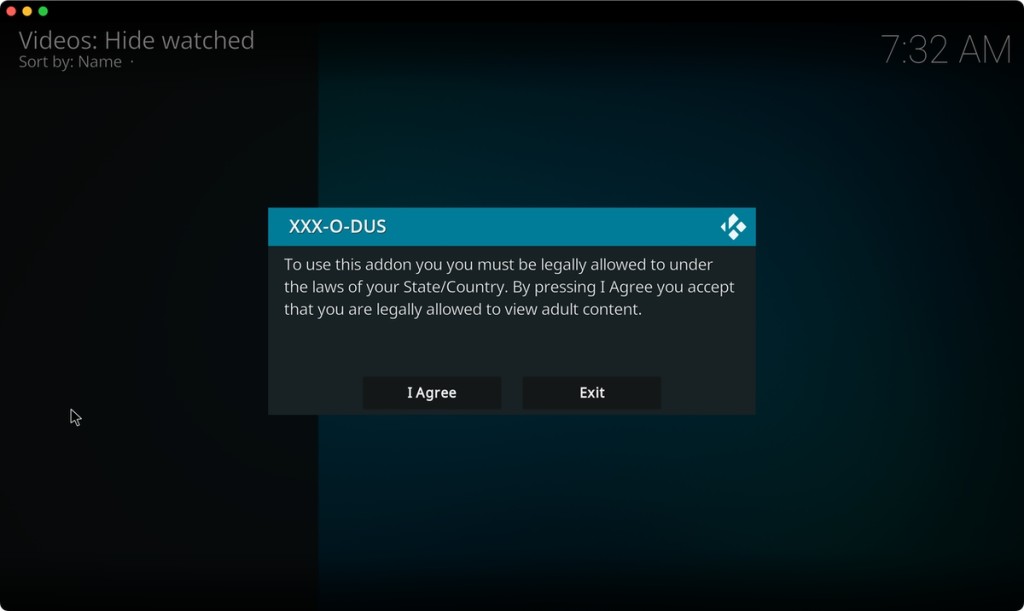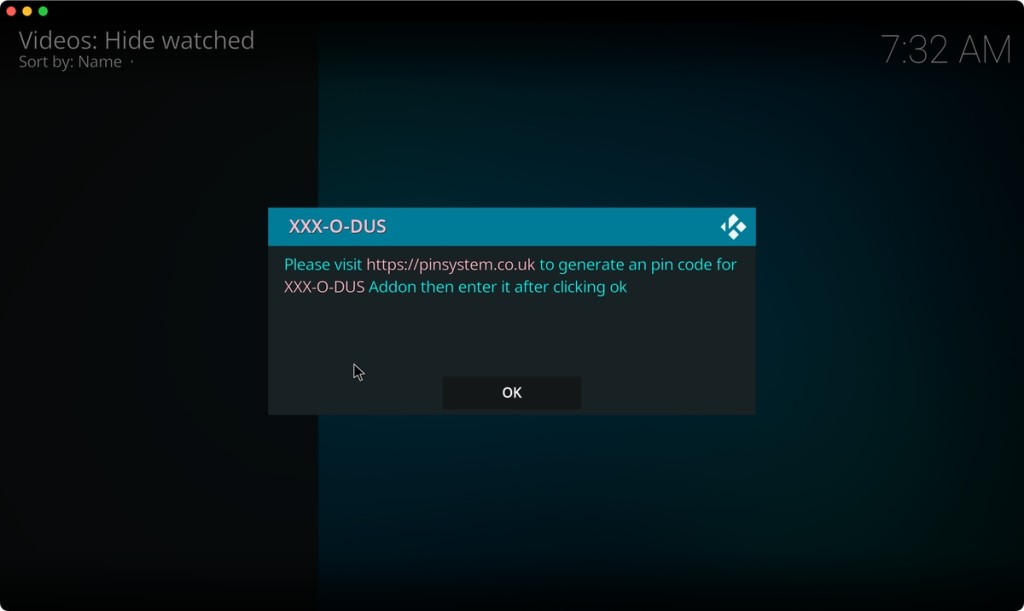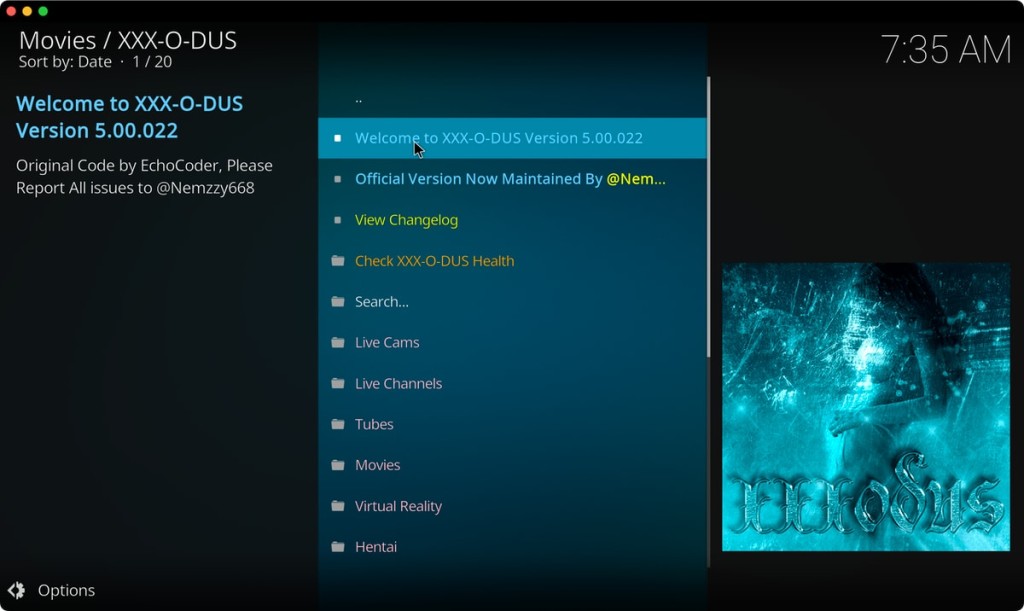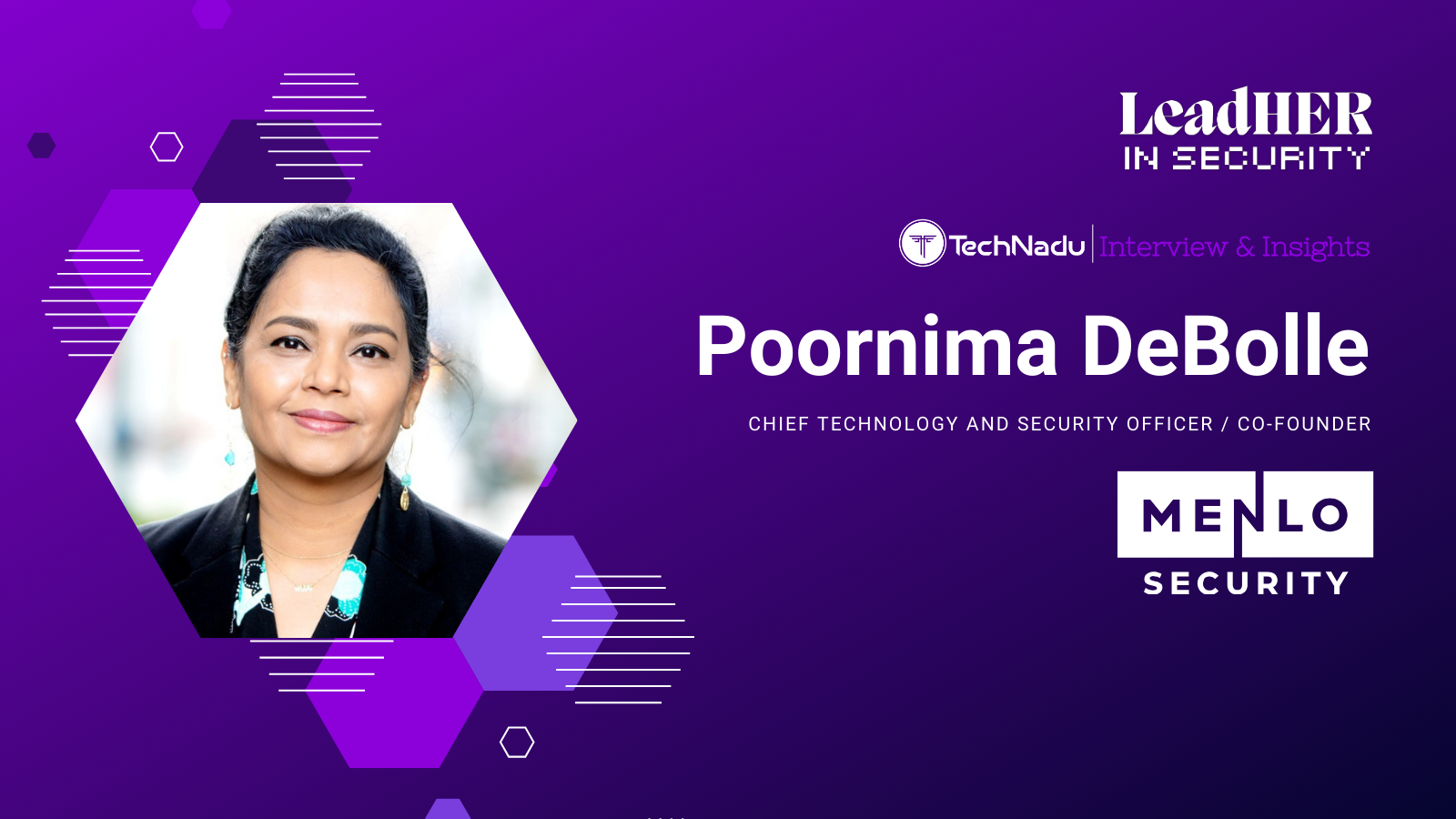When you purchase through links on our site, we may earn an affiliate commission. Here’s how it works.
XXX-O-DUS Kodi Addon: How to Install It on Compatible Devices
When it comes to adult Kodi addons, your options are not as broad as they used to be. Still, we're starting to see the return of once-popular adult addons for Kodi, which is the case with the XXX-O-DUS Kodi addon as well. Thanks to several recent updates, this addon has returned to its former glory, so let's show you how to install and use it on your Kodi.
First, a few quick pointers. A recent update has brought many new content categories to XXX-O-DUS. So, once again, you’ll find live cams here, as well as on-demand clips, full movies, photos, niche categories, and more. All those content categories are visible on the addon’s home screen, so you can easily find various types of content.
Also, know that XXX-O-DUS doesn't host any content on its own. Instead, it connects you to various online content sources. That said, the majority of its content comes in 720p. However, you'll find plenty of 1080p HD videos as well.
How to Install XXX-O-DUS Addon
The following procedure guides you through installing a suitable repository of Kodi addons, from which you'll install XXX-O-DUS. We'll also add that the following steps work on any platform compatible with Kodi, such as Windows, macOS, Android, iOS, Fire OS, Android TV, and plenty more. Here are the steps you need to take.
1. Start by launching Kodi. Then, click on the cogwheel icon in the top-left corner.
2. The application’s settings should appear now. Select 'File Manager.'
3. First, we need to add a source, so double-click on 'Add Source' on the left.
4. Select '<None>' and input the following URL: http://streamarmy.co.uk/repo/.
5. Give a name to the new source ('Stream Army') and click on 'OK.'
6. Return to Kodi’s home screen and select 'Add-ons' using the main menu.
7. Now, click on the open box icon, which you’ll find in the top-left corner.
8. Pick 'Install from ZIP file,' and you’ll see a warning about installing third-party addons.
9. Once you pick 'Install from ZIP File,' a pop-up will appear with your installed sources.
10. Navigate to 'Stream Army,' then click on the ZIP file you’ll find there.
11. Wait until the file installs and pick 'Install from Repository.'
12. Navigate to Stream Army > Video Add-ons > XXX-O-DUS. Select the addon.
13. At this moment, you should see the addon’s overview. Click on 'Install.'
14. You’ll need to install specific dependencies, so proceed to click on 'OK.'
15. Wait a couple of moments until XXX-O-DUS installs. Check for a notification.
16. This is when you can return to Kodi’s home screen. Again, select 'Add-ons.'
17. Navigate to 'Video Add-ons' and click on XXX-O-DUS to launch the addon. You'll see a warning that you're about to access content for mature audiences.
18. Before you can use it, you’ll need to enter a PIN. Follow the prompts on the screen.
19. That’s it! Feel free to access XXX-O-DUS and explore its content categories.
Final Thoughts
XXX-O-DUS is the first choice in terms of Kodi adult addons. It offers a sizable library of video files and seems to work without a single issue. Unlike most other repositories, the Stream Army repository is well-maintained, making us hopeful that XXX-O-DUS will remain available for a long time.
That said, we'll remind you to preserve your privacy while using Kodi, especially since its reputation has made it a target for many Internet providers. The best way to do that is to utilize a VPN, which helps you unblock new types of addons, safely and securely.
That would be all we have prepared for this guide. If you have any questions for us, let us know via the comments section below. And lastly, thanks for reading!