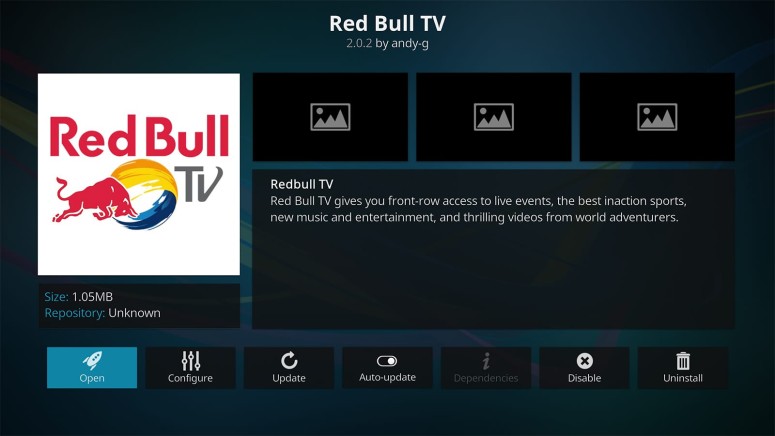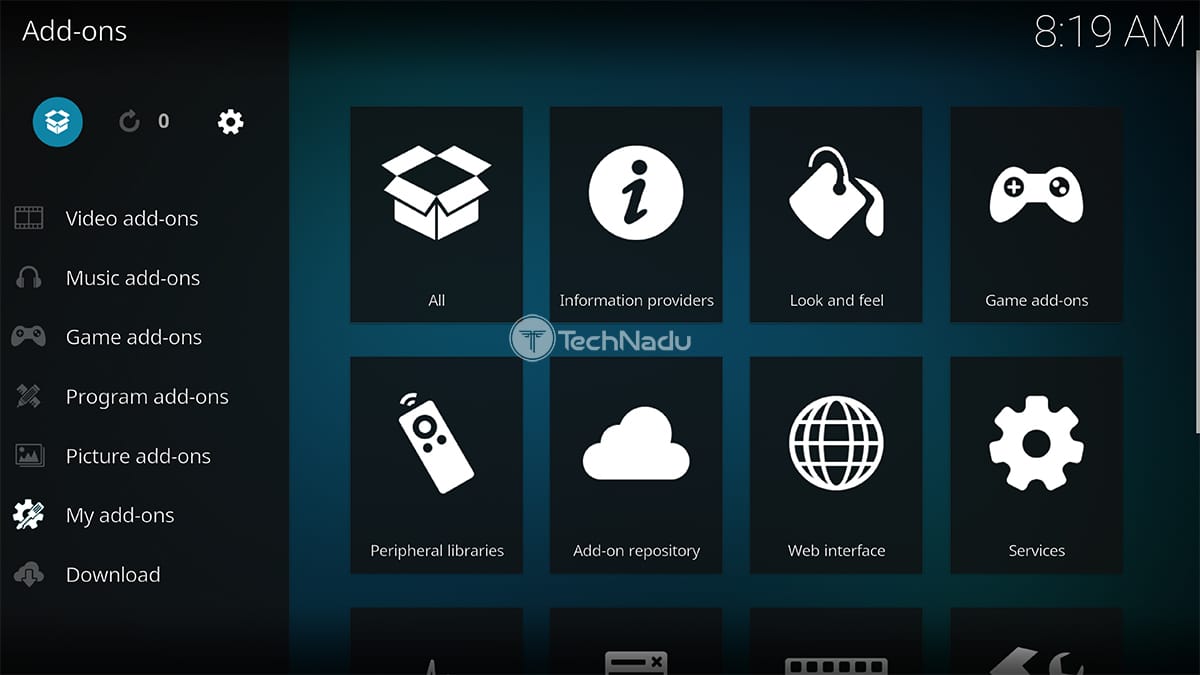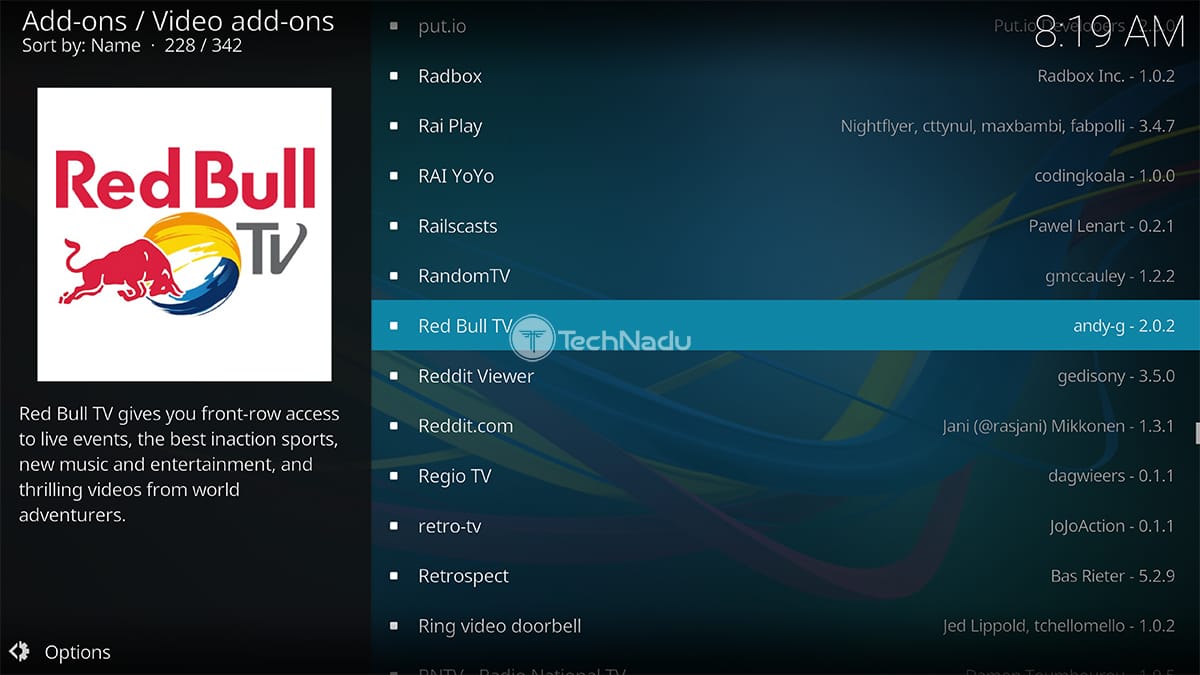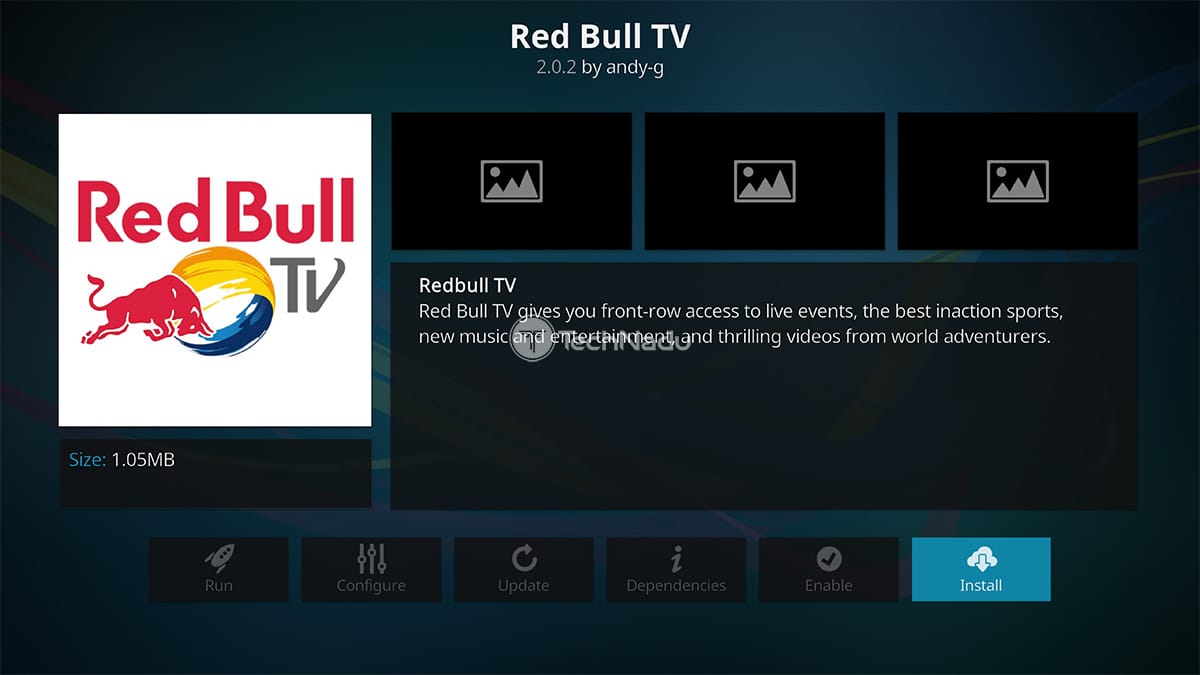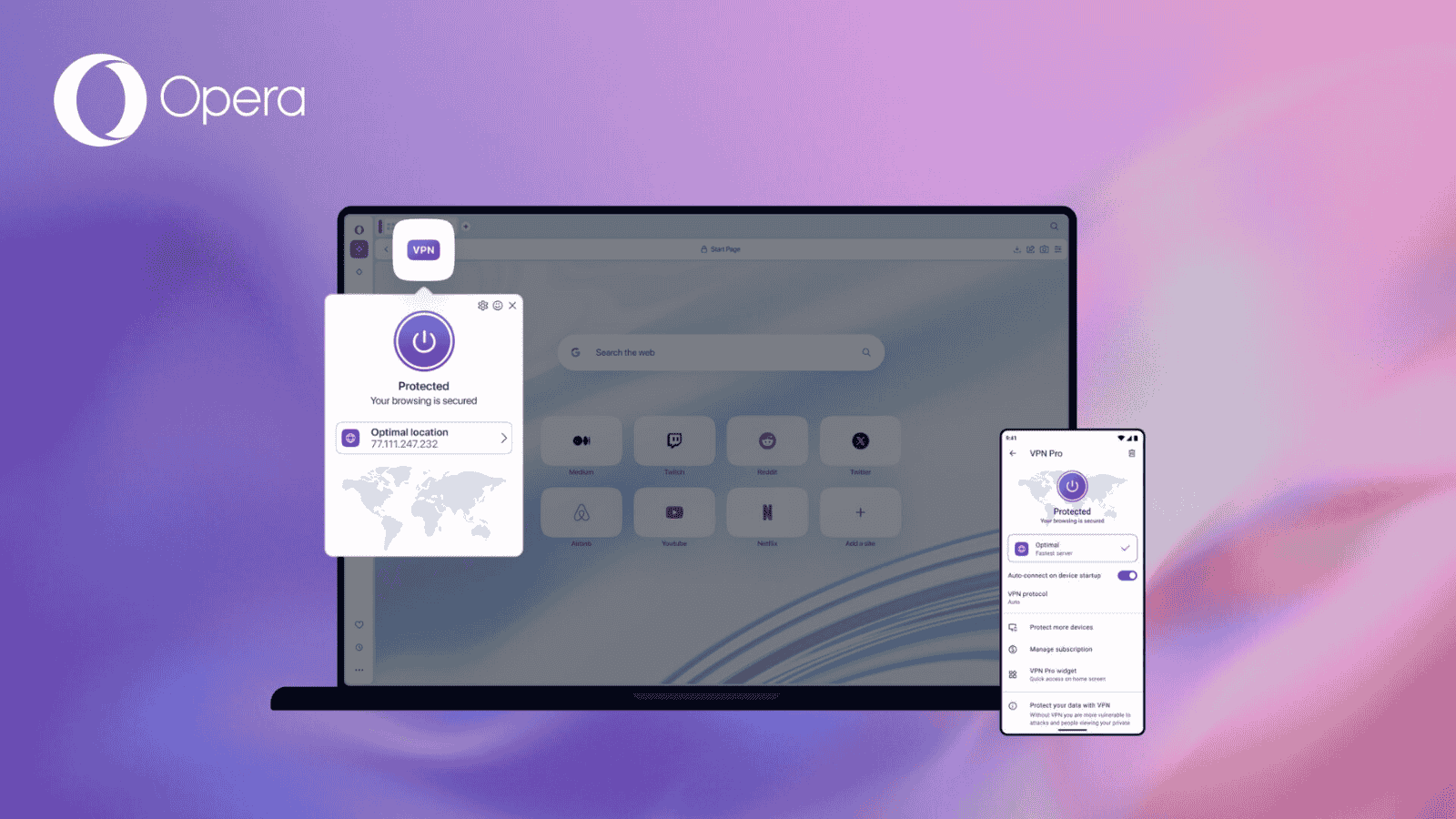When you purchase through links on our site, we may earn an affiliate commission. Here’s how it works.
Red Bull TV Kodi Addon: How To Install It on Kodi
Red Bull TV is all about adrenaline-filled sports - everything from surfing tournaments up to e-sports leagues. And as you can imagine, the Red Bull TV Kodi addon is here to bring all of that content across numerous platforms and screen sizes. So, let’s talk about everything you need to know about Red Bull TV, as well as how to install and use it on Kodi.
Aside from watching live Red Bull-sponsored events, this addon also has a rich library of on-demand content, including original programming. And of course, staying true to its name, there are 24/7 live streams, which means there’s always something interesting from the world of extreme sports. With that said, we're talking about one of the best live sports Kodi addons available today.
So, are you ready to dive into the world of Red Bull TV? We’re sure you are, and that’s precisely why we’ll show you how to install Red Bull TV on Kodi. And don’t worry, this procedure is going to take only a few seconds of your time.
How to Install Red Bull TV Kodi Addon
As you are about to see, installing Red Bull TV addon on Kodi is quite easy. We will guide you through every step of the way so that even newbies won’t have a hard time. Let’s begin.
- Launch Kodi and click on 'Add-ons' using the application’s main menu.
- In the top-left corner, you will see the Open box icon. Click on it.
- Next, you need to select 'Install from Repository.'
- Pick 'Kodi Add-on Repository,' so you can access the application’s official repo.
- Open the 'Video Add-ons' folder and search for 'Red Bull TV.' Click on the addon’s name.
- Finally, hit the 'Install' button to finalize the procedure.
- You’ll also see the list of required dependencies, so just click on 'OK.'
- Wait for a few moments until you see a notification that Red Bull TV is installed.
You can access the Red Bull TV Kodi addon by going all the way back to Kodi’s home screen. Make sure to click on ‘Add-ons’ via the main menu - and there you’ll see the newly installed addon. Click to launch it, and browse everything that Red Bull TV offers.
Lastly, don’t forget to leave your feedback via the comments section below and share this article with others if you found it helpful. Thanks!
Read Next: 60+ Best Kodi Addons You Should Try Right Now