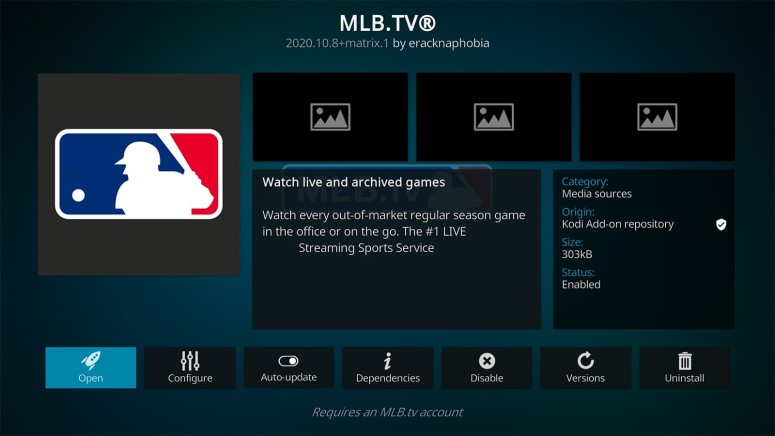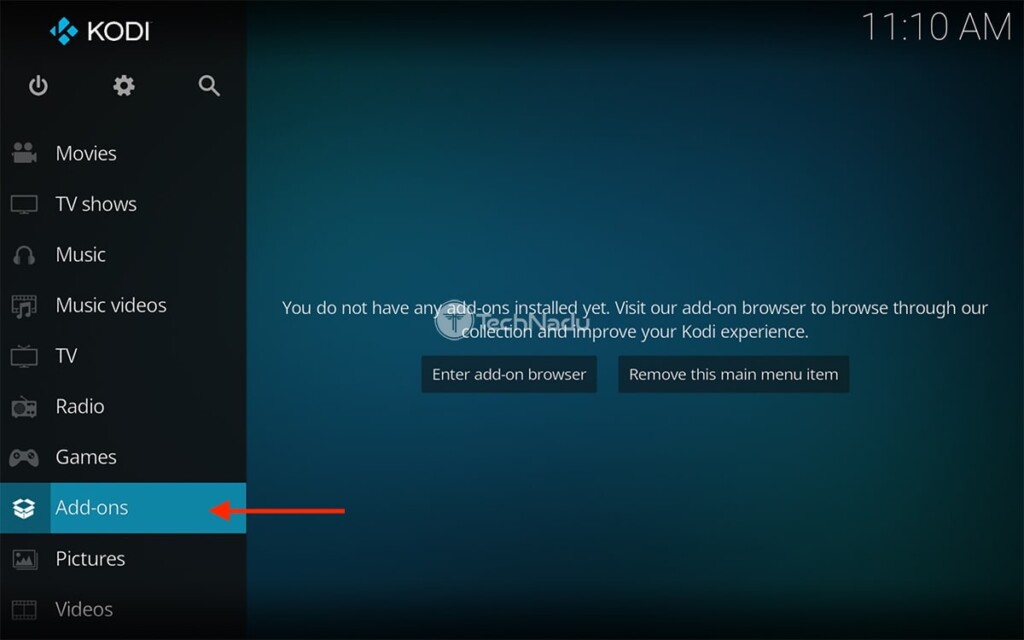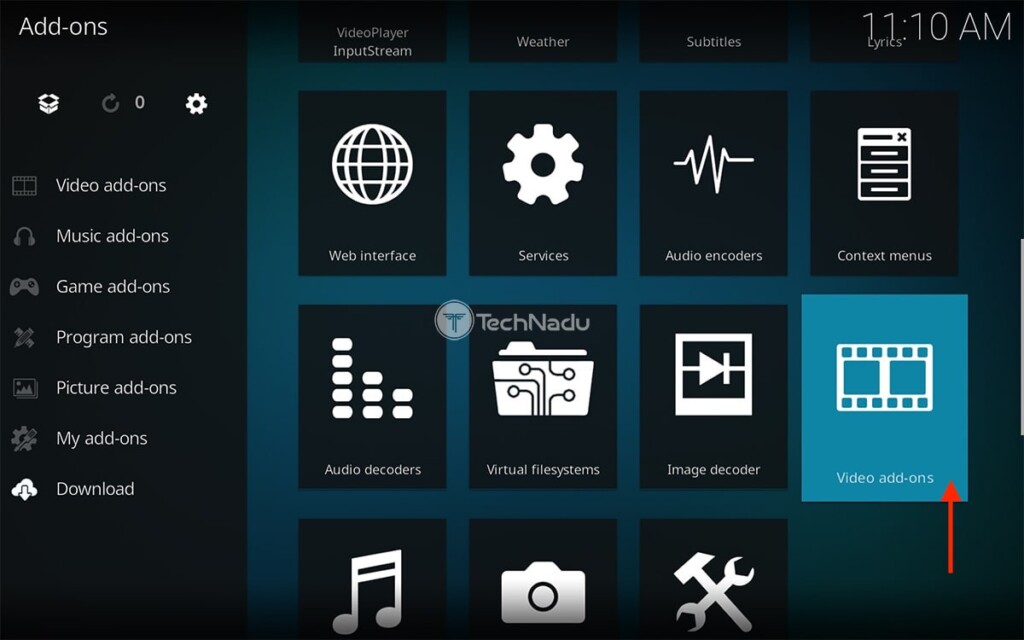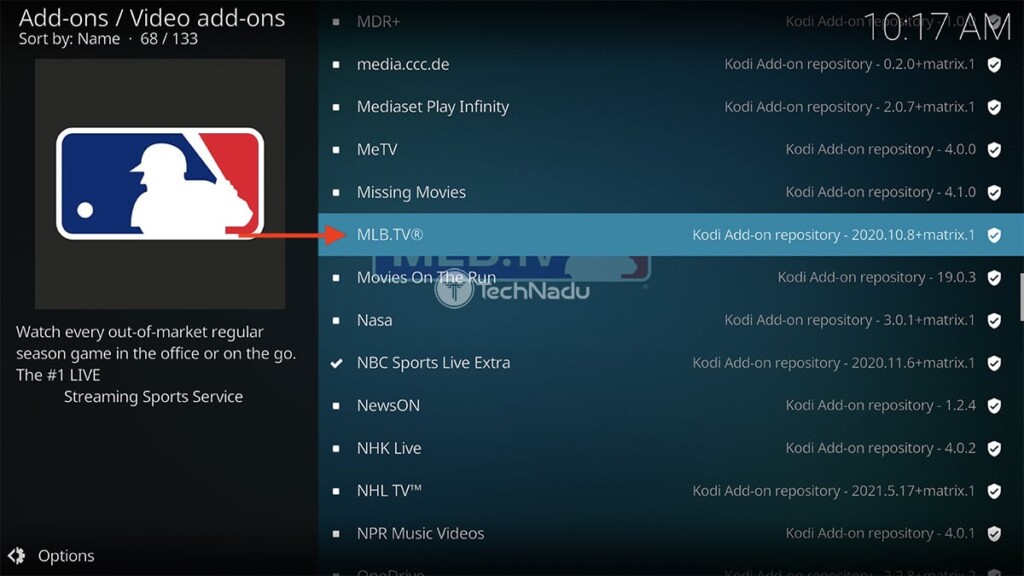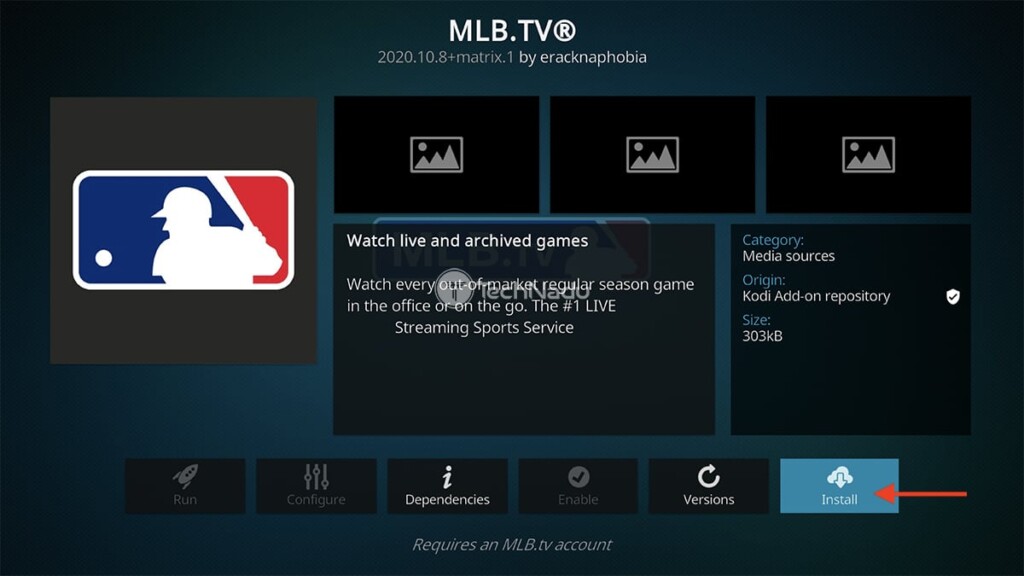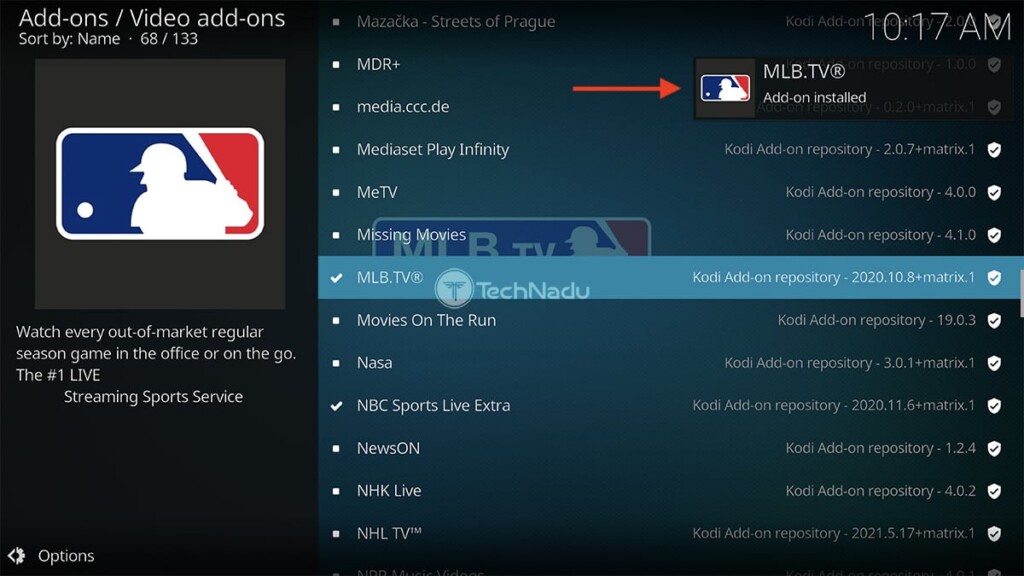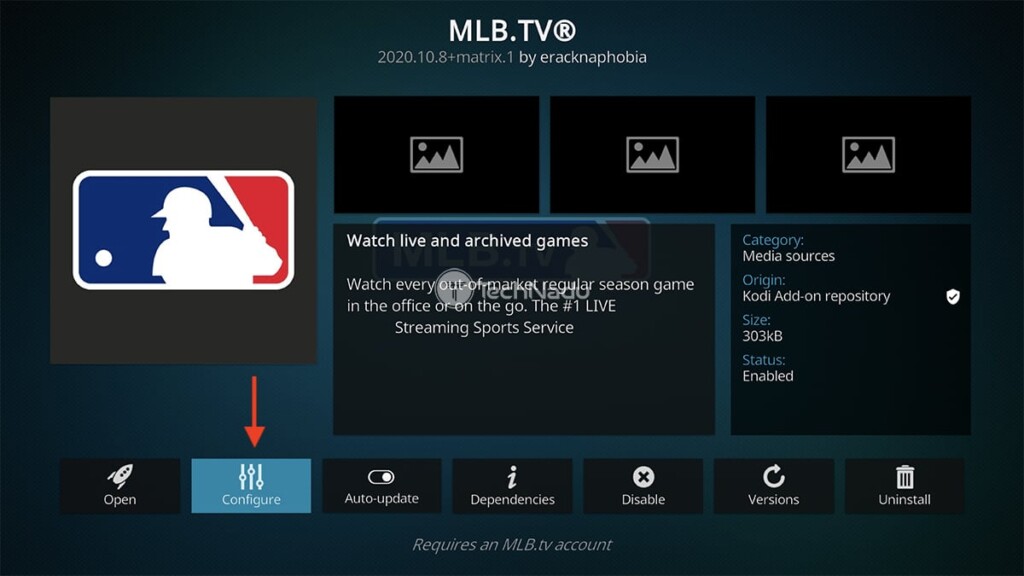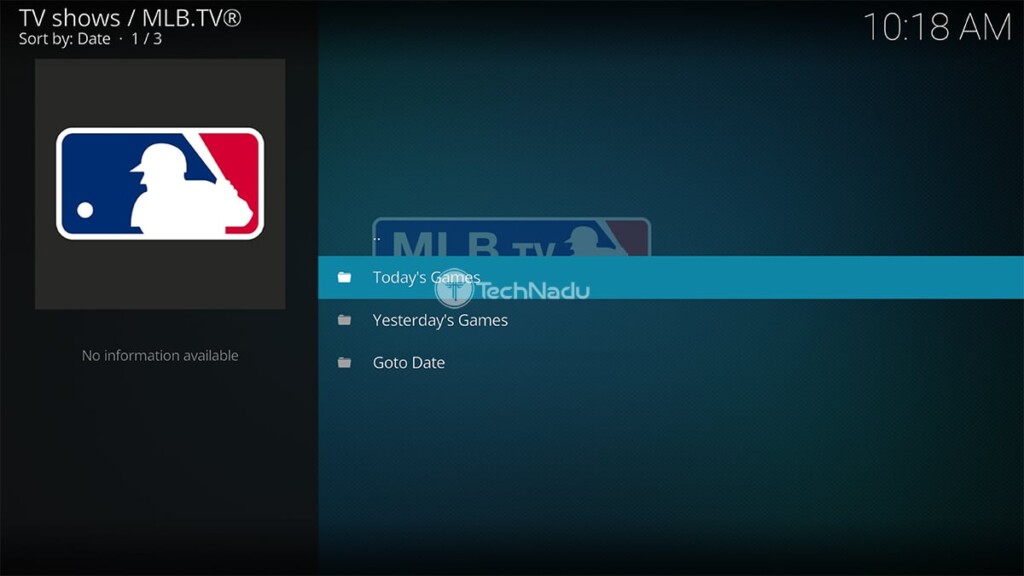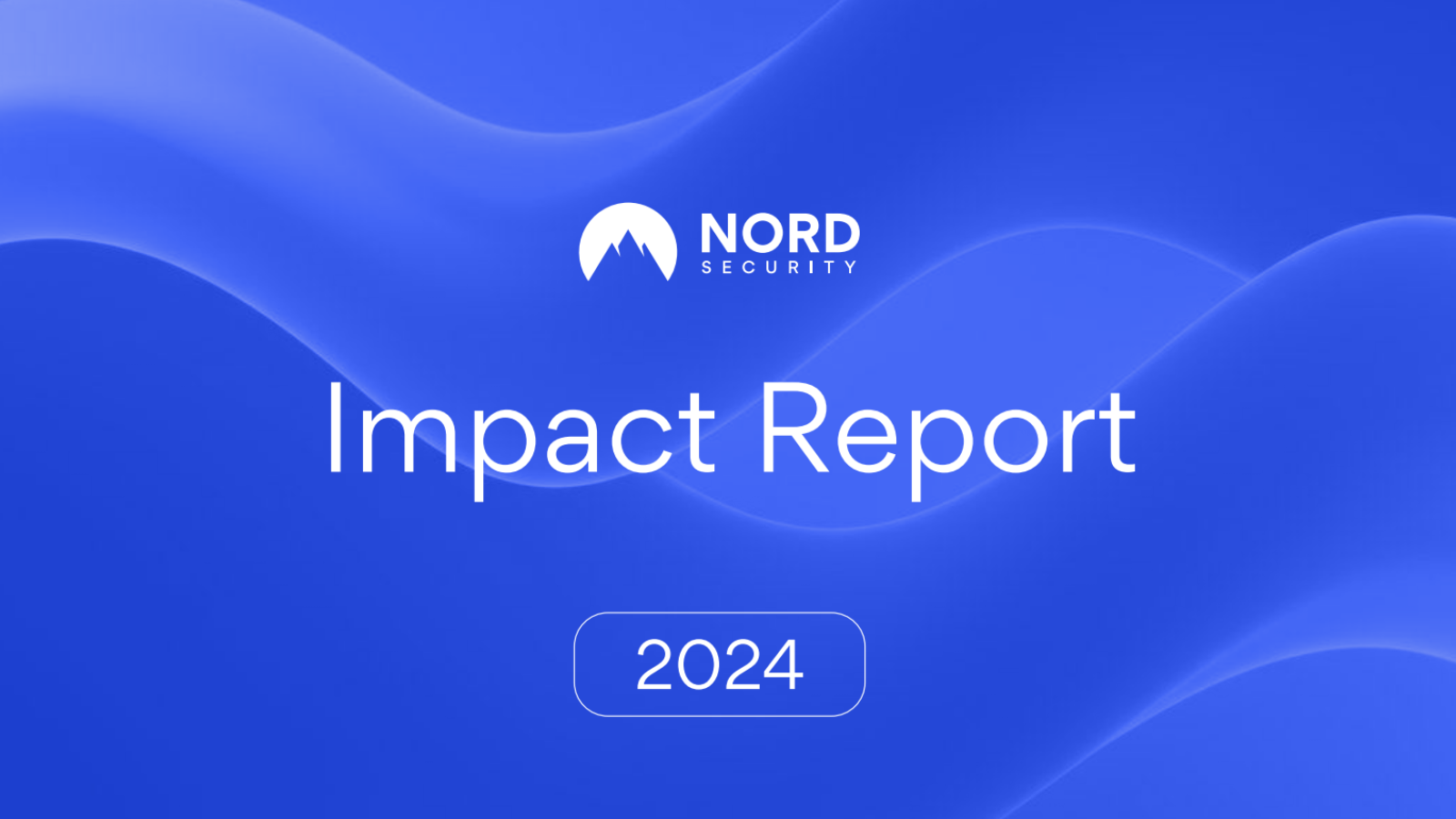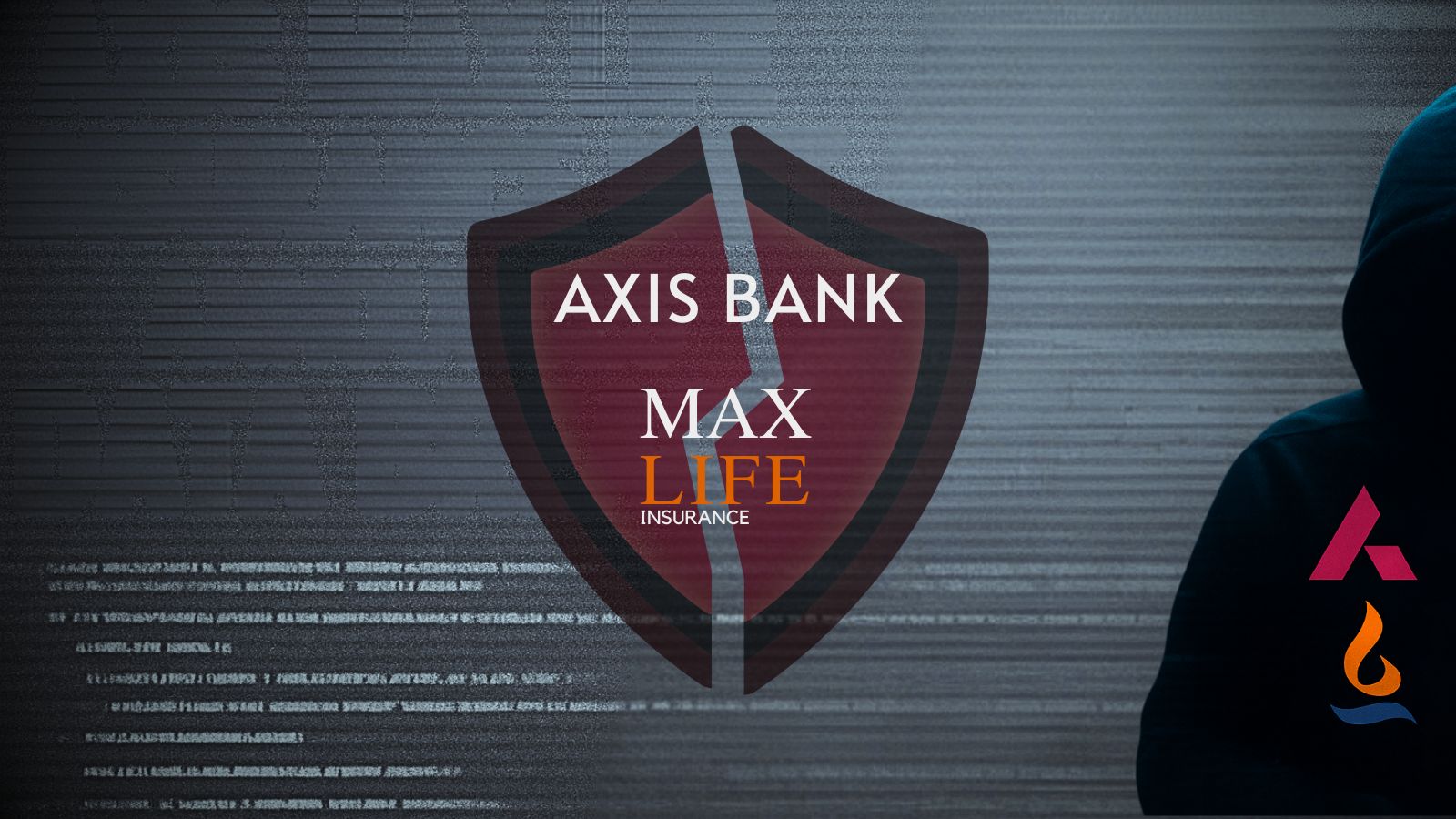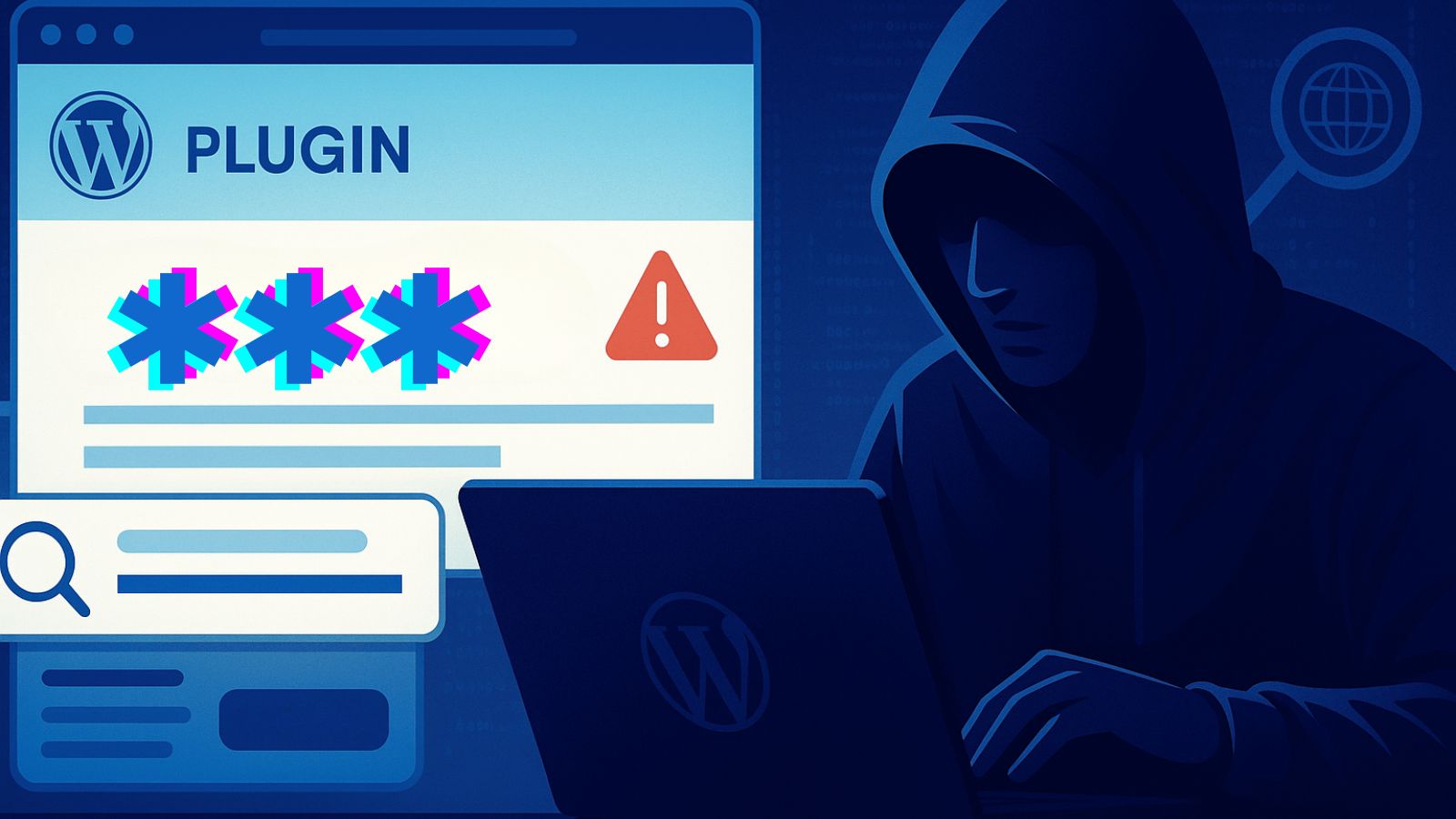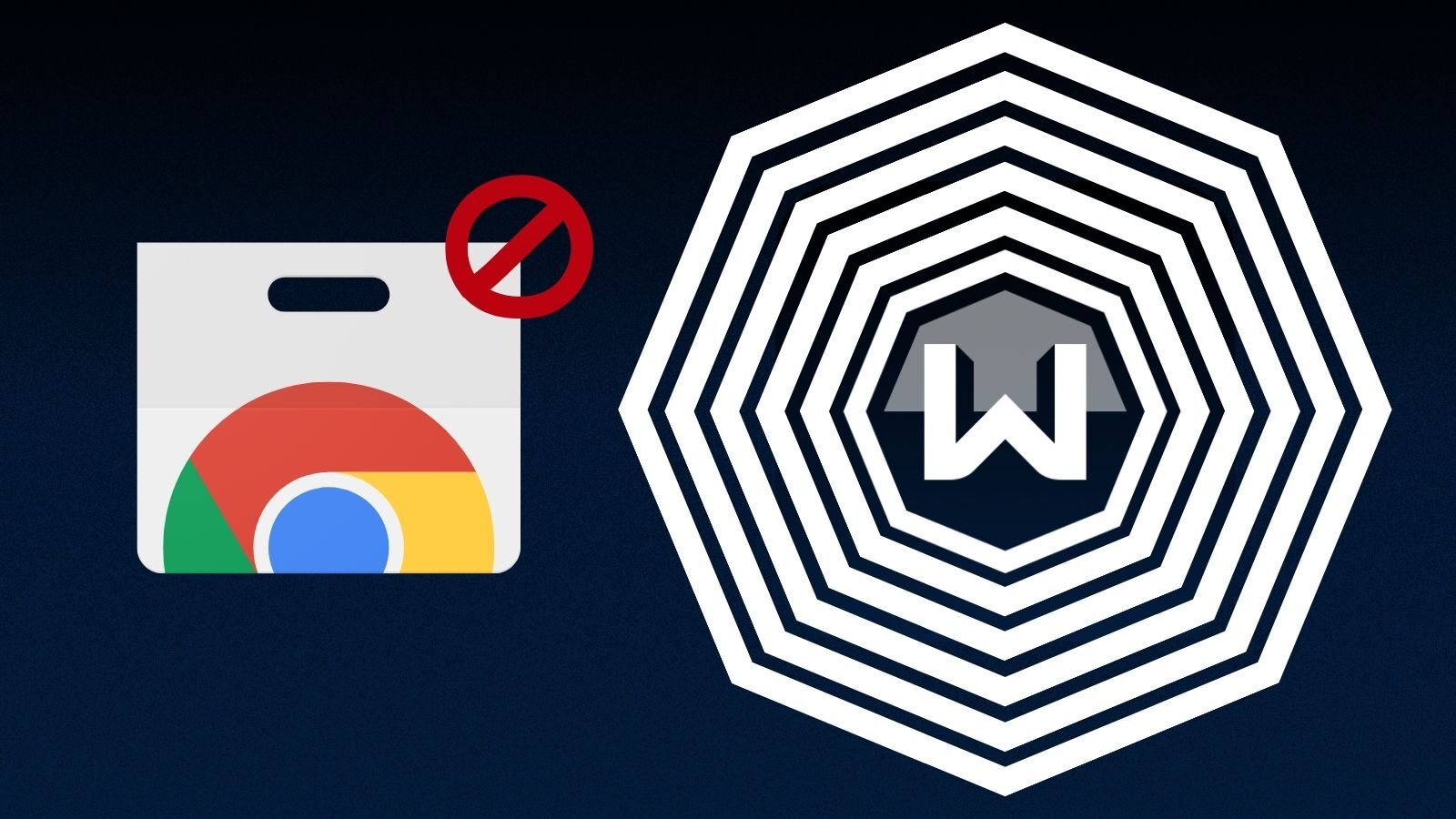
When you purchase through links on our site, we may earn an affiliate commission. Here’s how it works.
MLB.TV Kodi Addon: How To Install It on Kodi
When it comes to the ways you can watch MLB on Kodi, MLB.TV stands out as perhaps the best option right now. As you can already imagine, this is an "extension" of MLB’s media streaming service, letting you watch out-of-market regular-season games. So, let’s talk about how to install the MLB.TV Kodi addon, what to expect, and more.
When it comes to what you can expect – well, there's plenty of content there. You can live-stream games, watch on-demand replays, check out the latest scores, and more. This Kodi addon is very easy to use, letting you both live-stream and watch on-demand games right from its home screen.
You'll also be happy to hear that MLB.TV on Kodi plays in 720p and 1080p. Therefore, if you have Kodi installed on a large-screen device, don't expect any compromises. The addon runs well, without any issues whatsoever.
How To Install MLB.TV Addon on Kodi
So, here are the 10 steps to install MLB.TV on Kodi:
1. Once you open Kodi, wait a few moments until its home screen appears.
2. Then, pick 'Add-ons' using the left-placed main menu.
3. Use your cursor to hover over 'Download,' and then pick 'Video Add-ons.'
4. You’ll now enter Kodi’s official repository. Navigate to the MLB.TV Kodi addon.
5. Select the addon’s name to open its overview. Then, click 'Install.'
6. You’ll be asked to install a dependency. Feel free to select 'OK.'
7. Wait a few moments until you see a notification that the addon is installed.
8. Now, click on the addon’s name once again. Then, pick 'Configure.'
9. Make sure to input your MLB.TV credentials. Pick 'OK' once done.
10. Finally, click on 'Open' once ready to launch MLB.TV on your Kodi. That’s it!
Keep in mind that you can access MLB.TV by going back to Kodi’s home screen. Once you select 'Add-ons' using the main menu, click on 'Video Add-ons.' MLB.TV will be waiting for you there, so you need to select its icon to launch it. Also, you can always access the addon’s settings by right-clicking on its icon and picking 'Information.'
So, that would be all on how to install the MLB.TV Kodi addon. If you have any questions for us, make sure to post them via the comments section below. And lastly, thank you for reading!
Read Next: 60+ Best Kodi Addons You Should Try Right Now