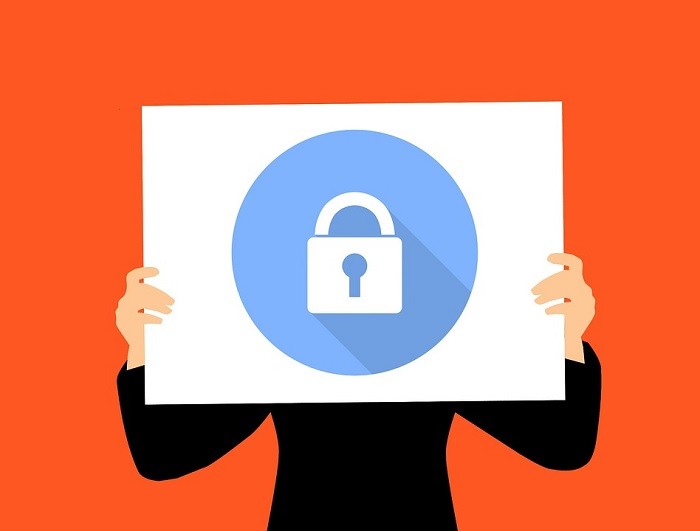How to Use File Encryption for Privacy
Your personal electronics are now so important in our daily lives that they basically contain our lives. Which is why you need to take special precautions in order to prevent critical personal info from falling into the wrong hands.
One of the most important protection methods that you can use if a VPN or virtual private network. We're big fans of VPNs here on Technadu and you should check out our VPN comparison article for a good breakdown of the best ones.
A VPN will stop people from intercepting and stealing your information. But only when it's sent to and from the internet. What if someone got access to your actual device's file system? What's to stop them from copying your data and then sifting through it at their leisure? The answer is encryption. The same privacy technology that VPNs use to keep your information safe can also be used to secure your offline storage. Let's take a look at the various ways you can use encryption for data privacy.
Encrypting Entire Devices
Smartphones and tablets these days often come with the built-in ability to encrypt the entire device's storage. Something you can do manually from the security settings. Apple devices encrypt by default if you set a passcode. Without your password, pin or other unlocking credentials there's no way to read the data on the device.
So if someone steals your tablet or phone and dumps the contents of the storage, it will do them no good. It's just gibberish without the encryption key.
Is there a downside to this? Lose your own ability to unlock the content and you'll lose your data forever if it's not backed up anywhere else.
You might also experience performance degradation, as the device needs to decrypt and encrypt data on the fly. This adds system overhead. However, most mid-range to high-end devices these days have so much processing power in reserve that you'd never notice a difference. There is now a healthy percentage of devices that have dedicated hardware for encryption, which means you sacrifice no performance at all.
Apart from mobile devices, laptop and desktop computers can also encrypt their entire drives. You can do this with built-in OS-level encryption technology such as Microsoft BitLocker. If your system complies with the requirements. Alternatively, you can use free and open source encryption programs such a Veracrypt. From your point of view, not much changes. You just need to provide your encryption password each time you boot up the computer, without which it won't work and files can't be read.
Encrypting Files in Cloud Storage
Services like DropBox, iCloud and other online storage services are a great convenience. It's one of the reasons we don't really use flash drives as much anymore. The problem is that these services can be hacked or if the files are legally turned over for whatever reason, they can be indexed and read with no effort.
It's a good idea to use an encryption package to encrypt the files or folders on your cloud drive. You don't need to encrypt the whole thing, but if you have sensitive documents stored on those drives it's a good idea to encrypt them so that only you can read them. Yes, it means sacrificing the search functionality that comes from indexing these files, but it's the sensible thing to do.
Encrypting File Attachments
Email attachments are another privacy weak spot. If you're using something like Gmail or a modern email client and server you should be covered. These services use secure encryption of emails. However, if any of the recipients along the way are unsecured then you risk getting that attachment stolen.
When you share the password to unlock the attachment, don't email it to the recipient. Especially not in the same email! Rather send them the password on another channel such as instant messaging or by phone. If you're a doctor or other professional sending a client information in an email attachment this could be considered essential practice.
How does one encrypt attachments? It's actually quite easy. You can use a program like WinZip to create an encrypted file that contains all the info you want to mail, but requires a password before anyone can get access to it.
Encrypted Folders
Encrypted Zip folders are fine and dandy, but what if you want to protect a single folder or specific set of folders, but leave the rest of your drive encrypted? Encryption software often offers the ability to create special encryption folders on your computers. Here you can drag files such as tax documents, copies of your ID and bank files.
Install the software and choose the option of creating or converting folders that are encrypted. Every time you access these folders you'll unlock them. Put in the password you've chosen and you're in business!
Encrypt Removable Media
External hard drives, USB thumb drives, SD cards and other removable media are a major security risk. If you lose them or the get stolen plenty of sensitive files could be on dark web sites and other hacker hangouts in hours.
So if your device can encrypt SD cards, make use of that ability. You should also encrypt thumb drives or external hard drives, which you can simply do with your existing drive encryption software. This is the same software used to encrypt your permanent drives.
The downside is that if you use a Windows encryption package, for example, you can't read the drive on a Linux machine. One answer to this is hardware-level encryption. You can buy a thumb-drive or external hard drive with built-in hardware encryption.
Safe as Houses
These days encryption software is so easy to use a child could do it. Which means we all have little excuse to keep our sensitive data in a plain, readable form. Simply by encrypting your most sensitive data today, you'll drastically reduce the chances that someone will compromise your personal information.