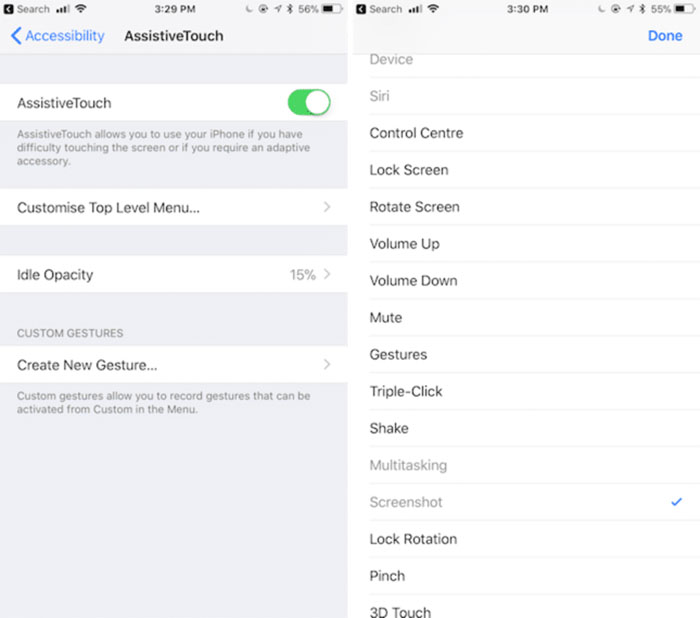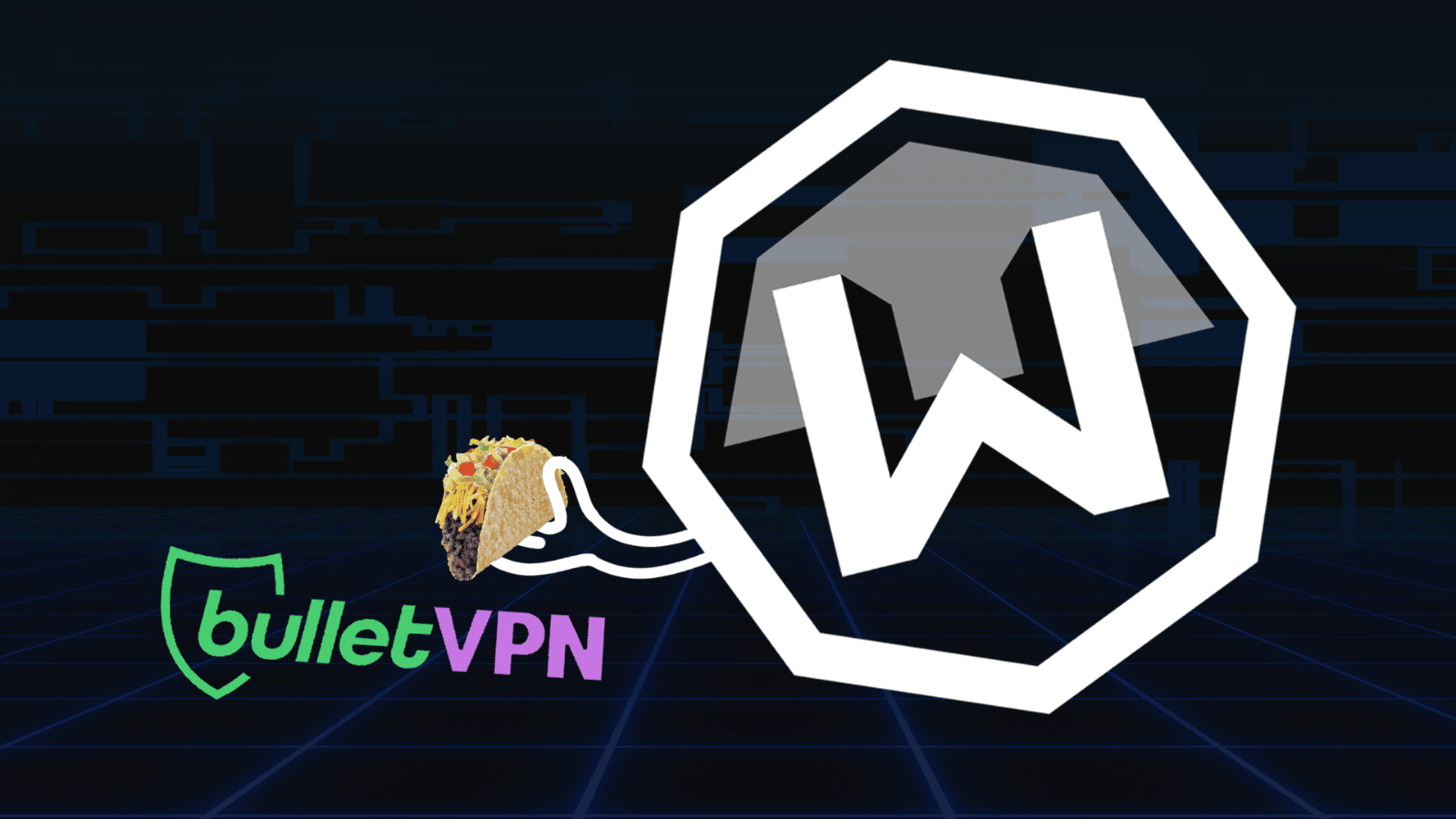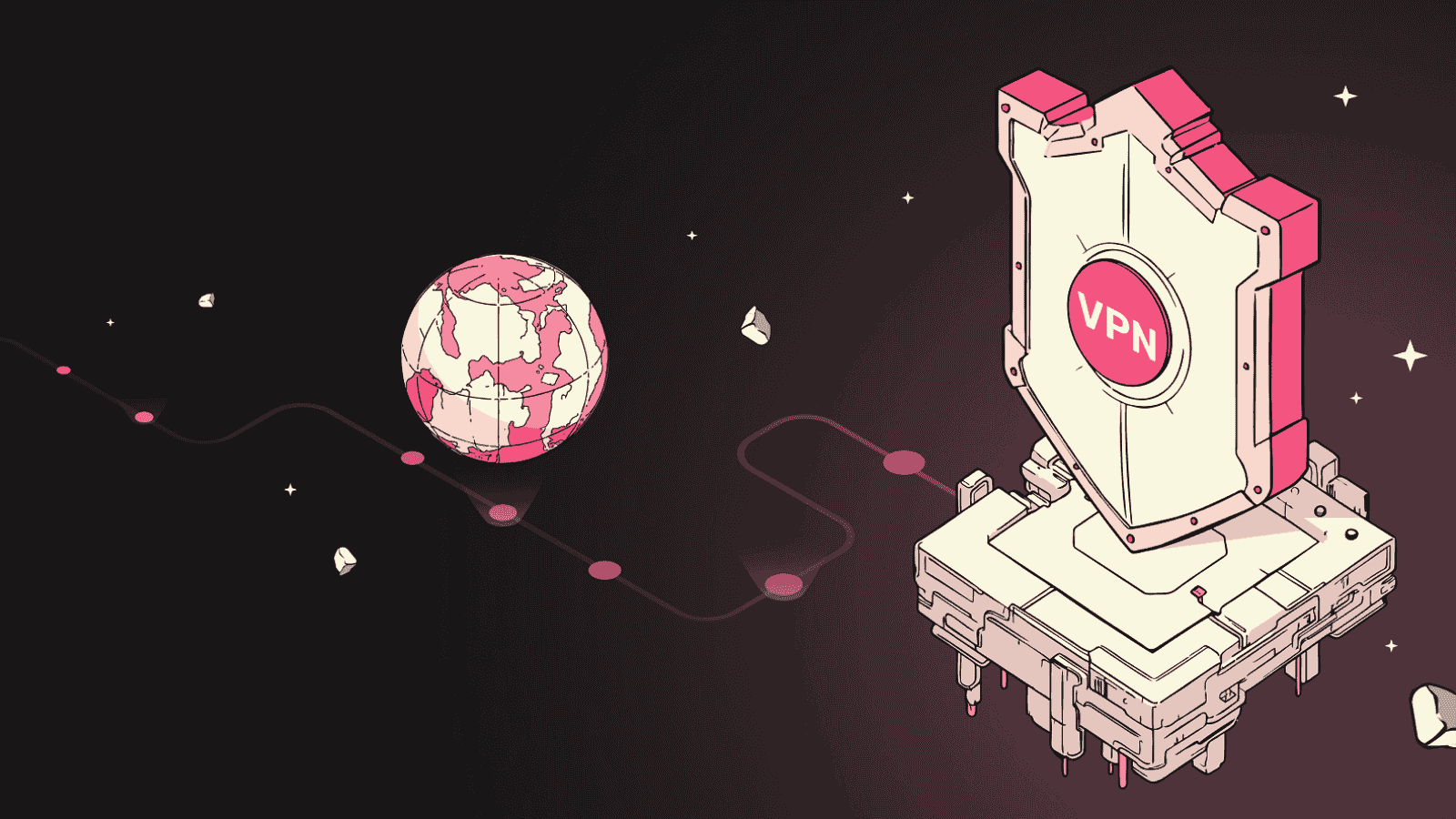How to Take A Screenshot on iPhone X?
We can all agree that taking a screenshot on a smartphone is very important. Up until now, you've used to the traditional way to capture a screenshot on iOS devices. You had to press the home button and the side button at the same time. This still applies to a wide range of devices like iPhones, iPad, and iPod Touch models. However, you've heard that the iPhone X has no home button. So, how to take a screenshot on iPhone X? Let us show you how.
How to Take A Screenshot on iPhone X
Just like with many things related to the newly released iPhone X, you have to teach yourself new ways to perform 'old' commands. One of those applies to capturing screenshots on this model. Here's TechNadu quick and easy guide:
- First, make sure that the app or screen you'd like to capture is active;
- Now press and hold the Side button on your new iPhone X. As you'll see, you need to press the button on the right side of the phone;
- Now click the Volume Up button at the exact same time. As you'll see, the Volume Up button acts as the Home Button when it comes to many operations;
- You will see the iPhone's screen flashing white and you'll hear the well-known camera shutter sound.
That's it! The screenshot will be generated and presented in the lower right corner. If you need to edit or annotate the screenshot, tap on its preview.
Take A Screenshot via Assistive Touch
There's also another way to take a screenshot on the newly-released iPhone and that's by using a feature called Assistive Touch. Continue reading to learn more:
- Open the Settings App on your iPhone X;
- Navigate to General > Accessibility > Assistive Touch. Make sure to enable this option;
- You can now customize system shortcuts to different operations. Pick 'Customize Top Level Menu';
- A new screen will be shown. This is where you can fine-tune one of six available shortcuts. Pick the one you'd like to edit, and then pick 'Screenshot'.
- That's it! The next time you use the free-floating Assistive Touch feature, you'll see the option to take a screenshot.
Summary
To take a screenshot on iPhone X, make sure to press and hold (and the exact same time) the right-positioned Side button and the Volume Up button. Annotate or leave the screenshot as it is.
Interesting note: Maybe you're expecting that the screenshots will show the top-placed 'notch' that's visible on your phone's screen. However, that won't be the case. You'll get a fully-visible screenshot that can be easily shared.