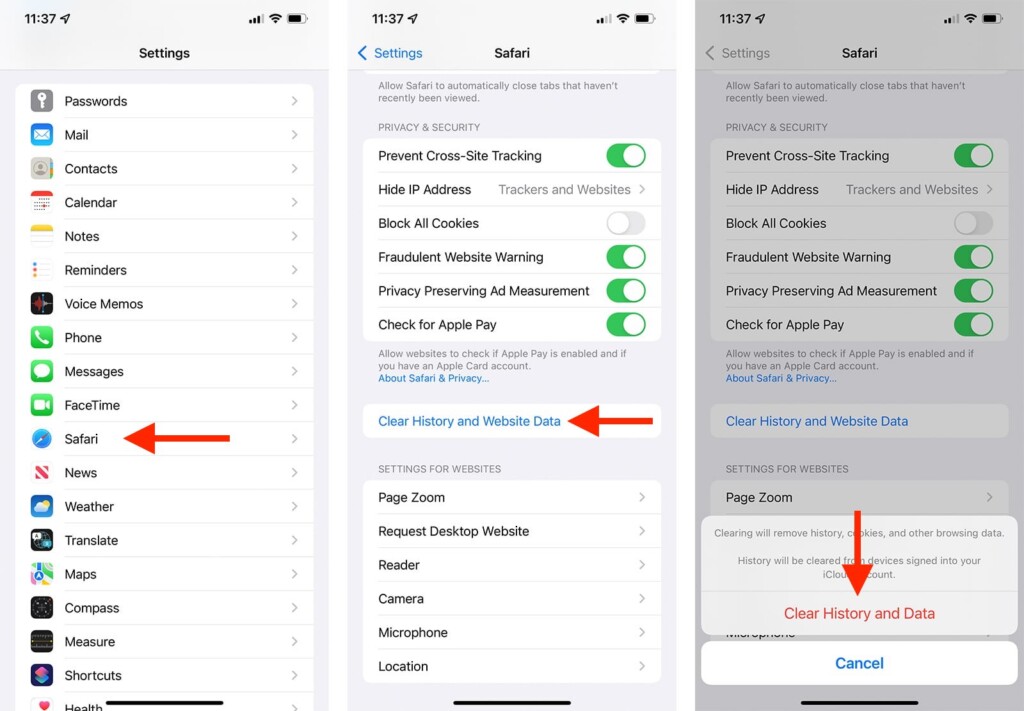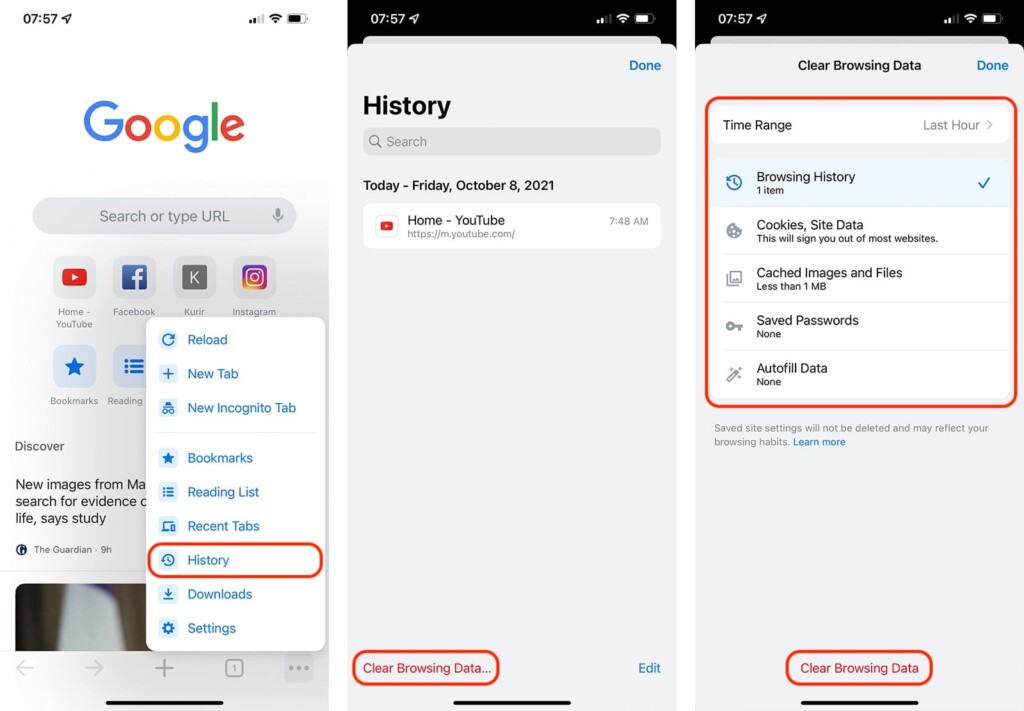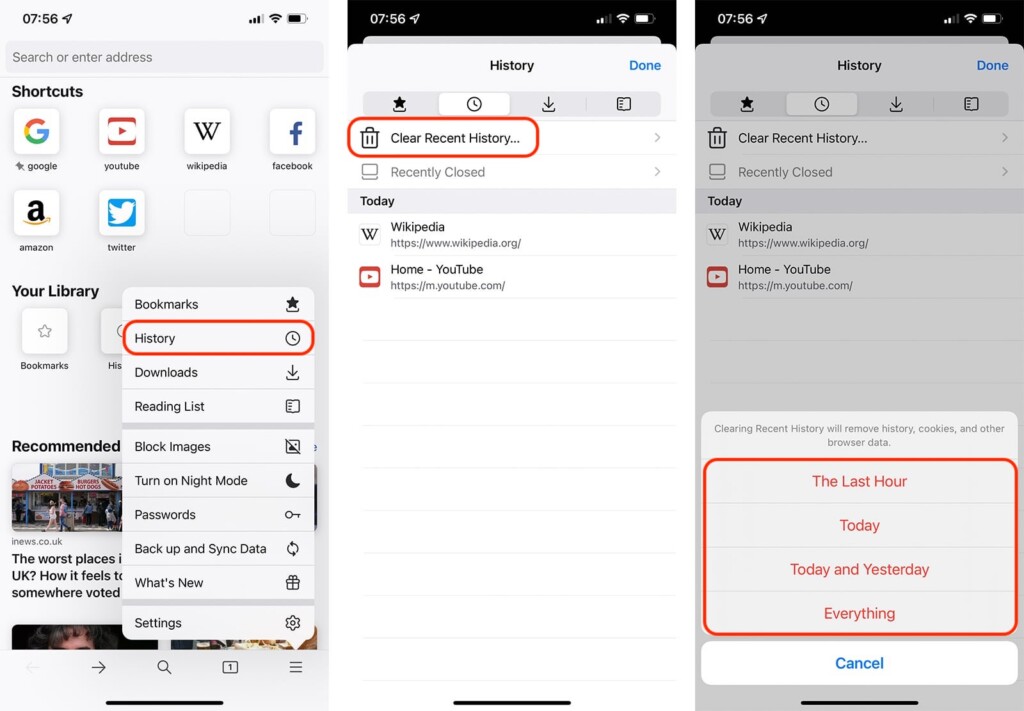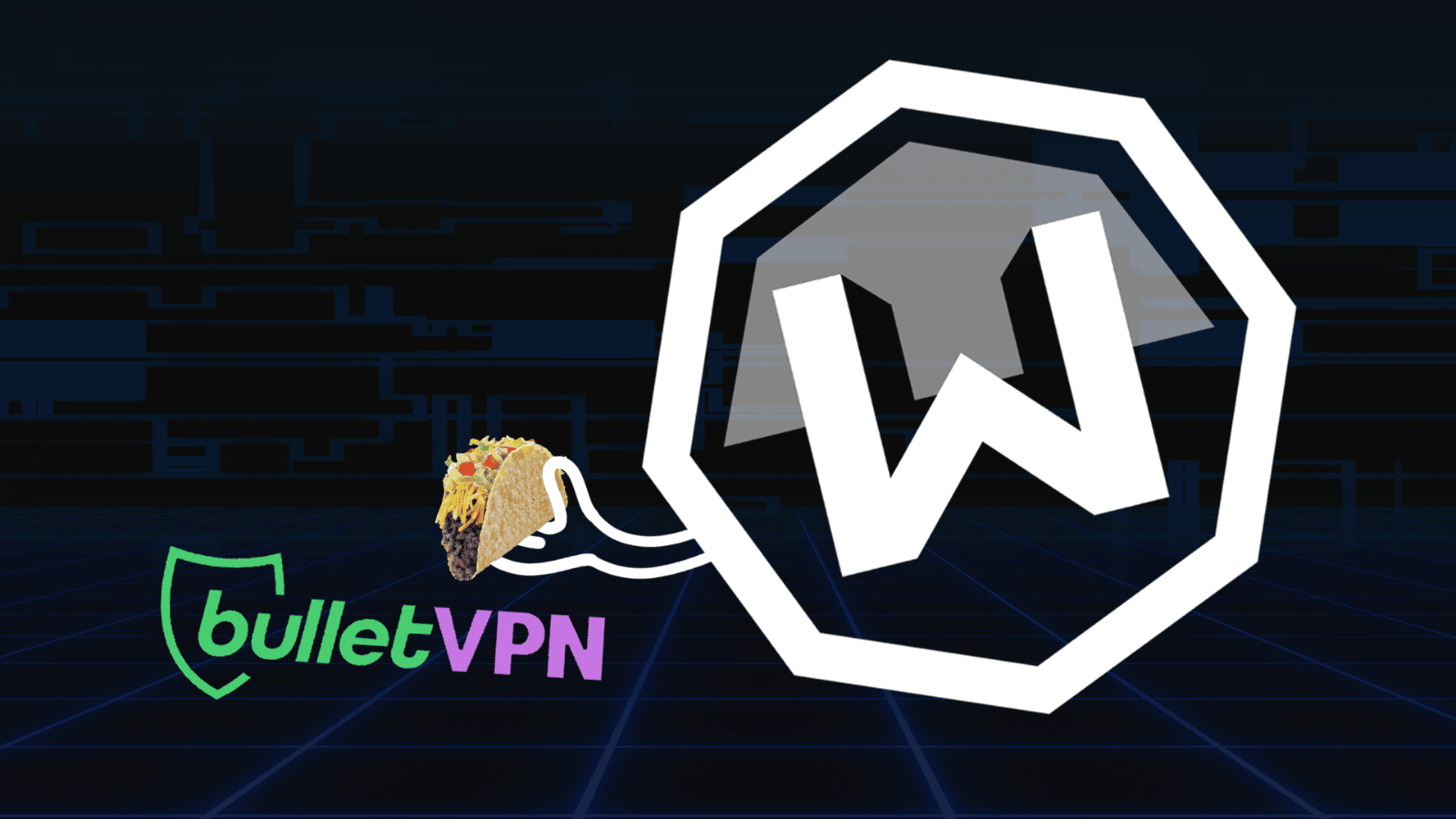How to Clear History on iPhone 13, Mini, Pro, and Pro Max
Previously, we wrote about managing your iPhone’s cache and cookies. Removing those types of files has the potential to speed up your iPhone. However, the same applies to your search history, which has the added benefit of protecting your privacy. With that said, no matter which browser you use, we’ll show you how to clear your browsing history on the iPhone 13.
How to Clear the Search History on the iPhone 13
There are different ways to clear the search/browsing history on your iPhone 13, depending on if you use Safari, Chrome, or Firefox. Here’s all you need to know.
#1: If You Use Safari for iOS
Since Safari is made by Apple, it's tightly integrated with iOS. To clear Safari's search history, you need to use the Settings app in the following way.
1. Navigate to Settings > Safari.
2. Then, scroll to the bottom of the 'Safari' settings page.
3. Tap on 'Clear History and Website Data.'
4. You’ll be asked to confirm your decision. So, tap on 'Clear History and Data.'
5. That’s it! You’re now free to return to your iPhone’s home screen.
#2: If You Use Chrome for iOS
Chrome is a third-party app, which means that it offers its unique way of clearing the search history. Here are the steps you need to take.
1. Launch the Chrome app on your iPhone.
2. Tap on the 'three dots' button found in the bottom right corner.
3. A new window should appear, titled 'History.'
4. Tap on 'Clear Browsing Data,' visible in the bottom left corner.
5. First, choose the time range by tapping on that option at the very top.
6. Then, choose what you wish to clear (make sure 'Browsing History' is picked).
7. And finally, tap on 'Clear Browsing Data.' Once asked, confirm your decision.
#3: If You Use Firefox for iOS
Just like Chrome, Firefox is also a third-party app, which means that it offers its own way to clear your search history. Here’s what you need to do.
1. Launch the Firefox app on your iPhone.
2. Tap on the 'three lines' icon in the bottom right corner.
3. Then, select 'History.'
4. Right now, a new window should appear on your screen, titled 'History.'
5. Tap on 'Clear Recent History,' and a dialog box should appear.
6. Pick if you want your most recent history or everything deleted. That’s it!
That would be all on how to clear your browsing history on your iPhone 13. If you have any questions, feel free to use the comments section below. And lastly, thanks for reading!