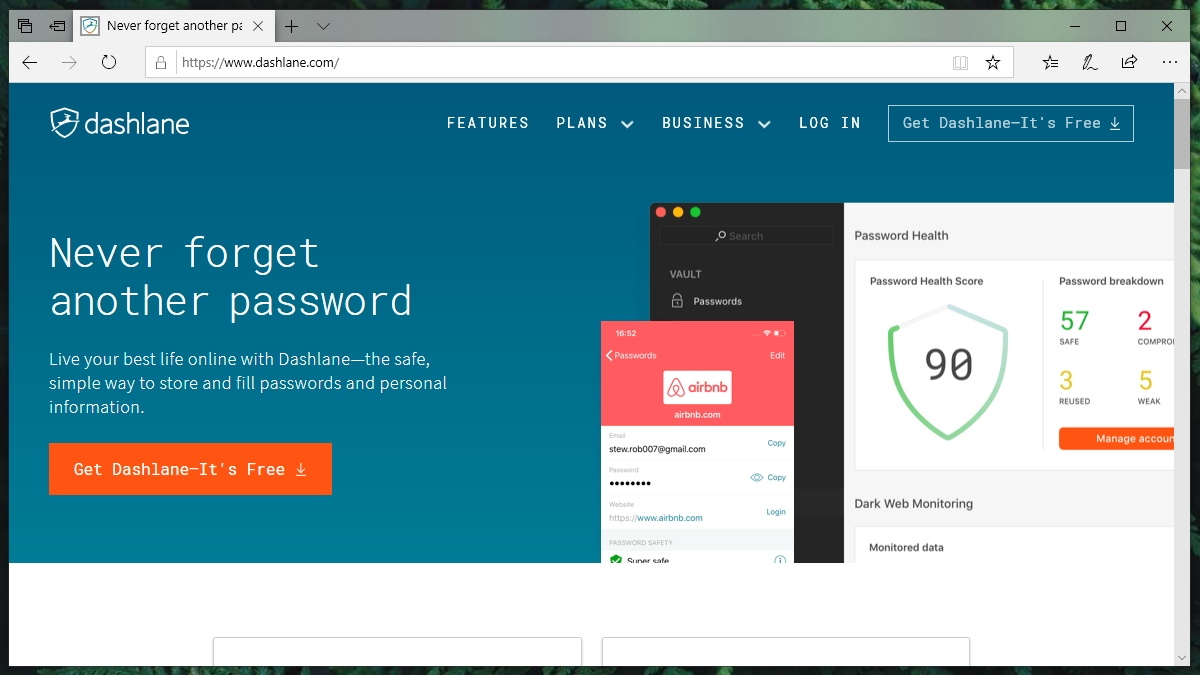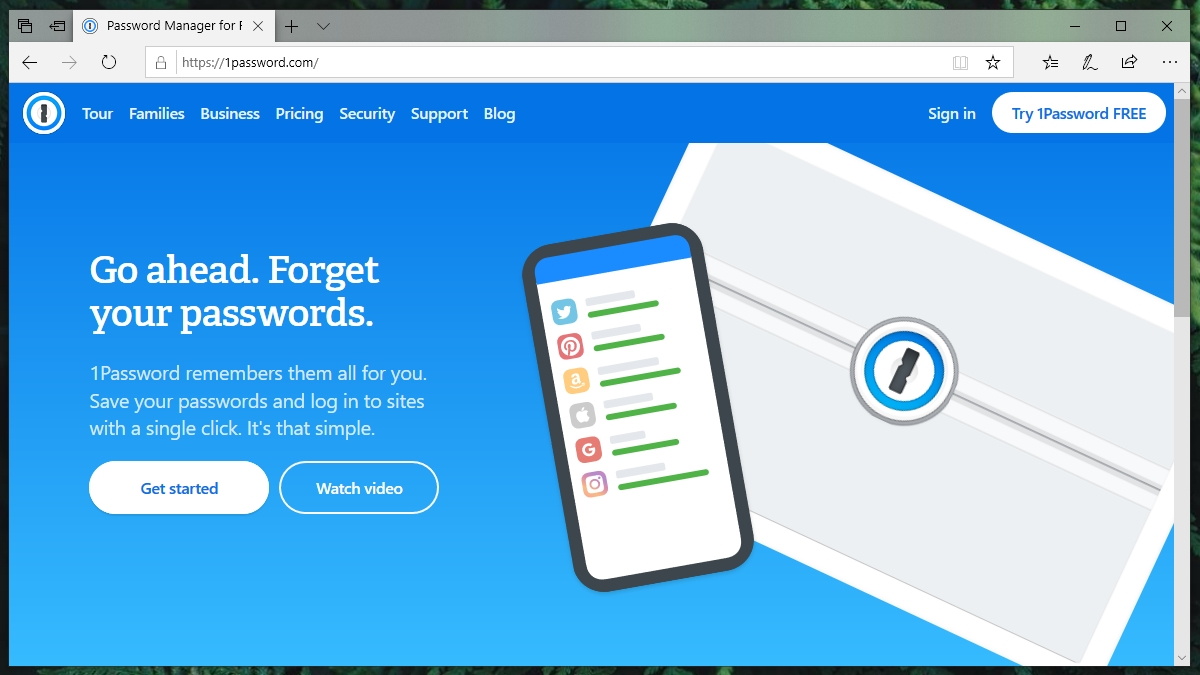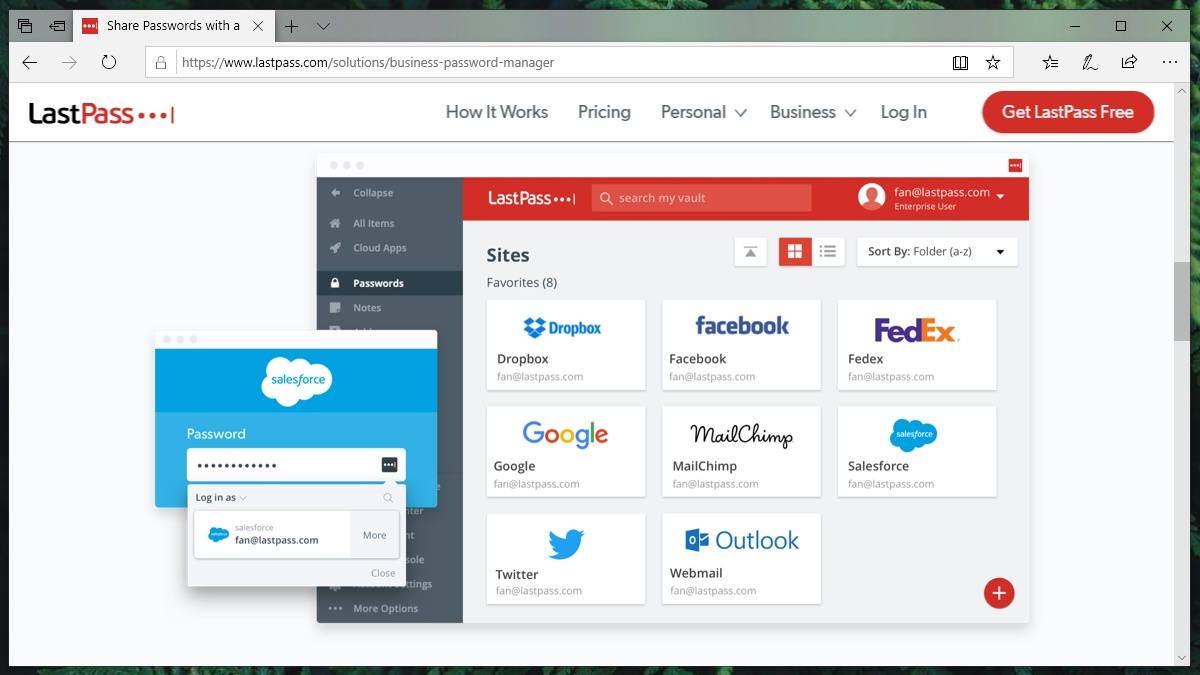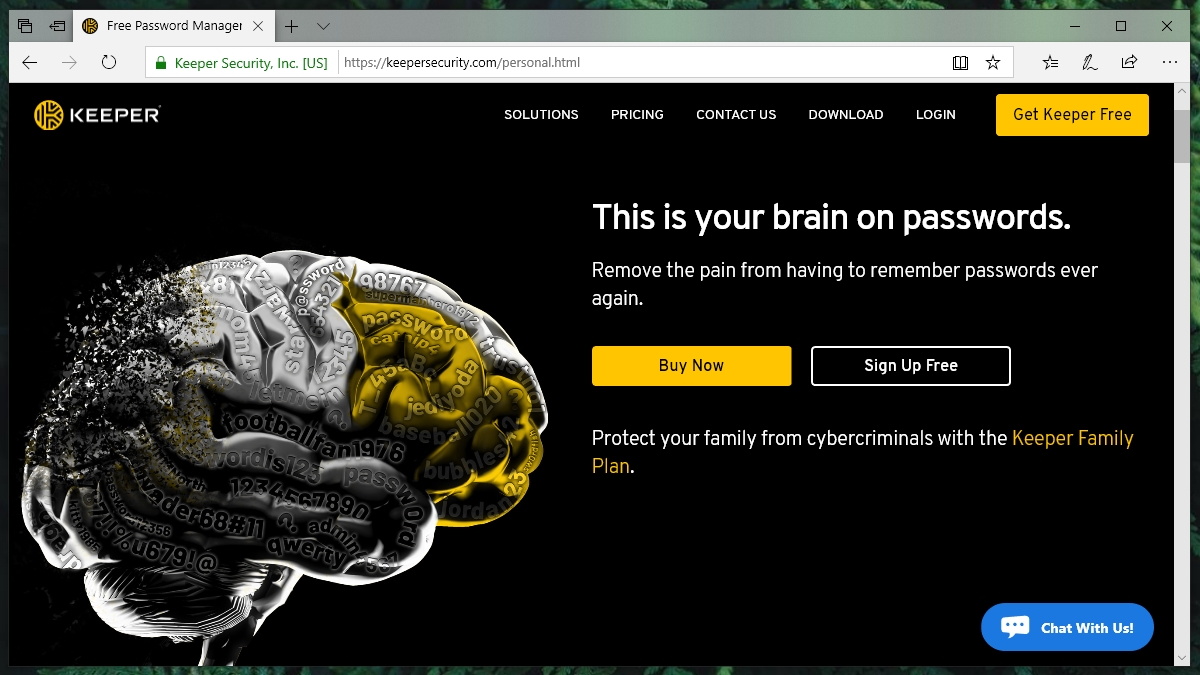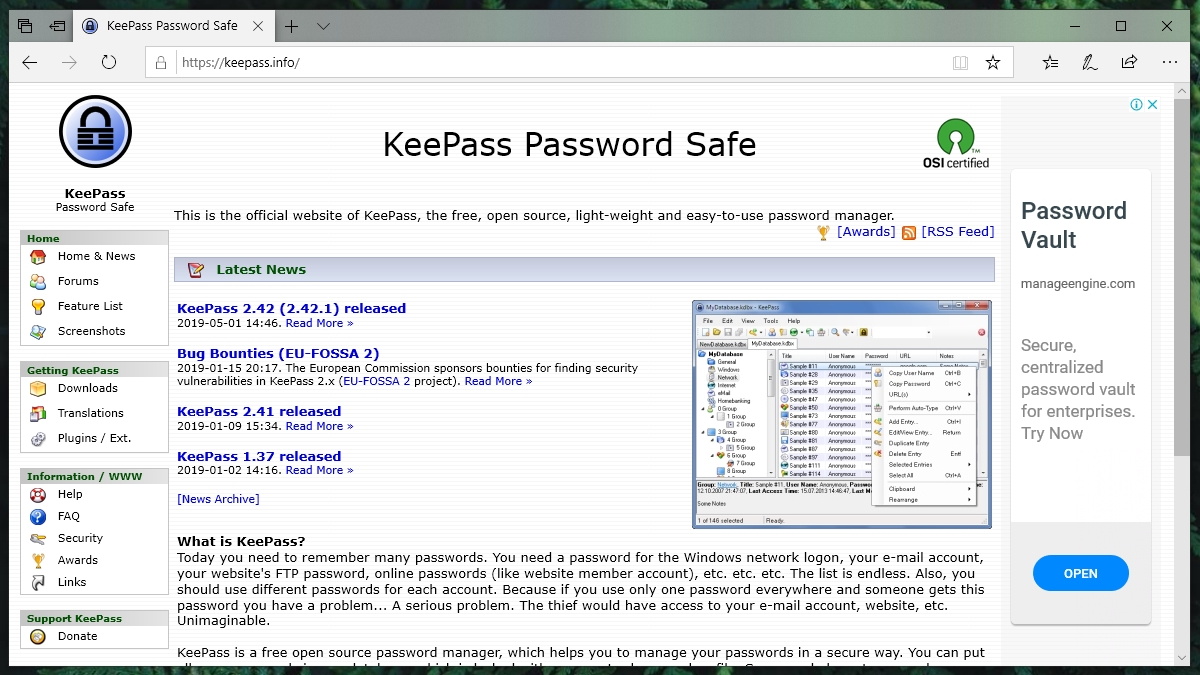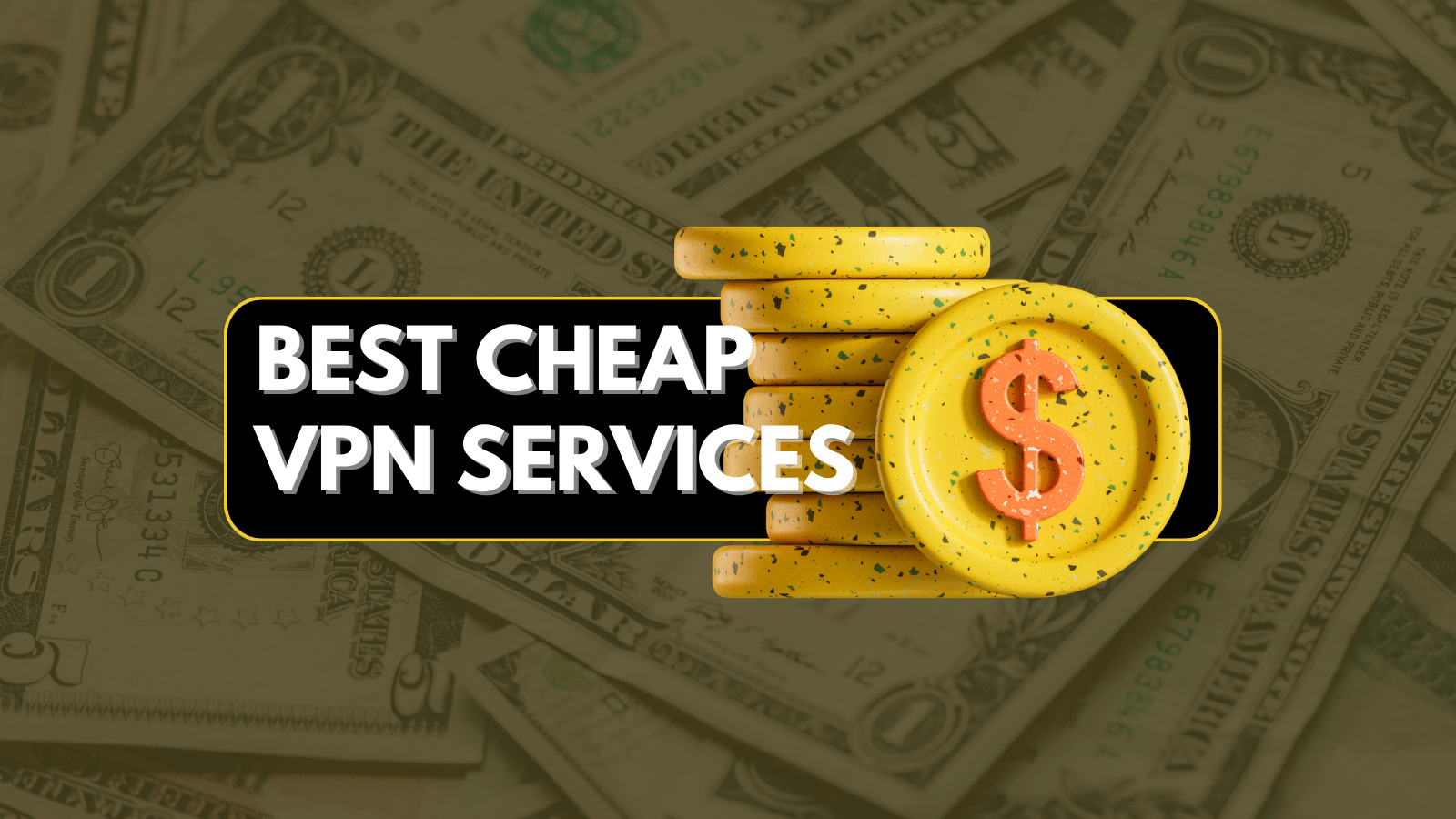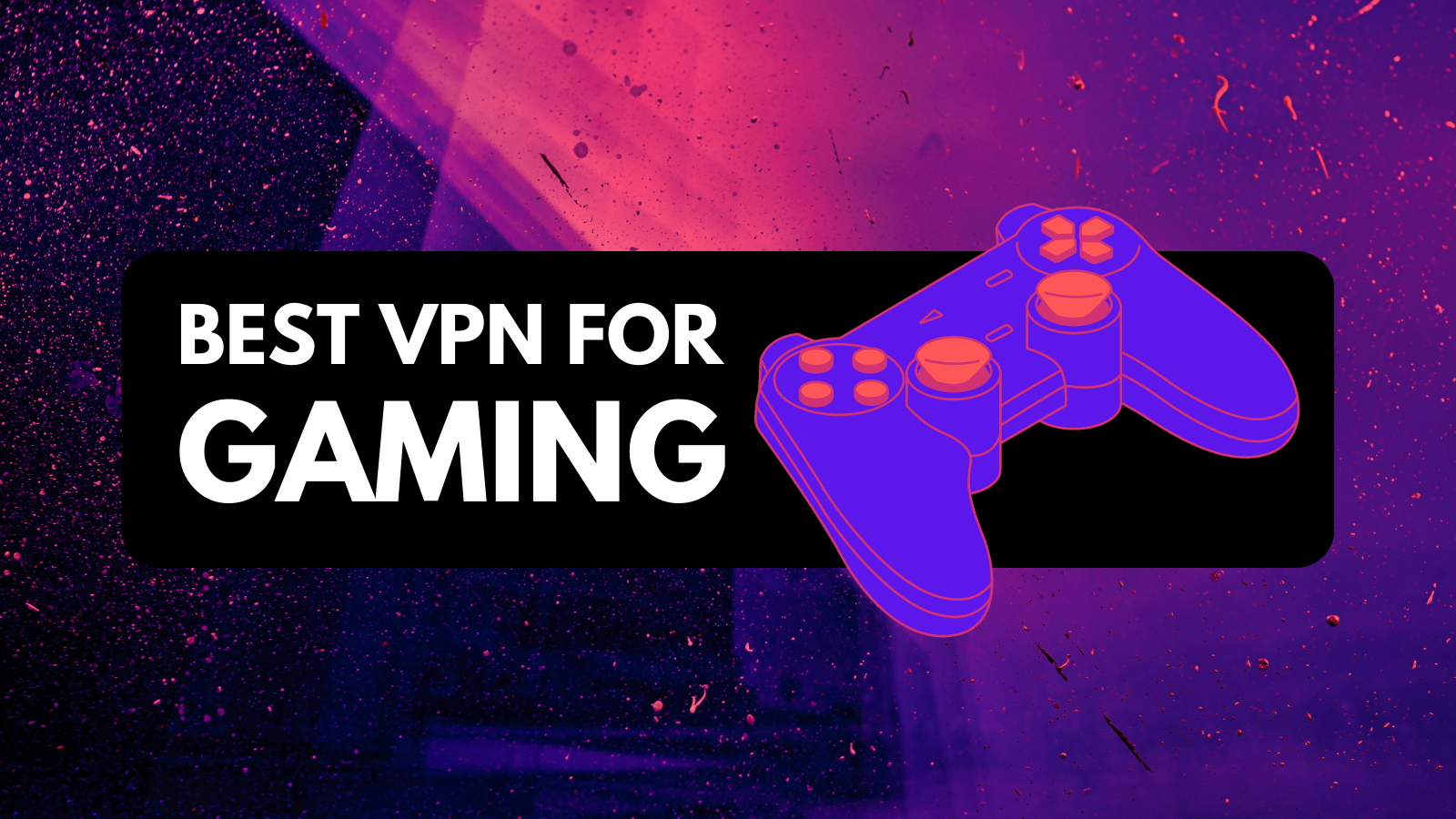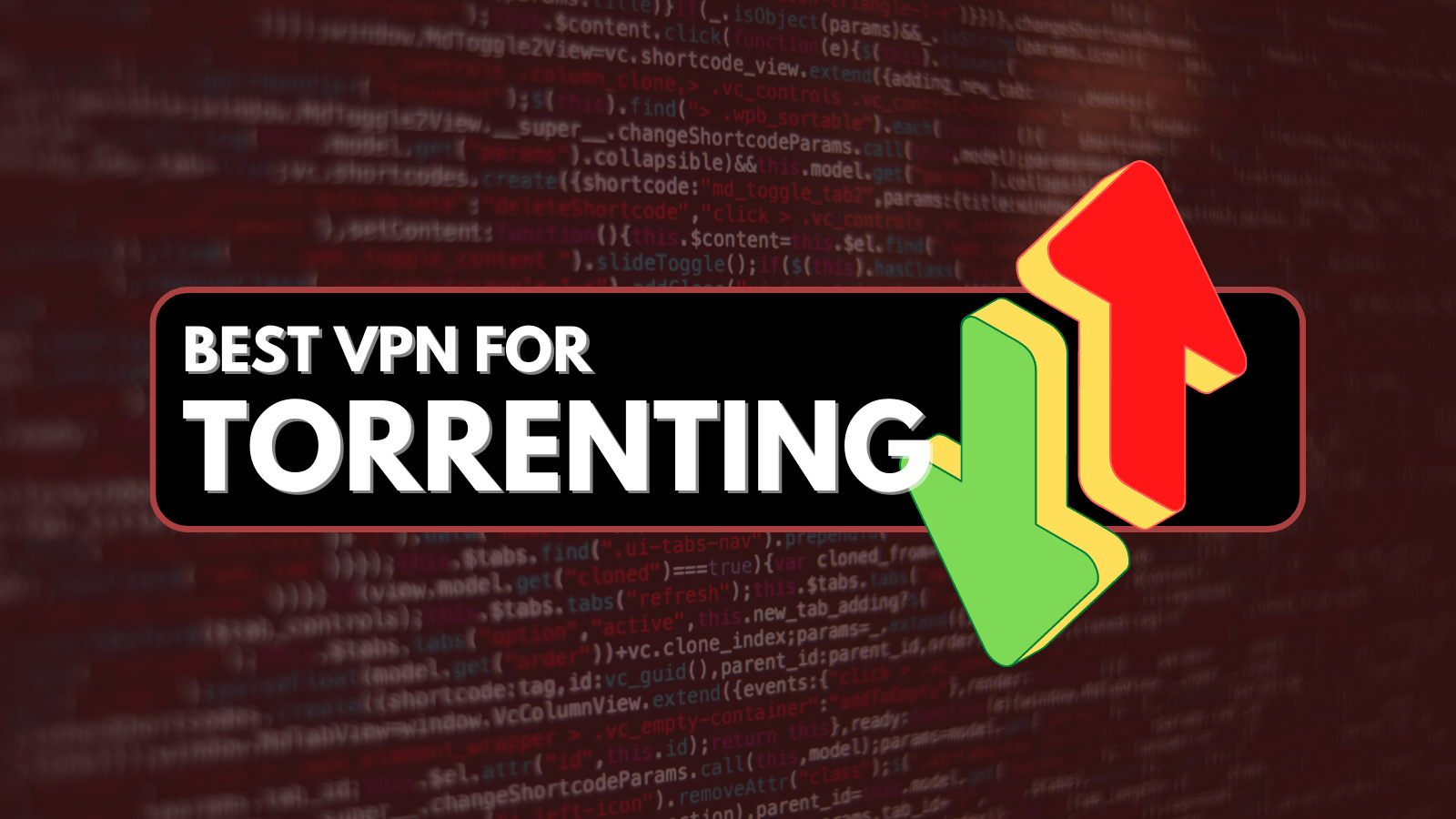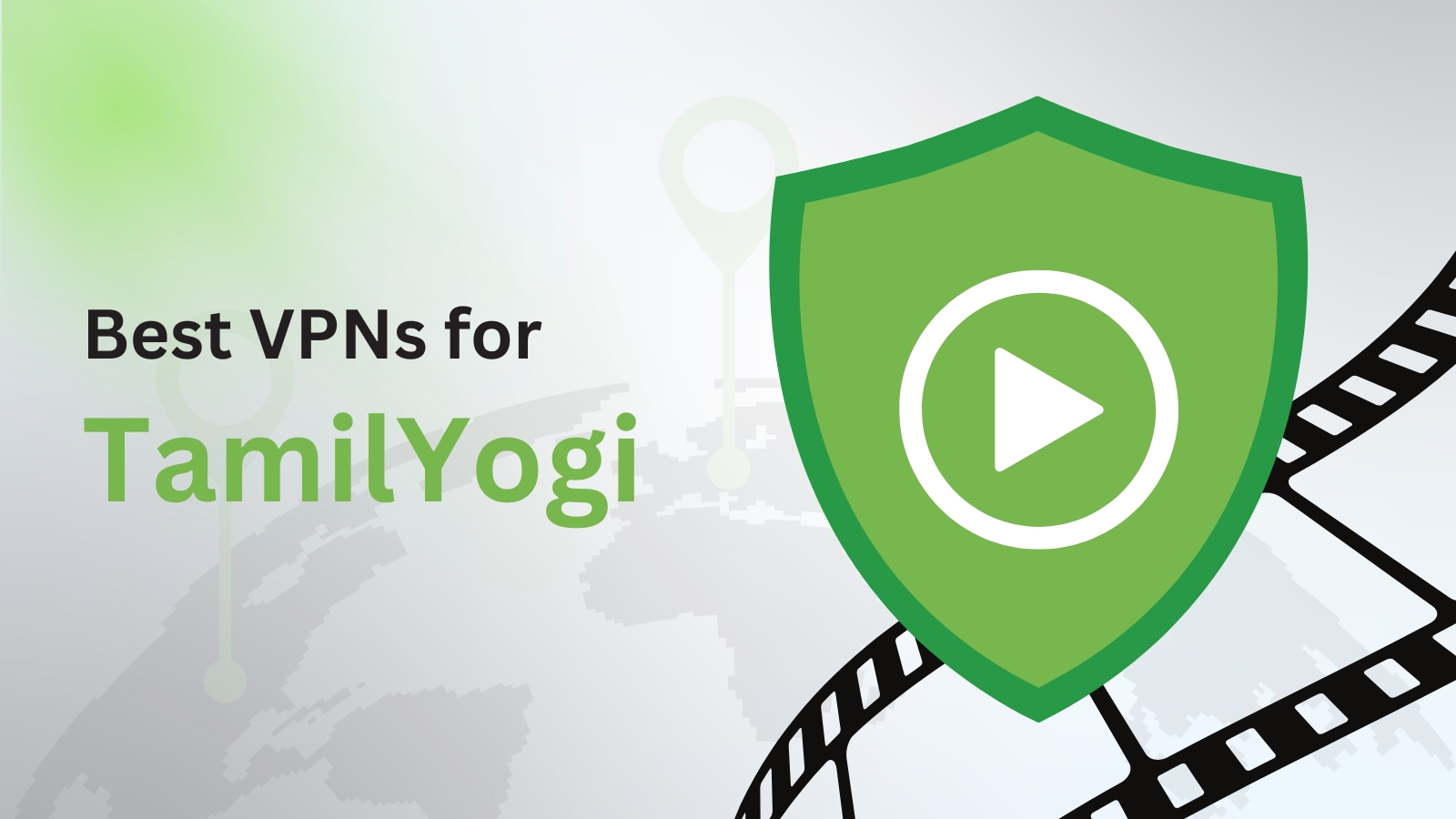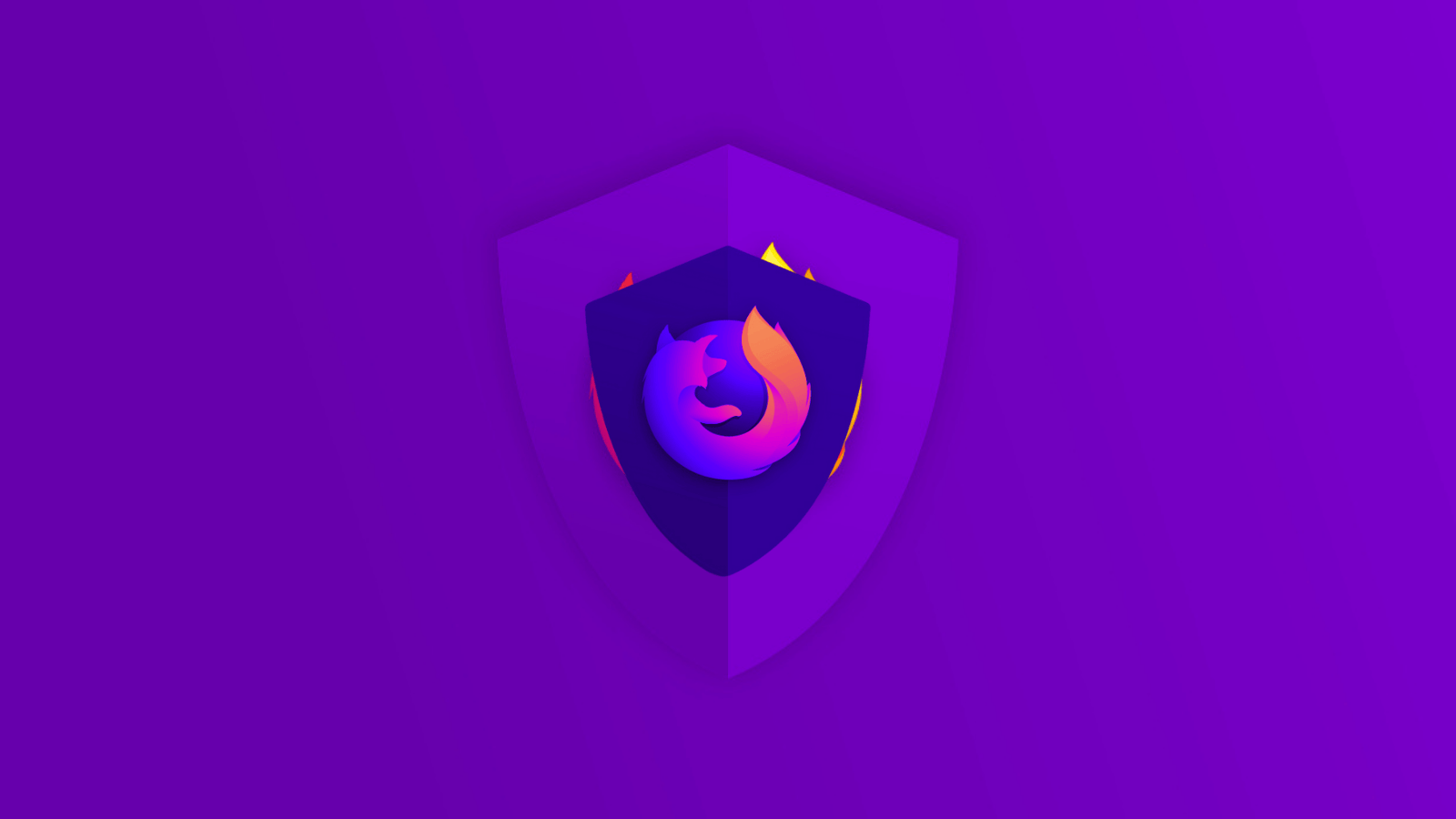5 Best Password Managers of 2019 – Generate Strong Passwords & Keep Them Protected!
We might be headed toward a passwordless future, but for now - using a strong and unique password for each of your online accounts is the best way to secure them. In case you didn't know, hackers are using some ingenious techniques to get to your username, email address, and password to publish them on the Dark Web and sell them via hacking forums. The best way to put a stop to this is by using a password manager. However, the question is which one should you use, and what are the best password managers in 2019? Don't worry, you have plenty of reliable options in front of you, and we'll make sure to list only the very best options available right now.
Among the most dangerous online habits, using a weak password or using the same password for all your accounts is ranked high on the list. The key is to learn how to create strong passwords that should be hard to guess and impossible to remember. Instead of doing this on your own, you should let a password manager to this job. However, this type of software comes in many different flavors and the competition has become quite rough. There are many different features out there, so make sure to focus on the essentials and then build your list of advanced features on top of that. With this said, we'll show you both simple and complex password managers, so you can pick one that suits your needs in the best way possible.
Here's what you want to know. These are the 5 best password managers of 2019.
1. Dashlane
Dashlane makes a fine attempt at the fusion of local password management and an always-on cloud service. All your passwords are securely stored on the servers of this password manager. From there, you sync the same Dashlane account across various devices. This will sync the passwords stored in the cloud to all your devices as well.
While Dashlane allows you to use its cloud-related services, you can always go local as well. All you need to do is overlook the synchronization and store the passwords locally inside a vault. That choice completely rests with you. Even if you choose to use cloud sync, the master password will stay with you. In fact, this feature was rolled out by Dashlane way before some of its competition.
Dashlane does not store the master password on its servers. The master password is only used to encrypt and decrypt the data on a local device. The authentication itself is a two-step procedure. You will first need to key in the master password. Then, you will have to register the device you are using with the help of an email containing the device registration code.
With a free Dashlane account, you can use the application on one device (and up to 50 passwords). Going for a premium account costs you $39.99 per year. This gives you unlimited password storage, the ability to sync password, Dark Web monitoring, secure storage for sensitive files, and plenty more.
- Pros: Easy sync across many devices; Essential and advanced features; High-end password strength and security reports; Well designed UI.
- Cons: Limited supports for Internet Explorer.
2. 1Password
For the longest time, 1Password has used one local file for storing encrypted passwords. At the moment, it also allows monitoring, synchronization, and some additional features with an optional cloud service. Password vaults can be synchronized using Dropbox for all platforms. You can do the same on iCloud for iOS and macOS only.
You can also use the cloud for synchronizing passwords. Since the 1Password is contained in a single file, you can exercise total control over how vaults and even individual passwords are managed. However, there is a downside to new vault creation too. You can only create new vaults through the Web app.
1Password also allows you to securely share passwords with either team or family accounts. So much so, you can also choose which members get to change passwords. Besides getting access to shared password vaults, each member can also create new password vaults of their own. One minor downside is that you cannot share vaults with anyone with a 1Password account. They have to be on your team or family account.
All of these interesting features come at a price. There's no free version of 1Password, you can try it free-of-charge by creating a 30-day trial account. If you plan on using it yourself, you'll need to pay $36 per year. There's also a family-friendly plan, priced at $60 per year. This one allows you to share passwords, recover password for locked out family members, invite guests for limited sharing and more.
- Pros: Nicely designed apps; Compatible with numerous platforms; Simple authentication when adding new devices.
- Cons: Edge extension is still in the works; Limited import options.
3. LastPass
LastPass is definitely one of the more popular password managers out there. That is generally because of its aggressive marketing and cross-platform support. However, don't get us wrong - LastPass is an incredibly powerful password manager, and there are many reasons why it's among the most popular options right now.
It's interesting to note that there are two equally important sides to this password manager. You can install its Web browser extension, allowing you to store passwords, generate strong ones, and auto-fill them when needed. Then, there's a fully-featured application that allows you to open your private vault. This is where you can organize your passwords, add private documents, share passwords, fine-tune your account settings, and plenty more.
Upon adding your password, LastPass can help you do an audit of your current level of security. With the help of this password manager, you can easily change compromised and weak passwords, and you can also avoid using the same passwords across multiple accounts. Quite helpful, all in all.
LastPass is available both as a free and premium service. You can buy the premium service for $36.00 per year. Even the free version supports features like multifactor authentication. You can also do it with the help of the Google Authenticator app. Before some time, mobile support was available for premium customers only. At the moment, it is also available for free users of the app. That means LastPass offers a lot of premium features to you for free.
- Pros: Includes 1GB of storage; Highly polished UI; No ads; Great for first-time users; Incredibly powerful free-of-charge plan.
- Cons: The price of this service has doubled recently.
4. Keeper Password Manager & Vault
Keeper is a US-based company specializing in different kinds of cyber-security solutions. One of their most popular products is an ultra-powerful password manager that's present on a wide range of platforms. As you might expect, all currently popular desktop and mobile platforms are supported, in addition to a whole slate of Web browsers. Interestingly enough, even Internet Explorer is on this list!
As you begin to use Keeper, this application helps you save your passwords. Then, plenty of interesting stuff happens in the background. You can replace your old password with new ones (that can be incredibly strong, by the way), automatically log-in to websites and apps, and all of this is being synced in the background as well.
Being one of the best password managers right now, Keeper goes a few steps further as well. You can securely store and scan your payment cards, and there's an option to security store different types of files including documents, photos, and videos. All of this data can then be easily share with others, and you can review previous versions of your data in an easy way.
If you'd like to use Keeper, you'll need to pay $29.99 per year. However, there's also a free version of the password manager which gives you access on one device. And also, there are different types of bundles that contain other security-related features and services, priced at $59.97 per year.
- Pros: High-end security; Two-factor authentication included; Secure password sharing; Secure file storage (optional); Version control for passwords and files.
- Cons: Form filling can be limited at times.
5. KeePass
If you need something really powerful (and free-of-charge as well), you should consider using KeePass. This open-source software has quite the following around the world, with many individuals contributing to KeePass' ecosystem on a regular basis. There's a native Windows application, as well as a whole range of different third-party applications for almost any imaginable platform. This includes macOS, Linux, Android, iOS, Palm OS, Blackberry, and integrations with Web browsers as well.
You can change the encryption algorithm with the extensibility that KeePass plugins give you. Apart from browser encryption, you may also go for (on-screen) keyboard integration and automate browser logins. If you are up for it, you can also run your own scripts against the password manager.
The design of KeePass was done so that local copies of the password vault could be stored. You will need to use plugins for features like cloud backup and synchronization support. These can be done on Google Docs, OneDrive, Dropbox, or even your personal FTP server. However, the good thing about a local password database like KeePass is that it is possible for a user to keep multiple databases with one another. You may share some with others and keep the confidential ones private.
KeePass isn't the most elegant solution on this list, and it's not the most user-friendly either. However, it's among the most powerful password managers and it's used by numerous companies and individuals as well. It's easy to see why this is one of the very best password managers.
Which free or paid password manager are you going to sign up for? Let us know in the comments. If you liked the article, give us a tip by sharing the article on your social network. And don't forget to follow us on Facebook and Twitter. Thanks!