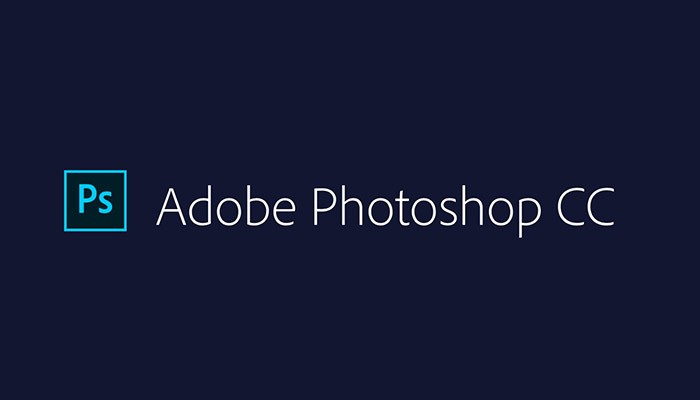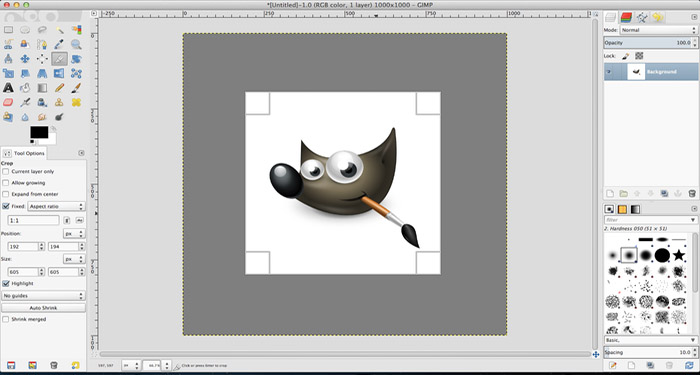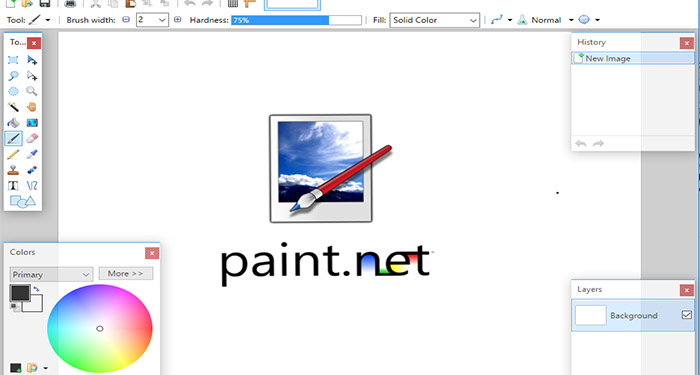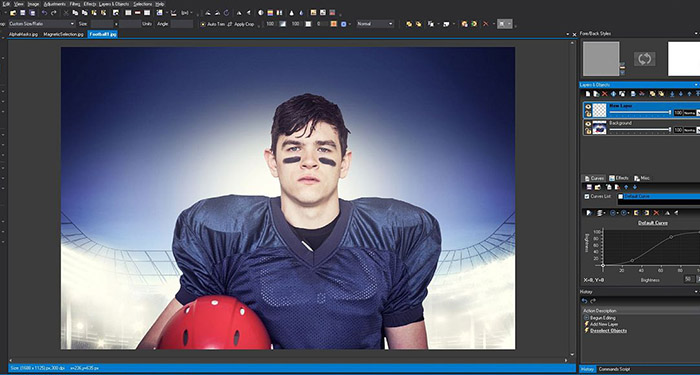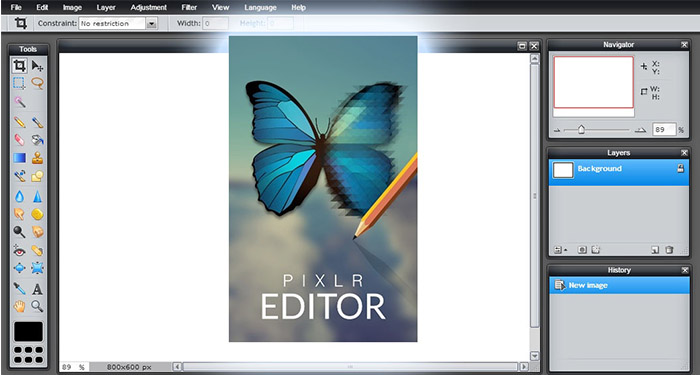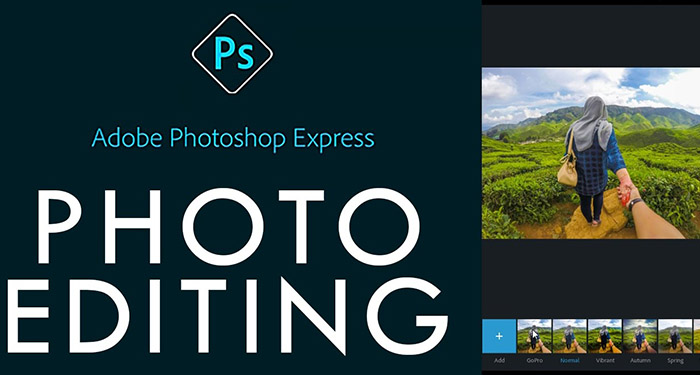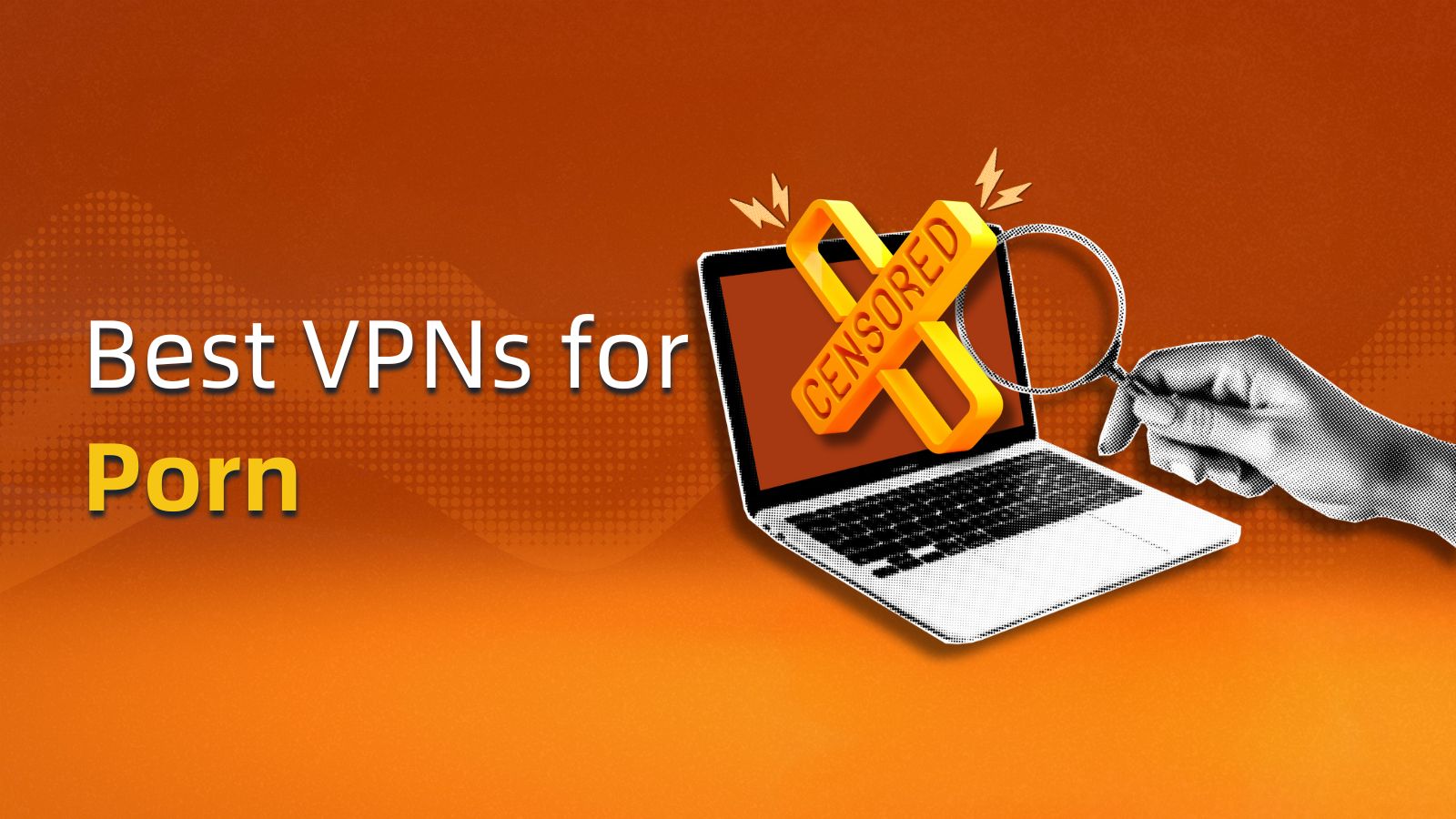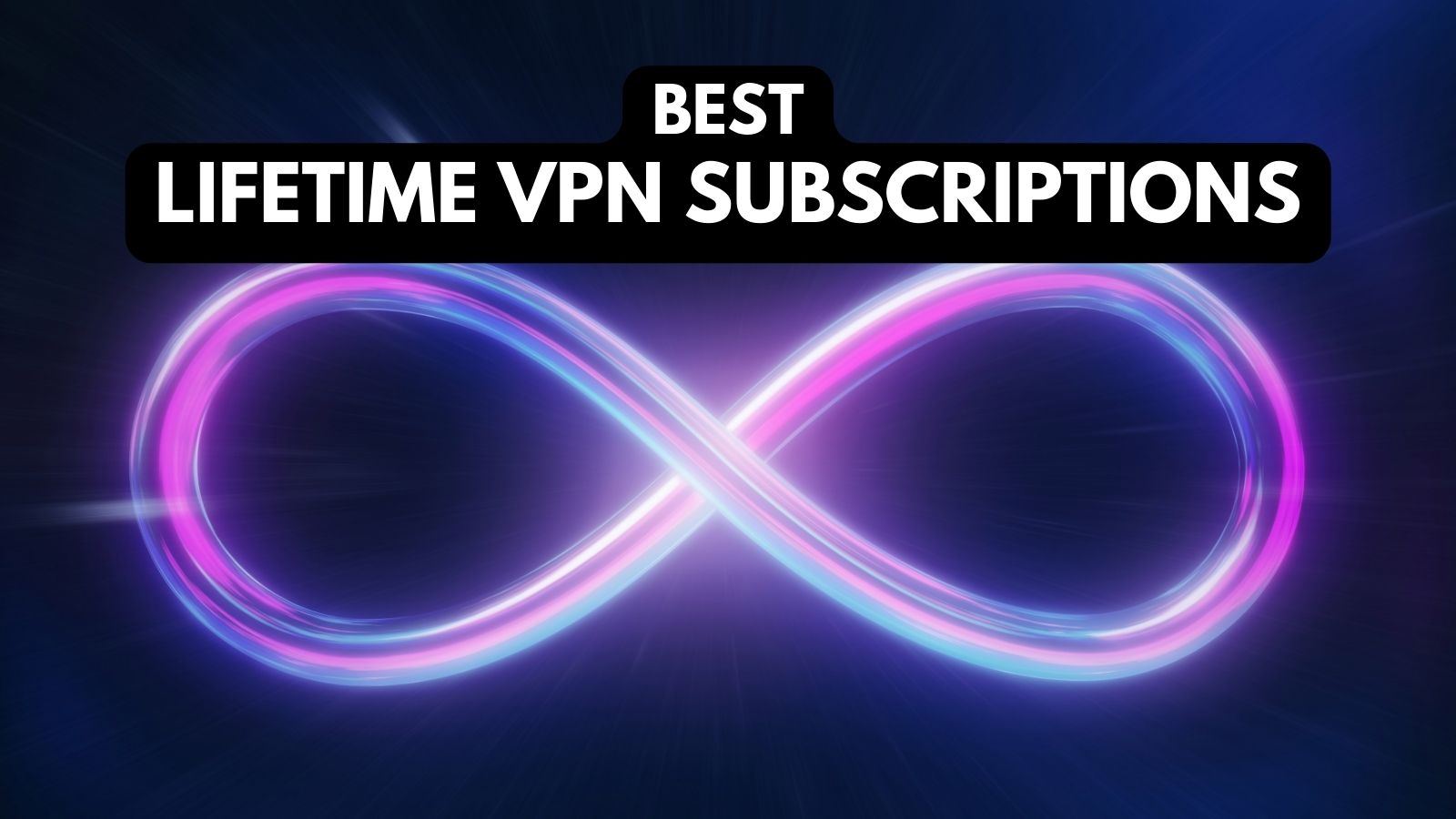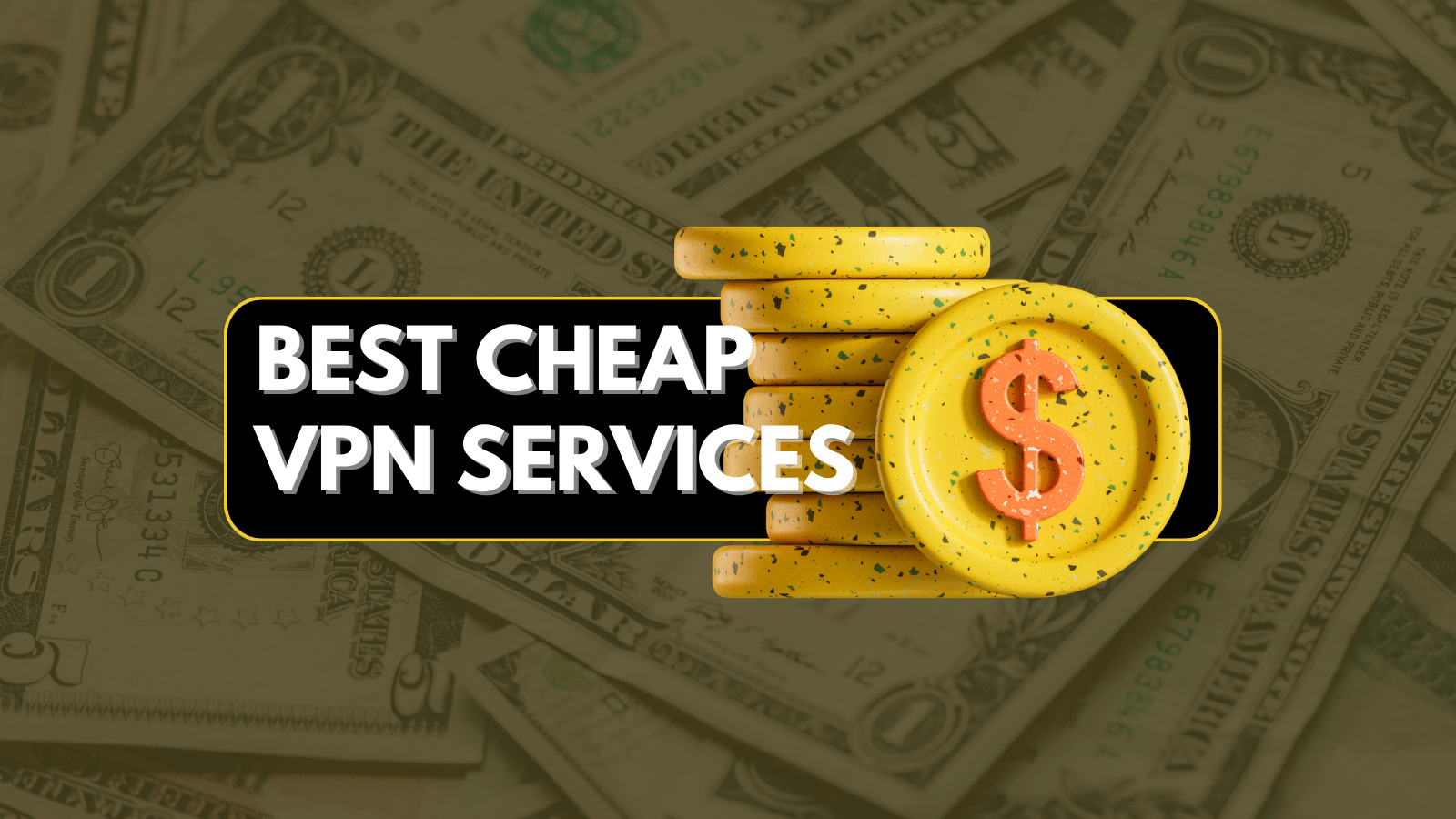5 Best Free Photoshop Alternatives for Photo Editing in 2018
Almost all of us have edited an image at one point or the other. Adobe Photoshop is arguably the most powerful photo editing software out there. The first version of the software was released almost 30 years ago. And even today, it is used by some of the top designers around.
You can create almost anything in Photoshop – edited images, video game stills, graphics for movies, and even colorful artwork. As good as it is, Photoshop is a paid software. Even though you can now pay monthly, the cost of using the software could be a tad overwhelming.
Thankfully, there are quite a few applications that can promise to be free Photoshop alternatives. While all of these applications might not be equipped with each and every Photoshop feature, they will not cost you a dime. Of course, each comes with its own uniqueness. Depending on what you need to do with the photo-editing tool, one application might be better suited than the other.
Best Free Photoshop Alternatives: 5 Options You Cannot Ignore
As we take you to the five best image editing software (apart from Photoshop) applications of the day, please remember that these are free alternatives. So we should not expect the full array of Photoshop features here.
Option #1: GIMP
As a free Photoshop alternative, GIMP is both adaptable and powerful. You get to work with masks, layers, great filters, transformation, and color adjustment tools. All of these small tools inside the software are customizable beyond belief. For a free software, GIMP has an unbelievable set of features.
Perhaps the best feature of GIMP is the truckload of scripts and plugins that are contributed by users. You will find many of these plugins pre-installed in the software. Some of these tools are meant to imitate popular Photoshop tools like Liquify. Moreover, a wealth of animation tools help you instantly bring your photos to life.
If you feel all those are not impressive, go ahead and add the Photoshop plugin to the software. And if you are new to GIMP, there is an expansive user manual with lots of step-by-step tutorials and guides. In the latest version, you get a smart appearance that is similar to Photoshop.
Option #2: Paint.NET
Paint.Net might not be as feature-rich as GIMP. But the software is definitely easier to master. For starters, Pain.Net started off as a simple substitute for Microsoft Paint. Since then, it has become a very powerful photo editor. And it comes with a brilliant collection of pre-installed filters.
While there is native support for layers, you will need to install a plugin for using masks. The clone stamp is an effective feature if you want to erase blemishes and distractions in images. Furthermore, a batch editing option is included by default.
Paint.Net might not be as feature-rich and plush as GIMP. But it has a dedicated community of coders that volunteer to make plugins and keep the software performance consistent. The quick access tab in the software makes it amazingly easy to work with multiple photos at once. A fast interface is great for computers with low memory. And yes, it can save files irrespective of how large they are.
Option #3: Photo Pos Pro
You are in for some serious fun if this is the first time you are coming across the name of Photo Pos Pro. It is a free Photoshop alternative that aims at making life simple for both pro and beginner image editors. This mission is achieved by the separate advanced and novice interfaces of the software.
With the novice option, you get one-click filters along with automatic adjustment. The advanced interface is so rich with features, you could mistake it to be Photoshop. Either way, both the interfaces are very well designed and in fact, are more intuitive than the long list of features provided by GIMP.
You get layers and masks for layers. The healing and clone brushes are as good as Photoshop. There’s a neat selection of color refining tools. Photo Pos Pro gives ample support for batch-editing and there’s a smart selection of plugins for extra templates and frames.
Option #4: Pixlr Editor
Do not mistake Pixlr Editor to be an ordinary free alternative to Photoshop. It has been developed by none other than AutoDesk – a 3D modeling software giant. The photo editor itself is just as itself as its parent company’s flagship offering. The software is available in the mobile app, desktop, and web versions.
If you are looking to work with layers, you will invariably have to use the Pixlr web app. You will see a window-like ad on the bottom right of the screen. While that’s not overpoweringly large, it does limit the working area for you. Notwithstanding that, you can work with almost every Photoshop tool including sharpening, noise, blur, and curves.
Like GIMP, you get a toolbox on the Pixlr editor. The collection includes fills, brushes, selection, clone stamp tools, and healing. All of these are customizable with a simple ribbon that you see above the working area. The one drawback is that you cannot work with a batch of images.
Option #5: Adobe Photoshop Express
Photoshop Express is the diet version of Photoshop made by none other than Adobe. It is available for free in the browser and Adobe has also released apps for iOS, Android, and Windows stores. It is perhaps the simplest software application in this list. But it is still way better than a barrage of other quick-fix photo editors.
The interface of Photoshop Express is best-suited for touchscreen. It has some great picture-enhancing features. Plus, the minimalist interface enables you to adjust the contrast, brightness, and balance of photos. Moreover, there are quite a few one-click options that allow quick adjustments. Edited photos can go to your local disk or you can share them on Facebook.
What truly stands out for Photoshop Express is its simplicity. However, this could also be a major drawback depending on what you are trying to do on the software. You do not have any brushes or layers to work with and there is no support for plugins either.
What to Consider in the Best Free Photoshop Alternative?
Like we have already mentioned before, there are lots of alternatives to Photoshop. The one you choose depends on what you are exactly you are looking to do with the image editor. Here are some points that you should consider:
- Size of the software: Ideally, the image editor should not be bigger than Photoshop itself. And it is better if there is an online editor as well. This way, you will not need to download an additional software.
- Ease of the interface: The interface on which you are working should be clean and lucid. But when it is too basic, you will definitely lose out on features. That’s why you should look to strike a balance here.
- Number of tools: Photoshop is known for its immense number of tools. While some free Photoshop alternatives have just as many tools, some others have just as many as you would need. Again, you need to decide what works well for you.
- Size of exported images: This is limited in some and not limited in some others. This particularly matters when you are working with images that are either large in width and height or have plenty of layers on them.
- Batch editing options: It is always great when an image editor allows you to edit multiple images at the same time. But again, you will not require this feature if you need only a quick fix on an image.
Final Words
In today’s article, we have shared five free alternatives to Photoshop with you. We hope this will help you find the image editing tool that you were looking for. The tools are free – so you should totally go out there and try each of them!
Liked this article? Hit the share button and show it to your friends on the social media.