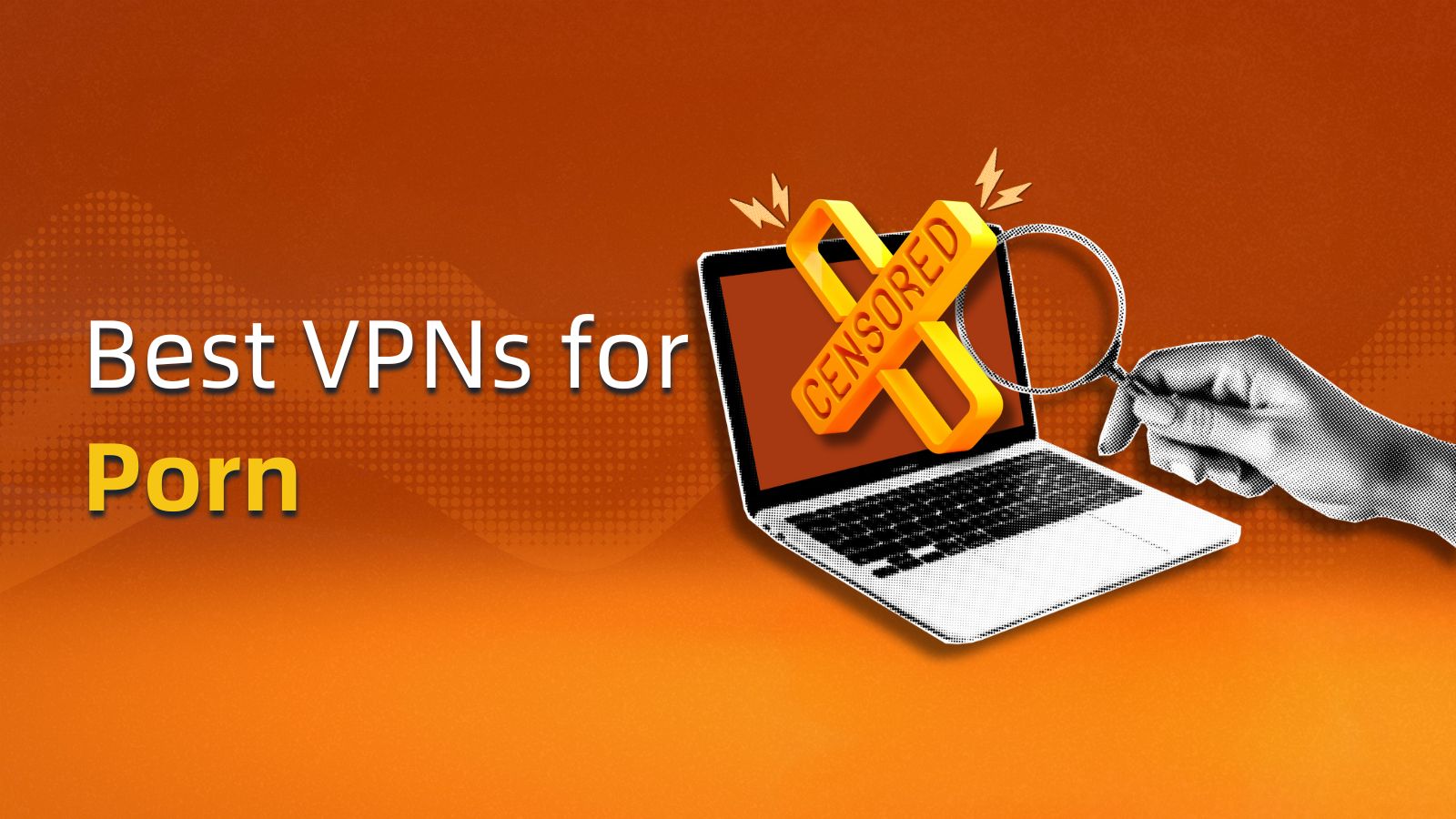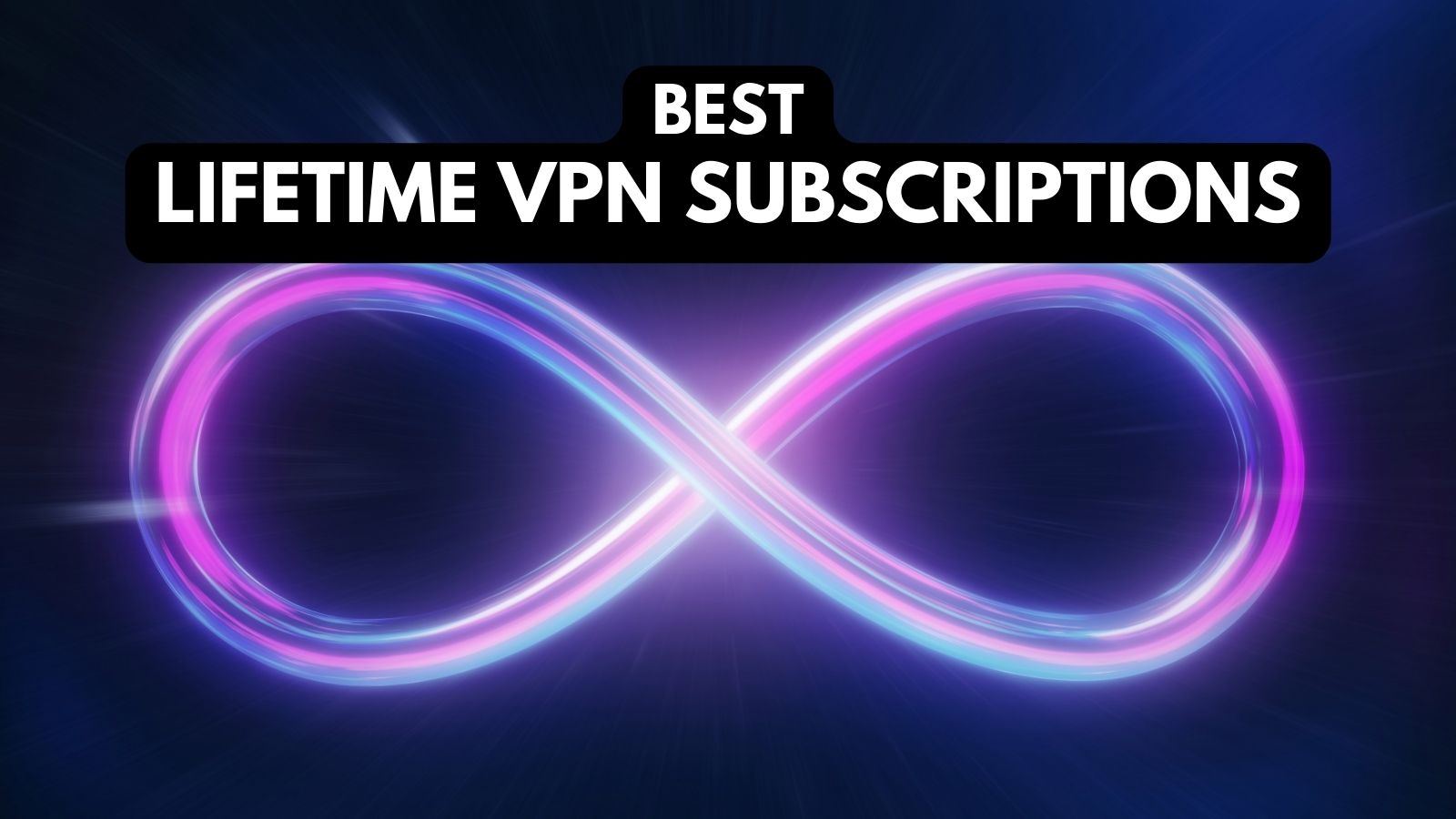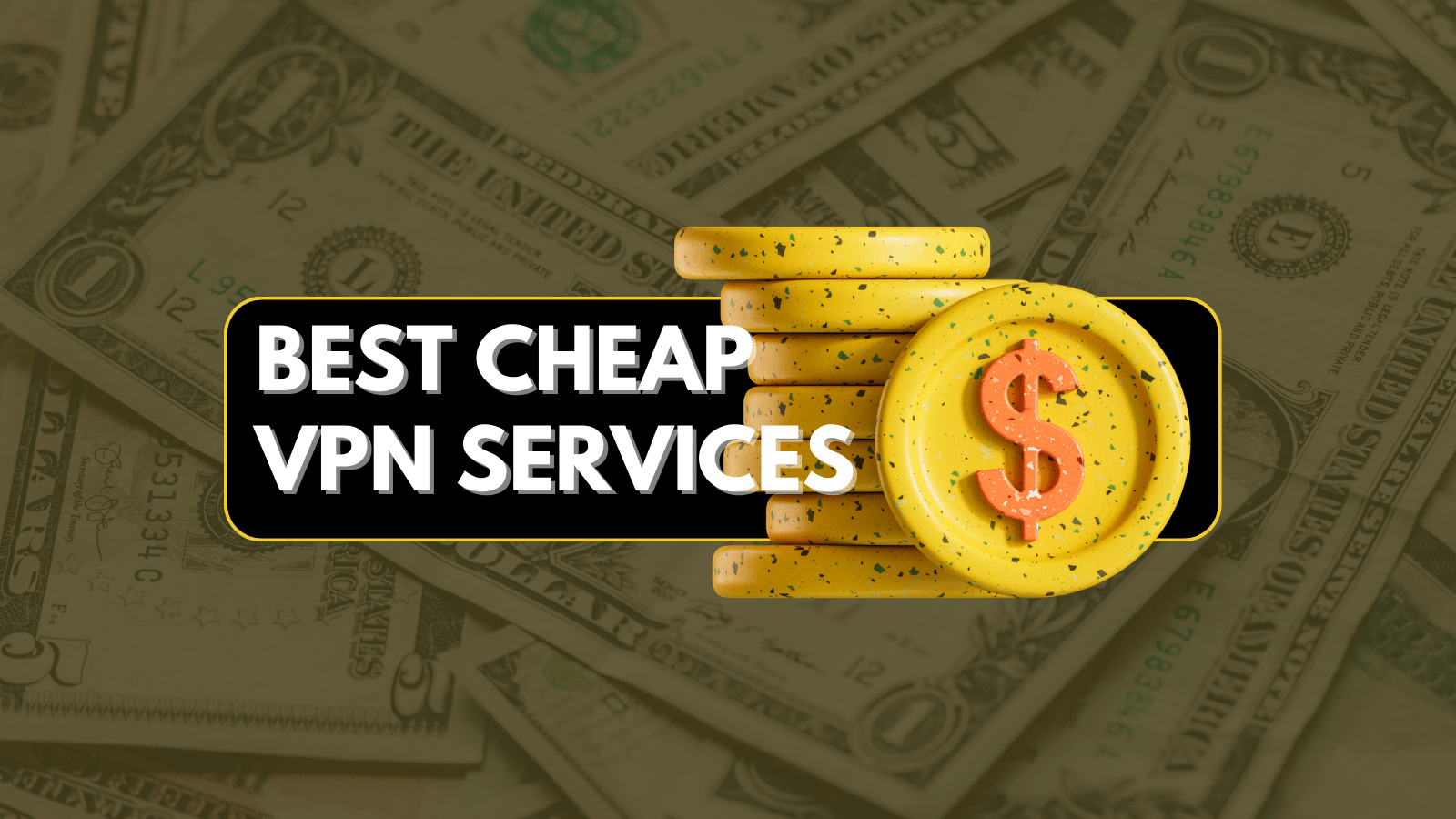10 Best 1440p Gaming Monitors in 2020
You might be wondering why it is that the cinema industry and TVs made the jump to 4K directly from 1080p, while gamers also have 1440p as an option. In truth, there are multiple reasons for this, but the most important one is the fact that there’s a very significant difference in terms of pixel count when you transition from 1080p to 4K.
In fact, 4K is actually the equivalent of four Full HD monitors, which means that your graphics card has to drive four times as many pixels. Pushing high frame rates at 4K is not even achievable at this moment in most triple-A games, given that even a 2080TI will struggle to maintain 60 FPS if we are talking about something like Metro: Exodus or Assassin’s Creed: Odyssey.
Thankfully, monitor manufacturers were kind enough to offer an alternative by introducing the 2560x1440 resolution, which maintains the 16:9 aspect ratio, while also having almost five million fewer pixels on the screen. Thus, you get sharper images in games and the possibility to go for a much bigger monitor without sacrificing pixel density in the process.
1440p monitors are also bulky enough to be able to include proper HDR technology - unlike 1080p monitors, which are usually too small and too thin for HDR to make sense. On the other hand, you should still put HDR at the end of your wishlist while choosing a monitor, because it’s still pretty difficult to find true HDR in 1440p.
As a fun little side note, 1440p can be the perfect resolution for older or weaker CPUs, as weird as that may sound, because high frame rates are very dependent on CPU performance even if your graphics card can handle a lot more. Hence, if you have recently upgraded your video card but not your processor, going from 1080p to 1440p will have little to no effect on your performance - at least if your goal is 60 FPS or thereabouts.
What Size Should Your 1440p Gaming Monitor Be?
Naturally, more pixels means that manufacturers can build bigger monitors without running into pixel density issues, which is excellent news if you like a lot of screen real estate. For 1440p, 27 inches seems to be the sweet spot in terms of PPI, but you can easily get away with a 32-inch diagonal as well, especially if you keep a reasonable distance from the monitor.
On the other hand, going with 24 inches instead gives you an incredibly sharp image, which might be preferable for some folks. You should keep in mind that your Windows/Linux UI may be a tad too little on smaller screens, although this issue can be solved by utilizing the UI scaling options within these operating systems.
What to Look For in a 1440p Gaming Monitor
There are a couple of things every gamer wants from a monitor, and the obvious goal is to get all of them at once, by spending a lot of money on it. Here are some of the most important factors you should consider before making a choice:
- High-refresh rate: PC gamers do not like being limited to 60 FPS, which is why it’s wise to opt for a monitor that offers a higher refresh rate, such as 144 or 165Hz.
- G-Sync/FreeSync support: If you do get a high refresh rate monitor, it’s very likely that you won’t be able to hit a constant 144 frames-per-second in current-gen games. Hence, adaptive refresh rate technologies like AMD’s FreeSync or Nvidia’s G-Sync can smooth out any frame drops and make your experience more enjoyable.
- HDR support: While not that many games offer HDR, having a 32-inch monitor means that you are more likely to watch movies on it as well, which means that HDR kind of makes sense.
- A curved panel: Having a bigger screen also means that it can be a bit difficult to keep everything in your field of vision, which is why a curved panel makes sense at this resolution.
- A USB hub and audio output: If you are already spending a decent amount of money on a monitor, it should, at the very least, come with a few additional USB ports and a headphone jack.
The Best 1440p Gaming Monitors in 2020
If you are reading this, chances are that you already know what you want from your next monitor in terms of features, so you are just looking for recommendations. Hence, here is our list of best 1440p gaming monitors that you can buy in 2020.
1. ASUS ROG Swift PG279Q 27"
- Display Type: LED
- Item Weight: 15.43 lbs
- Panel Type and Size: 27", IPS
- Refresh Rate: 165Hz
- Response Time: 4ms
- Inputs: DisplayPort, HDMI
- Dimensions (W x H x D): 24.39 x 9.36 x 21.75 inches
Asus has a very good track record when it comes to monitors, especially since they seem to be able to cram only the best tech into their displays. As such, the ROG Swift PG279Q is about as fast as it gets for a 1440p panel, given the fact that it goes all the way up to 165Hz.
On top of that, you also get full G-Sync compatibility, plus a respectable 4ms of response time. The somewhat high input lag is due to the fact that the monitor uses an IPS panel instead of a TN, which means that you sacrifice a bit of speed in exchange for great color accuracy, which is not a bad deal.
The only thing that's missing is HDR support, but then again no one really offers good HDR at 1440p anyway, and it's actually a good thing that Asus decided to focus on more important things. There's nothing worse than adding features just for an extra sticker on the box.
Ergonomics-wise, there's really nothing stopping you from adjusting the monitor however you wish. The included stand allows you to adjust the display on every axis, and the design is also very futuristic and pleasant to the eye. There's also a pair of 2W speakers, but they should really be your last resort, because they are obviously not amazing.
Pros:
- Up to 165Hz natively
- G-Sync compatibility out-of-the-box
- Amazing colors, courtesy of the IPS panel
- Good max brightness for a non-HDR display
- Perfect size for 1440p
- Comes with built-in speakers and a headphone jack
- Very adjustable stand
Cons:
- A bit on the expensive side
- 4ms response time
2. Acer Predator XB271HU 27”
- Display Type: LCD
- Item Weight: 17.64 lbs
- Panel Type and Size: 27", IPS
- Refresh Rate: 165Hz
- Response Time: 4ms
- Inputs: DisplayPort, HDMI
- Dimensions (W x H x D): 24.20 x 10.60 x 21.70 inches
The 27” IPS display from Acer ticks all the right boxes if you want the supreme 1440p gaming experience, while also being relatively cheap considering its specs. As such, you get 144Hz if you connect the monitor using the HDMI port, or up to 165Hz if you use the DisplayPort.
It’s worth mentioning that the display is technically running in OC mode if you crank it up to 165Hz, so it’s up to you whether you want to do that. Since the manufacturers are guaranteeing the fact that the overclock will work as intended, you should not run into any issues.
In terms of response time, the Predator’s IPS panel can go as low as 4ms, which is not bad at all. Competitive gamers might not be OK with that, but since very few pro-gamers are actually using 1440p monitors anyway, it shouldn’t be a problem.
G-Sync support is a big deal as well, and this monitor is actually fully compatible with Nvidia’s technology. There are no hoops to jump through to get this feature working, unlike what you may experience with FreeSync displays that may or may not work with G-Sync.
Lastly, you also get a very nice stand that allows you to adjust the monitor's height, tilt, and rotation. A USB hub is also included, and it allows you to connect up to four USB devices at once.
Pros:
- Supports up to 165Hz in OC mode if used with DisplayPort
- Full G-Sync support out-of-the-box
- IPS panel with great color coverage
- Includes a USB hub
- Fully-adjustable monitor stand
- Zero-frame design that eliminates the top and side bezels
- Has a very “gamer” aesthetic
- Includes a VESA mount as well
Cons:
- No HDR support
3. ViewSonic Elite XG270QG 27"
- Display Type: LED
- Item Weight: 17.00 lbs
- Panel Type and Size: 27", IPS
- Refresh Rate: 165Hz
- Response Time: 1ms
- Inputs: DisplayPort, HDMI
- Dimensions (W x H x D): 24.20 x 18.60 x 10.40 inches
The ViewSonic Elite 27” is a lot more expensive than the Acer Predator, which means that it has more features to justify the price. But why would we place it second on our list if it’s technically better? Well, it turns out that most of the extra features are not that impressive, and it’s really difficult to justify paying more for it.
With all that said, the Elite is still a great gaming monitor. The refresh rate goes up to 165Hz in OC mode through DisplayPort, the panel is IPS with “Nano Color” technology for better image quality, and you also get native G-Sync support.
However, the most important feature is the 1ms GtG response time, which is nothing short of impressive for an IPS panel. But, as mentioned before, the difference between 1ms and 4ms will definitely not be noticeable for the average gamer, which is yet another reason why the ViewSonic does not snatch the top spot on our list.
Lastly, this monitor also deals away with the top and side bezels, which helps a lot with immersion. There are also some nice RGB lights on the back, but those do not really have an impact on performance.
Pros:
- 1ms response time
- Native support for Nvidia G-Sync
- Great color quality, thanks to the IPS panel
- Can go up to 165Hz on DisplayPort
- Frameless design
- Good adjustability
- RGB lighting can be a plus for many people
Cons:
- Way too expensive
4. Samsung C32HG70 32"
- Display Type: QLED
- Item Weight: 15.00 lbs
- Panel Type and Size: 32", VA
- Refresh Rate: 144Hz
- Response Time: 1ms
- Inputs: DisplayPort, HDMI
- Dimensions (W x H x D): 28.50 x 14.98 x 24.40 inches
The C32HG70 is the biggest monitor on this list so far, sporting an impressive 32 inches. Not only that, but the panel is also curved, which means that you won’t have to turn your head too much to keep track of what’s happening around you in games.
You also get to enjoy Samsung’s Quantum Dot technology, which is branded as QLED. Unlike many other marketing terms that do not mean anything (such as W-LED), QLED is definitely different, especially when it comes to contrast and color accuracy. The panel type itself is VA, however.
As such, the C32HG70 offers 10-bit color support, HDR, a 144Hz refresh rate, and a 1ms response time. The contrast is also better on QLED panels, not to mention that the color coverage is very good. This technology comes very close to OLED in terms of contrast, which is definitely impressive.
The monitor also includes a very unusual stand, which can actually occupy a lot of real estate on your desk due to its design. On the other hand, it’s weird shape allows you to easily adjust the monitor however you want, which kind of makes up for the extra desk space you have to give up on.
Pros:
- The QLED panel is impressive in terms of color accuracy and contrast
- Supports AMD FreeSync
- HDR-enabled, and you also get 1 billion colors instead of 16 million
- 1ms response time at 144Hz
- The curved panel works great with the large diagonal
- Very adjustable monitor stand
Cons:
- The monitor stand takes up a lot of space on your desk
5. BenQ EX2780Q 27”
- Display Type: LED
- Item Weight: 13.07 lbs
- Panel Type and Size: 27", IPS
- Refresh Rate: 144Hz
- Response Time: 5ms
- Inputs: DisplayPort, HDMI
- Dimensions (W x H x D): 24.17 x 7.72 x 18.07 inches
BenQ has established itself as one of the best gaming monitors manufacturers on the market, mainly thanks to the fact that they are featured in almost every major eSports tournament. This also allows them to justify their rather steep prices - since many gamers will gladly pay an extra to play on the same monitor as the pros.
Specs-wise, the EX2780Q features a 27” display running at 144Hz, with 10-bit color and a 5ms response time. It’s actually a bit surprising to see such a high response time on a BenQ monitor, but then again, it’s difficult to argue that an extra 4ms over other monitors is going to make too much of a difference.
Since the monitor uses IPS technology, you can expect great colors and excellent viewing angles, although the contrast ratio is not on par with VA. In addition, you also get BenQ’s proprietary HDRi technology, which helps a bit when it comes to dynamic range. However, don’t let the marketing fool you since the actual Vesa certification only covers HDR400, which is not as impressive.
The integrated sound system is pretty interesting as well, mainly because you get two speakers and a subwoofer integrated into the monitor, which allows for 2.1 sound output. There’s also a remote that can be used to control the OSD menu.
Pros:
- 144Hz is plenty for most gamers
- Supports AMD FreeSynch
- Vesa HDR400 certification
- 10-bit color space
- Gorgeous IPS panel
- Integrated 2.1 sound system<
- Comes with a remote as well
Cons:
- 5ms response time
- A bit expensive for the specs
6. Dell S2417DG 24”
- Display Type: LED
- Item Weight: 13.40 lbs
- Panel Type and Size: 24", TN
- Refresh Rate: 165Hz
- Response Time: 1ms
- Inputs: DisplayPort, HDMI
- Dimensions (W x H x D): 21.28 x 7.09 x 19.44 inches
Perhaps the most striking thing about the Dell S2417DG is the 24” display size since it’s a bit small for 1440p. On the other hand, the tiny diagonal makes for a very sharp image, since you have a lot more pixel density than your average 27” or 32” displays.
This is also a TN panel, which means that you can get a very low 1ms response time across the board. Coupled with the fact that this monitor runs at 165Hz out of the box and also supports G-Sync, your gaming experience should be extremely smooth, especially if your PC can handle it.
Unfortunately, the TN panel is also quite weak in brightness and color accuracy - not to mention contrast - it’s probably not the best choice if you want to use the monitor for things other than gaming, such as watching movies.
Dell is also quite well-known for its exquisite build quality, and this monitor is no exception either. Every part of it is built to last, and the stand is also extremely adjustable. You can even rotate the whole monitor 90 degrees and use it in portrait mode. As silly as that may sound, the 24” diagonal makes this option surprisingly viable.
Pros:
- 165Hz and 1ms response time
- Native support for Nvidia G-Sync
- Very sturdy construction
- Fully adjustable on every axis
- High pixel density, offering very sharp images
Cons:
- 24” inches is rather small for a 1440p monitor
- No HDR support
7. Acer Nitro VG271U 27”
- Display Type: LED
- Item Weight: 11.71 lbs
- Panel Type and Size: 27", IPS
- Refresh Rate: 144Hz
- Response Time: 1ms
- Inputs: DisplayPort, HDMI
- Dimensions (W x H x D): 24.20 x 9.40 x 18.70 inches
While the Predator line-up is aimed at enthusiasts with unlimited funds, Acer’s Nitro series is designed to appeal to everyone else. Hence, the specs are quite respectable, but you are not getting some of the bonuses that come along with a steeper price.
In short, the Nitro VG271U features an IPS panel running at 144Hz, as well as a very respectable 1ms response time. On top of that, you also get AMD FreeSync support, which means that you can get the most out of your high refresh rate even when your PC cannot handle too many frames per second.
Surprisingly, the Nitro is also certified by Vesa for HDR400, so you do not miss out on HDR content either. That is quite generous at this price point, especially since you do not have to sacrifice response time in exchange.
Unfortunately, the included stand is not very adjustable, which means that you cannot rotate the monitor or adjust its height. On the other hand, you do get two integrated speakers, which can definitely come in handy if you do not have a pair of headphones handy.
Pros:
- Very affordable for a 1440p monitor running at 144Hz
- 1ms response time
- Color-rich IPS panel with wide viewing angles
- Sleek design with no top or side bezels
- Supports AMD FreeSync
- Comes with Vesa DisplayHDR400 certification
Cons:
- No USB hub
- Poor adjustability with the included stand
8. Samsung CJG56 27”
- Display Type: LED
- Item Weight: 13.42 lbs
- Panel Type and Size: 27", IPS
- Refresh Rate: 144Hz
- Response Time: 4ms
- Inputs: DisplayPort, HDMI
- Dimensions (W x H x D): 24.17 x 9.52 x 18.18 inches
At first glance, it’s difficult to tell the difference between this monitor and the C32HG70 found a bit higher on our list, but the specs give it away rather quickly. Hence, while this is still a curved display, you only have 27” inches at your disposal, and there is also no Quantum Dot technology at work here.
Instead, this is a classic VA panel that runs at 144Hz and a decent 4ms response time. It also doesn’t support any kind of adaptive refresh rate technology, meaning you are not getting any G-Sync or FreeSync either. Thankfully, these shortcomings are reflected in the price as well, so it’s still a great deal if you are happy with the specs.
There are also no integrated speakers, no HDR of any kind, and also no USB hub. This can be a bit of a deal-breaker for many gamers, especially if you are used to sticking your mouse receivers or flash drives into your monitor for easy access. Thankfully, at least you get a headphone jack, which is nice.
As far as the stand is concerned, get ready for some more bad news. In short, there’s almost nothing to adjust, except for a fairly insignificant tilt option that doesn’t really help.
Even if you don’t get the royal treatment from this monitor in terms of additional features, the display itself is still top-notch, not to mention that you still get to enjoy that sweet 144Hz on 1440p.
Pros:
- VA panel that offers great contrast and nice colors
- 144Hz on both HDMI and DisplayPort
- The curved panel can help with immersion a bit
- Pretty inexpensive, considering the specs
- Decent response time
Cons:
- The stand offers little-to-no adjustability
- No adaptive refresh technology
- No USB hub
9. Sceptre E325W-2560AD 32”
- Display Type: LED
- Item Weight: 13.42 lbs
- Panel Type and Size: 32", VA
- Refresh Rate: 85Hz
- Response Time: 6ms
- Inputs: DisplayPort, HDMI
- Dimensions (W x H x D): 29.08 x 8.69 x 20.37 inches
If you really want a big monitor but don’t want to spend a lot of money, the Scepter E325W-2560AD is definitely a decent option. The 32” diagonal is probably the only selling point, given the fact that there’s not much else to talk about in terms of extra features.
First off, you can reach up to 85Hz if you use the monitor through the DisplayPort input. Obviously, 85Hz is peanuts compared to most other panels on this list, but at least you are not stuck with 60Hz, so that’s still an improvement.
The other bad news is that you also have to put up with a 6ms response time. Will this be noticeable to the average gamer? Probably not. However, if you like to play fast-paced games and are used to faster panels, you may spot a bit of motion blur every now and then. The price definitely makes up for these shortcomings, on the other hand.
Lastly, it wouldn’t be a gaming monitor without the obligatory RGB lighting on the back, so there’s one of those as well. Frankly, an adjustable stand would’ve been a much more sensible addition instead of colorful lights. Unfortunately, that is not the case, so the only thing you can adjust is the tilt.
Pros:
- Very affordable
- A lot of screen real estate, thanks to the 32” diagonal
- Can reach 85Hz on DisplayPort
- VA panel technology, which usually means great contrast and deep blacks
- Includes a pair of built-in speakers
Cons:
- 6ms response time
- The stand is not very adjustable
10. ViewSonic VX2478-SMHD 24”
- Display Type: LED
- Item Weight: 7.70 lbs
- Panel Type and Size: 24", IPS
- Refresh Rate: 60Hz
- Response Time: 4ms (14ms without Pixel Overdrive)
- Inputs: DisplayPort, HDMI
- Dimensions (W x H x D): 21.31 x 7.48 x 16.57 inches
If you are on a really tight budget and still want to experience 1440p, the ViewSonic VX2478 is the way to go for sure. Naturally, you are not getting any fancy features to go along with the resolution, so you can forget about HDR, adaptive refresh rate, or any other similar technologies.
On top of that, you are also limited to 60Hz, which puts a pretty hard cap on your frame rate. However, this can be a non-issue for gamers with slower computers, especially if you are struggling to play games in 1440p anyway.
The good news is that you get a very respectable 4ms response time if you use the Pixel Overdrive functionality. Unfortunately, that can cause some ghosting artifacts, and if you decide to keep it off, you have to deal with a whopping 14ms instead - which is actually pretty noticeable, unfortunately.
Not much can be said about the monitor stand either since its only function is to keep the display upright. There is no way to rotate, swivel, or adjust the height, so you better make sure that you are fine with the default position. Alternatively, you can use a third-party monitor arm and take advantage of the included Vesa mount option.
Pros:
- Very affordable for a 1440p display
- Decent input settings (HDMI, DisplayPort, and Mini DisplayPort)
- IPS panel, which offers nice colors
- High pixel density, thanks to the 24” diagonal
- Frameless design with no top or side bezels
Cons:
- Limited to only 60Hz
- No adaptive refresh rate technologies
- No adjustability whatsoever when it comes to the stand
- No HDR
Conclusion
Getting a 1440p monitor doesn’t have to be a huge investment nowadays, mainly because every manufacturer is now focusing on 4K or ultrawide panels instead. However, 1440p displays are still harder to drive than 1080p ones, so keep that in mind if your PC is not very powerful.
In the end, the most important thing should be the monitor’s refresh rate, since that’s what’s going to make the biggest difference while gaming. Adaptive refresh rate technologies like G-Sync and FreeSync are also nice to have, but you can definitely live without them.
Lastly, having a proper stand that allows you to adjust the monitor's position is very important; otherwise, you may have to spend additional cash on a separate stand.
FAQ
Now that we have listed our picks for the best 1440p gaming monitors, it’s time to answer a few frequently asked questions in order to clarify a few things.
What’s the Difference Between 1440p and WQHD/QHD?
There is no difference between them; they all refer to the same thing. WQHD stands for Wide Quad High Definition, while QHD stands for Quad High Definition. They are mostly marketing terms, so it doesn’t matter what kind of sticker the manufacturer slaps on the box.
What About 2K and 1440p? Are They the Same Thing?
Technically, no. 2K is the term used in cinema, and in that context, it refers to exactly half of 4K, meaning 2048x1080.
However, some of the monitors on this list are advertised as 2K, even though they actually run at 2560x1440, which is not 2K.
Will 1080p Movies Have Black Vertical Borders on a 1440p Monitor?
No. 2560x1440 is still a 16:9 aspect ratio, which means that 1080p content will scale perfectly in terms of how it looks on your monitor. The black vertical borders are only an issue on displays that have a wider aspect ratio. Such is the case with ultrawide monitors running at 21:9 or 32:9 aspect ratios.
Is It Significantly Harder for My PC to Run Games at 1440p Instead of 1080p?
Let’s use maths for this: at 1080p, your GPU has to handle 2,073,600 pixels every frame, while at 1440p, it has to handle 3,686,400 pixels every frame. That’s about a million and a half more pixels, or 77% more than 1080p. So yeah, we can definitely say that it is significantly harder to achieve good frame rates in 1440p than it is in 1080p.
Is 32” Too Big for 1440p?
It depends on how far you sit from your monitor while gaming or browsing the web. If you are concerned about visible pixels, you can definitely get away with 32” in most cases, even though they can be a tad visible on white backgrounds. However, going for a smaller size can also cause eye strain, since everything on your desktop will be smaller, including the fonts.