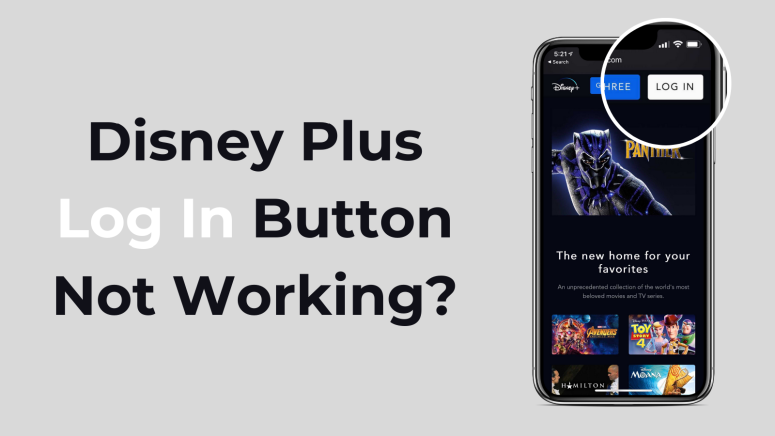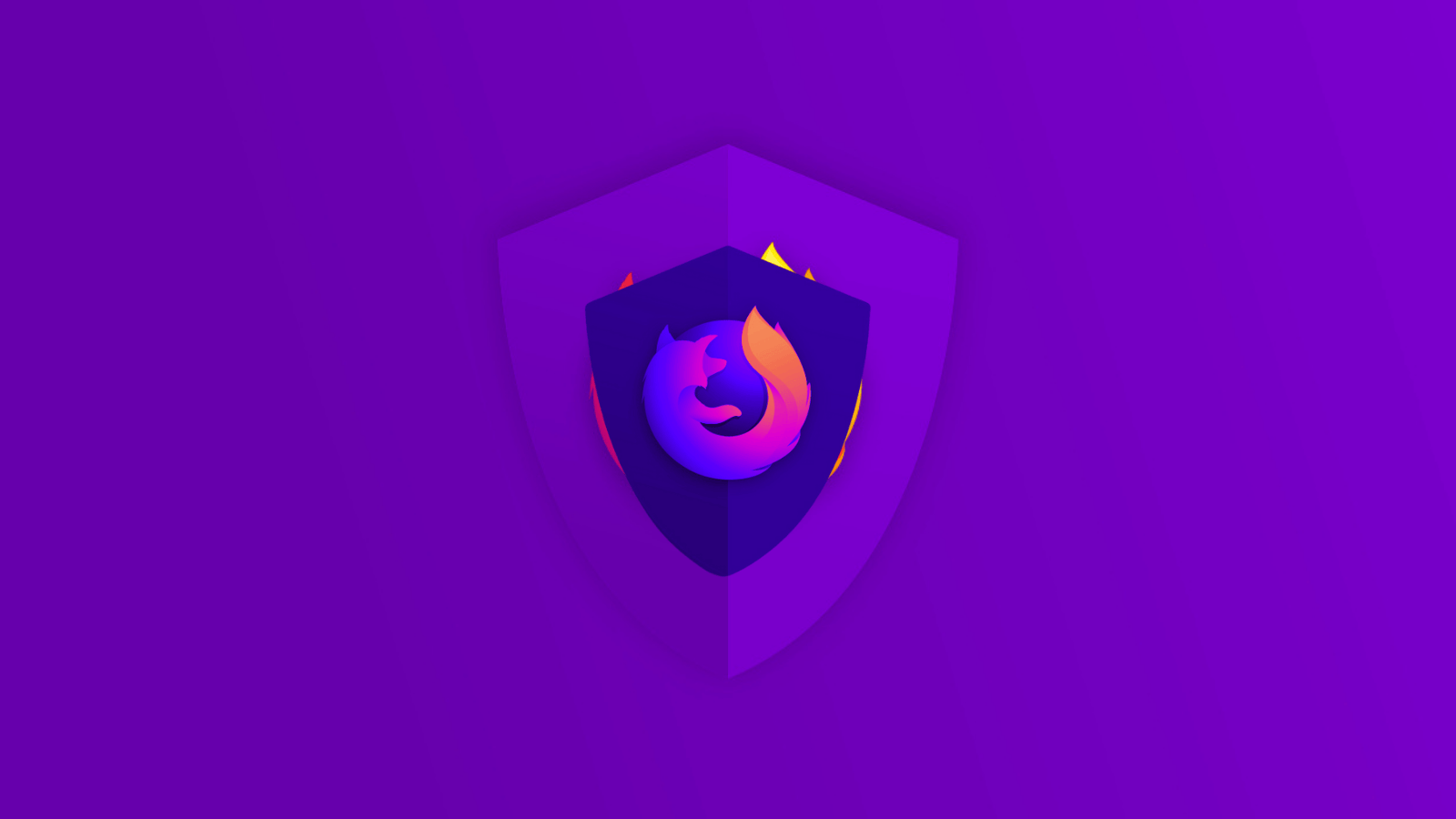What to Do If the Disney Plus Log in Button Isn’t Working?
We're big fans of Disney Plus, but sometimes, we'll stumble over all sorts of problems with the platform. For instance, sometimes, the login button is not working for some reason or another. So, what is there to do?
The issue we're talking about pops up when you're trying to go to Disney Plus and log into your account. We've seen this happening on pretty much any browser, including Chrome and Firefox, as well as Edge, regardless of the access was done over WiFi or mobile data.
As per the comments we've seen, some people noticed the login button was grayed out, while for others, it looked normal, but it simply did not work when tapping on it.
Disney Plus Login Button Not Working? 5 Ways to Fix It
If your Disney Plus log in button is nowhere to be found and you can't access your subscription, you can take a few steps to fix the problem. We're going to go over a few options.
Before we do that, however, please make sure that you check whether or not Disney Plus is having any issues, as the service may be down. You can check the Disney Plus social media accounts or look at a site like Down Detector to figure whether others are accusing issues too.
1. Tap the Sign Up Now button first
- As weird as it may sound, tapping on the Sign Up Now button first and then on the Log In button may fix this glitch in the system for you.
- Start by loading Disney Plus in your browser.
- On the login page, you'll find the sign up button.
- Click on the sign up now button and click on the log in button next to see if the problem is solved.
2. Shut off your VPN
- If you have a running VPN on your device, we advise you to shut it off.
- Launch the VPN app on your device. Since the apps differ so much, simply look for the appropriate way to disable the VPN.
- Alternatively, if you depend on the VPN to access Disney Plus, you should maybe try switching the server you are connected to since the one you chose today clearly isn't working. Clear out your browser cookies, too. If you can't find a good server on your own, contact the VPN's Customer Support.
3. Disable browser extensions
Another thing that can prevent you from accessing Disney Plus is your own browser. More specifically, it's your browser extensions that are blocking you out or creating issues.
More often than not, the issues are created by VPN or adblocking extensions, as far as we've seen reported by users. Let's see how you can fix this issue on Chrome since it's the most popular browser.
- Launch Chrome and tap the Extensions icon at the top of the screen. It will look like a puzzle piece.
- Click on the "Manage Extensions" button at the bottom of the window.
- Tap the "Update" button at the top of the screen. Reload Disney Plus to see if you can now click on the button.
- If that still doesn't work, go ahead and toggle the on/off button for every extension you have active.
- Try Disney Plus again.
- If you're using an ad-blocking app, you can also whitelist Disney Plus. Tap on the app you're using and disable the tool while you're on the Disney Plus website.
- Reload Disney Plus and see if the problem has been fixed.
4. Go Incognito
Incognito mode is a temporary session most modern browsers allow people to have, completely isolated from the browser's main session and all your user data. It's like you're someone else, and all your personal data that may have hindered your access to Disney Plus is suddenly no longer there.
- Launch incognito or in-private mode on your browser.
- Type in the Disney Plus website and check if the Log In button is active.
5. Reset your router
If none of these "cosmetic" fixes worked for you, you could try resetting your router to factory settings. The problem could have its roots in the firmware of your router, in which case you might want to reset the router to the factory settings. Keep in mind that this will wipe clean any personalized settings you've made.
- You need to disconnect all devices from your router.
- Remove all cables from your routers, except the power cord, since you'll be needing that one.
- Press and hold the reset button on your router for several seconds. Check with your device's manual beforehand to know exactly which buttons to push and if a combo is needed.
- Wait until the router is working again and connect the router to the Internet and then to the computer.
- Launch your web browser and see if Disney Plus has the log in button.
We do hope we've managed to help you out and fix your login problem with Disney Plus. If you still have issues, you might want to contact the Disney Plus customer support team, as they may tell you more. They're available 24/7 over chat, phone, and social media.