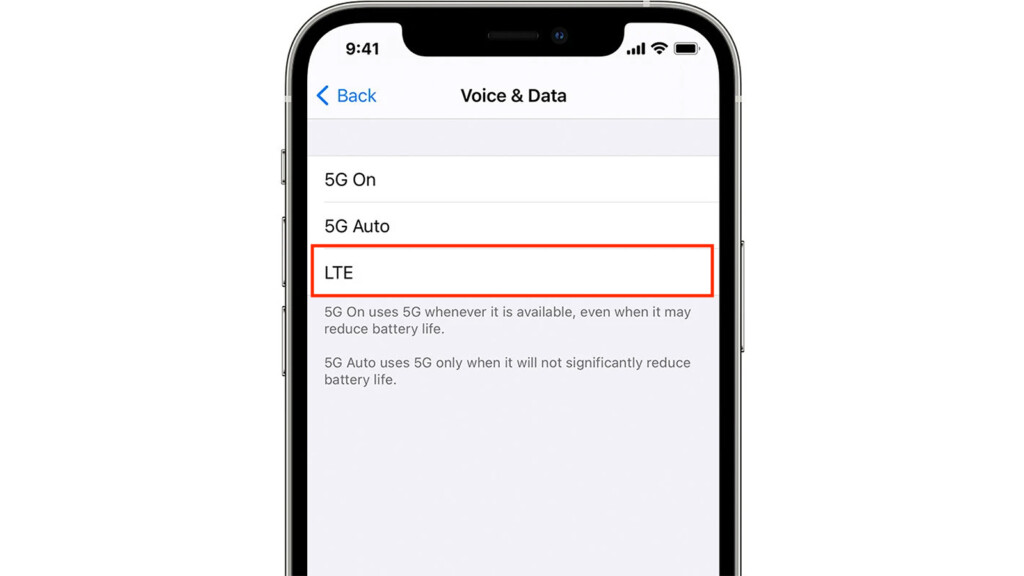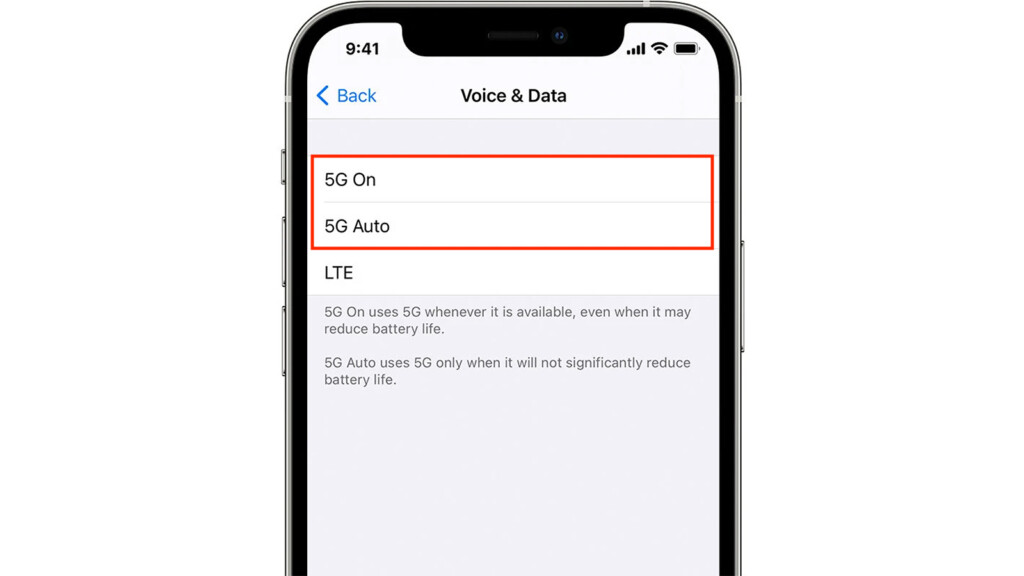How to Turn ON/OFF 5G on Your iPhone 13, Mini, Pro, and Pro Max
Last year, Apple introduced the world’s smallest 5G smartphone. And in 2021, that strategy continued with the company's 2021 iPhone lineup. That's true; all four models from the iPhone 13 lineup have support for 5G, now working on a broader range of networks. With that said, you'll want to know how to turn ON/OFF 5G on your iPhone 13 – and we're here to explain precisely that.
How to Disable 5G on Your iPhone 13
Since 5G comes automatically enabled on your iPhone 13 (if you meet the requirements of using it, that is), you’ll want to know how to disable it. So, here are the steps to turn off 5G on your iPhone 13.
1. Navigate to Settings > Cellular > Cellular Data Options.
2. Now, tap on the 'Voice & Data' option.
3. At this moment, you should see three options available on your screen.
4. To disable 5G on your iPhone, make sure to tap on 'LTE.'
5. Close the Settings app and continue using your iPhone like you normally would.
How to Enable 5G on Your iPhone 13
Once you decide to enable 5G on your iPhone, you’ll have a couple of options available. So, here are the steps to turn on 5G on your iPhone 13.
1. Navigate to Settings > Cellular > Cellular Data Options.
2. Make sure to select the 'Voice & Data' option.
3. Now, identify the following options on your screen: '5G On' and '5G Auto.'
4. Pick '5G Auto' to allow your iPhone to use 5G only when needed (it’ll use 4G as well).
5. Go with '5G On' to force your iPhone to use 5G all the time (affecting its battery life).
5G Data Modes: Don’t Forget to Optimize 5G on Your iPhone 13!
Aside from choosing whether to use 5G all the time or when needed only, you can also optimize your phone’s behavior on 5G networks. So, do the following.
1. Navigate to Settings > Cellular > Cellular Data Options.
2. Now, select 'Data mode.' You should see three options on your screen.
3. To use FaceTime or stream video in the highest resolution, pick 'Allow More Data on 5G.'
4. To cut down on the video streaming quality, pick 'Standard.'
5. And to prevent background tasks and save data, pick 'Low Data Mode.'
That would be all on how to turn ON/OFF 5G on your iPhone 13. If you have any questions for us, let us know via the comments section below. And also, thanks for reading!