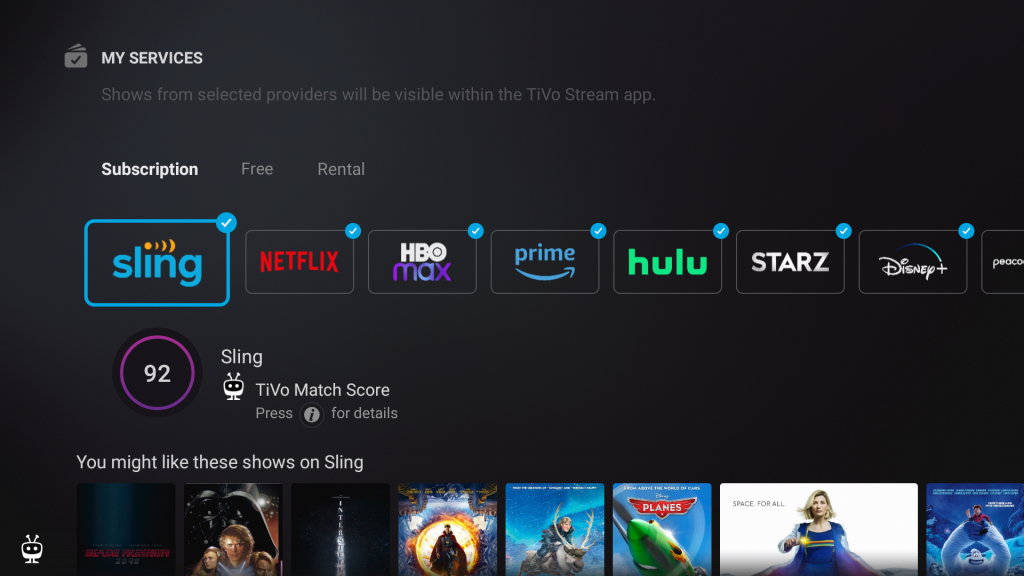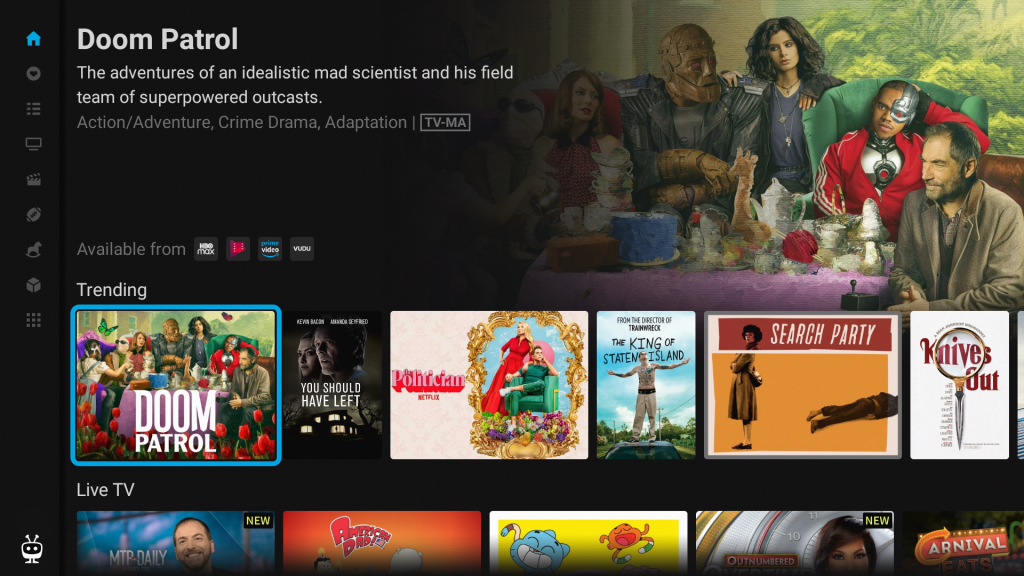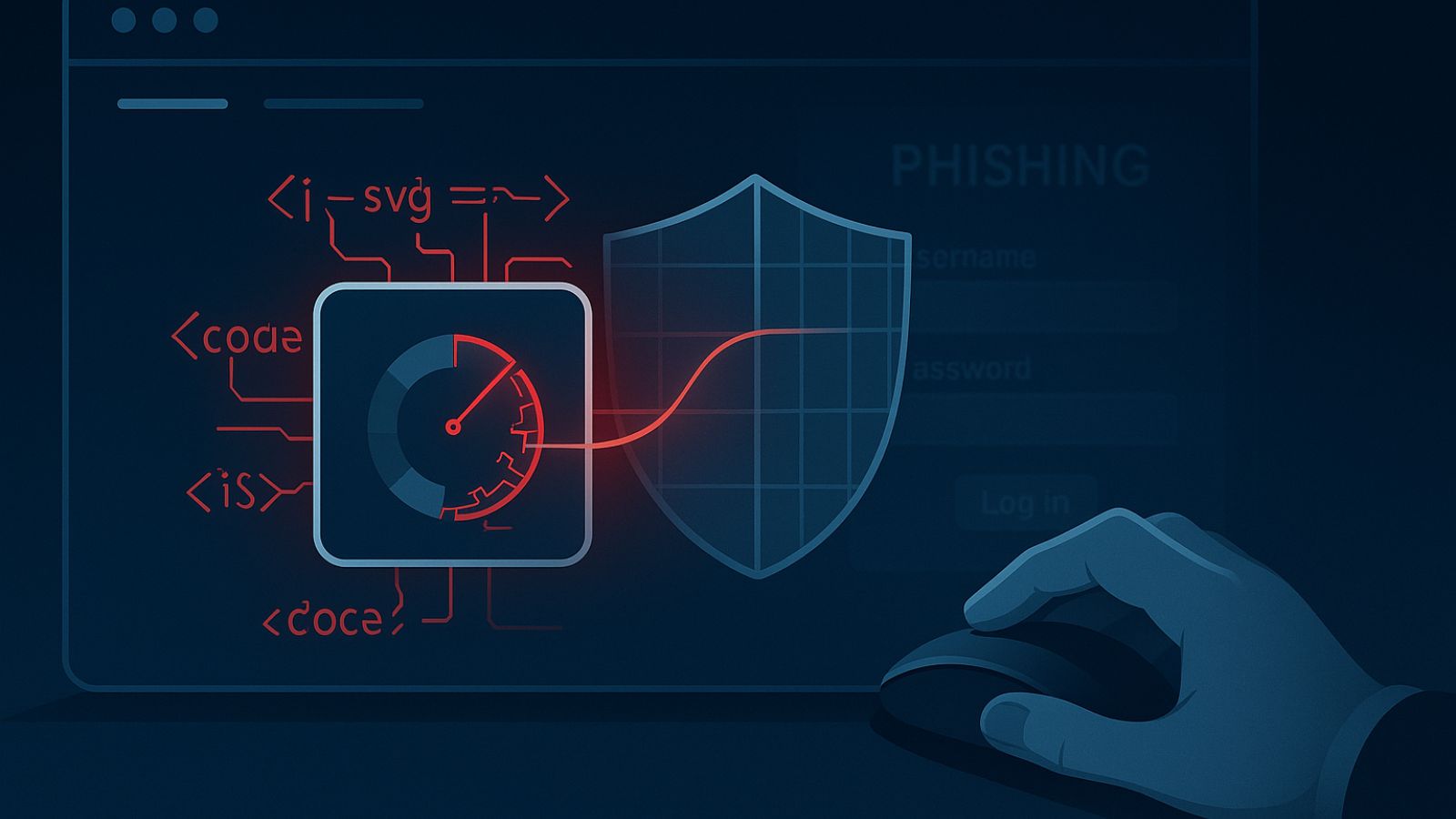When you purchase through links on our site, we may earn an affiliate commission. Here’s how it works.
How to Get HBO Max on TiVo
HBO Max is one of the most sought-after streaming services nowadays, with a comprehensive library of blockbuster movies and awesome series. Considering its popularity, HBO Max offers support apps for almost all popular devices and platforms. As we all know, it's really easy to get an app on a streaming device now, so let's see how to sign up, download, and install HBO Max on TiVo in a few simple steps.
Which TiVo Devices Are Supported by HBO Max?
TiVo streaming devices that run Android OS 5.0 or later are compatible with HBO Max. TiVo Stream 4K is the device that plugs into an HDMI port on your TV, and it's powered by Android TV, so it can be used to watch HBO Max.
Many popular streaming apps are preinstalled on the TiVo Stream 4K device, and some are integrated into the TiVo Stream app (this means you don't have to switch to different apps to watch or search for shows since you can do it all from the TiVo Stream app). The streaming services found on the TiVo Stream app are HBO Max, Sling TV, Netflix, Hulu, Disney+, Paramount+, Peacock, and Discovery+, among many others.
The HBO app was phased out on TiVo DVR and TiVo Mini, and it was not replaced by HBO Max. Moreover, the option to add the HBO Max channel as an add-on through Prime Video Channels on these devices and stream HBO Max content from the Prime Video app is no longer an option. However, Amazon Prime subscribers can bundle HBO Max with another streaming service.
How to Get HBO Max on TiVo Stream 4K
1. You need to start by subscribing to HBO Max if you don't already have an account.
2. Once that's done, turn on your TiVo Stream 4K and make sure it's connected to the Internet.
3. You'll now see the Android TV home screen, which contains the TiVo Stream app and any other app you download from the Google Play Store. If the app is preinstalled, you'll see it there.
4. Go to My Services from the Home screen. Enabled streaming services are marked with a check (note that you may need to press the LEFT button to see your enabled services).
5. Select HBO Max, and a TiVo Match Score shows you on a scale of 0-100 how likely you are to enjoy the shows and movies it offers, so make sure it is enabled. Press the OK button on the remote to enable it.
6. Wait for the app to be installed. You can now open the HBO Max app from the Android TV home screen.
7. The first time you use it, you will need to log in using your HBO Max credentials.
Can You Cast HBO Max via Chromecast on TiVo?
Yes, the TiVo Stream 4K device comes with the Chromecast feature built-in. It means that you can use your smartphone or tablet to cast your HBO Max content to your TiVo. Just open the app on your mobile device, play a title, and select the Cast icon in the top-right corner, then select the TiVo from the list of devices to cast to.
You can post a comment below in case you have any questions, and we'll make sure to respond as soon as possible. And, of course, enjoy watching HBO Max on TiVo Smart TV!