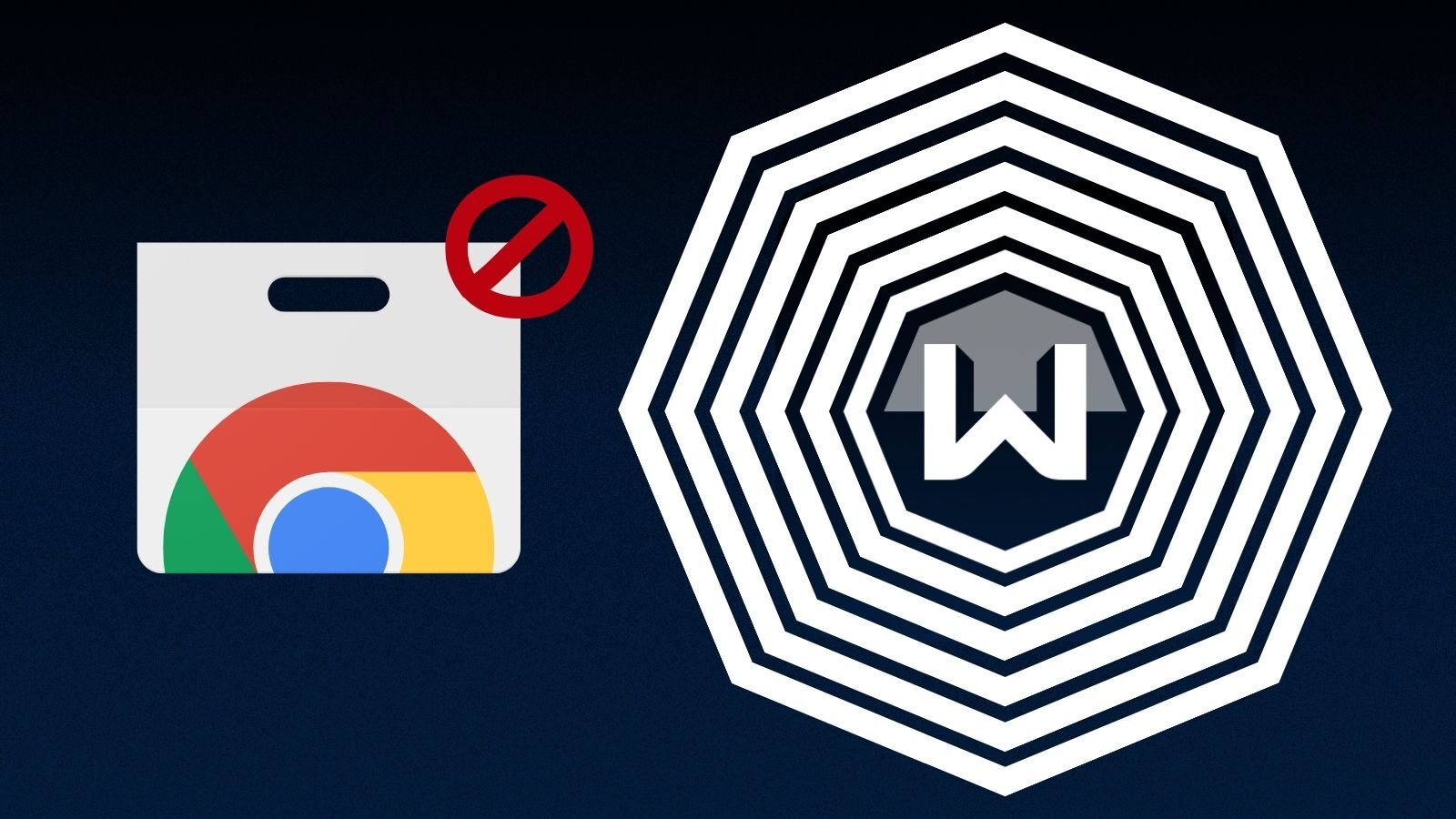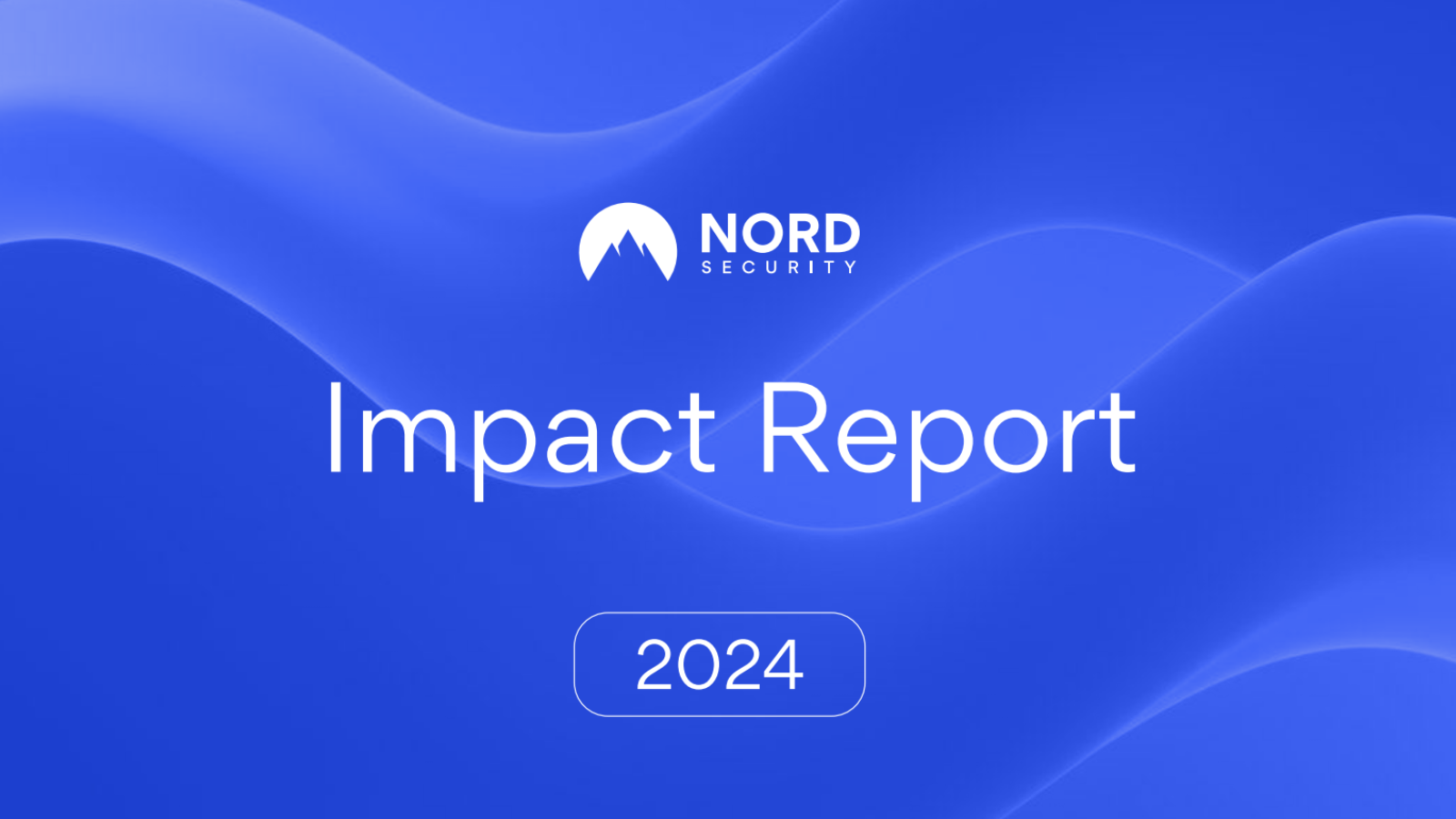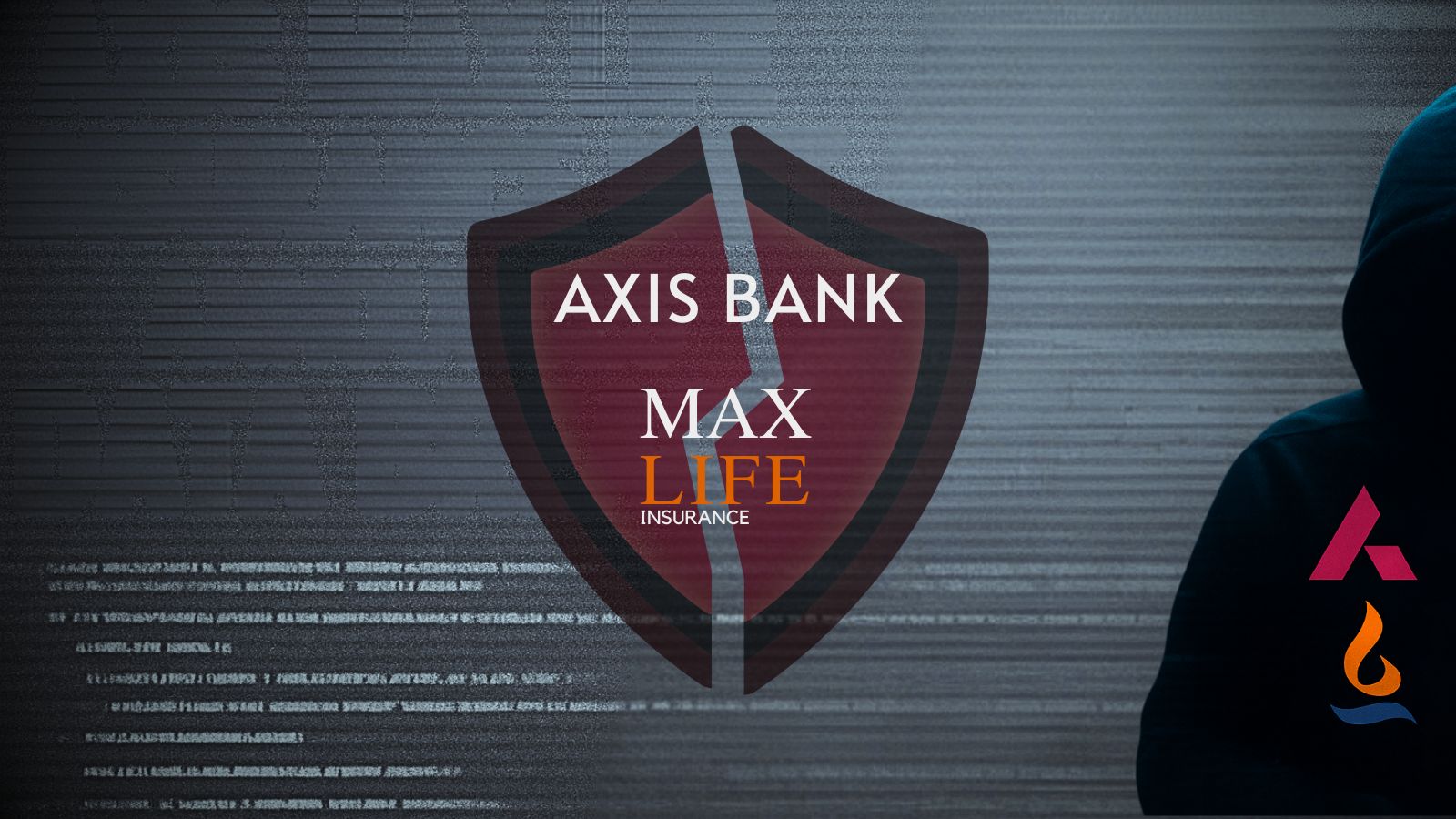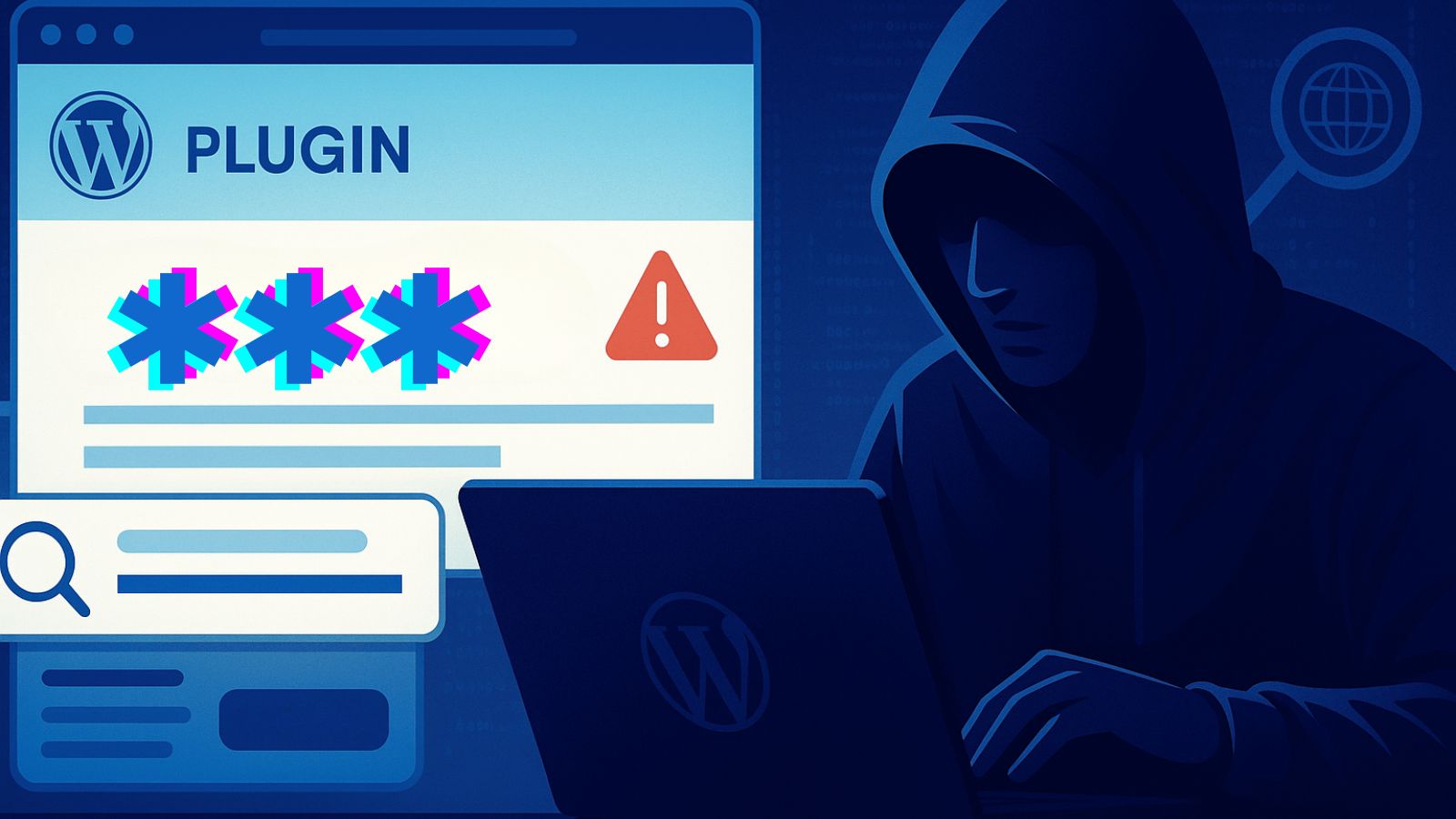When you purchase through links on our site, we may earn an affiliate commission. Here’s how it works.
How to Get HBO Max on Hisense Smart TV
Since HBO Max is one of the most popular streaming platforms today, it offers support for almost all currently popular devices and platforms. Of course, this means it supports many smart TVs, including the Hisense Smart TV and other Android TVs. As we all know, it's really easy to install a native app on a smart TV now, so let's see how to sign up, download, and install HBO Max on Hisense Smart TV in a few simple steps.
Which Hisense Smart TVs Are Supported by HBO Max?
HBO Max is supported on a wide variety of Android-enabled Smart TVs such as Hisense, but also Toshiba, LG, and others that have Android OS 5 or later, as per the streaming service's website. Also, if you own a Hisense Smart TV that runs Roku OS 10.0 and later, you are covered.
We recommend you check to see if there are any available software updates before installing the app by going to your TV's Settings section and then going to Device Preferences > About > System Update.
How to Get HBO Max on Hisense Smart TV (Android OS)
- First, subscribe to HBO Max on their website if you aren't already a customer since you need to be a customer in order to watch anything. Follow the prompts on the screen to finish the setup.
- Once you become an active subscriber, start your Hisense Smart TV and make sure it's connected to the Internet.
- Now, go to the Home screen on your Hisense Smart TV and look for the Google Play Store icon. Open the store.
- Use the Search feature and type in "HBO Max" to look for it.
- Now, select HBO Max from the results to open the overview.
- You need to install it by selecting Install or Get.
- After the download process is complete, select Open to access the HBO Max app.
- The last step is to enter your credentials to log in to your recently installed HBO Max app. You won't need to sign in every time you open the app, just the first time.
- That is all! Now you can play HBO Max movies and series on your Hisense Smart TV device.
Get HBO Max on Hisense Smart TV (Roku OS)
- If you are not a customer yet, you need to subscribe to HBO Max.
- On the TV Home Screen, go to Streaming Channels.
- Now search for HBO Max using the search bar by typing in the app name or scrolling until you find it.
- Now select HBO Max and install the app.
- When the download is ready, open the HBO Max app you will see HBO Max in the Home Screen channels.
- Finally, log in to the app with your HBO Max account credentials and play any title you desire.
Can I Cast or AirPlay HBO Max to a Hisense Smart TV?
Most of the recent Hisense Smart TV (Android OS) models have built-in Chromecast support, so you don't need an extra device to cast content. Hisense TVs with Roku OS are compatible with AirPlay 2. However, make sure you have the latest TV firmware installed.
- Make sure your Smart TV and your Android or iOS device are in the same Wi-Fi network.
- Open the HBO Max app on the device you are going to stream content from (or install it if you don't have it yet).
- Enter your credentials to log in to HBO Max, then select the title you want to watch.
- Now, select the Cast icon / AirPlay from your smartphone or tablet.
- Choose your Hisense Smart TV, and hit play in the HBO Max app.
- Your content is now playing on your Sony TV.
You can post a comment below in case you have any questions, and we'll make sure to respond as soon as possible. And, of course, enjoy watching HBO Max on Hisense Smart TV!