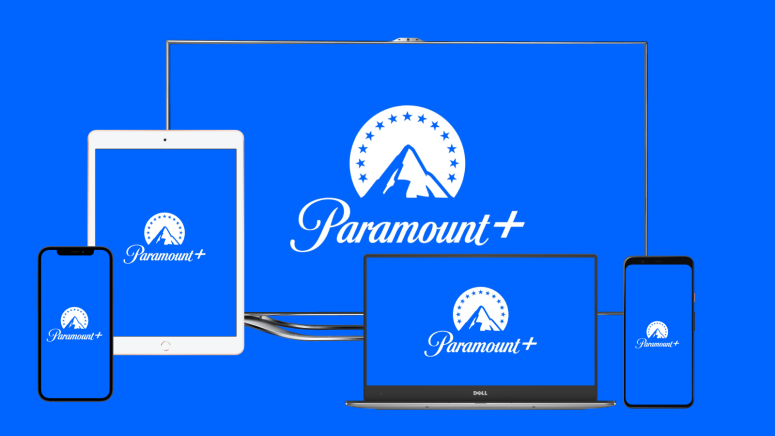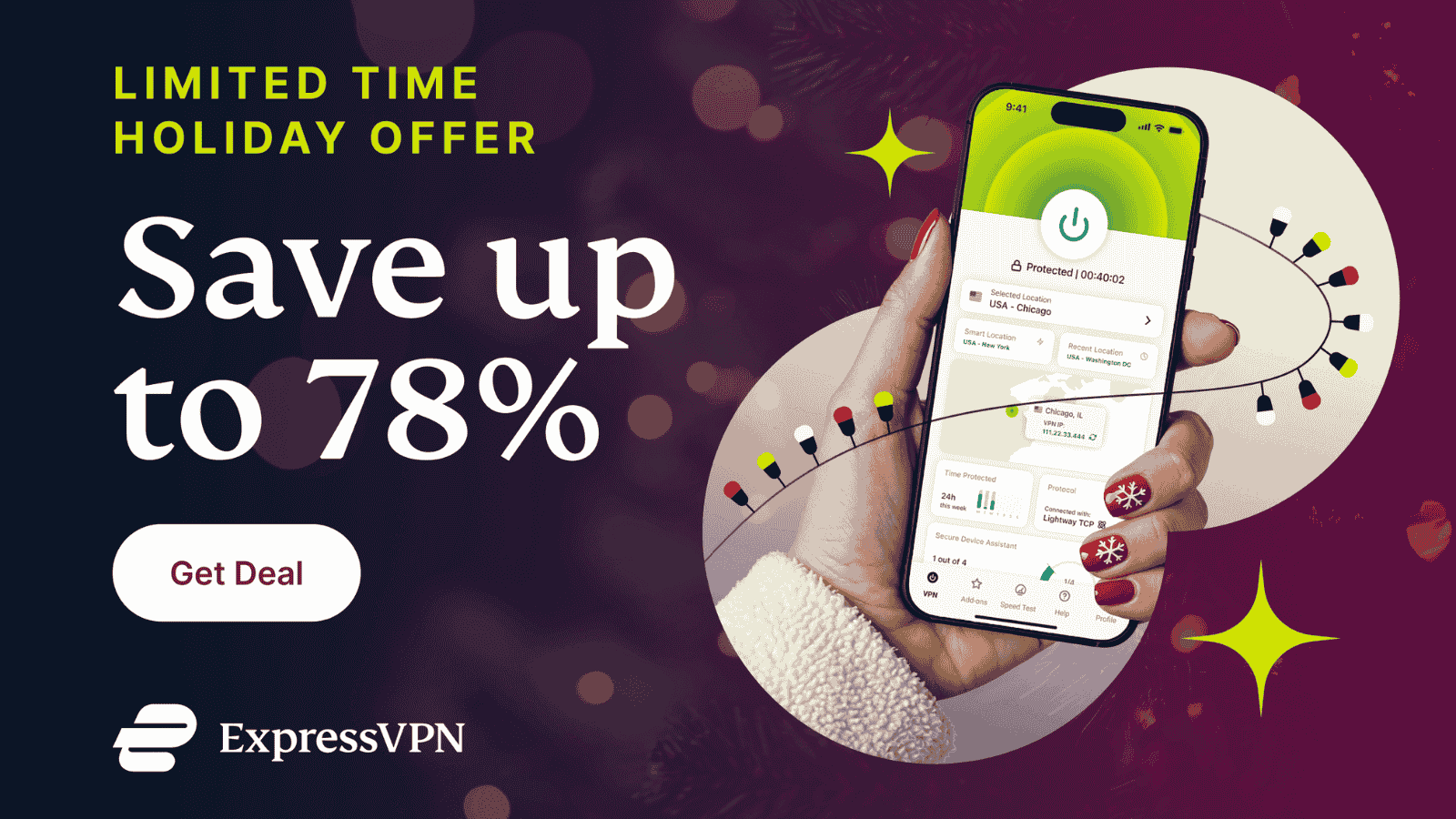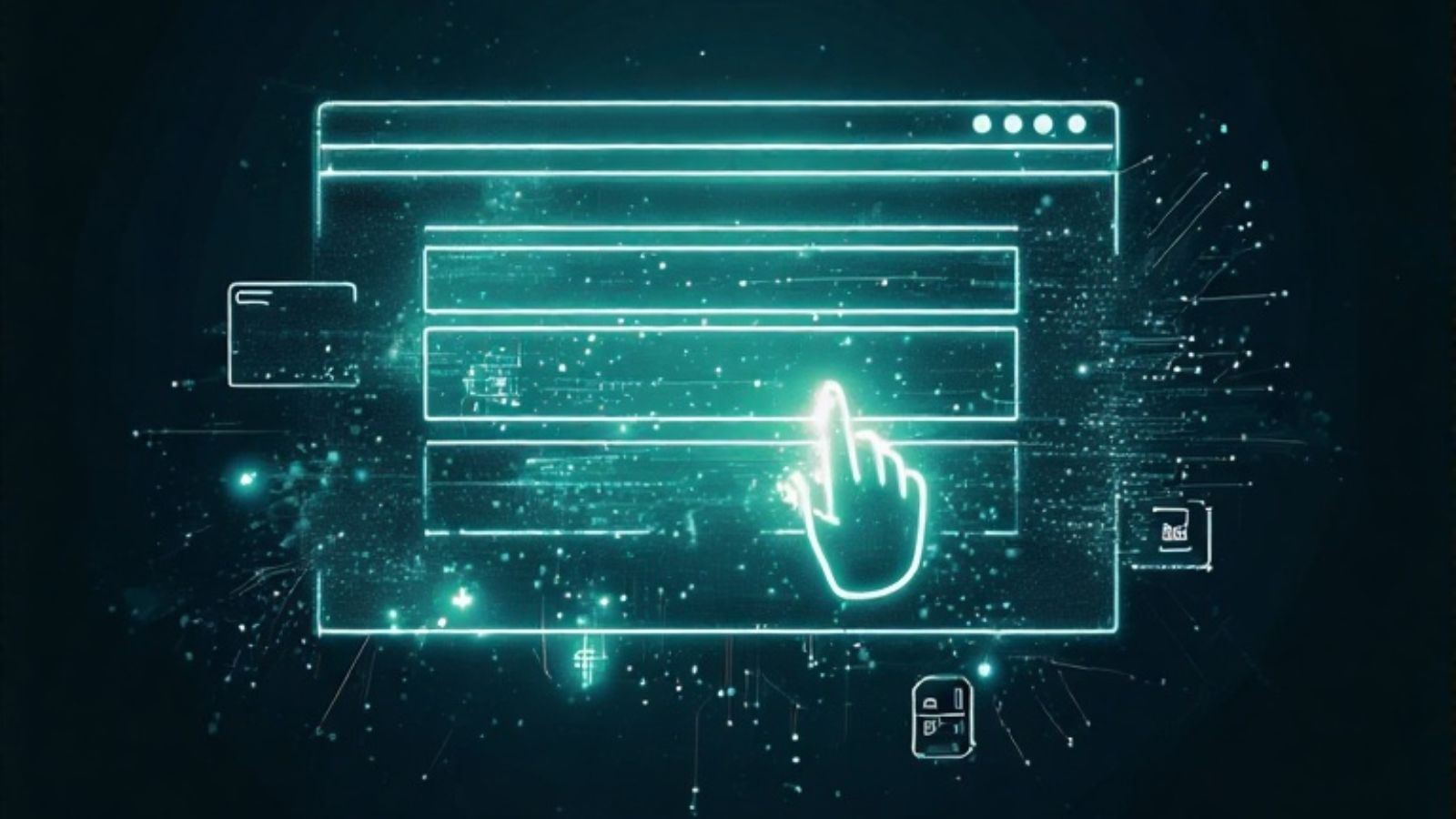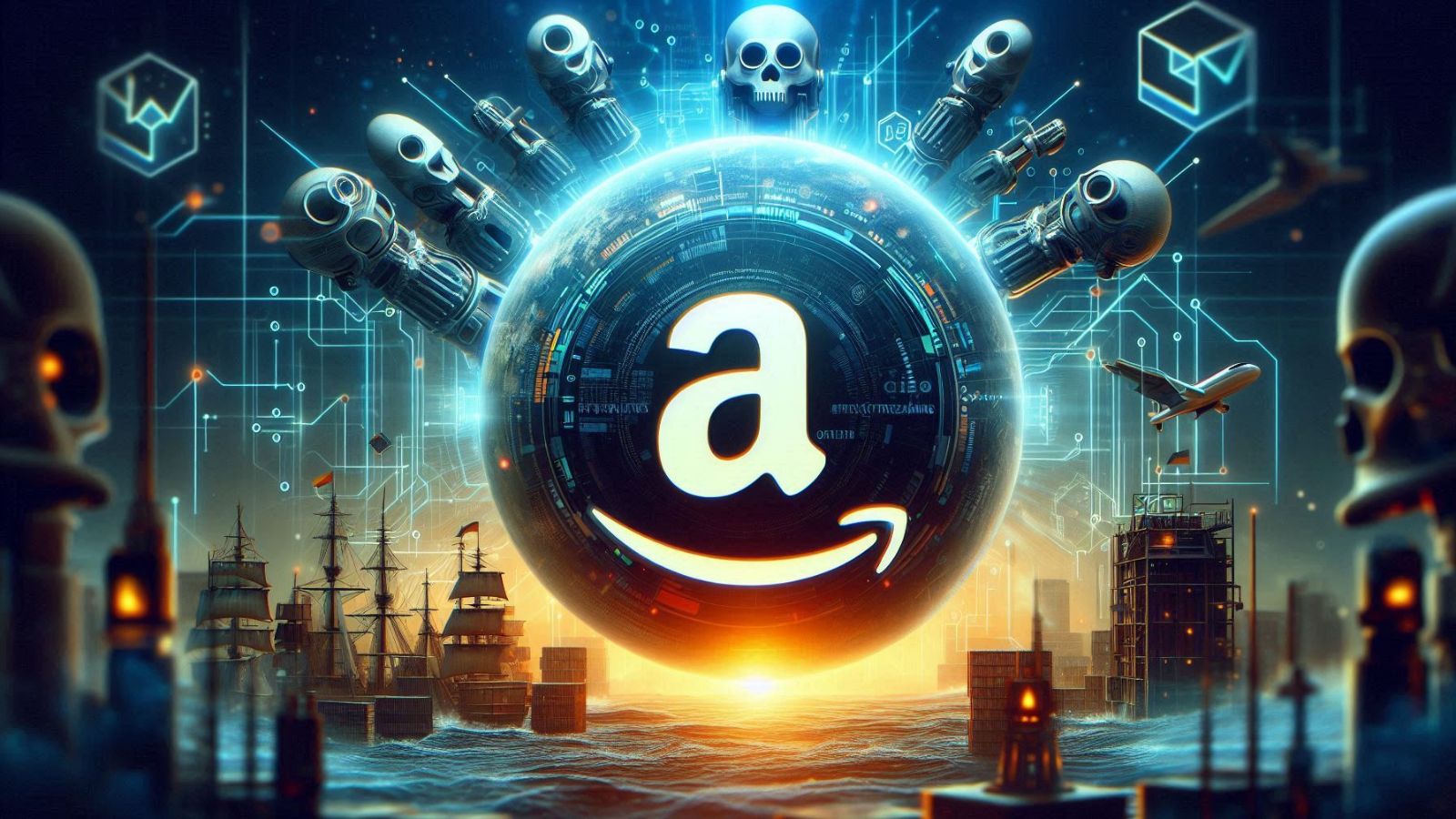When you purchase through links on our site, we may earn an affiliate commission. Here’s how it works.
How to Log Out of All Devices on Paramount Plus
Paramount Plus allows us to add multiple devices on the same account. But what about removing them? Can account holders of Paramount Plus sign out of all devices?
Yes, it is possible to log out of all devices on Paramount Plus and there are two ways to do it. Mostly, this feature is available because you forgot which devices you have logged on to, and when you hit the max device limit, you might have to start getting rid of them to make some room.
Method one: Change Password to Log out of all Devices on Paramount Plus
Follow the below steps to sign out of all devices by changing your password:
- First go to the Paramount Plus site on your browser or app
- Then hover or click on your account name
- A dropdown menu will appear and click on the ‘Account’ option.
- Scroll down to the Email and Password option
- Then click on the Edit Password option to change your password
- After this, an email will be sent to you from [email protected] that will let you reset your password by clicking on a link.
- Follow the instructions given to confirm your new password
Once you save the new password all the other devices connected to your account will be logged out automatically. This is because the password has been changed and hasn’t been updated on the other devices yet. So, now you know you can kick any devices off paramount plus if you had forgotten to sign out.
Method two: Delete Paramount Plus to sign out of all Devices
Note: This action is irreversible and if you want to access Paramount Plus again, you will have to create another account from scratch.
Follow the below steps to sign out of all devices by deleting your account:
- First go to the Paramount Plus site on your browser or app
- Hover or click on your account name
- A dropdown menu will appear, now click on the ‘Account’ option
- Head to the option called Profile and then click on the Manage option
- Then, click on your profile icon, and it will take you to the Edit Profile page
- Click on the Delete Profile option and provide the additional account information required to permanently delete your account.