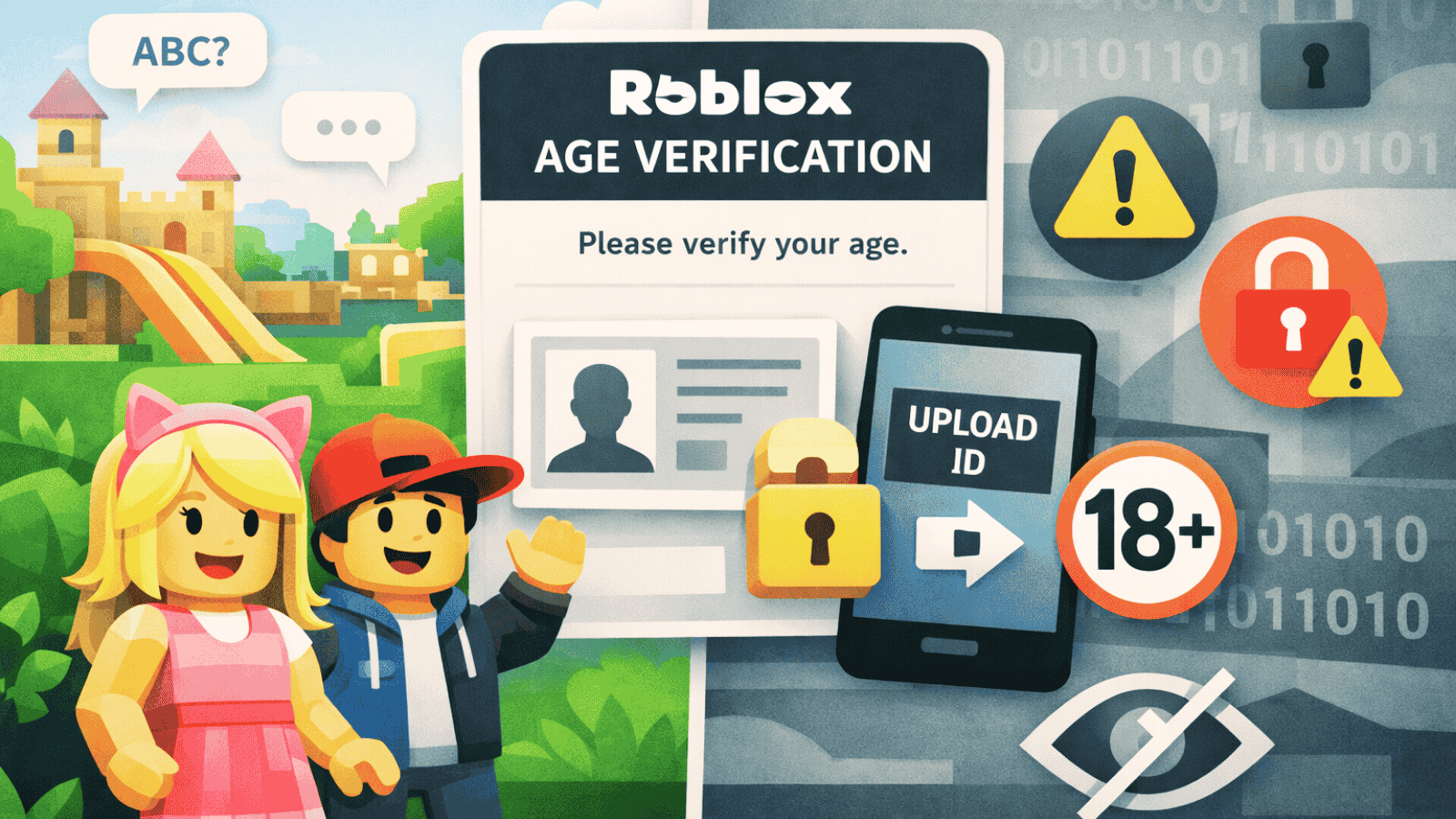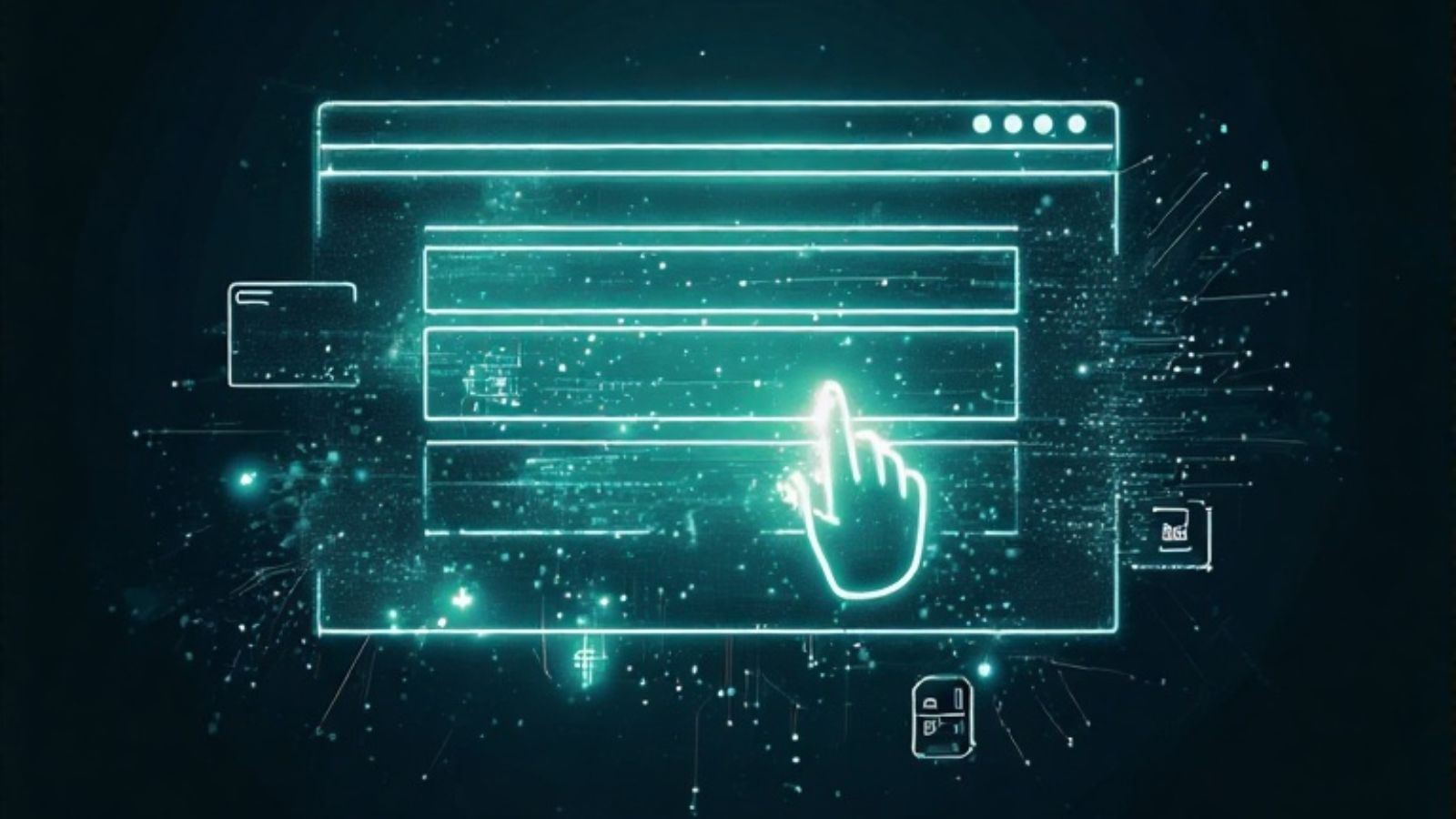How to Use LiDAR on Your iPhone 13 Pro and Pro Max
Last year, Apple brought LiDAR scanning to its smartphone lineup (after being available on iPad Pro). And this year, that same feature is found across a couple of iPhone 13 models. Since this is still a new (and somewhat unexplored) feature, we’re here to help you understand it. So, let’s talk about how to use LiDAR on your iPhone 13 Pro and Pro Max.
What Exactly Is LiDAR?
In general, LiDAR is used to build a 3D model of any type of environment. That means that LiDAR helps your iPhone understand its physical surroundings.
It’s important to understand that Apple didn’t invent LiDAR. This technology has been used for a while in airplanes and helicopters, providing topographic and bathymetric measurements, letting government agencies examine natural and manmade environments with great accuracy. Of course, there are many other possible uses of LiDAR as well.
With that said, know that Apple has optimized LiDAR for use in smartphones. For the most part, it’s used in AR (augmented reality) apps that let you interact with virtual objects in your physical environment.
Where Is the iPhone 13 Pro’s LiDAR Scanner Located?
When it comes to the iPhone 13 lineup, you’ll find the LiDAR scanner placed on the backside underneath your iPhone’s three cameras.
More precisely, the LiDAR scanner is the dark circle opposite the flash. And since you can find the LiDAR scanner only on the backside of your iPhone, this feature can only be used with rear-facing cameras.
How to Use LiDAR on Your iPhone 13?
You can't use LiDAR on its own, as iOS doesn't provide you with direct access to this feature. That means that you need to use an app that has support for LiDAR scanning, which is often combined with some other feature.
For example, you can utilize LiDAR via the Camera app. If you take a look at your iPhone 13’s camera specs, you'll see a step forward in comparison to the previous generation. Aside from bigger sensors and other improvements, iOS 15 also enhances how the Camera app uses liDAR.
More precisely, you’ll use LiDAR each time you take a low-light photo. That’s because iOS 15 will automatically trigger LiDAR scanning in low-light conditions, helping your iPhone’s camera auto-focus much faster and provide better-contrasted images at night.
Another excellent example of how LiDAR is utilized in iOS is Apple’s Measure app, turning your phone into a tape measure. That app works across a vast range of iPhones, relying on their camera systems. However, if you have a LiDAR-equipped iPhone, you’ll get much faster and more accurate measurements of your physical environment.
What Else You Can Do with LiDAR on iPhone?
We don't have too many examples of third-party iOS apps utilizing LiDAR. However, what's available now gives you a taste of what to expect. So, here are some of the best apps that let you experience LiDAR in all of its glory.
- Canvas (Pocket 3D Room Scanner): This app is used by professionals who need 3D models of different types of spaces (interiors). As its name says, Canvas lets you scan your home using iPhone’s LiDAR scanner, translating those measurements into a 3D model that can be edited using applications like AutoCAD, Revit, SketchUp, and similar.
- Polycam (LiDAR & 3D Scanner): In many ways, Polycam is similar to Canvas. However, what’s interesting about this app is the way it generates 3D models. Of course, you can use LiDAR to create accurate models of any environment or individual object. However, you can generate 3D captures from images as well, which can be later edited using 3D software.
- Playground AR: Physics Sandbox: And lastly, iOS games can also use LiDAR. In this case, we have an excellent example of how you can create virtual worlds inside your own home. And also, you get to interact with those objects in real-time, using modifiers that affect your virtual creations.
And finally, thanks for reading! That would be all on how to use LiDAR on your iPhone 13 Pro and Pro Max. In case of any questions, make sure to use the comments section below.