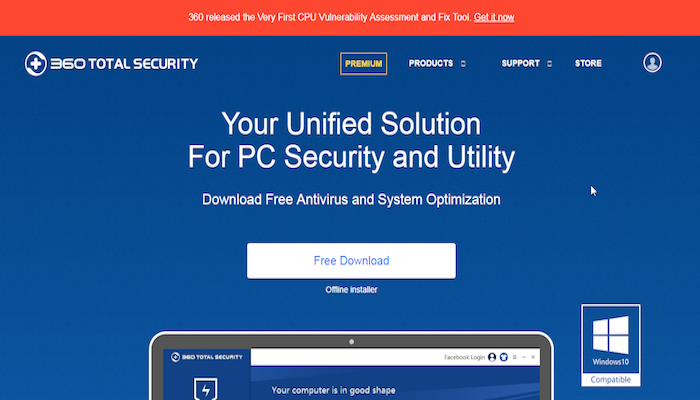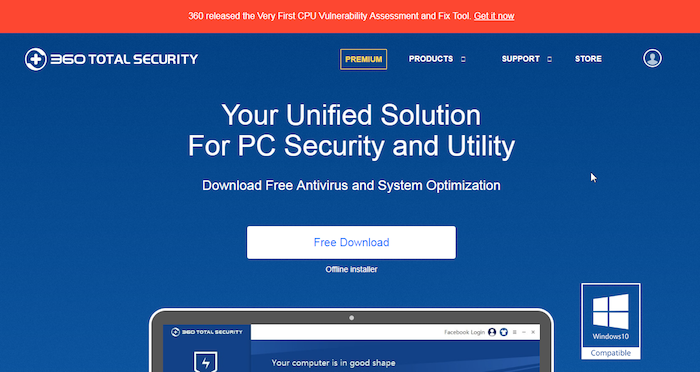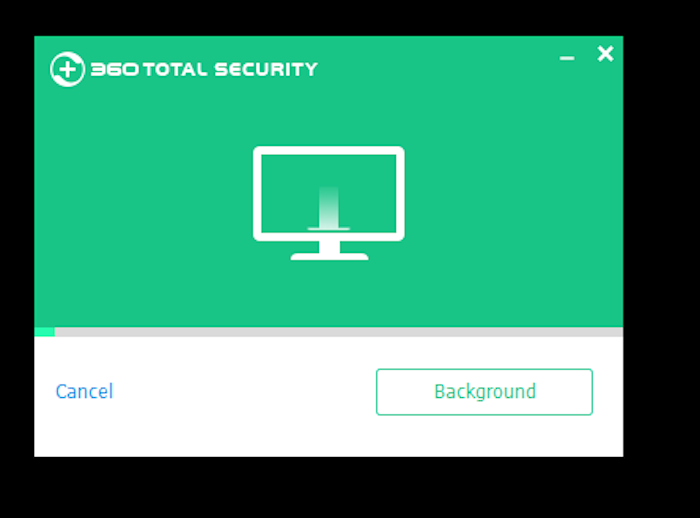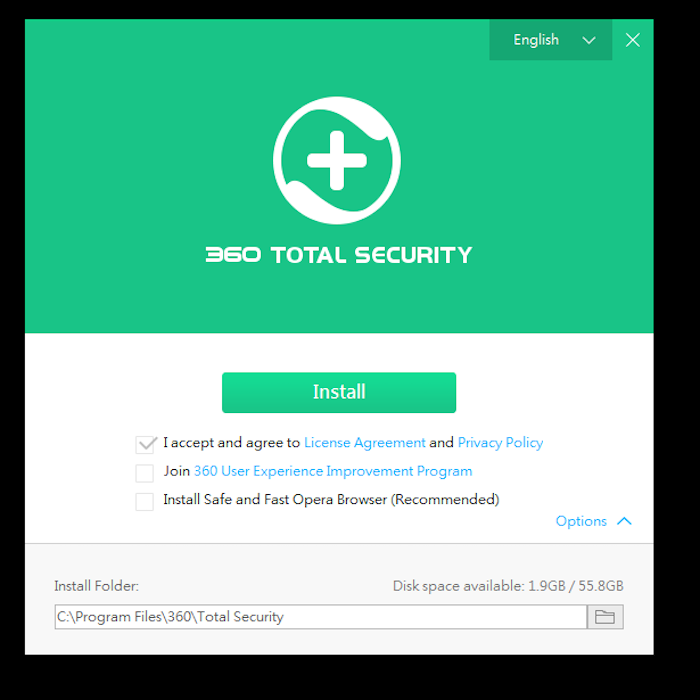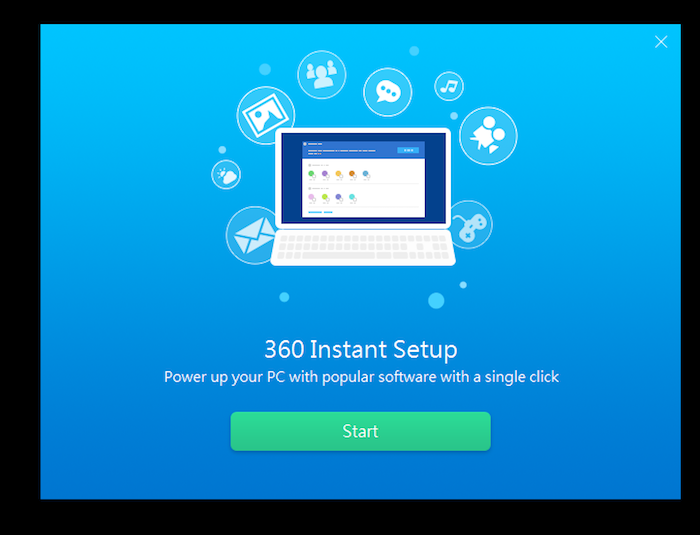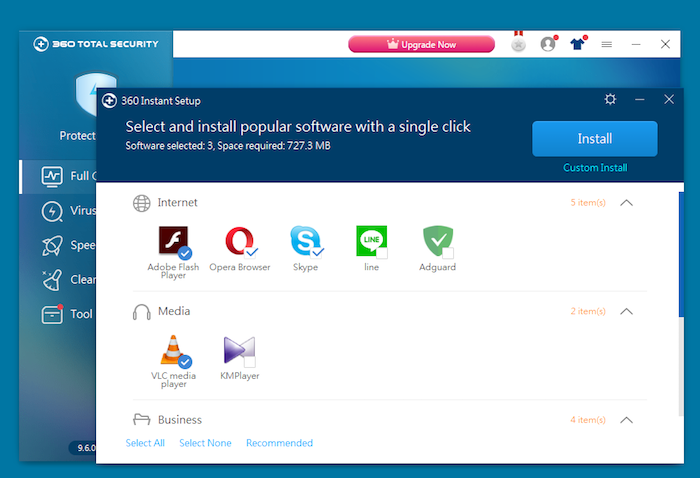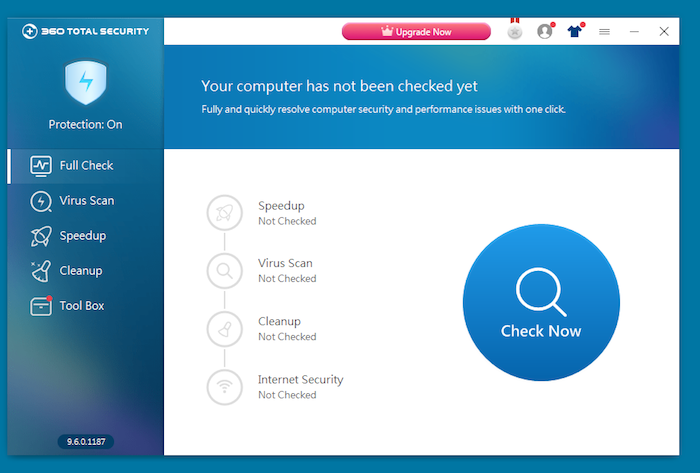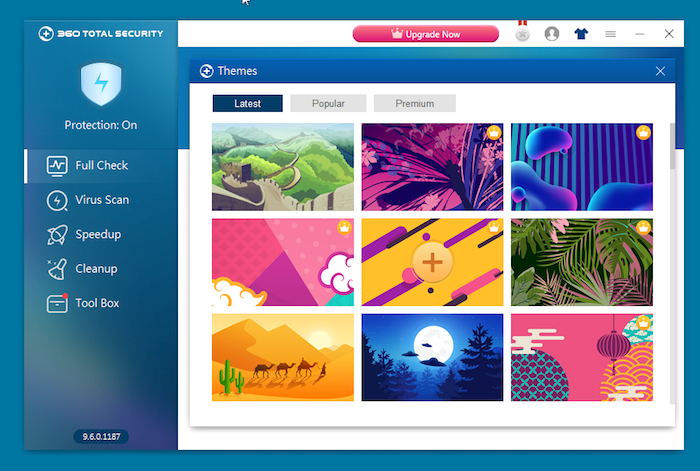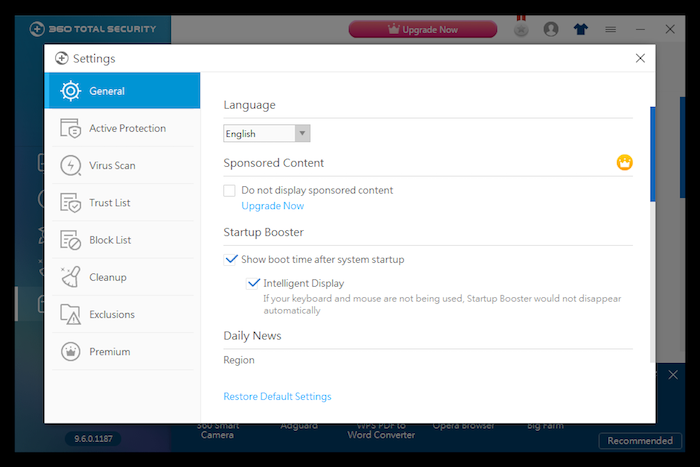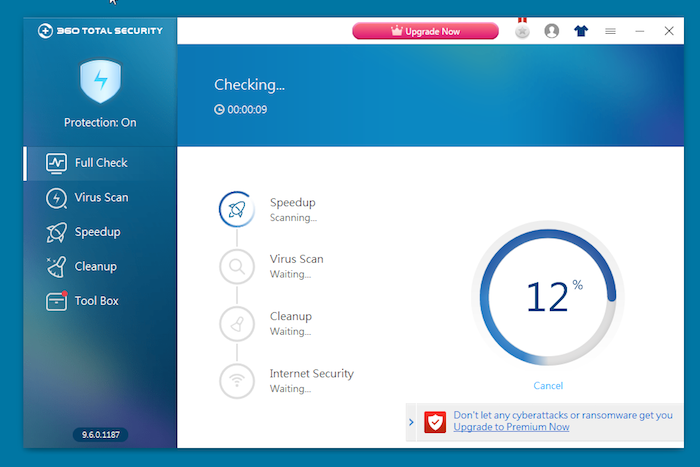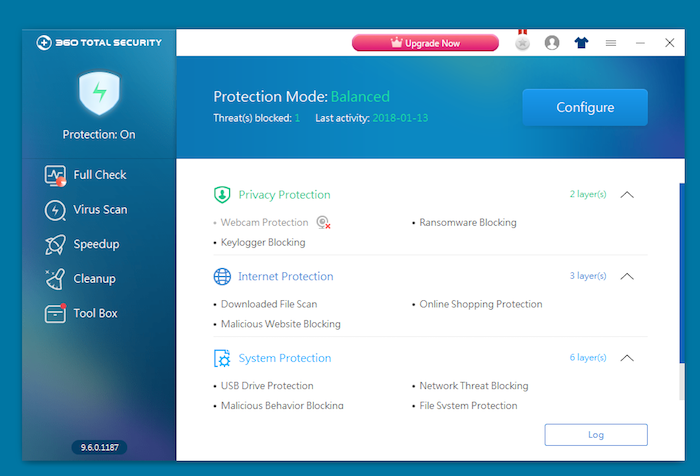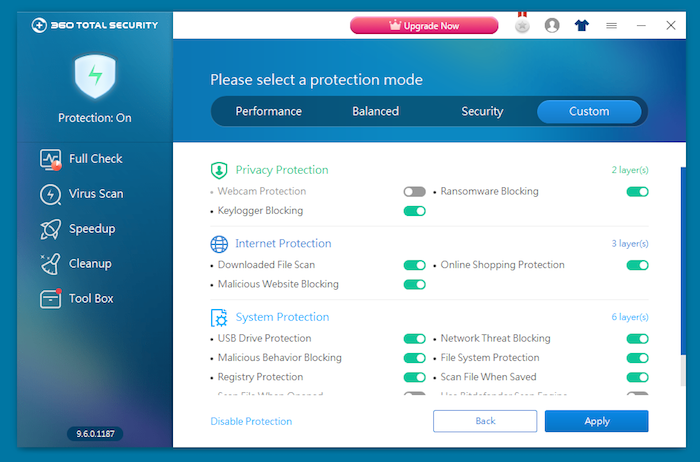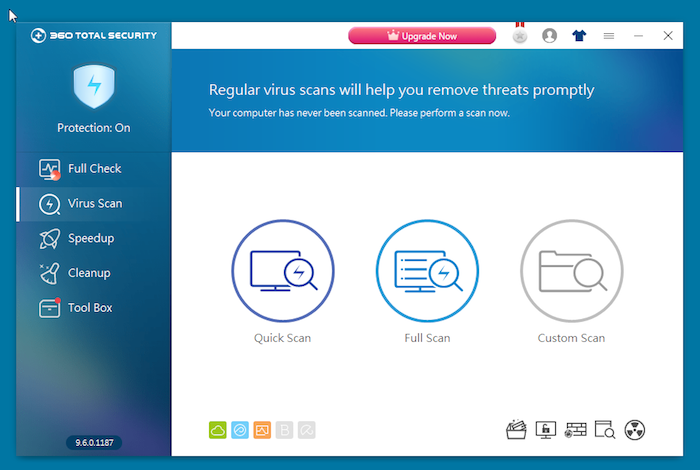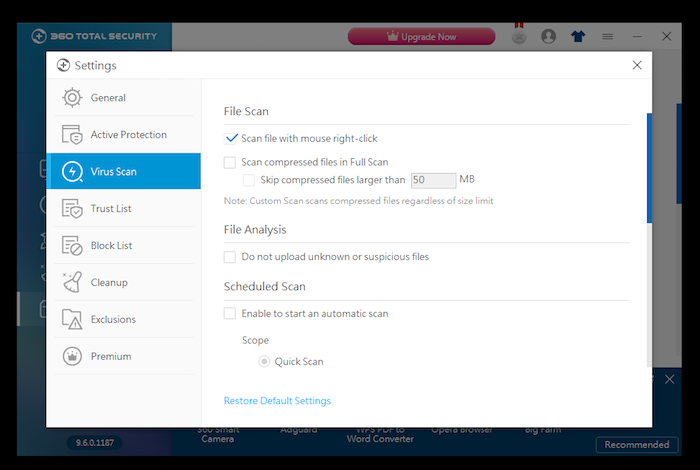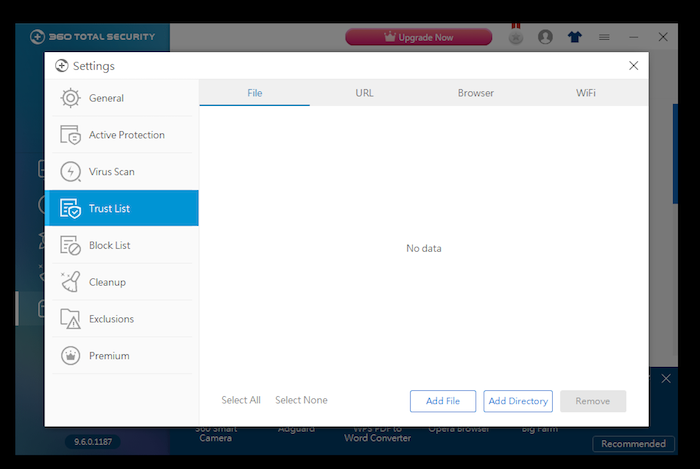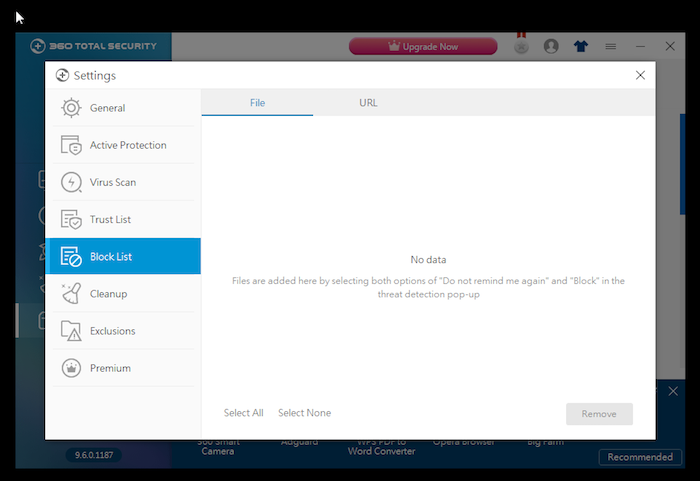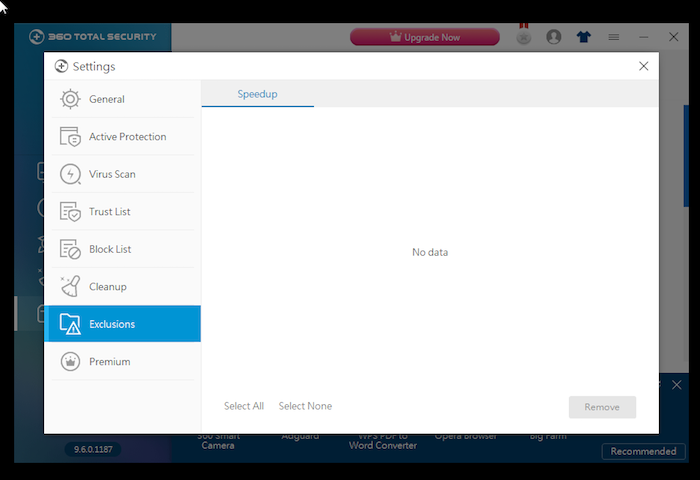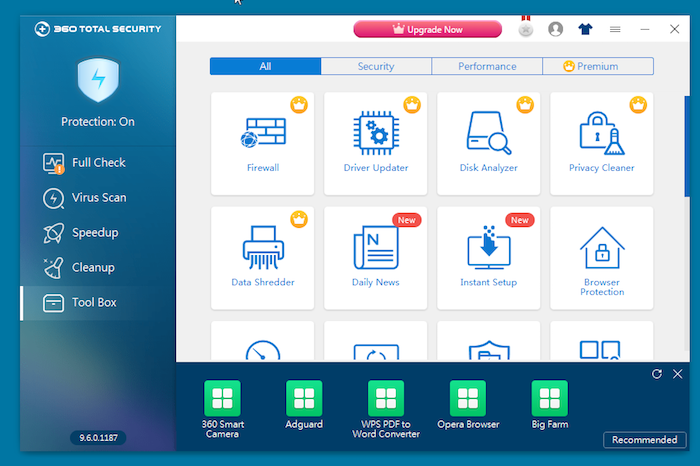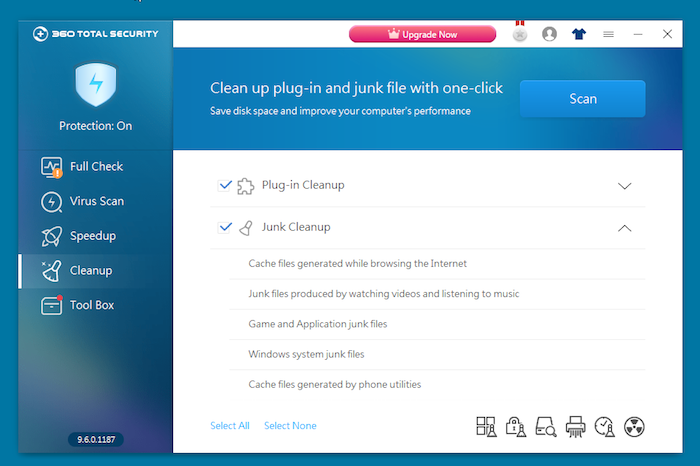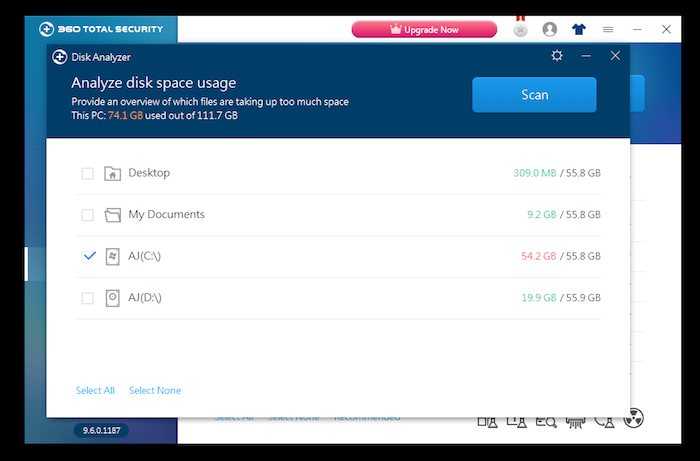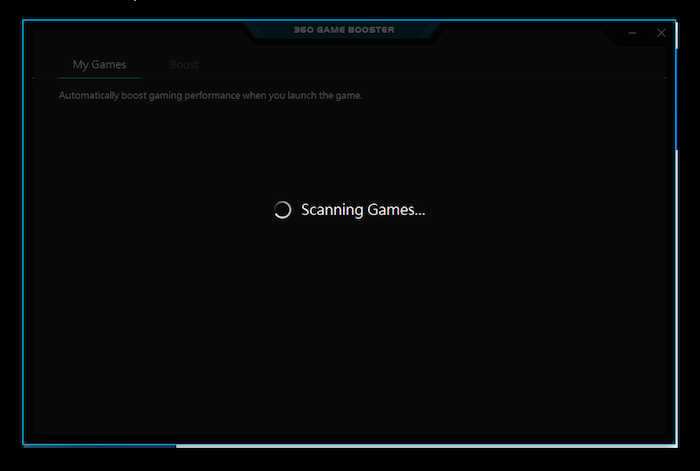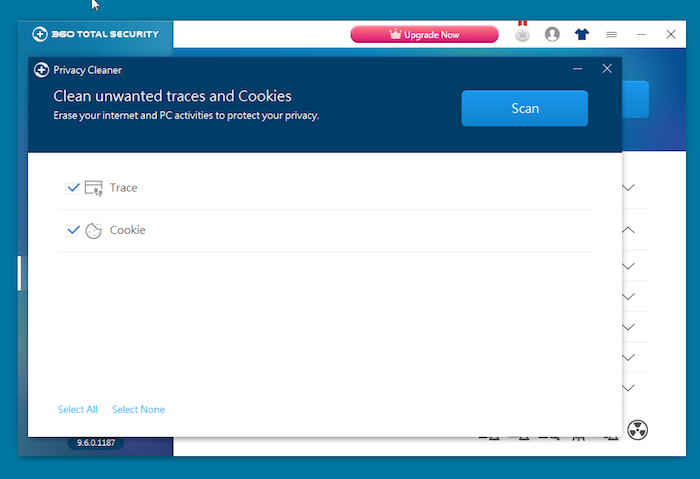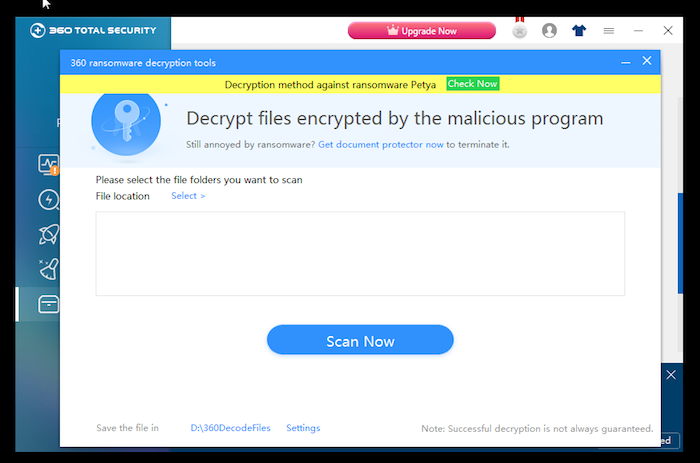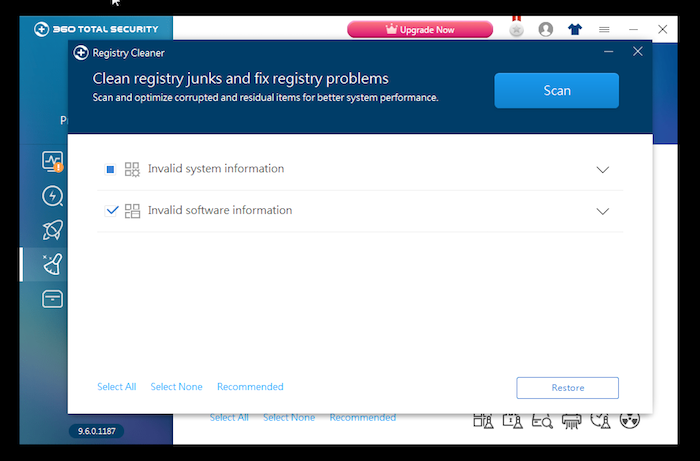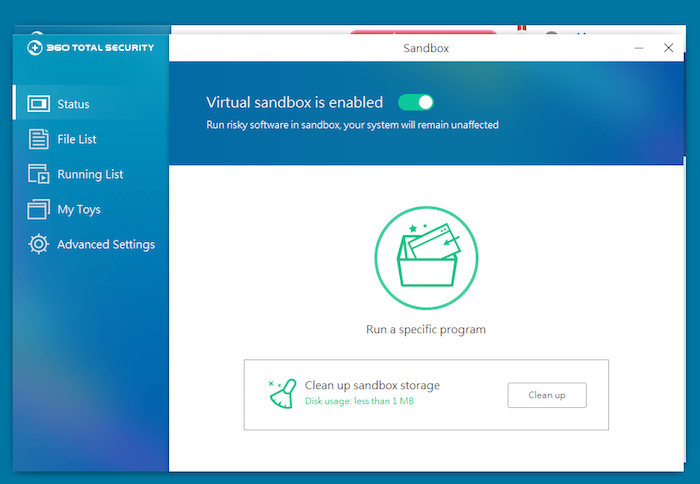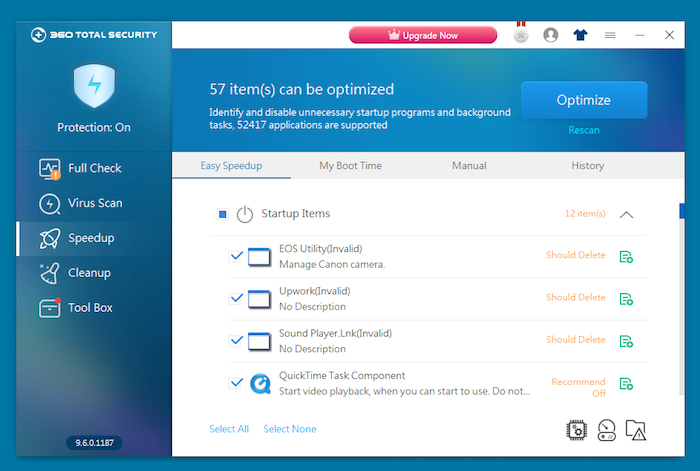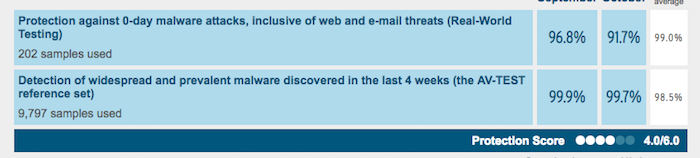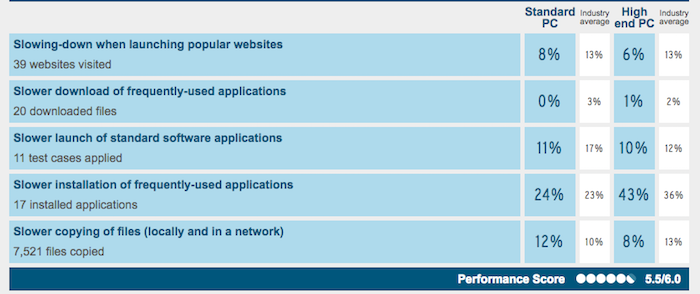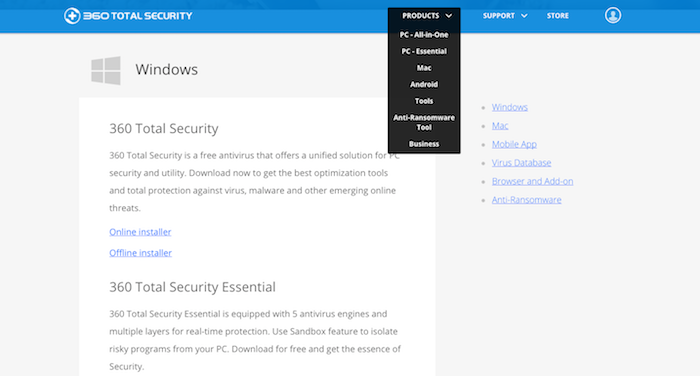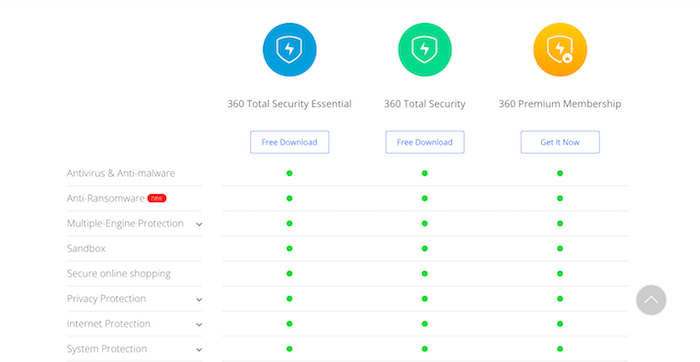360 Total Security Review 2018: The Power of Many Worlds
There are indeed a number of choices on offer when it comes to choosing the right antivirus software for your PC. Most antivirus makers also offer free versions of their antivirus software, which has made the market much more competitive. However, the situation only serves to empower us, the users, for, with great choice comes great freedom to pick the very best. This article reviews the 360 Total Security, which has quite a following in the antivirus space. Continue reading to know all about this tool!
Firstly, let's have a quick look at the main features of this software utility so we can proceed further with the nuts and bolts of its malware protection.
This finishes a basic overview of the 360 Total Security. Let's have a look at the main pros and cons of the software so you could understand its main strengths and weaknesses.
So there you have it: the 360 Total Security revealed! We conducted in-depth tests and analysis of this software to bring you the best it has to offer. Continue reading to decide if the 360 Total Security is indeed the best fit for your PC when it comes to malware protection.
360 Total Security -- Review
From installation to operation, our review covers everything you wanted to know about the 360 Total Security. We'll first see how you can get your PC protected with this software making sure you do not ensure any bloatware and then proceed with testing and evaluating it, which will help you make the final decision.
Installation Process
The installation process of the 360 Total Security is fairly straightforward but includes extra software, which not all users might want to install. Our Score: 9/10.
When it comes to installing the 360 Total Security on your computer, you'll first need to visit the official website of the 360 Total Security and then click on 'Free Download' to begin the download of the installer file. We really liked the fact that the company also provides an offline installer, which does not need an internet connection to install. If you'd like to install the 360 Total Security on an offline PC, click on 'Offline Installer' to download the complete installation package and run it on the offline PC.
Double click on the installer file to begin the installation. The installer would begin operating, showing up the following screen.
Upon completion of the first phase, you'll see the window below. We recommend unselecting the option for installing the Opera browser if you'd only like to install the360 Total Security on your PC. Click on the 'Options' button on the bottom right to be able to change the installation directory to a location of your choice.
Finally, click on 'Install' to proceed to the next stage. We found that the process only takes a few minutes to complete. Make sure you have a stable internet connection or are using the offline installer.
Upon completion of the installation, you'll see a welcome screen. While it seems that clicking on 'Start' is necessary to set up the 360 Total Security Antivirus on your PC, it actually isn't- we found that this is a gateway to 'recommended apps'. If you click on 'Start' button, you'll see a window suggesting the most popular software you can download on your PC. If you only wish to run the antivirus program on your PC, click the 'Select none' option at the bottom and close the window.
You'll now see the main 360 Total Security dashboard. Overall, the installation process is easy enough but includes unnecessary software packed in, which increase the burden on the system if all a user wants is a clean, basic antivirus utility.
Ease of Use
We found that the UI of the 360 Total Security is intuitive to use and easy to navigate around. However, there is cross-linking between software components, which can add to the redundancy quotient. Our Score: 9/10.
The User Interface of the 360 Total Security is cleanly laid out and easy enough to use. Like most antivirus tools, options have pictorial icons and are beautifully organized. We found that the software provides themes as well for the user to change- you'll find this control in the 'Theme' icon on the main menu bar of the software.
Most themes, however, require an upgrade so the options are limited. Click on the hamburger button on the menu bar to bring up the 'Settings' screen of the 360 Total Security. In the 'General' section of the settings, you can change the interface language and control other aspects of the software.
Antivirus Protection
In our tests, we found that the 360 Total Security inculcates multiple antivirus engines, which holds the promise of a very potent and flexible scanning. Our Score: 10/10.
Most antivirus software offers a two-fold security level from threats: automated protection, which includes the real-time shields protecting the PC from malware even without the user knowing and performing an action, and, manual protection, which encompasses scanning routines run by the users themselves. Let's see how the 360 Total Security accomplishes these features in its design.
Automated Protection
Click on the shield icon on the top left of the UI to bring up the protection shield, which enforces automated protection. You'll be able to see 3 protection layers: Privacy Protection, Internet Protection, and System Protection. You can expand the individual layers to reveal the microlayers they are each made up of.
Protection Modes
The 360 Total Security offers an overall 'Protection Mode' to implement automated protection in various layers. We recommend clicking on the 'Configure' button on the UI to change the protection mode on the software.
You'll next see 4 main protection modes to choose from: Performance, Balanced, Security, and Custom. Advanced users will find it best to select the 'Custom' mode and customize all settings to their best effect according to their specific system usage. Click on the 'Apply' button at the end. We recommend leaving the mode set to 'Balanced' if you are not very comfortable with the settings and wish to have a balanced approach with malware protection that is neither too strict nor too lenient.
Active Protection
Clicking on the 'Settings' option in the hamburger button on the menubar, you can also navigate to the 'Active Protection' tab to fine-tune protection settings. We recommend leaving the settings to their default value if you aren't sure of what settings will suit your PC best.
Manual Protection
We found that the 360 Total Security includes multiple scan options. Click on the 'Full Check' button on the dashboard to perform a thorough analysis of your computer. We really liked the fact that the Full Check actually lives up to its name, and unlike other antivirus software, not only scans the PC for malware but also looks for issues with speed and performance. This is, therefore, a truly comprehensive scan of the various aspects of the PC.
Click on the 'Virus Scan' button on the dashboard to bring up more scan options.
Quick Scan
As the name suggests, this scan quickly scans your computer for malware. Takes a few minutes to complete. When you are short of time, it's a good idea to run a quick scan to search your PC for threats manually.
Full Scan
This is a full, thorough scan of the PC, which looks through each and every file and application to trace malware. We highly recommend running a full scan on your PC at least once a month. If you download music or movies on your PC or browse the internet a lot, it goes without saying that you must perform a full scan every few days.
Custom Scan
This option allows you to define which areas of your PC you'd like to scan specifically. This is great to create your own custom scans, which you frequently find yourself performing.
Antivirus Engines
Do not miss the choice of antivirus engines that the 360 Total Security offers you in the scan options. You'll see the most popular engines including the 360 Cloud Scan Engine, the System Repair Engine, the QVMII AI Engine, the Bitdefender Engine, and the Avira AntiVir Engine. You can turn on, through the toggle switch, whichever engine you'd like the software to activate. This function is actually the key to the power and flexibility of the 360 Total Security since users get multiple scan engines within a single software, which ensures powerful protection against various malware types.
It is easy to miss this functionality, however, and we feel that this feature, which is so important to the 360 Total Security, could have been more prominently placed in the User Interface for users to easily discover and interact with.
On the Settings screen, you'll also see the 'Virus Scan' tab, which allows you t customize the behavior of the virus scans. You can control how the software treats compressed files, which can often hide malware. Scans can also be scheduled and controlled.
The 'Trust List' tab would allow you to add files and folders, which you think are trustworthy. We recommend being careful with the files you add to the trust list; only add entities you are really sure do not hide malware.
The 'Block List' option in the settings serves exactly the purpose the name indicates.
Users can also define 'Exclusions' in the tab by the same name inside the settings section of the 360 Total Security.
Additional Features
The 360 Total Security is rich in additional features. In fact, the software organizes all of them in the Tool Box conveniently located on the Dashboard's navigation pane. Our Rating: 10/10.
The 360 Total Security provides a number of additional features, which can be accessed in multiple ways. While shortcuts to tools such as 'Device Updater' and 'Disk Analyzer' are located at multiple places throughout the software, the easiest way to find these is in the 'Tool Box'. While many features are free of charge, some others require an upgrade.
Cleanup
This utility is actually integrated into the Dashboard and has its own access icon. You'll be able to check the junk files and plug-ins installed in your PC using this feature. Click on 'Scan' to begin scanning.
Disk Analyzer
This utility helps you scan your system disks. This is a great way to observe how files are scattered throughout your system and which ones are taking the most space.
Game Boost
This feature needs a download to become functional. Upon activation, it first checks the games present on your system and then optimizes the system to give a boost to gaming performance.
Privacy Cleaner
This feature scans the system for traces left behind by our internet usage and PC activities and removes them.
360 Ransomware Decryption Tools
This feature, in fact, comes as a standalone utility and application that is installed when you install the 360 Total Security additional features on your PC. It basically decrypts and decodes the files that might be encrypted by malicious programs and ransomware on your system.
Registry Cleaner
The utility cleans the registry errors and junks, fixing the problems it finds in the course of its scans.
Sandbox
Ensure that the Sandbox is enabled to allow potentially risky software to run in a safe virtual environment without harming your PC. The sandbox is a feature found only in a few antivirus software, but, one that is extremely powerful. Although standalone sandbox utilities are available, an antivirus that includes one as a part of its toolset certainly appears to be easier to use for the average user.
The sandbox can be cleaned up easily by clicking on the 'Clean up' button, which deletes all files in the sandbox storage. You can click on the 'Run a specific program' button and browse for an exe file of your choice to run it manually inside the sandboxed environment. This is a great way to ensure a downloaded file, whose source is unknown, is safe before actually installing it on your PC. It will run inside the virtual environment, where you can see its functions and operations without harming your computer in any manner.
Speedup
This tool, like Cleanup, is integrated into the Dashboard and has its own access icon too. You'll be able to identify all programs that run on startup, for instance, as well as the background tasks that run on the PC. There's a huge database of supported apps as indicated by the software. Click on 'Optimize' to begin optimizing the selected items.
Antivirus Performance
The AV-TEST reports indicate that the software scores much below its peers when it comes to the detection of 0-day malware attacks. Our Score: 7/10.
The easiest way to judge the real-world performance of any antivirus software is to examine its independent lab test reports. We recommend the results of AV-TEST, a German lab known for the authenticity and credibility of its results. Let's see how the 360 Total Security scores in the test results.
- The software detects 91.7% 0-day malware attacks and threats (industry average: 99%)
- 360 Total Security detects 99.7% of the widespread malware (industry average: 98.5%)
- The software generated 18 false warnings/alarms (industry average: 13)
Overall, it seems the results are satisfactory, but, when compared to the other software available, are comparatively lower, which might be off-putting for some users.
System Performance
The software does not bog the system down while running, which is great. Our Score: 10/10.
Antivirus software often bogs the CPU down, slowing down other applications, installations, and downloads while running. However, we are seeing continuous improvements in the software with newer updates, and when it comes to the 360 Total Security, the software runs quite smoothly without leaving a significant CPU footprint.
- The software slows the download of common apps by 0% (industry average: 3%)
- Slows the launch of common websites by 8% (industry average: 13%)
- Slows file copying operations by 12% (industry average: 10%)
Overall, the software has no significant impact on system performance and with features like 'Game Boost' can actually adapt itself to the user's activities and preferences.
Supported Devices
The software comes with Windows, Mac, and Android variants, which ensures easy availability to a variety of users using different hardware. Our Score: 9/10.
The 360 Total Security runs on Windows, Mac, and Android OS, which brings it in the reach of millions of people the world over. The following are the minimum system requirements of this software:
- Windows 10, 8, 7, XP, Vista
- At least 512 MB memory
- 1.6 GHz CPU
- 1 GB free hard disk space
Pricing
The 360 Total Security comes in 3 basic versions, two of which are provided free of charge. Our Score: 10/10.
The 360 Total Security comes in three popular variants. You can either use the 360 Total Security, which is extensive in its feature set or uses the 360 Total Security Essential software, which includes essential virus protection. Both of these are available free of charge. We found that the 360 Total Security includes essential antivirus functionality together with some useful tools. Many tools included, however, require an upgrade.
The premium version requires a fee, which unlocks more features such as File Shredder, Privacy Cleaner, Disk Analyzer, etc.
Customer Service
The 360 Total Security website lists a 'How To' section for beginners. There is also a support channel, a blog, and a help channel. Our Score: 10/10.
The 360 Total Security provides a blog and a dedicated 'How To' section on the official website in addition to the help section. The latter is rich with detailed FAQs that resolve the most common queries of users.
You'll also be able to report false positives and detections on the website, which will help the software improve.
The Bottom Line
The 360 Total Security is power-packed with some amazing features. We especially liked the fact that the tool has the capability to run several popular and powerful antivirus engines from other brands, which holds the key to the power of a universal antivirus software.
The 'Full Check' feature to deserves applause for identifying all possible problems with the PC at a single place instead of the user having to run multiple scans- Speed optimizations, virus checks, etc to trace system problems. However, it must be noted that the software currently scores lower than its peers in the latest AV-TEST reports.
The software packs in some useful additional features such as speed up and clean up together with a dedicated game mode and registry cleaner.
PROS: Multiple antivirus engines make the software powerful; Full Check enables complete system scan from under one roof; Numerous additional features included.
CONS: Many additional features require an upgrade; lower AV-TEST performance than other software; includes 'recommended' apps in UI and in installer.
Final Score: 9.3 out of 10!
Final Thoughts
With this, our review of the 360 Total Security comes to an end. Our reviews are always based on in-depth analysis and testing and we sincerely hope you found this one useful. Please feel free to drop us a comment if there's anything we can help you with.
For a comparison, please also check out our reviews of the Avira Free Antivirus, the Bitdefender Free Antivirus, the Avast Free Antivirus, and the COMODO Free Antivirus.
Please consider sharing this article with the friends and family in your social circles to ensure we all stay protected from malware and web threats.
| Review Summary If you seek the most flexible and potent malware protection powered by multiple antivirus engines of your choice, give the 360 Total Security Antivirus a try! | 9.3 Overall Score | ||
| Installation Process | 9 | ||
| Ease of Use | 9 | ||
| Antivirus Protection | 10 | ||
| Additional Features | 10 | ||
| Antivirus Performance | 7 | ||
| System Performance | 10 | ||
| Supported Devices | 9 | ||
| Pricing | 10 | ||
| Customer Service | 10 | ||