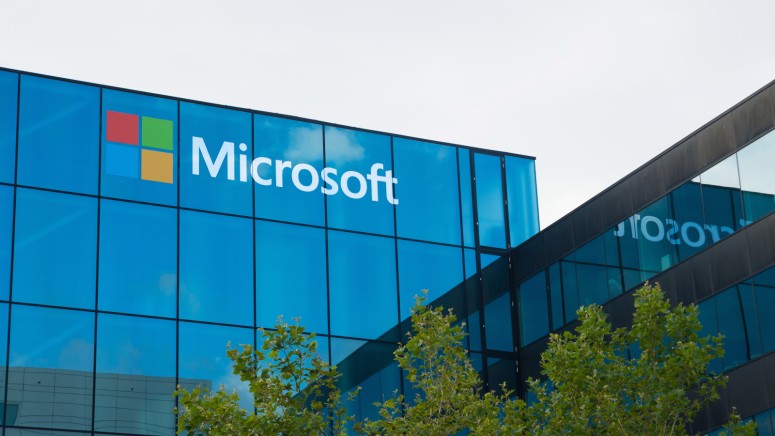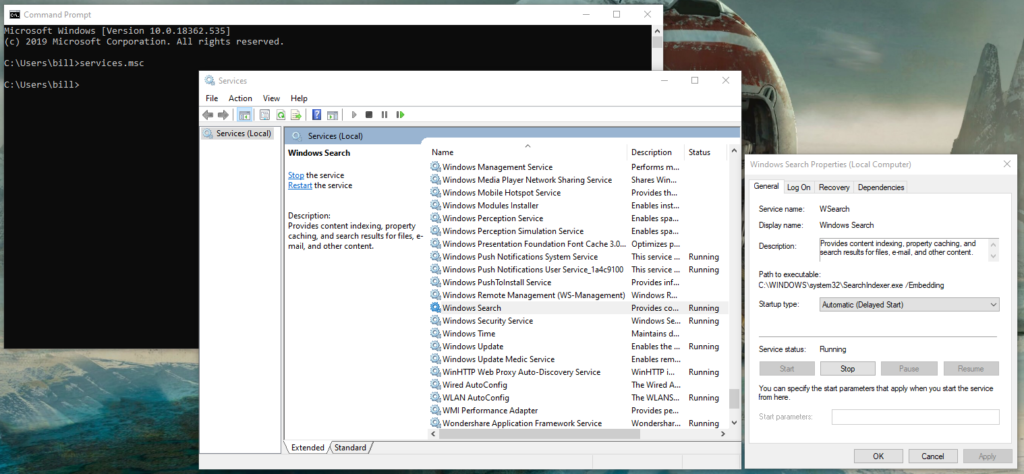Windows 10 File Explorer Bugs will Have to Wait Until the New Year
- Many users are having trouble with their File Explorer search function and report application freezes.
- Microsoft is not treating this as an urgent issue, so they will push a fix after the holidays are over.
- People are left with the only option being to restart the hung search service, or use a different file manager.
The millions of users who are facing annoying File Explorer bugs on Windows 10 will have to wait until after the holidays to see a fix land on their updates center. The version 1909 brought some new features like the integration of the Windows Search directly into the File Explorer, generating results dynamically as the user types. However, this new feature isn’t working as expected for everyone out there, as many users report application freezes, hangs, and the search field becoming entirely unresponsive.
Source: Bleeping Computer
The reports about this issue amassed quickly on social media, so Microsoft’s Senior Program Manager, Brandon LeBlanc, responded on Twitter. Apparently, the team believes that this is not a pressing issue, so they will fix it after the holiday break. He promised that they will look into it, but people should not expect a fixing update in the following days for sure. This means that if you’re having issues with the new search feature, restarting the shell will remain your only option for a little while.
Some of us are taking a holiday break which means tweeting about things that aren’t work related etc. We will look into this but since it’s not a pressing issue, we may not get traction until after the holidays. Thanks!
— Brandon LeBlanc (@brandonleblanc) December 20, 2019
In spite of the dismissal of the criticality of this bug, the latest Windows 10 Insider Build 19013 indicates that a fix is indeed on its way. The changelog of the release notes includes search box related fixes that concern focuses on setting trouble and right-click locks that are currently plaguing many users. Still, it is unknown when Microsoft decides to push these fixes on the mainstream update channel, alleviating the problems for everyone. Hopefully, they will do it soon, even if that comes after the holiday break.
If you cannot wait for Microsoft to fix the issues, you may want to pick an alternative application for your file management needs. Some popular options are ‘Explorer++’, ‘XYplorer’, ‘Directory Opus’, and ‘fman’. If you just want to get your Windows File Explorer unstuck, you can just restart the Windows Search Service. To do that, run “services.msc” on the command prompt, locate “Windows Search”, double-click on it and restart the service. If it’s set to “disabled”, change it to “Automatic Delayed”.
Are you having trouble with the File Explorer search in the latest Windows version, or is it working seamlessly? Let us know in the comments down below. Also, feel free to join the discussion on our socials, on Facebook and Twitter.