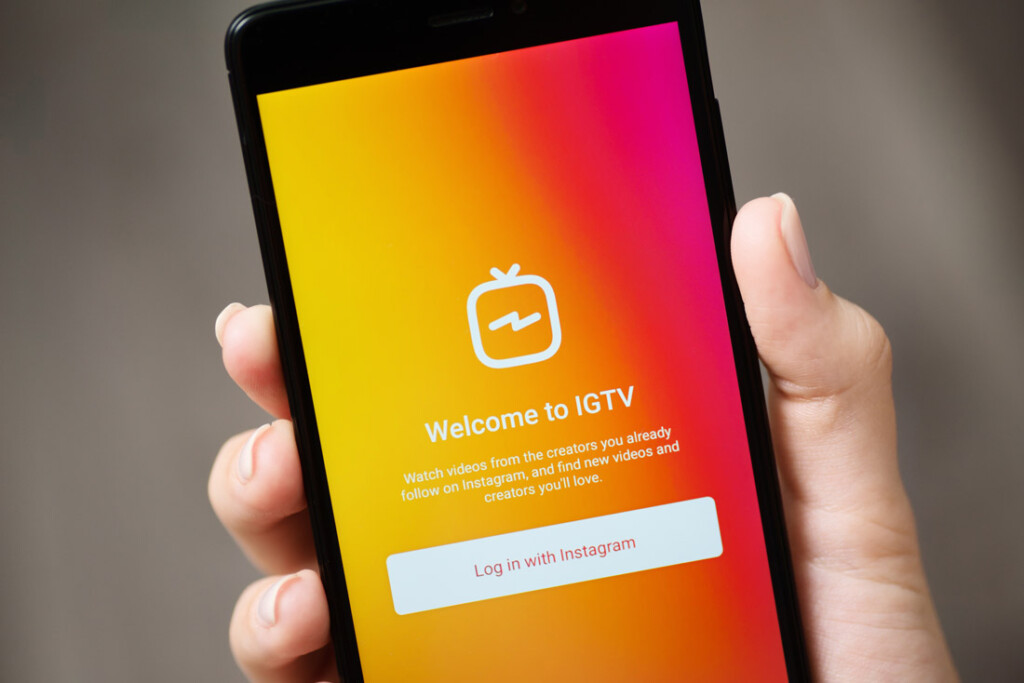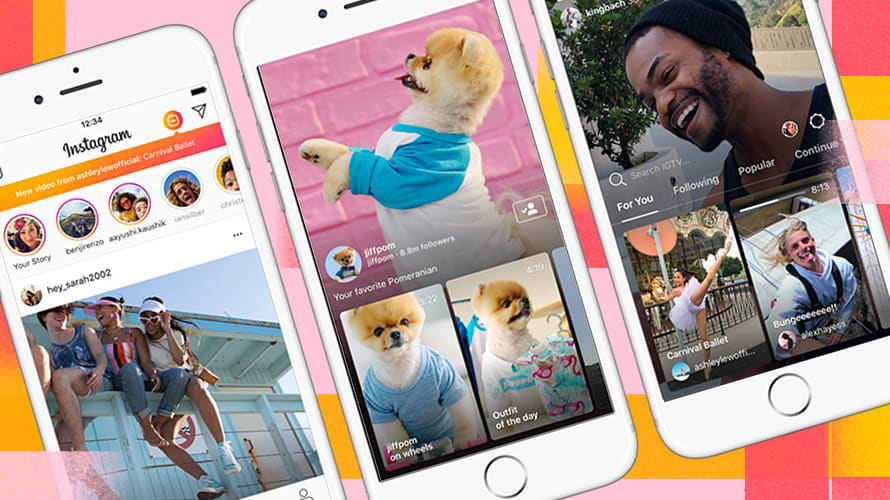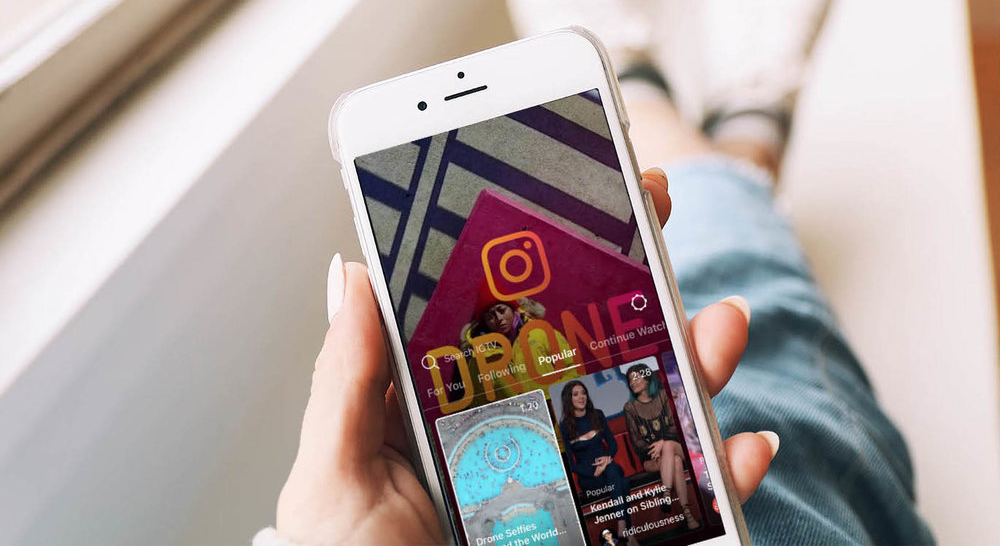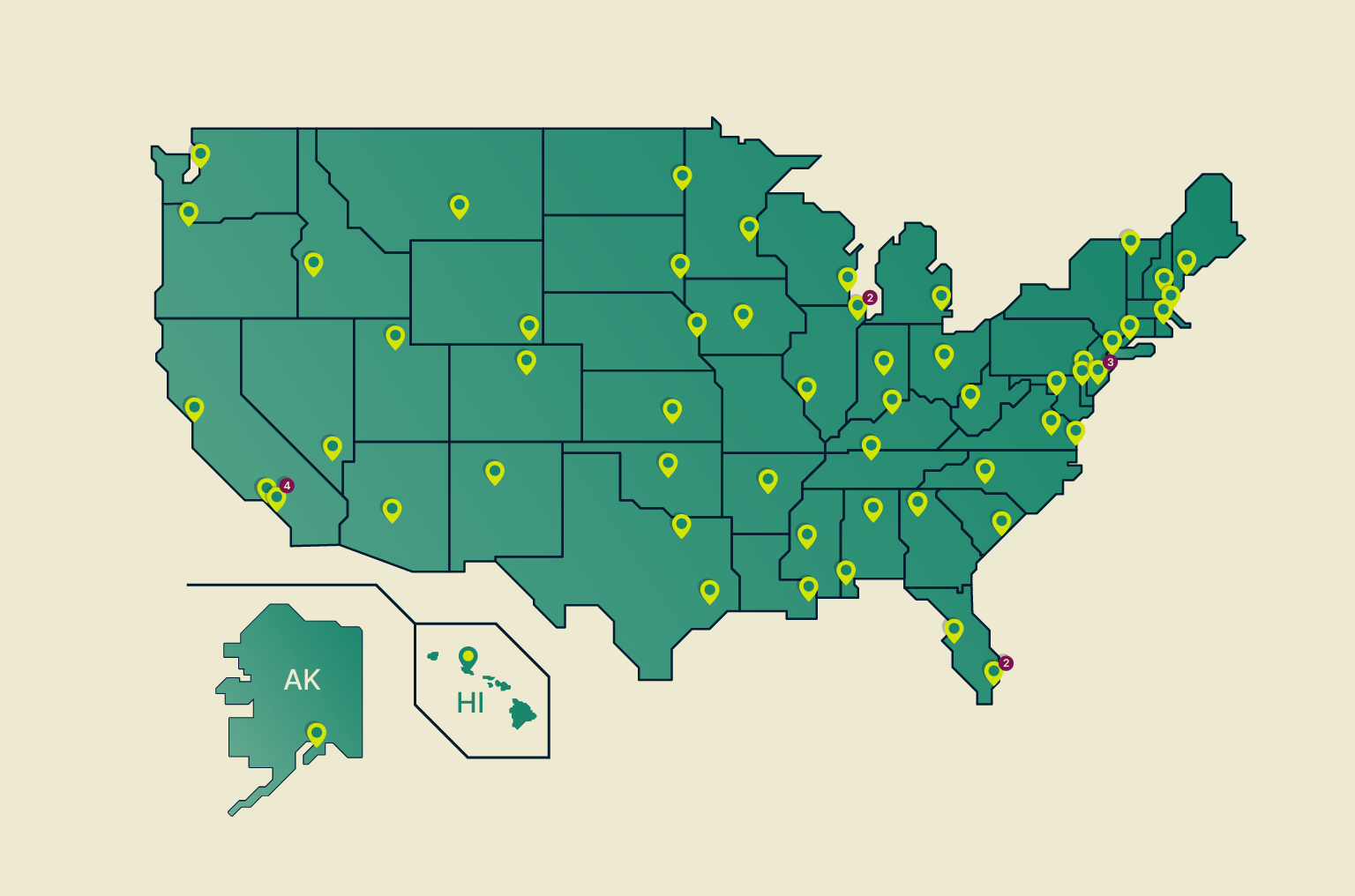What’s IGTV, a New Instagram-Related Streaming App, and How Do You Use It?
If you’re a fan of both streaming apps and Instagram, you might have heard about IGTV, Instagram’s new streaming video platform. Think of it as the website’s answer to YouTube. Let's take a closer look at this app, and discover some of its most intriguing features.
It’s a Standalone App, as Well as an In-App Feature
IGTV is a standalone app that can be downloaded and installed on Android or iOS devices. However, anyone can also access IGTV within the main Instagram app by looking for the TV-shaped icon in the top right of the Instagram home screen. Of course, your Instagram app should be updated to the latest version.
Getting Started With IGTV
Opening IGTV for the first time requires a person to confirm using their Instagram account, or choose to use a different one.
As soon as an individual launches IGTV, it starts playing content based on their preferences. So, instead of making people search for things to watch, it attempts to get them engrossed immediately, similar to an actual television that shows a channel as soon as someone presses the 'Power' button. If someone doesn’t like the content that starts playing right away, they can pick something else by selecting one of the thumbnails at the bottom of the screen.
Watch Hour-Long Videos
People who use IGTV can sort through groups of videos known as IGTV channels, which are associated with the respective content creators. While watching IGTV, you can stay entertained with videos that are up to one-hour long
If a person you follow on Instagram has an IGTV channel, it shows up in that individual’s details, and you just click the IGTV icon to start keeping tabs on the content. The IGTV search box has a magnifying glass next to it, plus four tabs associated with it: For You, Popular, Following and Continue Watching.
The 'Popular' Tab and 'Following' are self-explanatory. The 'For You' tab brings recommended content based on your established viewing habits, while the 'Continue Watching' tab lets you pick up where you left off if you didn’t finish a video during your last visit to IGTV.
Once you pick a video, it takes up your phone’s entire screen. However, there are still three icons along the bottom that allow you to like the video, comment on it or share it with others. To go back to the browsing area during video playback, swipe up on the screen.
Upload Your Own Stuff
Besides watching content on IGTV, you can upload material. First, tap your avatar in the top right of the Instagram screen. Then, look for the plus (+) icon and select that. That action prompts you to upload a video from your phone.
After doing that, you need to input a title and description for the content. For now, IGTV only allows searching for channels and their creators, instead of keywords or hashtags. Because that could change, make sure to use rich descriptions that properly represent the material. You can also add clickable links in your IGTV descriptions. That’s handy if you’re using the video to promote a blog or mention something related to your website. There is also a toggle switch you can activate to share the video to Facebook at the same time it posts to IGTV.
After creating the title and description for your video, add a cover photo. It can be any vertically oriented image from your phone or a still image from the video. The cover photo is what shows up when people browse for content on your channel, so be sure to pick it strategically. Finally, click the “Post” button.
If you want to check statistics for your posted videos, choose one of them and click the three-dots icon next to the Like, Comment and Share icons. Then, select 'View Insights.' If you decide to delete the video or need to copy its URL, you can do those things from the same menu.
Your analytics specify how many people viewed, liked or commented on the video. However, further down on the screen, you’ll also see a graph showing at what minute mark in the content people clicked away from the material.
Saving Content
Like Instagram itself, IGTV does not allow people to save videos directly in the app. However, you can use an Android app called SAVEO available from a third-party developer. It’s free and allows saving the videos to your phone.
Once you install it, go to IGTV and click the Copy Link option from the three-dots menu associated with each video. When you do that, the video launches in SAVEO and gives you several options. Choose “Download” to save the content to your smartphone.
That’s just one example of an app and the steps to take for downloading IGTV videos. As more people begin using IGTV, expect more options to become available.
Final Thoughts
One of the interesting things about IGTV that sets it apart from YouTube is it only allows for vertical videos to promote a more immersive experience for people using mobile devices. If you love watching content online, it’s a platform worth exploring.