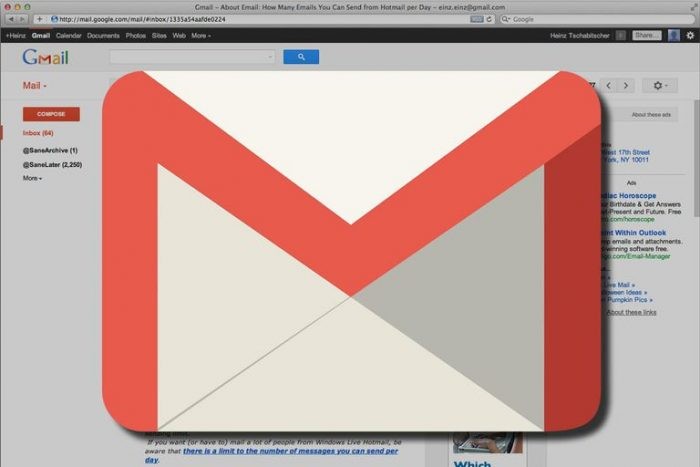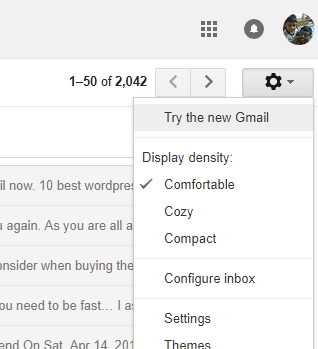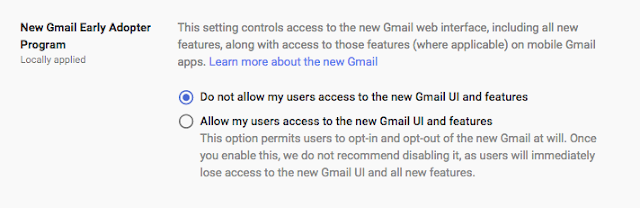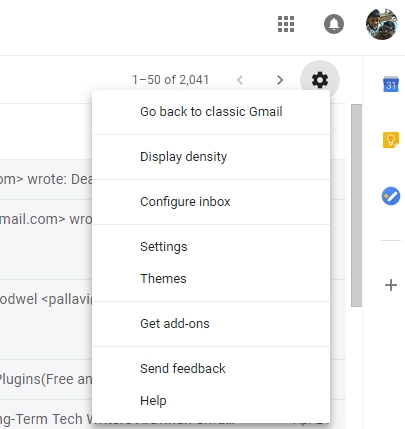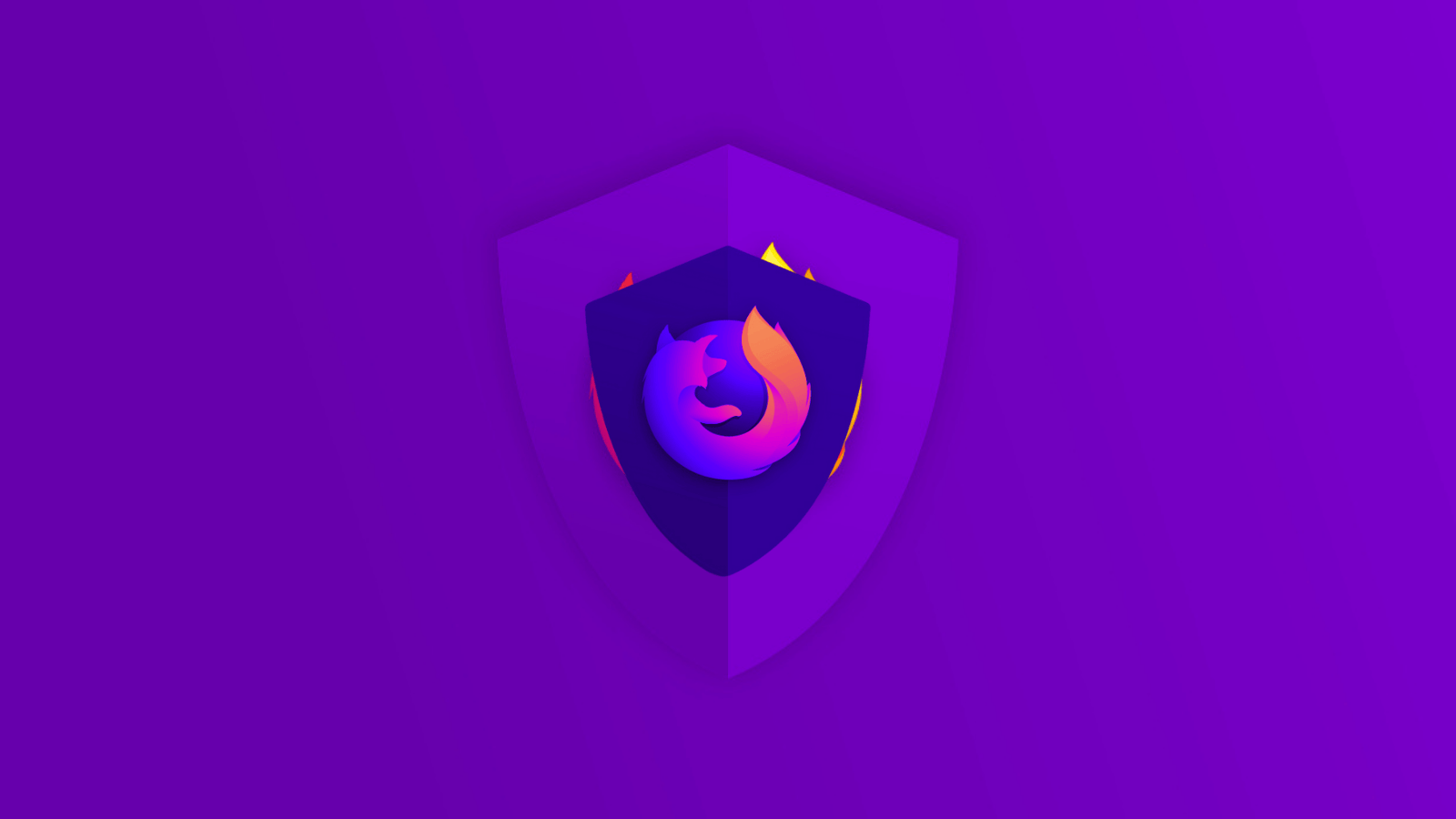How to Enable the Redesigned Gmail For Your Account
Google updated Gmail with a redesign that includes a ton of new features including email snoozing, nudging and confidential mode waking. We also have a visual update for Gmail on web browsers. The update has already been pushed out globally to the 1.4 billion users. Users will be invited to opt-in instead of just turning it on themselves.
This new redesign is meant to make people safer and more productive according to Jacob Blank, lead product manager for Gmail. The security features are quite impressive, and they include two-factor authentication for individual emails or set expiration dates for them. Phishing alerts have also been added to prevent users from overlooking phishing emails.
If you are trying to figure out how to get the new Gmail on your account during the rollout phase, here are two ways to go about it.
Enabling the New Gmail On Personal Accounts
Log in to your account and you should be able to see the ‘Gear’ icon on the top right of your screen. Click it, and if the update is available for your account, you will notice an option named “Try the new Gmail”. If you’re in luck, you will be able to activate the new features right away.
If not, you should keep checking back as the rollout is happening globally with no regional restrictions and it should be out for you sometime soon. With 1.4 billion users, it may take a while for all accounts to have access to it.
Enabling the New Gmail On G Suite Accounts
If you have access to a G Suite account, you can get the new Gmail by having your system admin enable it on your G Suite account at your workplace or school. Administrators of G Suite accounts can access this as a part of the Early Adopter Program. If the option has not been enabled on the G Suite account, simply ask the administrator to head to the admin console and click the “Allow my users access to the new Gmail UI and features”.
Once it is activated, all users under the G Suite account will get access to the new features. Just like personal accounts, you will need to manually enable it from the Settings gear as we mentioned for Personal accounts.
If you do not like how the new UI looks and want to switch back to the classic version you can head to the same Settings icon and click on “Go back to classic Gmail”. It will revert all changes from the new update until you enable it manually.