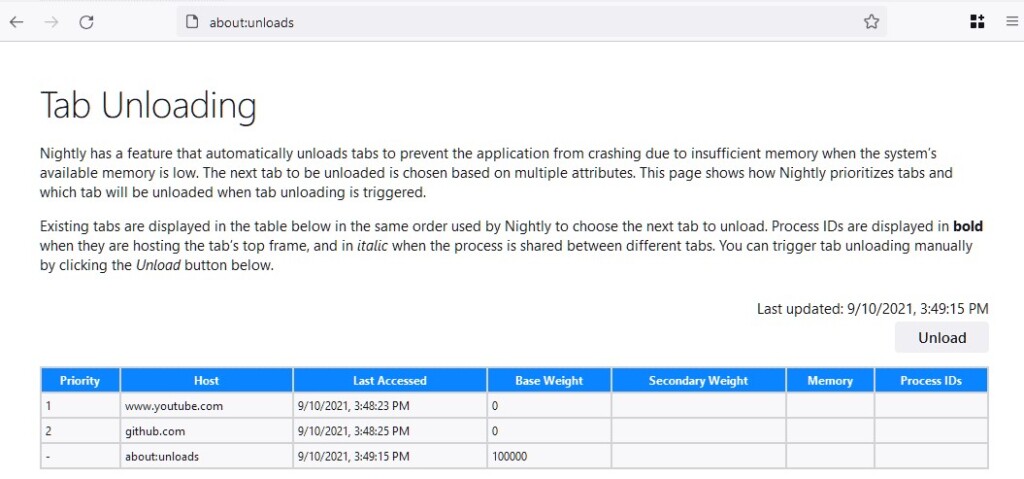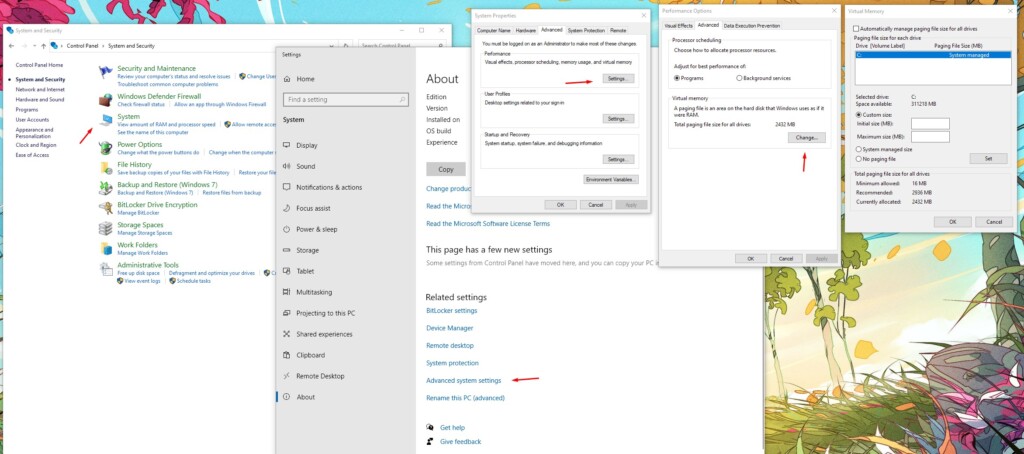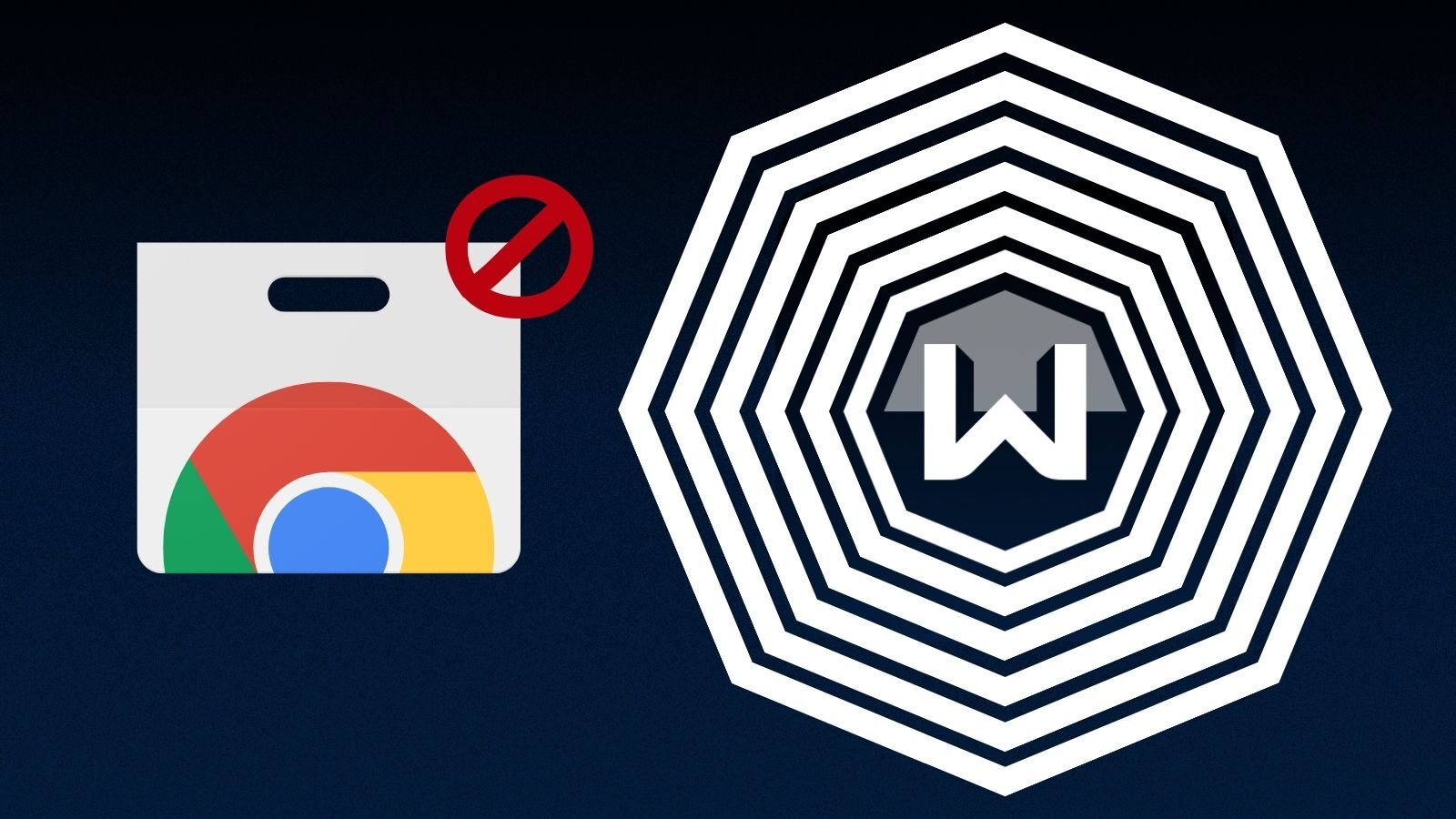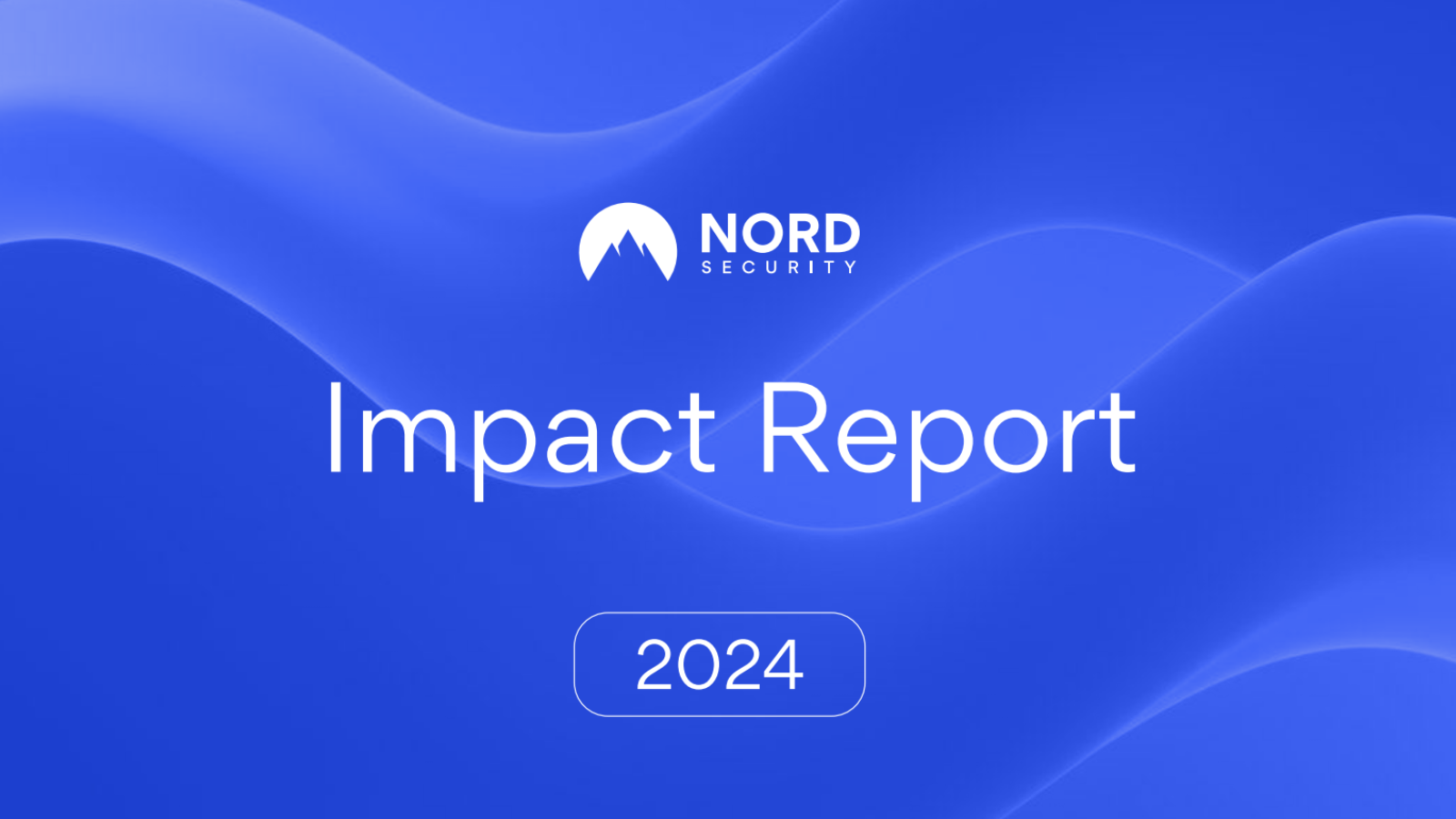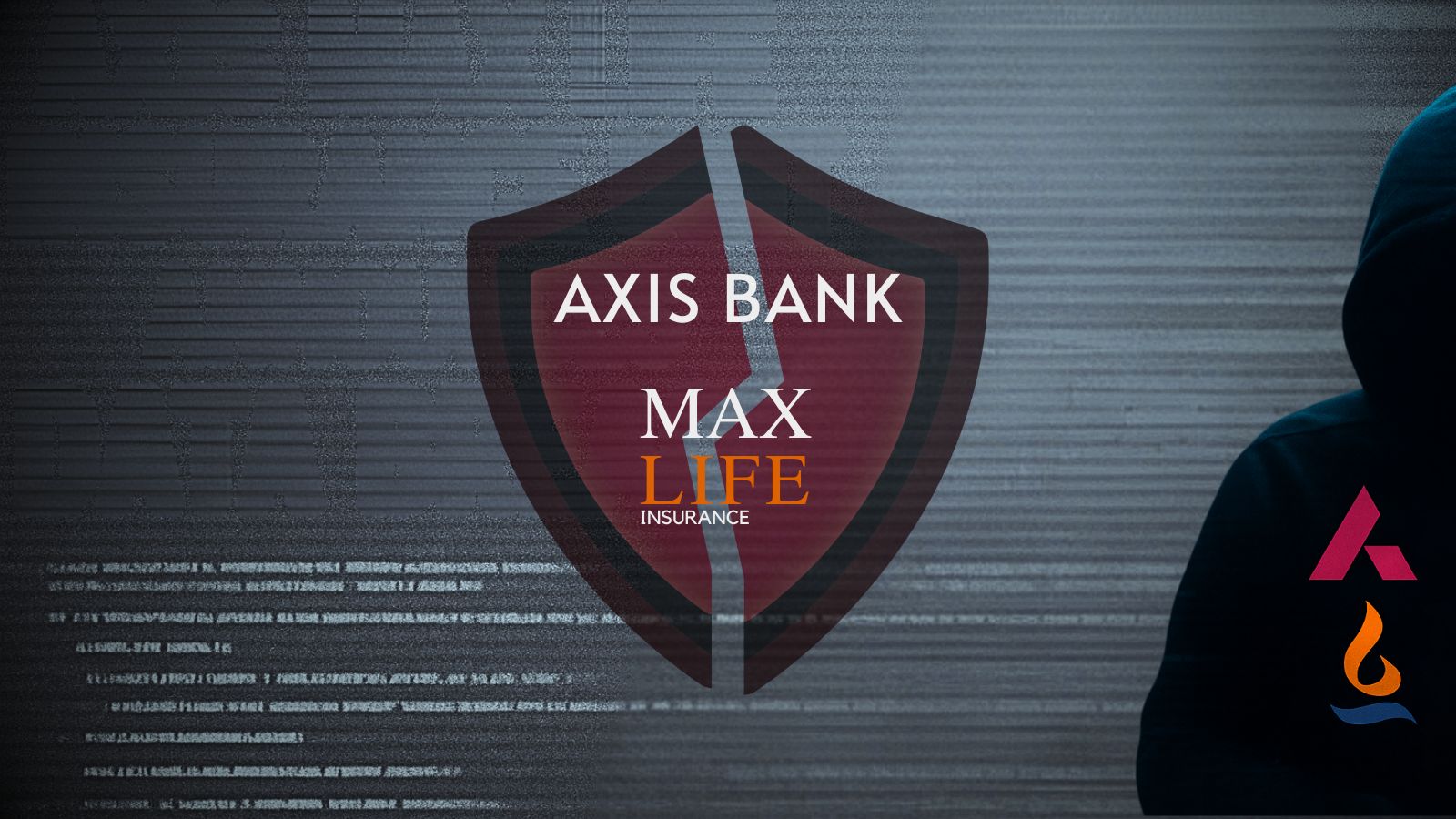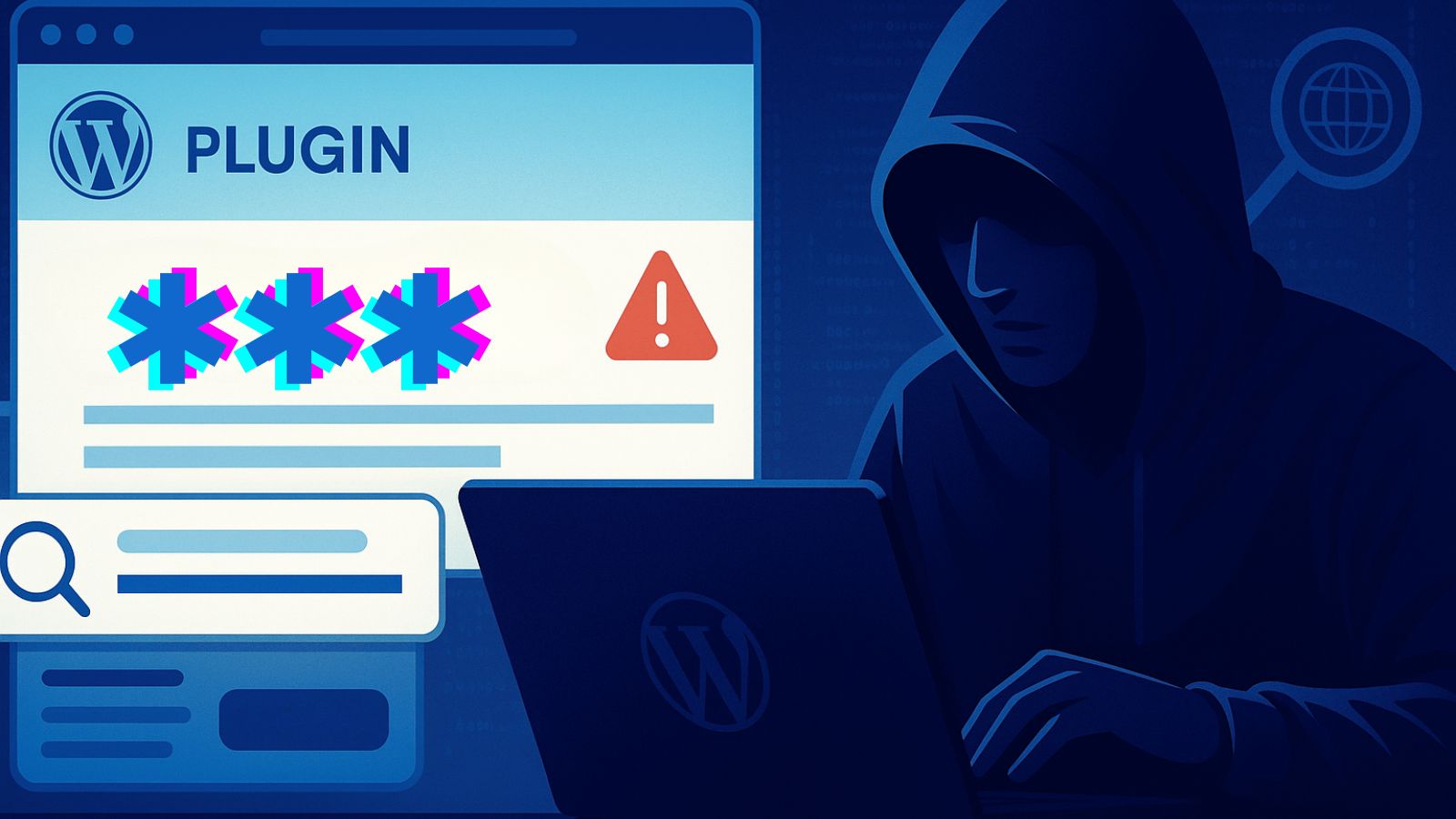Firefox Nightly on Windows Is Testing ‘Tab Unloading’ for Low RAM Systems
- Firefox is testing tab unloading to prevent system freezes and crashes when overwhelming the available RAM space.
- This has been a feature that is worked on for years, but it was never rolled out in a stable release.
- The way it works now is through exclusions and prioritizations depending on the tab’s functionality.
The Firefox web browser may soon introduce a tab unloading system that could help prevent crashes and system freezes in systems with low RAM, as the unstable testing build known as the “Nightly” has enabled the feature again. This automatic tab unloaded has been under development for years now. Still, it was never actually rolled out due to bugs that made it unreliable and which could introduce more problems than they solved. Users had to rely upon extensions to unload their tabs, but they may soon be absolved from this need.
Web browser tabs require significant amounts of RAM space. In laptops or older desktops with limited resources like 8 GB or less, opening a certain number of tabs could cause the entire system to freeze or crawl to the point of being practically unusable. To return it to a responsive status, tabs can be “hibernated” by being offloaded from RAM. If the user clicks on an unloaded tab, the browser may reload it then, so users will get system stability in exchange for a small delay.
According to gHacks, who tested the feature on Nightly, there’s no option for the user to set the free memory space thresholds that trigger the offloading, so this is left to Firefox to handle. Also, tabs that play media, those that use WebRTC, and those that are pinned are excluded from the unloading, as the uninterrupted operation of these is considered important for the user. Of course, one can disable the system completely and keep all tabs loaded onto memory no matter what happens with system resources.
If you are having frequent browser freezing troubles, you should check the running processes through the Windows Task Manager and scrutinize the list thoroughly. If you have a malware infection, it could degrade your system performance significantly. Alternatively, try out a lighter browser, try to close apps and tools you’re not actively using at the time, and maybe break those large bookmark folders into smaller chunks. If all else fails, consider increasing your RAM by extending your swap/paging file size.
To do that on Windows 10, head to Control Panel → System and Security → System, select Advanced System Settings, and click on the Advanced tab. There, click on the Settings button under Performance, and on the Advanced tab of the new window, you will get the option to Change the Virtual Memory size.
Uncheck the Automatic management of the paging file size and set a custom size that is adequate for your needs. Ideally, you should buy a physical RAM module to increase the capacity of this valuable resource, but of course, this costs money.